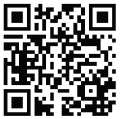
For more information:
http://www.airties.com/products
Quick Installation Guide
1600 Mbps Smart Mesh Access Point Air 4920
EASY SETUP: ACCESS POINT
- Position one Air 4920 next to your router and connect the two using the enclosed Ethernet
cable (yellow plug). - Connect the Air 4920 device to the mains and press the power switch.
- Wait until both 5 GHz and 2.4 GHz LEDs are solid green
 This may take up to 3 minutes.
This may take up to 3 minutes.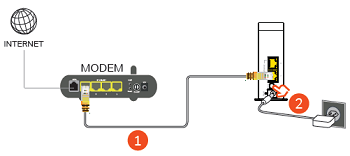
- Now, you can connect mobile devices to your new wireless network. Factory default network name and password are labeled on the bottom of the device.
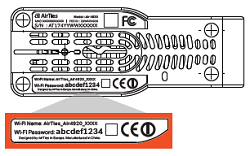 – On each client (e.g. laptop, phone or tablet), connect to the network on the label. – Enter the network password when prompted.
– On each client (e.g. laptop, phone or tablet), connect to the network on the label. – Enter the network password when prompted. - (Optional) You can change the network name (SSID) and password of your network.
Connect to your network, open the web browser and type “http://air4920.local” to the address bar. Log in and navigate to QUICK SETUP from the left pane. (Default login password is blank.)
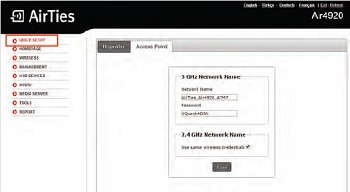
EXTEND YOUR WiFi COVERAGE (MESH)
Preparation: Connecting the new Air 4920
- In the room in which the router is located, position the new Air 4920 at a distance of around three meters from the existing Air 4920 device, connect it into the mains and wait until both 5 GHz and 2.4 GHz LEDs are flashing green ( 4 seconds ON, 4 seconds OFF ). This may take up to 3 minutes.

- a Press the WPS button
 on the existing Air 4920 (next to the router) for 2 seconds and then on the new Air 4920 for 2 seconds (2.b).
on the existing Air 4920 (next to the router) for 2 seconds and then on the new Air 4920 for 2 seconds (2.b).
The 5 GHz and 2.4 GHz LEDs ![]() start to flash and the devices connect automatically. This process may take up to five minutes. The connection has been established once the
start to flash and the devices connect automatically. This process may take up to five minutes. The connection has been established once the ![]() LEDs light up green (The 5 GHz LED will turn OFF briefly once in every 5 seconds).
LEDs light up green (The 5 GHz LED will turn OFF briefly once in every 5 seconds).
Congratulations, you have successfully configured your new device. Your existing Air 4920 network credentials are automatically configured to your new Air 4920.
Note: If the 5GHz LED on the new device does not light up green within five minutes, please repeat step 2.
Setting up the Air 4920 in the room of your choice
The new Air 4920 can now be unplugged and placed in the room of your choice.
The connection will be established automatically. This process will take up to three minutes.
Note: If 5 GHz LED does not light up green (The 5 GHz LED will turn OFF briefly once in every 5 seconds) within three minutes, please consult the chapter «Troubleshooting» (page 5).
(Optional) Now, you can connect wired devices (in this example, the Set-Top Box) to the Air 4920 using the ethernet cable (yellow plug).
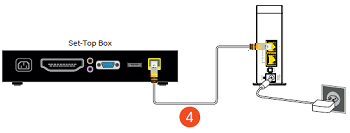
5. (Optional) You can add additional Air 4920s to your network by repeating steps from 1.
Improving wireless coverage
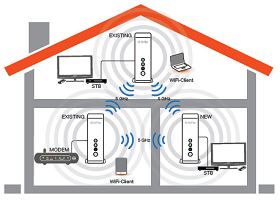 If you would like to improve wireless coverage in another room, you can set up an additional Air 4920. You can also connect devices via Ethernet to this Air 4920 (for example a STB, computer or game console).
If you would like to improve wireless coverage in another room, you can set up an additional Air 4920. You can also connect devices via Ethernet to this Air 4920 (for example a STB, computer or game console).
Improving range
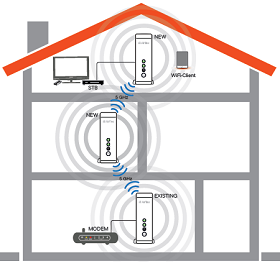
If the location you want to cover is too far away from your existing Air 4920, you can install additional Air 4920s to reach there.
TIPS FOR BEST PERFORMANCE:
- Turn off wireless service on your modem.
- Keep units away from:
- Potential sources of electrical interference. Equipment that potentially cause interference include ceiling fans, home security systems, microwaves, PCs, and cordless phones (handset and base).
- Large metal surfaces and objects. Large objects and wide surfaces such as glass, insulated walls, fish tanks, mirrors, brick, and concrete walls can also weaken wireless signals.
- Sources and areas of heat such as ovens and sun rooms as well as direct sun light even if there is good air conditioning.
Also, it is highly recommended that uninterruptable power supplies (UPSes) (or, at least, surge protectors) are used to protect Air 4920s and other electrical devices (VDSL modems, routers/gateways, set-top boxes, TVs, etc.) from electrical dangers. Electrical storms, voltage surges and other risks associated with the electrical power grid can cause significant damage to electrical devices. In additional, even a 1-second disruption in electrical power is likely to cause all modems, wireless clients, TVs, set-top boxes, etc. to be powered off or to be reset. Even if the equipment starts up automatically, it will be several minutes before all systems come back online and allow you to enjoy your Internet-based services.
TROUBLESHOOTING
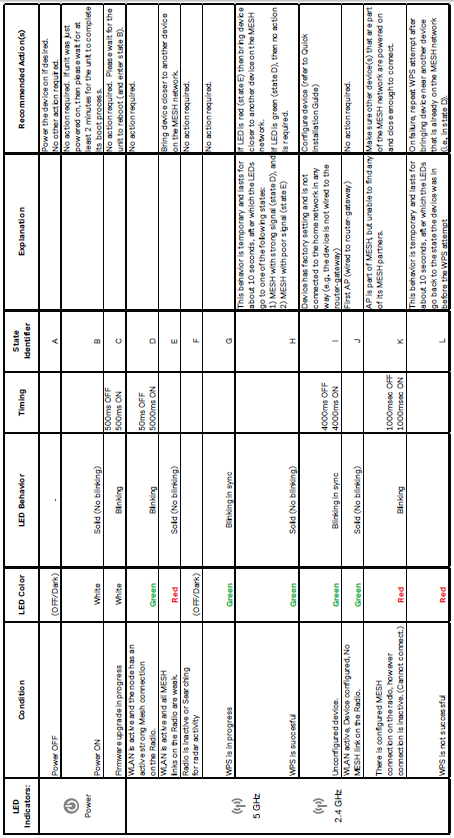
NOTES
– Returning to factory settings:
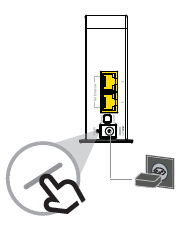
To return the unit to factory settings, press down on the reset button (in a small opening on the back) for 10 seconds. A metal paperclip (with an extended tip) or strong toothpick are typically good choices for this task. When the reset process is triggered, the LEDs in the front will temporarily “shimmer” and the unit will reboot (in about 3 minutes) to factory settings.
This product makes use of software developed by the open-source community. Any such software is licensed under the specific license terms applicable to that particular software (like GPL, LGPL etc). Detailed information on the applicable licenses and license terms can be found on the device’s user interface. By using this product, you acknowledge that you have reviewed such license terms and that you agree to be bound by them. Where such terms entitle you to the source code of said software, that source code will be made available at cost upon request from AirTies. To obtain a copy of said source code, please send your request in writing via email to or via snail mail to: AirTies Wireless Communications Gulbahar Mah. Avni Dilligil Sok. No:5 Celik Is Merkezi, Mecidiyeköy, 34394 ISTANBUL/Turkey AirTies will mail to you a CD with the requested source code for $9,99 plus the cost of shipping.
]]>AirTies AIR4971 Tri-Band 11ax Smart WiFi Extender
Wireless Regulatory Information
FCC Statement:
THIS DEVICE COMPLIES WITH PART 15 OF THE FCC RULES. OPERATION IS SUBJECT TO THE FOLLOWING TWO CONDITIONS: (1) THIS DEVICE MAY NOT CAUSE HARMFUL INTERFERENCE, AND (2) THIS DEVICE MUST ACCEPT ANY INTERFERENCE RECEIVED, INCLUDING INTERFERENCE THAT MAY CAUSE UNDESIRED OPERATION. This equipment has been tested and found to comply With the limits for a ClasS B digital device, pursuant to part 15 of the FCC Rules. These limits are designed to provide reasonable protection against harmful interference in a residential installation. This equipment generates uses and can radiate radio frequency energy and, if not installed and used n accordance with the instructions, may cause harmful interference to radio Communications. However, there is no guarantee that interference will not occur in a particular installation. If this equipment does cause harmful interference to radio or television reception, which can be determined by turning the equipment off and on, the user is encouraged to try to correct the interference by one or more of the following measures:
- Reorient or relocate the receiving antenna.
- Increase the separation between the equipment and receiver.
- Connect the equipment into an outlet on a circuit different from that tO which the receiver is connected.
- Consult the dealer or an experienced radio/TV technician for help.
FCC CAUTION:
The grantee is not responsible for any changes or modifications not expressly approved by the party responsible for compliance. Such modifications could void the user’s authority to operate the equipment. 2.4GHz operation of this product in the USA is firmware limited to channel 1~11. This device is restricted for indoor use.
FCC Radiation Exposure Statement:
This equipment complies with FCC radiation exposure limits set forth for an uncontrolled environment This equipment should minimum distance 24 cm between the radiator and be installed and operated with your body. This device and it’s antennas(s) must not be co-located or operating in conjunction with any other antenna or transmitter except in accordance with FCC multi-transmitter product procedures.
SAFETY WARNINGS:
- Do not use this product near water, for example, in a wet basement or near a swimming pool.
- Avoid using this product during an electrical storm. There may be a remote risk of electric shock from lightning.
Safety Instructions
Please read the following instructions carefully. Failure to comply with these instructions can be dangerous and/or illegal. You are solely responsible for how your product is used and for the consequences of its use. Product warranty will not apply in case of use in contravention with the conditions contained herein. Please retain this manual for future reference.
Safety and Maintenance:
- Do not activate the product in places where the use of wireless products is prohibited or where it can cause interference or hazards (hospitals, clinics, health facilities, etc.).
- KEEP THE DEVICE AND ITS COMPONENTS OUT OF REACH OF CHILDREN AND DO NOT ALLOW CHILDREN TO PLAY WITH THE DEVICE. THEY MAY BE INJURED, CAUSE INJURIES TO OTHERS OR DAMAGE THE DEVICE. THE DEVICE INCLUDES SMALL, POINTED PARTS WHICH CAN CAUSE INJURIES OR BECOME DETACHED AND CAUSE CHOKING.
- The device includes a transmitter and a receiver. When on, it receives and transmits radiofrequency energy. You must be careful when using the device very near to individual medical devices, such as pacemakers and hearing aids. All wireless products are sensitive to interterence which may affect their pertormance. The device is designed for operation at a distance of at least 20 cm from any individual. Failure to comply with this instruction may lead to exposure to radio frequency energy in excess of the limits set forth in relevant directives
- Where there is a possible explosive atmosphere, you must comply with all posted instructions and must, upon request, deactivate the device or any other wireless device. Areas with possible explosive environments are refueling stations, spaces under boat decks, fuel or chemical transportation or storage facilities, as well as areas where the air contains chemicals or particles (such as grains, dust or suspended metallic particles).
- Remove the clear protective plastic cover on the device before turning on the device.
- The openings on the top and at the bottom are provided for ventilation. To ensure the reliable operation of the device and to protect it from overheating, these openings must not be blocked or covered.
- The device should never be placed near or over a radiator or heat register, or in a built-in installation unless proper ventilation is provided.
- Use only the AC adapter which is included in the product package. Any other adapter may cause damage to the device. Such damage is not covered under warranty. Make sure that you have inserted the cables supplied in the product package into the correct ports for propeer operation. Never push objects of any kind into this device through the enclosure openings other than the “RESET” hole as they may touch voltage points or short out parts which Could result in fire, explosion or electric shock and damage the device permanently. DO NOT turn on or power cycle the device if there is gas leakage.
- DO NOT try to disassemble the device or any of its accessories including the power adapter.
- DO NOT try to repair the power adapter and its cable.
- Never spill liquid of any kind on the device or use this device near water (such as near a bath or swimming pool, in a wet basement, etc.).
- DO NOT expose the device to moisture, dust or corrosive liquids.
- Avoid operating this device during a lightning storm.
- Avoid operating this device under direct sunlight.
- DO NOT use the device outdoors and make sure that all connections are located indoors to avoid risk of electrocution.
- Turn off the device Completely before cleaning Device can be turned off completely only when the AC adapter is unplugged. Do aerosol cleaners. Use a damp cloth for cleaning.
- Always disconnect the power cord from the wall outlet and disconnect any other cables before servicing this product. Under the following conditions, your product must be serviced by qualitfied service personnel when the power cord or plug is damaged or frayed. – if liquid has spilled into the device. – if the product has been exposed to rain or water. if the device does not operate normally when the operating instructions are followed. if the device has been dropped or enclosure has been damaged. it the device exhibits a distinct change in performance, indicating a need for service.
Handling and Transportation:
Handle the device carefully to avoid damage. Do not drop, bend or strike it.
APPROPRIATE DISPOSAL OF THE PRODUCT:
(Electric && electronic equipment waste) The signs affixed on the product or its accompanying manuals indicate that it should not be disposed of with other domestic waste when its life cycle is over. To help prevent (due to uncontrolled waste disposal), and assist the sustainable reuse of material resources, please, separate it from other types of waste and recycle it. Domestic users should either contact the shop where bought the product or local services to find out where and how they can deliver the product for environmentally safe disposal. Corporate users should Contact their conditions laid down in their purchasing contracts. This product should not be mixed with normal waste.
W-FI 6 Complete Wireless Solution
The Air 4971 is the latest addition to the AirTies access point portfolio. t provides u unprecedented nign speed Tor he demanding requirements of today s Bandwidth-hungry backhaul connection and 5GH2 low band will be used Tor Client connection. Inis will allow the clients to connect the device faster ne Ar as s 0esigned to support the latest client devices with the super-fast 802.11ax plieatioes cuch as AK video streaming or online gaming. lrTes esh and Cloud Plattorm With the rea-time adaptability ot its mesh AP establishes the best link between the data source performance, the gap widens in capabilities for e growing number or devices within the home With its advanced steering and channel ensures the best possible wireless performance for the multitude of legacy wireless devices that AirTies Cloud management platform S Tuily compatibie witn ail Aurles mesh networks. ne hybrid cloud-edge architecture is the most coOst deployment and it also allows for accurate Customer diagnostics and troubleshooting.
Ares lent Steering
AirTies advanced steering technoogies mäximue device connection speeds and home network capacity. Overall airtime capacity is part deuie profile is enhanced through steering different nodes and wi-H Dands/channels. Even stcky Client dEvices ad apples agreed to minimize disruption on the w-FI Advanced Interference Avoidance with DFS cetification, AirtTies mesh APs can take advantage of additional DES channel options, giving even greater flexibility for client steering. This ensures a faster, more fluid Wi-Fi experience AirTies cloud-based channel planning also offers proven duE eeeyd household- based on real-life usage patterns.
Easy Self-Installation by Homeowner
A number of easy installation mechanisms are available, including by QR code scan or by one-touch WPS (W-Fi Protected Set-up), both guided by the AirTies Vision app. A zero-touch option can also be arranged through pre-provisioning at the service provider’s warehouse or retail store. Duo packs and trio packs are pre-configured to mesh automatically with each other on installation and additional nodes can be added to the network by simply pressing the WPS button. Any configuration changes, such as a password change on an Air Ties AP automatically propagate to the rest of the mesh network. AirTies mesh ensures the best links are automatically selected for all connections. If one of the devices is placed in a less than optimal position, the flashing LED on the node or the instructions on the AirTies Vision app will warn the homeowner.
Ethernet Backhaul Option
Providing wall-to-wall coverage without cables running across the floor, all AirTies mesh devices also support in-wall data cabling as an option, to establish an Ethernet backhaul. This feature gives a major boost to the total airtime capacity, coverage and performance of the home Wi-Fi network.
Main Features
- All-in-one Solution: 3600 Mbps triband concurrent (Two SGHz and 2.4GH2) mesh access point
- Wireless connection: AXSbUU Wireless mesh unit compliant with WiFib (02.118x) and legacy Standards
- Backward Compatible: Compatible with 802.11a/b/g/n/ac wireless standards 5uDport for TR-069, TR-0181
- Easy Installation: Self-setup options for homeowners with WPS button or QR code scanning to securely connect
- Aires esh technology Air es esh circumvent mutations on coverage, robustness and capacity imposed on wireless orme networks y the conventional star topology
- IPTV-ready: Qos, IGMP support
- Advanced Wireless Security: wPA3, VWPA2-PSK, WPA2-802.1x, WPA-PSK, WPA-802.1x visitors access to the Internet through their network
- Automatic firmware upgrade: Automatic ana simultaneous update or firmware upgrade tor all deployed Airies access
Technical properties
- Wireless Standards: Comoiliant with IFFF RO2 11h 802 11e R02 11a R07 110S02.118c, 802.11ax standards
- DFS Support: Ainfies mesh is certified tor DES Channel support, provides more options on the frequency spectrum, less- interterene
- WPS Button: for simple setup and secure connection with WPs supported wireless devices
- CERTIFICATE:FCC WIFI allince
Design CharacteristiCS
- Dimensions: 188mmH) x 95mm[b) x 85mm(
- Power: 12V DC 1.5A
- adapter operating Voltage: 100V-240V AC
- Storage Temperature: -40″c – 70’C
- Operating Humidity: 10%* 90%
Specifications
| Product Name | AirTies AIR4971 Tri-Band 11ax Smart WiFi Extender |
| Wireless Regulatory Information | FCC compliant |
| FCC Radiation Exposure Statement | Complies with FCC radiation exposure limits |
| Safety Warnings | Do not use near water or during electrical storms; keep out of reach of children; avoid using near medical devices; comply with posted instructions in possible explosive atmospheres; do not disassemble or spill liquid on device; turn off completely before cleaning |
| Handling and Transportation | Handle with care to avoid damage; do not drop, bend, or strike |
| Disposal | Separate from other waste and recycle |
| Wireless Solution | Supports latest client devices with 802.11ax; IPTV-ready with QoS and IGMP support; hybrid cloud-edge architecture for easy deployment and accurate diagnostics |
FAQ’s
What is the AirTies AIR4971 Tri-Band 11ax Smart WiFi Extender?
The AirTies AIR4971 Tri-Band 11ax Smart WiFi Extender is a powerful and efficient device designed to provide high-speed internet connectivity throughout your home.
What does the AirTies AIR4971 Tri-Band 11ax Smart WiFi Extender come with?
The AirTies AIR4971 Tri-Band 11ax Smart WiFi Extender comes with an AC adapter and cables.
What is the FCC statement for the AirTies AIR4971 Tri-Band 11ax Smart WiFi Extender?
The FCC statement for the AirTies AIR4971 Tri-Band 11ax Smart WiFi Extender states that the device complies with Part 15 of the FCC rules and may not cause harmful interference.
What are the safety warnings for the AirTies AIR4971 Tri-Band 11ax Smart WiFi Extender?
The safety warnings for the AirTies AIR4971 Tri-Band 11ax Smart WiFi Extender include not using it near water, avoiding use during an electrical storm, and keeping it out of reach of children.
Can I use the AirTies AIR4971 Tri-Band 11ax Smart WiFi Extender outdoors?
No, you should not use the AirTies AIR4971 Tri-Band 11ax Smart WiFi Extender outdoors as it can pose a risk of electrocution.
What is the hybrid cloud-edge architecture of the AirTies AIR4971 Tri-Band 11ax Smart WiFi Extender?
The hybrid cloud-edge architecture of the AirTies AIR4971 Tri-Band 11ax Smart WiFi Extender makes it easy to deploy and manage, while its mesh AP establishes the best link between the data source performance, ensuring the best possible wireless performance for legacy wireless devices.
What is the IPTV-ready feature of the AirTies AIR4971 Tri-Band 11ax Smart WiFi Extender?
The IPTV-ready feature of the AirTies AIR4971 Tri-Band 11ax Smart WiFi Extender includes QoS and IGMP support.
What is the Ethernet Backhaul Option of the AirTies AIR4971 Tri-Band 11ax Smart WiFi Extender?
The Ethernet Backhaul Option of the AirTies AIR4971 Tri-Band 11ax Smart WiFi Extender allows for a wired connection between the extender and the router for improved performance.
What is the appropriate disposal method for the AirTies AIR4971 Tri-Band 11ax Smart WiFi Extender?
The appropriate disposal method for the AirTies AIR4971 Tri-Band 11ax Smart WiFi Extender is to recycle it separately from other types of waste. Domestic users should contact the shop where they bought the product or local services to find out where and how they can deliver the product for environmentally safe disposal. Corporate users should contact their conditions laid down in their purchasing contracts.
]]>
 For more information: http://www.airties.com/products
For more information: http://www.airties.com/products
Quick Installation Guide
1600 Mbps Smart Mesh Access Point Air 4920 EASY SETUP: ACCESS POINT 1. Position one Air 4920 next to your router and connect the two using the enclosed Ethernet cable (yellow plug). 2. Connect the Air 4920 device to the mains and press the power switch. 3. Wait until both 5 GHz and 2.4 GHz LEDs are solid green ![]() This may take up to 3 minutes.
This may take up to 3 minutes.  4. Now, you can connect mobile devices to your new wireless network.Factory default network name and password are labeled on the bottom of the device.
4. Now, you can connect mobile devices to your new wireless network.Factory default network name and password are labeled on the bottom of the device. – On each client (e.g. laptop, phone or tablet), connect to the network on the label. – Enter the network password when prompted. 5. (Optional) You can change network name (SSID) and password of your network. Connect to your network, open the web browser and type “http://air4920.local” to the address bar. Log in and navigate to QUICK SETUP from the left pane. (Default login password is blank.)
– On each client (e.g. laptop, phone or tablet), connect to the network on the label. – Enter the network password when prompted. 5. (Optional) You can change network name (SSID) and password of your network. Connect to your network, open the web browser and type “http://air4920.local” to the address bar. Log in and navigate to QUICK SETUP from the left pane. (Default login password is blank.)  EXTEND YOUR WiFi COVERAGE (MESH): Preparation: Connecting the new Air 4920 1. In the room in which the router is located, position the new Air 4920 at a distance of around three meters from the existing Air 4920 device, connect it in to the mains and wait until both 5 GHz and 2.4 GHz LEDs are flashing green ( 4 seconds ON, 4 seconds OFF ). This may take up to 3 minutes.
EXTEND YOUR WiFi COVERAGE (MESH): Preparation: Connecting the new Air 4920 1. In the room in which the router is located, position the new Air 4920 at a distance of around three meters from the existing Air 4920 device, connect it in to the mains and wait until both 5 GHz and 2.4 GHz LEDs are flashing green ( 4 seconds ON, 4 seconds OFF ). This may take up to 3 minutes.  2. 2.a Press the WPS button
2. 2.a Press the WPS button  on the existing Air 4920 (next to the router) for 2 seconds and then on the new Air 4920 for 2 seconds (2.b). The 5 GHz and 2.4 GHz LEDs
on the existing Air 4920 (next to the router) for 2 seconds and then on the new Air 4920 for 2 seconds (2.b). The 5 GHz and 2.4 GHz LEDs  start to flash and the devices connect automatically. This process may take up to five minutes. The connection has been established once the
start to flash and the devices connect automatically. This process may take up to five minutes. The connection has been established once the  LEDs light up green (The 5 GHz LED will turn OFF briefly once in every 5 seconds). Congratulations, you have successfully configured your new device. Your existing Air 4920 network credentials are automatically configured to your new Air 4920. Note: If the 5GHz LED on the new device does not light up green within five minutes, please repeat step 2. Setting up the Air 4920 in the room of your choice 3. The new Air 4920 can now be unplugged and placed in the room of your choice. The connection will be established automatically. This process will take up to three minutes. Note: If 5 GHz LED does not light up green (The 5 GHz LED will turn OFF briefly once in every 5 seconds) within three minutes, please consult the chapter «Troubleshooting» (page 5). 4. (Optional) Now, you can connect wired devices (in this example, the Set-Top Box) to the Air 4920 using the ethernet cable (yellow plug).
LEDs light up green (The 5 GHz LED will turn OFF briefly once in every 5 seconds). Congratulations, you have successfully configured your new device. Your existing Air 4920 network credentials are automatically configured to your new Air 4920. Note: If the 5GHz LED on the new device does not light up green within five minutes, please repeat step 2. Setting up the Air 4920 in the room of your choice 3. The new Air 4920 can now be unplugged and placed in the room of your choice. The connection will be established automatically. This process will take up to three minutes. Note: If 5 GHz LED does not light up green (The 5 GHz LED will turn OFF briefly once in every 5 seconds) within three minutes, please consult the chapter «Troubleshooting» (page 5). 4. (Optional) Now, you can connect wired devices (in this example, the Set-Top Box) to the Air 4920 using the ethernet cable (yellow plug).  5. (Optional) You can add additional Air 4920s to your network by repeating steps from 1. Improving wireless coverage
5. (Optional) You can add additional Air 4920s to your network by repeating steps from 1. Improving wireless coverage  If you would like to improve wireless coverage in another room, you can set up an additional Air 4920. You can also connect devices via Ethernet to this Air 4920 (for example a STB, computer or game console). Improving range
If you would like to improve wireless coverage in another room, you can set up an additional Air 4920. You can also connect devices via Ethernet to this Air 4920 (for example a STB, computer or game console). Improving range  If the location you want to cover is too far away from your existing Air 4920, you can install additional Air 4920s to reach there. TIPS FOR BEST PERFORMANCE: – Turn off wireless service on your modem. – Keep units away from: – Potential sources of electrical interference. Equipment that potentially cause interference include ceiling fans, home security systems, microwaves, PCs, and cordless phones (handset and base). – Large metal surfaces and objects. Large objects and wide surfaces such as glass, insulated walls, fish tanks, mirrors, brick, and concrete walls can also weaken wireless signals. – Sources and areas of heat such as ovens and sun rooms as well as direct sun light even if there is good air conditioning. – Also, it is highly recommended that uninterruptable power supplies (UPSes) (or, at least, surge protectors) are used to protect Air 4920s and other electrical devices (VDSL modems, routers/gateways, set-top boxes, TVs, etc.) from electrical dangers. Electrical storms, voltage surges and other risks associated with the electrical power grid can cause significant damage to electrical devices. In additional, even a 1-second disruption in electrical power is likely to cause all modems, wireless clients, TVs, set-top boxes, etc. to be powered off or to be reset. Even if the equipment starts up automatically, it will be several minutes before all systems come back online and allow you to enjoy your Internet-based services. TROUBLESHOOTING:
If the location you want to cover is too far away from your existing Air 4920, you can install additional Air 4920s to reach there. TIPS FOR BEST PERFORMANCE: – Turn off wireless service on your modem. – Keep units away from: – Potential sources of electrical interference. Equipment that potentially cause interference include ceiling fans, home security systems, microwaves, PCs, and cordless phones (handset and base). – Large metal surfaces and objects. Large objects and wide surfaces such as glass, insulated walls, fish tanks, mirrors, brick, and concrete walls can also weaken wireless signals. – Sources and areas of heat such as ovens and sun rooms as well as direct sun light even if there is good air conditioning. – Also, it is highly recommended that uninterruptable power supplies (UPSes) (or, at least, surge protectors) are used to protect Air 4920s and other electrical devices (VDSL modems, routers/gateways, set-top boxes, TVs, etc.) from electrical dangers. Electrical storms, voltage surges and other risks associated with the electrical power grid can cause significant damage to electrical devices. In additional, even a 1-second disruption in electrical power is likely to cause all modems, wireless clients, TVs, set-top boxes, etc. to be powered off or to be reset. Even if the equipment starts up automatically, it will be several minutes before all systems come back online and allow you to enjoy your Internet-based services. TROUBLESHOOTING:  NOTES: – Returning to factory settings:
NOTES: – Returning to factory settings:  To return unit to factory settings, press down on the reset button (in a small opening on the back) for 10 seconds. A metal paperclip (with an extended tip) or strong toothpick are typically good choices for this task. When the reset process is triggered, the LEDs in the front will temporarily “shimmer” and the unit will reboot (in about 3 minutes) to factory settings. – If you personalize the network settings, please record them here: Network Name: ……………………………………………………………… Network Password: ………………………………………………………… User Interface Password: ……………………………………………….. This product makes use of software developed by the open source community. Any such software is licensed under the specific license terms applicable to that particular software (like GPL, LGPL etc). Detailed information on the applicable licenses and license terms can be found on the device’s user interface. By using this product, you acknowledge that you have reviewed such license terms and that you agree to be bound by them. Where such terms entitle you to the source code of said software, that source code will be made available at cost upon request from AirTies. To obtain a copy of said source code, please send your request in writing via email to [email protected] or via snail mail to: AirTies Wireless Communications Gulbahar Mah. Avni Dilligil Sok. No:5 Celik Is Merkezi, Mecidiyeköy, 34394 ISTANBUL/Turkey AirTies will mail to you a CD with the requested source code for $9,99 plus the cost of shipping. For details please contact [email protected]
To return unit to factory settings, press down on the reset button (in a small opening on the back) for 10 seconds. A metal paperclip (with an extended tip) or strong toothpick are typically good choices for this task. When the reset process is triggered, the LEDs in the front will temporarily “shimmer” and the unit will reboot (in about 3 minutes) to factory settings. – If you personalize the network settings, please record them here: Network Name: ……………………………………………………………… Network Password: ………………………………………………………… User Interface Password: ……………………………………………….. This product makes use of software developed by the open source community. Any such software is licensed under the specific license terms applicable to that particular software (like GPL, LGPL etc). Detailed information on the applicable licenses and license terms can be found on the device’s user interface. By using this product, you acknowledge that you have reviewed such license terms and that you agree to be bound by them. Where such terms entitle you to the source code of said software, that source code will be made available at cost upon request from AirTies. To obtain a copy of said source code, please send your request in writing via email to [email protected] or via snail mail to: AirTies Wireless Communications Gulbahar Mah. Avni Dilligil Sok. No:5 Celik Is Merkezi, Mecidiyeköy, 34394 ISTANBUL/Turkey AirTies will mail to you a CD with the requested source code for $9,99 plus the cost of shipping. For details please contact [email protected]
SPECIFICATIONS
| Product Name | AirTies Air 4920 Smart Mesh Access Point |
| WiFi Speed | 1600 Mbps |
| WiFi Technology | Smart Mesh |
| Installation | Easy setup in a few simple steps |
| WiFi Coverage Extension | Can be extended using Mesh technology and additional Air 4920s |
| Connectivity | Can connect devices via Ethernet to improve range and coverage |
| Tips for Best Performance | Turn off wireless service on your modem; keep units away from potential sources of electrical interference, large metal surfaces and objects, sources and areas of heat; use uninterruptable power supplies or surge protectors to protect devices from electrical dangers |
| Troubleshooting | Includes troubleshooting guide and instructions on returning unit to factory settings |
FAQS
How do I reset my device?
To reset your device, press the reset button on the back of the device for 5 seconds. Login/Reset Instructions
Will 2 of these function the same as a dual pack?
Yes they do function the same
Once installed, does this device provide ability to differentiate between main router and this extender? Or more like an extra access point?
Depends on how the airtime was installed. If it is hardwired (plugged directly through Ethernet) it will show up as its own separate WiFi access, which is found at the bottom along with password). If you’re an at&t customer you can easily pair without the Ethernet by using the word then moving it to another location.( by pair with the wps, at first the airties WiFi name will show up but once it fully pairs to your router it will take on the name of your current WiFi, so you will no longer see the airties WiFi name, you will only see your original WiFi that you were using
Does this only work when my main router’s 2.4g and 5g is on the same SSI?
Yes
How to trouble shoot at&t air 4920 smart wifi extender
Suggest booting while connected with ethernet cable to modem. When it settles to two solid green lights remove. Keep plugged in and test wi-fi signal from your wi-fi device. Device and password are from modem. In our case an AT&T uverse unit.
Will this get better wifi coverage with an ethernet cable or wifi pairing to my att arris wap ?
This can only extend a WiFi connection wirelessly. You can’t plug in an Ethernet cable to receive internet. It has a great antenna though that and it can pull close to the same speeds as the router.
On an average day roughly 10 devices are pulling from my router. Will the extender help?
We returned ours the next day. Didn’t work.
Does this wifi extender have at&t software so it shows up as an extender in smart home manager? bought other branded airties 4920 and no compatibilit?
My Wi-Fi is AT&T and it had no problem pairing with the system. As far as the software I could not tell you the brand.
How do I change my network name (SSID)?
Connect to your network, open a web browser and type http://air4920.local in the address bar. Log in with default user name and password (admin/admin) and navigate to QUICK SETUP from the left pane.
How do I change my password?
Connect to your network, open a web browser and type http://air4920.local in the address bar. Log in with default user name and password (admin/admin) and navigate to QUICK SETUP from the left pane.
Will this work with Atlantic broadband?
It works with wi-fi, doesn’t matter who the provider is
Do you have air4930?
Yes
Use with att; in the smart home manager app it shows only my ipad pro connected to it. none of the other devices near it. Anyone know why?
It’s a problem with the Smart Home Manager.
Will this tie to the wireless cable box? (wap, i guess it’s called).. i’ve read that unless it can be under the exact same name, the wireless box
Yes it will tie into your wireless cable box
Are these wireless other than the power cord?
Yes they are wireless WiFi extenders. But, they do have two Ethernet ports on them as well.
how many additional devices will this device allow to hit the router?
3 total more cause a major decrease in wifi
Will this wirelessly extend an Airport Express?
Only AT&T router.
]]>