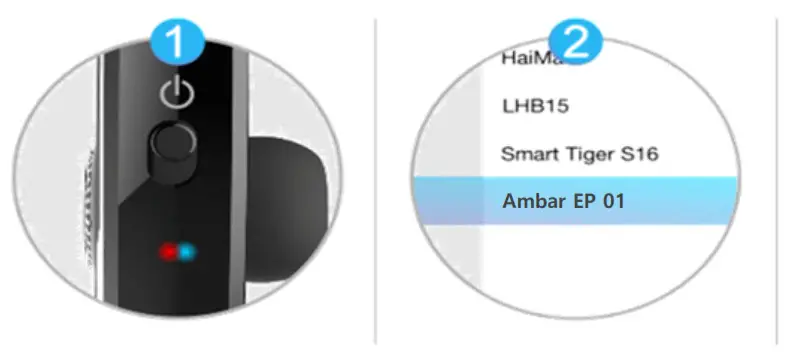(with rechargeable charging case)
Model No.: Ambar EPC 04
User Manual

We, the team of Ambar, thank you for your support by purchasing this Bluetooth Headset. In order to help you use all the functions of this Bluetooth in the best possible way to make your hectic life easier, we have prepared this User Manual for you.
Functions of all Keys/Buttons

- Pairing with First Device
Before you make use it for the first time, you need to pair this Bluetooth Headset with your mobile or any other Bluetooth device by following steps:
1) Turn on the Bluetooth, the LED indicator will flash between red and blue alternately. The Bluetooth will report you “Power on” in your ear if you are wearing it.
2) Turn on your mobile phone’s Bluetooth function and search for “Ambar EPC 04” from the list of new available Bluetooth devices. Once you connect, it will report “connected” in your ear.
Next time when you want to connect this Bluetooth to your mobile, you will not need to pair it again. It will be automatically connected.
SIMPLE TWO STEPS EASY AND QUICK PAIRNG
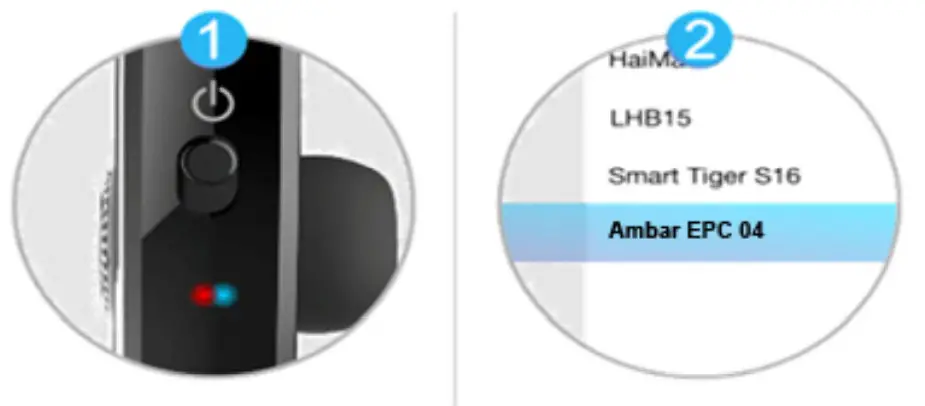
- Pairing with Second Device
a) After the first cell phone’s pairing is done successfully, first, disconnect it from the first device.
b) Now you can pair the second cell phone the way you did the first one, after the second cell phone’s pairing is successfully done with voice report “connected”, please connect the first phone with the option “call phone audio” and another device with “media audio”. - Answer/End/Disconnect the call/Redial
a) Once there is an incoming call, press the top button on the mic as shown in Image 1.1to receive a call and also to end a call after the conversation. If you do not want to receive a call but disconnect, you can do so by a long press on the same top button as shown in Image 1.1 for 2-3 seconds.
Or
You can just speak “YES” clearly and loudly to answer the call and “NO” to reject the call.
b) To redial the last call you made, press top button on the mic twice quickly as shown in Image 1.1, it will immediately call the last dialed number even if your mobile screen is not on. It’s very quick! - Play/Pause/Next/Previous
In the normal state, press the side button on the mic as shown in Image 1.1 to play the music, press again to stop/pause the music.
Long press/keep pressing the volume key button to keep increasing or decreasing volume. If you hit once, it will change to the next song/audio when you push towards the ‘+’ sign or the previous one when you push towards ‘-‘ sign. You can refer to Image 1.1. - Charging/ Rechargeable Charging Case
The Bluetooth Headset can be charged either by the charging case provided to you in the package as that works as a power bank for your Headset. Or you can charge using any USB data cable. The case can charge your headset 2-3 times if the case if fully charged. We advise you to charge your case and headset full before you use it for the first time. So, it will be very helpful for your long trips and travels. It is easy to carry and no power is required when the case is charged. You can simply set your headset in the case on charging and use it on the go. - How to use Google Assistant or Siri through this Headset?
First of all, you have to make sure that Google Assistant/Siri is already set up in your mobile device and you are able to use it through your mobile. After that, simply press the top button on the mic as shown in Image 1.1of your Bluetooth Headset to prompt Google Assistant/Siri. Then your mobile will start listening to your commands. Please note that Bluetooth Headset will just work as a microphone and speaker on your mobile’s behalf while using Google Assistant/Siri. That’s the function/feature in your mobile while this Headset helps in waking/starting Google Assistant/Siri even without touching your mobile. - How to Change Language of Voice Notifications of the headset from English to Chinese or Chinese to English?
Long press the side button on the mic to change the language to Chinese or back to English. - Care and Maintenance
(1) Do not expose the speakerphone to liquid, moisture, or humidity.
(2) Do not use abrasive cleaning solvents to clean the speakerphone.
(3) Do not place the speakerphone at high temperature.
(4) Do not expose the speakerphone to contract with sharp objects as this will cause scratching and damage.
(5) Do not attempt to disassemble the speakerphone, as it does not contain serviceable components.
(6) If you do not use the speakerphone for a long time, be sure to store it in a dry place, free of extreme temperature, humidity, and dust. - Specifications
•Bluetooth Specification: 4.1+EDR
•CSR Chip
•Sweatproof Bluetooth
•In-Built HD Voice Ready Microphone
•Noise Reduction: CVC6.0
•Transmission Distance: 5-10 meters (20-30 feet): WITH NO WALLS OR HINDRANCE IN BETWEEN
•Battery: Lithium-ion 90mAh
•Charging Port: Micro USB
•Charging Time: 60 to 90 minutes
•Continuous Music Playback Time: 6-10 Hours
•Time with moderate use of Music and Talk: up to 48 Hours
•Standby Time: 200 hours - How to wear properly, in any ear either left or right side?

**You can rotate the speaker part with mic to change from left to right or right to left to wear
any of your ears.**
To stay connected for new launches and offers, like our Facebook page and subscribe to YouTube channel:
Facebook:www.facebook.com/AmbarBluetooth
YouTube: https://tinyurl.com/yxehproe
In case of any questions, complaint or suggestion, please feel free to write to us at [email protected].We will right back to you to help you!
We’re always at your disposal!!
Model No.: Ambar EP 01


We, the team of Ambar, thank you for your support by purchasing this Bluetooth Earpiece. In order to help you use all the functions of this Bluetooth in the best possible way to make your hectic life easier, we have prepared this User Manual for you.
Functions of all Keys/Buttons

Image 1.1
Pairing with First Device
Before you make use it for the first time, you need to pair this Bluetooth Earpiece with your mobile or any other Bluetooth device by following steps:
- Turn on the Bluetooth, the LED indicator will flash between red and blue alternately. The Bluetooth will report you “Power on” in your ear if you are wearing it.
- Turn on your mobile phone’s Bluetooth function and search for “Ambar EP 01” from the list of new available Bluetooth devices. Once you connect, it will report “connected” in your ear.
Next time when you want to connect this Bluetooth to your mobile, you will not need to pair again. It will be automatically connected.
SIMPLE TWO-STEP EASY AND QUICK PAIRING

Pairing with Second Device
a) After the first cell phone’s pairing is done successfully, first, disconnect it from the first device.
b) Now you can pair the second cell phone the way you did the first one, after the second cell phone’s pairing is successfully done with voice report “connected”, please connect the first phone with option “call phone audio” and another device with “media audio”.
Answer/End/Disconnect the call/Redial
a) Once there is an incoming call, press the main button to receive call and also to end a call after conversation. If you do not want to receive a call but disconnect, you can do so by a long press on the main button for 3-4 seconds. Or You can just speak “YES” clearly and loudly to answer the call and “NO” to reject the call.
b) To redial the last call you made, press the main button twice quickly, it will immediately call the last dialed number even if your mobile screen is not on. It’s very quick! J
Play/Pause/Next/Previous
In the normal state, press the main button one to play the music, press again to stop/pause the music. Long press/keep pressing the volume key button to keep increasing or decreasing volume. If you hit once, it will change to next song/audio when you push towards `+’ sign or previous one when you push towards `-` sign. You can refer to Image 1.1.
Charging
The product is with built-in rechargeable battery which can be charged by the micro USB cable provided to you in the package or using any compatible mobile charger. We advise you to charge your Bluetooth fully before you use it for the first time.
(a) While charging, the Red LED Indicator will light up, after charging is complete, the Red LED Indicator will be changed to Blue color.
(b) While power is low, the Bluetooth device will report “low battery” every 5 minutes until the battery is used up. We advise you to charge every 24 hours if you use it daily throughout the day.
How to use Google Assistant or Siri through this Earpiece?
First of all, you have to make sure that Google Assistant/Siri is already set up in your mobile device and you are able to use it through your mobile. After that, simply do a long press on the main button of your Bluetooth Headset for 2-3 seconds to prompt Google Assistant/Siri. Then your mobile will start listening to your commands. Please note that Bluetooth Headset will just work as microphone and speaker on your mobile’s behalf while using Google Assistant/Siri. That’s the function/feature in your mobile while this Bluetooth helps in waking/starting Google Assistant/Siri without touching your mobile.
How to Change Language of Voice Notifications of Earpiece from English to Chinese or Chinese to English?
Press both the Volume key towards `+’ sign and Main Function button simultaneously for 2-3 seconds.
- Do not expose the speakerphone to liquid, moisture or humidity.
- Do not use abrasive cleaning solvents to clean the speakerphone.
- Do not place the speakerphone in high temperature.
- Do not expose the speakerphone to contract with sharp objects as this will cause scratching and damage.
- Do not attempt to disassemble the speakerphone, as it does not contain serviceable components.
- If you do not use the speakerphone for the long time, be sure to store it in a dry place, free extreme temperature, humidity and dust.
Specifications
- Bluetooth Specification: 4.1+EDR
- CSR Chip
- Sweatproof Bluetooth
- In-Built HD Voice Ready Microphone
- Noise Reduction: CVC6.0
- Transmission Distance: 5-10 meters (20-30 feet): WITH NO WALLS OR HINDRANCE IN BETWEEN
- Battery: Lithium-ion 120 mAh
- Charging Port: Micro USB
- Charging Time: 60 to 90 minutes
- Continuous Music Playback Time: 6-10 Hours
- Time with moderate use of Music and Talk: up to 48 Hours
- Standby Time: 200 hours
How to wear properly, in any ear either left or right side?

**You can rotate the speaker to change from left to right or right to left ear.**
In case of any questions, complaints or suggestions, please feel free to write to us. We will right back to you to help you! We’re always at your disposal!!