amped REC10 Wireless High Power Compact Wi-Fi Range Extender

Find an optimal setup location between your wireless router and your wireless dead zone

IMPORTANT: PLACE THE RANGE EXTENDER IN A LOCATION WHERE IT CAN RECEIVE A STRONG SIGNAL FROM YOUR WIRELESS ROUTER
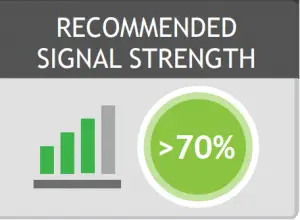
This can be done before or after setup is complete. The Range Extender will save your settings.
Connect your PC or Tablet to the Range Extender
a. Attach the included antenna.
b. Plug the Range Extender into a power outlet.
c. Connect to the Range Extender’s Wi-Fi network: Amped_REC10

Attention Windows Users:
A prompt may appear asking: “Do you want to set up your network?”
If so, select “” or “No, just connect”.
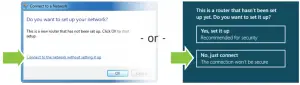
Open your web browser
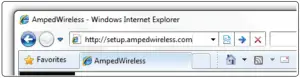
Enter the setup web address into your browser:

If the URL fails to open, then try: http://192.168.1.240
Recommended browsers: Google Chrome, Safari or Internet Explorer (8.0 and up). Do not use Firefox.
ACCESSING THE WEB MENU DOES NOT REQUIRE INTERNET ACCESS. THE MENU IS SERVED FROM THE RANGE EXTENDER.
IF YOU HAVE PROBLEMS ACCESSING THE WEB MENU…
a) Disconnect your PC from all Wi-Fi networks.
b) Attach an Ethernet cable (not included) between the PC and the Range Extender.
c) Open your web browser and go to http://setup.ampedwireless.com again.
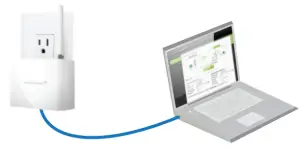
Welcome to the Dashboard
The Dashboard will provide you with the current status of the Range Extender.
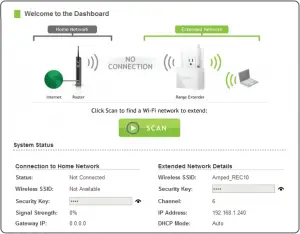
Click Scan to find available networks to extend.
Scan for a Home Network to Extend
Highlight and select the Wi-Fi network that you wish to extend.
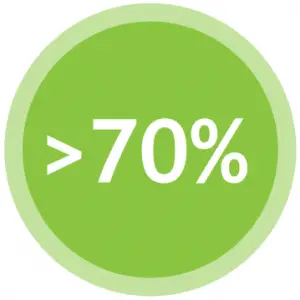 Recommended Signal
Recommended Signal
Select the Wi-Fi network with a signal strength greater than 70% for the most reliable connection.
Poor signal connections may cause slow speeds or dropped connections.
Click Next to continue.
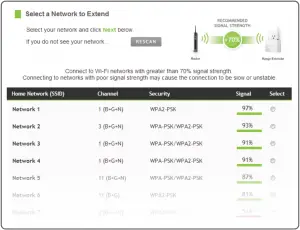
If you do not see your desired wireless network, move the Range Extender closer to the router and scan again as it may be out of range.
Home Network Security Settings (if necessary)
If your Home Network has security enabled, you will need to enter the key here.
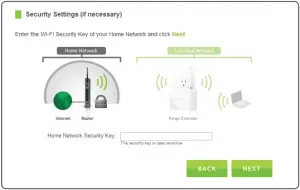
Click Next to continue.
Configure Settings for your Extended Network
The ID of your Extended Network is: Amped_REC10
If you choose to “Clone” the settings from your Home Network, the wizard will copy the SSID and security key of your Home Network.
The SSID of the Extended Network will have a “_RE” at the end of its name. For example: Home_Network_RE
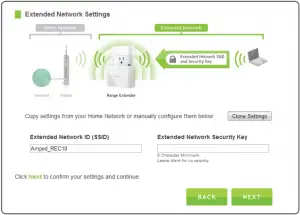
You can also manually enter a new network ID and security key. The new security key must be at least 8 characters long.
Click Next to apply the settings.
DO NOT LEAVE OR REFRESH THIS PAGE
Allow the countdown to complete and the wizard will automatically redirect you to the next step.
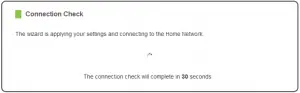
Connect to the new Extended Network
During the countdown process, the Range Extender will reboot and disconnect the Wi-Fi connection. At this point, you will need to reconnect your PC or tablet to the new Extended Network. Follow the instructions on the screen to connect to the Extended Network.
Once you have connected, click the check box to confirm. The Next button will appear allowing you to complete the setup process.
If there are problems with your configuration, the setup wizard will inform you to rescan for a network to extend.
If there are no problems, you will see the Setup Summary page below.
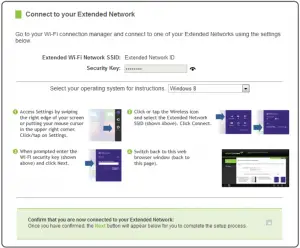
Setup Summary
Congratulations, the Range Extender is now successfully configured. Your settings are now saved.
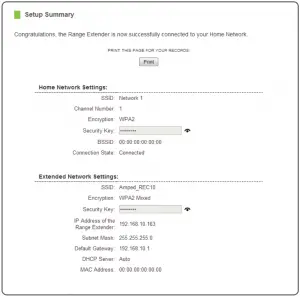
If you haven’t already positioned your Range Extender in an optimal location, you may do so now. All Range Extender settings are saved and can be safely powered off for relocation.
You may also attach any wired network devices to the wired port on the bottom of the Range Extender.
If you experience any problems during this process, please contact Amped Wireless Elite Support:
Phone: 888-573-8820
Email: [email protected]
Web: www.ampedwireless.com/support
How to Connect to the Range Extender
Click on the Wireless icon to see available wireless networks (For Vista, click Start > Connect To). Select the “Amped_REC10” network and click Connect.
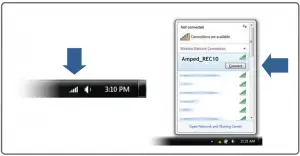
Swipe in from the right edge to access the charms bar, tap on Settings, select the Wi-Fi icon, and select “Amped_REC10“.
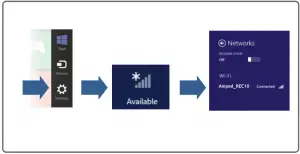
Click on the Wireless icon to see available wireless networks. Select the “Amped_REC10” network and click Connect.
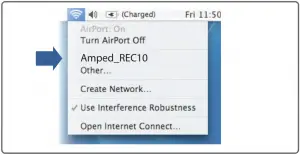
Tap on your Settings icon, select Wi-Fi, and choose the network, “Amped_REC10”.
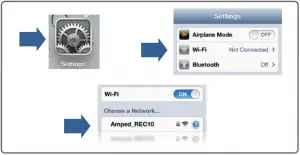
A. Tap the “Home” button to get to the home page.
B. Tap the “Settings” app icon.
C. Tap on Wi-Fi to enter the iPad’s Wi-Fi settings.
D. Toggle the Wi-Fi “On/Off” selector switch to “On”
E. Under “Choose a Network,” select: “Amped_REC10”
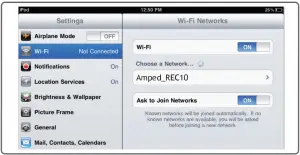
A. Tap the “Apps” menu on the tablet screen.
B. Locate and tap the “Settings” app icon.
C. Under “Wireless & networks,” tap “Wi-Fi settings”
D. Tap the Wi-Fi box to turn on Wi-Fi and scan.
E. Under “Wi-Fi networks,” select: “Amped_REC10″
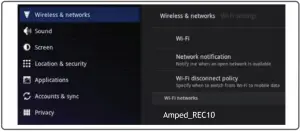
If your wireless adapter has WPS one-touch setup you can use it when connecting to the Range Extender. Hold down the WPS button on the Range Extender (bottom panel) for 3 seconds. The WPS LED will begin to blink. As it blinks, push the WPS button on your wireless adapter or enable WPS with the provided software for your wireless adapter.

Using the Smart Features on your Range Extender
The Range Extender is equipped with many powerful security features which can be accessed through the web menu under Smart Features on the left side of the web menu:
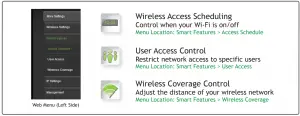
If you are unfamiliar or want more information on how to set up Smart Features, please refer to the User’s Guide on the included CD.
Setting the Range Extender’s System Clock
In order for your Access Schedules and logs to perform using the correct time stamps and schedules you will need to set your System Clock. To do so, go under Management and access the System Clock tab to sync the System Clock with your computer time.
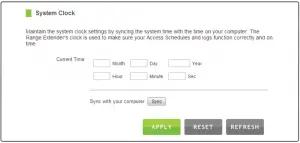
Setting a Login and Password for the Web Menu
This login/password is NOT the wireless network key used to connect to your wireless network.
For added security you may want to set a login and password to access the Web Menu. To do this go to More Settings > Management > Password on the left side of the web menu.
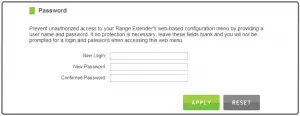
Tips: Power Outages, Rebooting Routers and Channel Changes
Wireless routers operate on specific wireless channels to avoid interference with neighboring networks. Some wireless routers are set to automatically scan for the best wireless channel. A power outage, or a simple reboot, may cause your home wireless router to change its wireless channel and cause the Range Extender to disconnect from your home network. After a minute or two the Range Extender will automatically reconnect to your Home Network with the new settings. However, if for whatever reason it does not, simply log onto the Range Extender’s web menu by opening your web browser and accessing, http://setup.ampedwireless.com. If the page does not load, try resetting the Range Extender by holding down the reset button on the back panel for five to ten seconds. After the Range Extender has rebooted, open your web browser and try again.
When the web menu appears, run through the Wizard again to reconfigure the connection to your Home Network. To prevent the channel changing issue from occurring in the future, you may log onto your router’s web menu and set the wireless channel from Automatic to a static channel number. You will need to reconfigure the Range Extender with the new channel. If you are not sure how to access your router’s web menu, contact the support department for the brand of your wireless router.
Tips: Autoloading Web Menu
When the Range Extender loses its connection with your Home Network, the Web Menu will automatically load on your web browser. All web address entries will be redirected to the Wizard of the Range Extender. This feature is meant for you to easily reconfigure your Range Extender in the event of a disconnection. This feature may be disabled in the IP Settings menu of the web menu. The feature is titled: Auto-DNS.
Troubleshooting Tips
PROBLEM:
- I entered http://setup.ampedwireless.com and it failed to open the web menu.
SOLUTIONS:
- Make sure your computer is connected to the Range Extender’s Wi-Fi network: Amped_REC10
- Try to use a different web browser. We recommend the Google Chrome web browser.
- Try to open your web browser to the default IP address by putting this number into your web browser instead: 192.168.1.240
d. Power off (unplug) the Range Extender and power it back on. Try again. - Reset your Range Extender to default settings by holding the Reset Button (located on the back panel) for ten (10) seconds and try again.
- If steps (a) through (e) fail, disconnect your PC from all Wi-Fi networks. Attach an Ethernet cable between the Range Extender and your PC. Try to access http://setup.ampedwireless.com again.
PROBLEM:
- I cannot connect to my Home Network. I received an error when running the Wizard.
SOLUTIONS:
- Your Home Network may be secured. Double check that you have the correct security key to connect to the Home Network.
- Try adjusting the channel number of your Home Network’s router to channel 5 thru 11. Then attempt the Wizard again.
- Reboot your Home Network router and try to connect again using the Wizard.
- Check to see that your Home Network router’s DHCP server is enabled. The Range Extender needs to obtain an IP from your Home Network router.
PROBLEM:
- My Range Extender was working fine previously, but now I can no longer access the Internet through the Range Extender.
SOLUTIONS:
- The connection to your Home Network may have been dropped or the router settings may have changed. Changes to the router could be a result of several events, such as a power outage. When this occurs, connect to the Range Extender and access the setup menu using the web address: http://setup.ampedwireless.com
Run the Wizard to reconnect the Range Extender to your network. - Using the setup menu (setup.ampedwireless.com) check to see that the signal strength between the Range Extender and your Home Network is above 70%. The Range Extender may be too far from your router and not maintaining a signal strength of above 70%. Check the signal strength between the router and the Range Extender through the web menu (left side): More Settings > Management > Device Status. The Signal Strength readout will be under the Home Wireless Network Settings section. This Signal Strength must be above 70%. If it is below, move the Range Extender closer to your router, or reposition the Range Extender.
PROBLEM:
- I cannot find my Home Network when scanning for wireless networks in the web menu Scan page.
SOLUTIONS:
- The Range Extender may be out of range. Move the Range Extender closer towards the wireless router and try the Setup Wizard again from the web menu.
- Make sure that your Home Network’s wireless SSID is broadcasting and not hidden. Hidden SSIDs will require that you manually enter the SSID into the Wireless Settings > Home Network menu.
If you continue to have issues setting up the Range Extender, give us a call — we’re here to help: 888-573-8820
Visit our website for more support information and answers to frequently asked questions: www.ampedwireless.com/support