

User Manual
Trail Camera
E10W

![]() Made in China
Made in China
Version 1.0
IMPORTANT NOTE
THANK YOU for the purchase of your APEMAN H-Series Trail Camera. We appreciate your business and want to earn your trust. Please refer to the instructions in this manual to use the camera smoothly.
If your APEMAN Trail Camera does not seem to be functioning properly or if you are having photo/video quality issues, please feel free to e—mail us, we will try our best to meet your satisfaction.
We also welcome and value each feedback and suggestions on our camera. Your objective feedback and frank opinion are the big driving force for us to move forward.
It is because of each lovely client and every useful advice that we could continue to improve our products quality and meet the needs in the ever-changing market. We are well aware services indefinitely, we will spare no effort to improve product quality and service levels in the future to give our customers more intimate shopping experience.
APEMAN Trail Camera Service E-mail: [email protected].
Hope everything goes well in your life.
Sincerely,
APEMAN
CAMERA OVERVIEW
FRONT VIEW
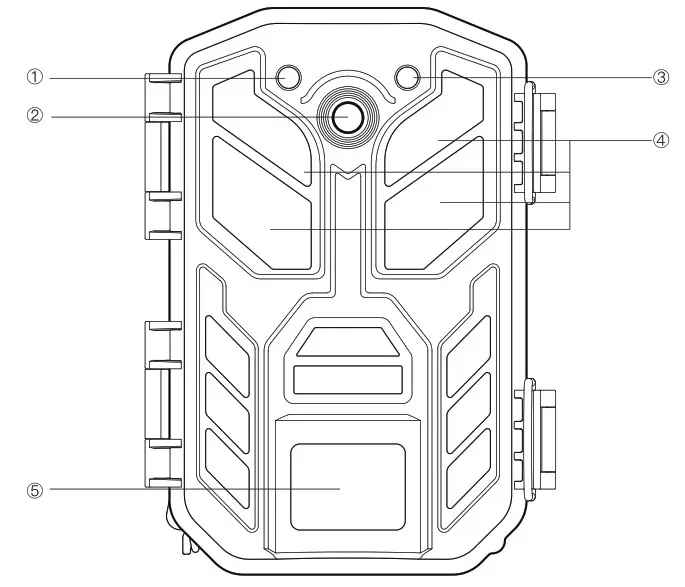
| 1. Motion Indicator(Red Light) 2. Lens |
3. Light Sensor (Blue Light) 4. Windows of LEDs 5. PIR Sensor |
INSIDE VIEW
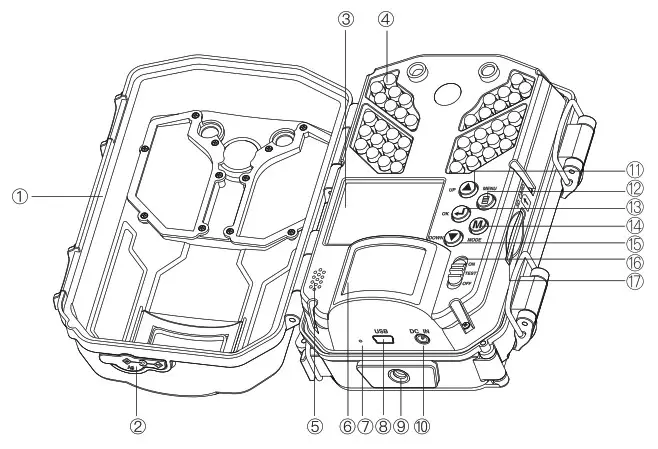
| 1. Waterproof Ring 2. DC-IN Cover Plug 3. LCD Screen 4. LED Infrared lights 5. Speaker 6. PIR Sensor 7. Microphone 8. USB Port 9. Tripod Socket |
10. DC-IN Port 11. UP Button 12. Menu Button 13 OK Button 14. View Mode Button 15. Down Button 16. Power/Mode Switch 17. Memory Card Slot |
QUICK START INSTRUCTION
Install your APP
For Android, please search “Wildlife Cam Pro” from Googleplay or scan the QR code
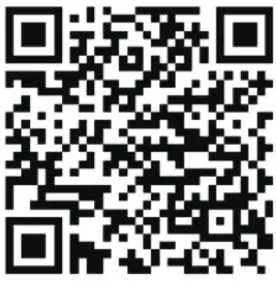 https://play.google.com/store/apps/details?id=cn.rxt.jlcam.fk
https://play.google.com/store/apps/details?id=cn.rxt.jlcam.fk
For iOS, please search “Wildlife Cam Pro” from App store or scan the QR code
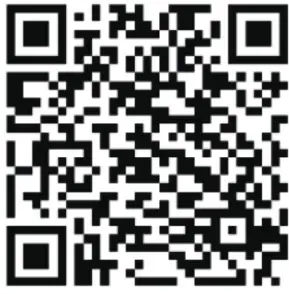 https://apps.apple.com/cn/app/wildlife-cam-pro/id1521954564
https://apps.apple.com/cn/app/wildlife-cam-pro/id1521954564
Battery Installation
Insotre 8 Full AA Alkaline or Lithium batteries.
- Recommend Energizer™ batteries.
- No new and old batteries.
- Exteranl power supply: 6V/2A
DC-IN plug size: 3.5mm*1.35mm
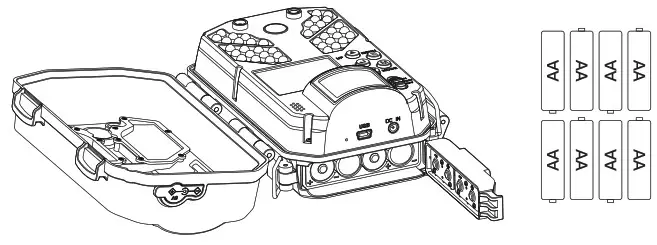
Insert the SD Card
Insert the SD card (using class 6 or faster SD Cards, up to 64GB)
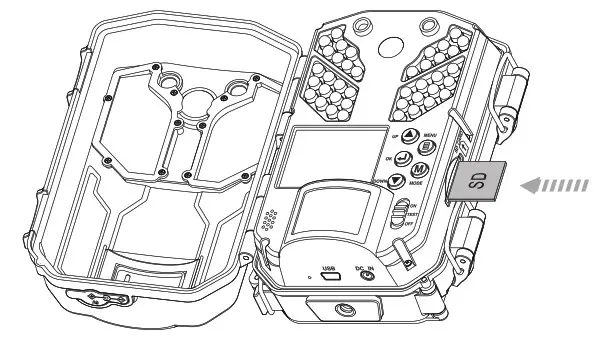
Run Quick Start
Swtich to ON-Screen lights up
Hint: Count down 5s, screen turns black, which means the camera is working!
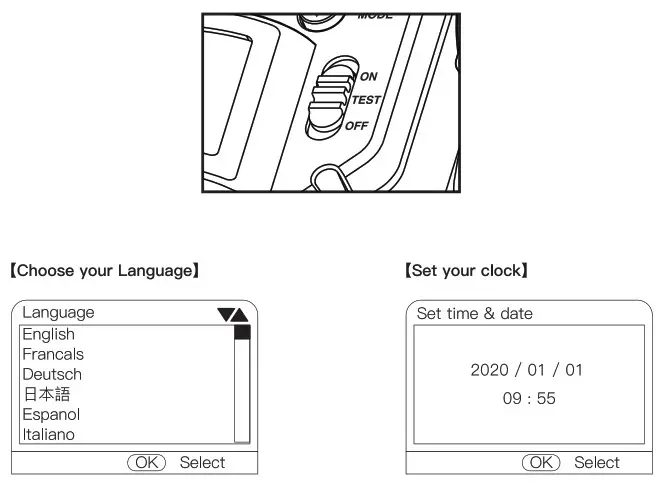
{Format your SD card)
Hint: Please confirm to format the SD card before using the camera.
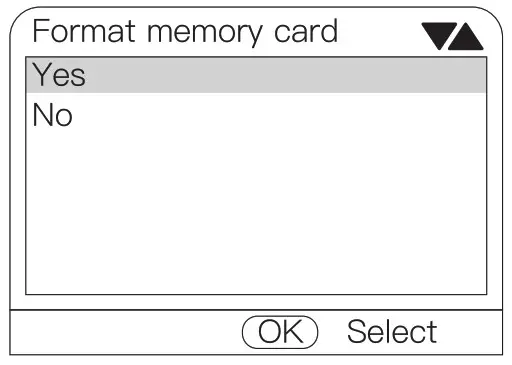
[Open “Wildlife Camera Pro” APP]
Click “Connect Camera” — Choose Bluetooth On Wi-Fi — Choose the Bluetooth on the list — Connect Wi-Fi “APEMAN-—XXXXXX .” on your phone
Hint: When connect the camera with WIFI, the date and time will be synchronized with your phone.
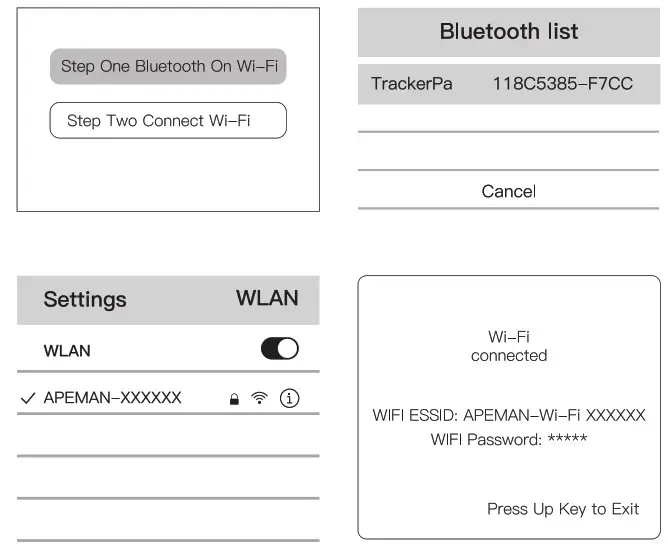
Mounting with a Strap/Wall Mount
Place camera on a tree or pole approximately 3-6 ft. high.
Hint: lf you are mounting a camera to cover a trail, face the camera down the trail tilted at a slight downward angle.
Face the camera North or South to avoid overexposure from the sun.
Clear brush away from the camera front to avoid false triggers from the wind.
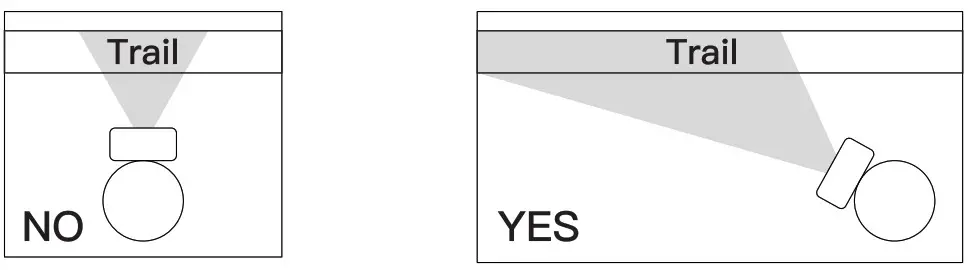
Simple Instructions on APP
Change mode
![]() Turn OFF/ON IR light
Turn OFF/ON IR light
![]() Change the shooting mode, Video/Photo.
Change the shooting mode, Video/Photo.
![]() Hint: The resolution is limited when you are viewing the shooting videos synchronously on APP.
Hint: The resolution is limited when you are viewing the shooting videos synchronously on APP.
View photos and videos
![]() Choose the photos and videos to check.
Choose the photos and videos to check.
Hint: Need to download photos and videos to check.
Setting cameras
![]() You could finish the settings here for the camera.
You could finish the settings here for the camera.
Complete shooting
![]() Click here, the camera will take a photo or a video.
Click here, the camera will take a photo or a video.
PRODUCT OPERATION AND MENU SETTINGS
Product Operation
- OFF/ON/TEST Mode
The Apeman trail camera has three basic operational modes: OFF/ON/TEST - OFF MODE
Button in the OFF position The camera is completely switched off. - ON MODE
Power switch in the ON position ON Mode is working mode. The LCD screen will turn black after 5 seconds count-down. You can’t set the camera under this mode. - TEST MODE
Power switch in the TEST position (LCD screen is on). Adjust settings and replay photos photos and videos
Menu Settings
Please switch to TEST mode if you want to finish settings on camera.
The Settings Menu-Parameters and Settings List (Bold=default) /Descriptions
- Mode: Photo, Video, Photo & Video
Selects whether still photos or video clips are captured when the camera is triggered.
Photo&Video mode combines both Photo and Video, so a still photo and a video clip are both captured for each trigger. - Photo resolution: 3MP; 5MP; 8MP; 13MP; 16MP; 2O0MP; SOMP; Selects resolution for still photos. Higher resolution provides more pixels, but creates larger files that take up more of the SD card capacity (fills up faster).
- Photo series: 1 photo; 2 photos in serious; 3 photos in series Selects how many photos are taken per trigger in Photo mode.
- Video resolution: 4K; 2.7K; 1920x1080P; 1280x720P; VGA Selects video resolution. Higher resolution produces better quality videos, but creates larger files that take up more of the SD card capacity (fills up faster). Using high speed SD cards (SanDisk® SDHC class 6 or higher) is recommended if you will use higher video settings.
- Video length: 3~59 seconds; 10 seconds; 1~10 minutes Specify the duration of a video recording when the camera is triggered automatically. The recording period for videos is not limited in the TEST mode. To extend camera using life, we recommend to set a shorter video length.
- PIR Interval: 5 seconds~30 seconds; 1 minute~60 minute Selects the length of time that the camera will “wait” until it responds to any additional triggers from the PIR after an animal is first detected and remains within the sensor’s range. During this user set “ignore triggers” interval, the camera will not capture photos/videos. This prevents the card from filling up with too many edundant images.
Caution:
PIR Interval have great influence on battery working time. The shorter the interval, the high frequency to capture target, but more power consumption; The longer the interval, the lower frequency to capture the target and less power consumption. - Cycle Storage: on/off
When the memory card is full, the camera automatically keeps taking photos and videos, overwriting the old ones. - PIR Sensitivity: Low; Middle; High
Selects the sensitivity of the PIR sensor. The “High” setting will make the camera more sensitive to infrared (heat) and more easily triggered by motion, and the “Low” setting makes it less sensitive to heat and motion. The High setting can be useful when the ambient temperature is warm (making it more difficult for the sensor to detect animals), and the Low setting may help in cold weather if the camera is being triggered too often by anything warmer than the surroundings. The default “Middle” setting is for average or moderate conditions. - IR Brightness: Economics/Normal/HighLight
Adjust the birghtness of the IR LED lights. - Target recording time: On/Off
Set timer to “On” if camera should only be active within a certain time. Once “On” has been confirmed with the OK key, the start and end time can be set. lf the start time is, for instance, set to 18:35 and the end time is 8:25, the camera will be operational from 6:35 pm of the current day until 8:25 am of the following day. The camera will not be triggered and will not take any photos when the time in not included in this period. - Time Lapse: On/Off
Turns Time Lapse recording mode on/off. When activated, this function forces the camera to take photos or videos even when it is not triggered by a nearby live target, useful for constant monitoring of an area that might be far away from the camera. This is also useful for observing cold-blooded animals (e.g. snakes) or outdoor plants etc. As soon as the “On” setting has been confirmed by pressing the OK key, you could enter the interval time (15 seconds~30 minute) after which photos are to be taken.
Note:
In this mode, the PIR function would stop working, and the camera would take photos in the setting interval time. - TL video resolution: 3MP; 5MP; 13MP Set the resolution to the time-lapse video.
- Serial No.: On/Off Allows the user to set a customer numbering for the camera. Useful for ID purposes when multiple cameras are set up, since each camera will imprint numbering on all photos (but not videos) it captures. Use the UP/DOWN keys (to change the setting) and OK keys (to move to the next field) to set the four-digit code.
- Temp Unit: Celsius/Fahrenheit
Set temperature unit - Beep sound: On/Off
Select “ON” to open beep sound, “OFF” means close. - Audio recording: On/Off
Select if record audio while recording a video. - Stamp: Time&date/Date/Off
Select “Time&date”/ “Date” if you want the date & time or only date (that the image was captured) imprinted on every photo/video, select “Off” for no imprint.
Password protection: On/Off
After select “On” enter A four-digit password to protect your camera against unauthorized access. Use the UP/DOWN keys (to change the setting) and OK keys (to move to the next field) to set the four-digit code.
Note:
This password must be entered each time the camera is switched on in the TEST mode before the camera can be used. If you forget the password by accident, “1111” is the all-purpose password. - Wi-Fi SSID
Use to modify the Wi-Fi name of the camera - Wi-Fi Password
Use to modify the Wi-Fi password of the camera - Format memory card: Yes/No
Deletes (erases) all files stored on a card to prepare it for reuse.Always format a card that has been previously used in other devices or if it is a new card. Select “Yes” and press OK to execute, press MENU (or select “No” then press OK) to exit without formatting. Caution!
Make sure you have downloaded and backed up any files you want to preserve first! - Reset settings: Yes/No
Select “Yes” and press OK to restore all parameters to the original factory default settings. If the camera is behaving oddly and you think you may have changed the setting for something accidentally (but aren’t sure which one), this will reset all parameters to their most commonly used or “generic” settings. - Version
Displays current firmware version for reference.
Technical Specifications
| Pitcture Resolution | Default 13MP; Max.30MP |
| Lens | F=2.5 f=8.7mm |
| Sotrage | SD card, maximum capacity 64GB (over class 6) |
| Trigger time | 0.3s |
| IR Leds/PCS | 850nm/40pcs, adjustable brightnees |
| PIR sensitylty | adjustable |
| PR distance | 0-20M |
| PR angle | 90° |
| PIR Interval | 5S-60min |
| Screen | 2.0*TFT-LCD |
| Working modes | Photo/Video/Photo+Video/Timelapse |
| Photo | JPEG; 3m/5m/8rvii1 3MP/1 6mp/20mp/30mp |
| Video | AVI; 4k/2.7K/1080P/720P/WVGA/VGA |
| Video length | Optional, 3s-10min |
| Language | English, Francais, Deutsch, Espanol, ttaliano, |
| Mic/Speaker | Built-In |
| Password Set | Yes, 4 Numbers or Letters, Master Password: 1111 |
| Timestamp | Yes |
| Temprature Monitor | Yes |
| Time switch | Yes |
| Continuous shooting | Yes, photo series max to 3 photos |
| WI-FI | Yes, support Wi-Fi connection |
| Rmote control | Yes, support Bluetooth |
| Working voltage | 8 1.5V M batteries/DC adaptor 6V-2.0A |
| Working temperature | -10°-40° |
| Standby time | Approx 6 months (81.5V PA batteries) |
| Waterproof level | IP66 |
| Dimension | 155(L)x112(W)x66(H)mm |
| Weight | 285±5g (batteries excluded? |
WARRANTY
All APEMAN Trail Camera carries a 12—month warranty from purchase date. Please register at www.apemans.com to activate your 1-year warranty. Please also feel free to let us Know what we could do to assist you if you have any problems about the game camera.
APEMAN CUSTOMER SERVICE E-MAIL ADDRESSES:
Contact: [email protected]
FCC STATEMENT:
This device complies with Part 15 of the FCC Rules. Operation is subject to the following two conditions: This device may not cause harmful interference, and This device must accept any interference received, including interference that may cause undesired operation. Warning: Changes or modifications not expressly approved by the party responsible for compliance could void the user’s authority to operate the equipment.
NOTE: This equipment has been tested and found to comply with the limits for a Class B digital device, pursuant to Part 15 of the FCC Rules. These limits are designed to provide reasonable protection against harmful interference in a residential installation. This equipment generates uses and can radiate radio frequency energy and, if not installed and used in accordance with the instructions, may cause harmful interference to radio communications. However, there is no guarantee that interference will not occur in a particular installation. If this equipment does cause harmful interference to radio or television reception, which can be determined by turning the equipment off and on, the user is encouraged to try to correct the interference by one or more of the following measures:
- Reorient or relocate the receiving antenna.
- Increase the separation between the equipment and receiver.
- Connect the equipment into an outlet on a circuit different from that to which the receiver is connected.
- Consult the dealer or an experienced radio/TV technician for help.
Documents / Resources
| apeman E10W Trail Camera [pdf] User Manual E10W, 2AQKA-E10W, 2AQKAE10W, E10W Trail Camera, Trail Camera |
