
HB030B Ultra-Slim Bluetooth Keyboard with Backlit
View Fullscreen
Ultra-slim Bluetooth keyboard with backlit
User Manual
Package Contents
- Ultra-slim Bluetooth keyboard with backlit
- Micro-USB charging cable
- User manual
Specifications
| Bluetooth Specification | Ble 5.0 |
| Dimensions | 247x150x6.5mm |
| Operating Range | Up to 10 meters |
| Modulation System | GFSK |
| Stand-by time | 120 days |
| Charge time | < 4 hours |
| Lithium Battery Capacity | 750 mAh |
| Uninterrupted Work Time without backlit open | 200 hours |
| Uninterrupted Work Time with backlit open | 5 hours |
| Lithium Battery Life | 3 years |
| Key Life | 3 million clicks |
Getting Started Guide
Backlit of keyboard guide
- Press the
 lighting key the first time is turning on the light.
lighting key the first time is turning on the light.
Press the second time is increasing brightness.
Press third time is lighting off. (single color backlight) 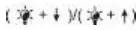 to change the backlight colors. (7-color backlit)
to change the backlight colors. (7-color backlit)- When the battery is less than 20%, the backlights will turn off.
Led Display
| CAPS | Lights blue when CAPS-lock is active |
 |
Will flash blue (3min. long) after pressing the “Connect” button until a BT connection is established. It disappears when connected. |
| Charge | The lights are red when the keyboard is charging. Turns off when the battery is fully charged. Flashes red, when the battery is weak and should be charged. |
| Power | Lights up blue for about 4 sec when being turned on. |
Keys and Function
| iOS | Android | Windows | Fn on Windows | |
| Home | Home | ESC | Web browser | |
| Keyboard Display | N/A | F1 | N/A | |
| Select all | Select all | F2 | Select all | |
| Copy | Copy | F3 | Copy | |
| Paste | Paste | F4 | Paste | |
| N/A | F5 | |||
 |
Search | Search | F6 | Search |
| Select Language | N/A | F7 | N/A | |
| Previous track | Previous track | F8 | Previous track | |
| Play/pause | Play/pause | F9 | Play/pause | |
| Next track | Next track | F10 | Next track | |
| Volume – | Volume – | F 11 | Volume – | |
| .4)))Volume
+ |
Volume + | F 12 | Volume + | |
| Fn+ |
Lock screen | Lock screen | N/A | N/A |
Note:
Press Fn and Q, W, or E keys together to shift between iOS, Android, or Windows systems after connecting successfully. Otherwise, the keyboard’s function key will be invalid. Q- iOS, W- Android, E- Windows
System requirements
iPad – All versions
iPhones – All versions
Bluetooth-enabled PCs or Laptops with Windows XP/Vista/7/8
Bluetooth-enabled iMac/Macbooks with Mac OS X 10.2.8 or above (note that some exceptions may apply. we guarantee hassle-free support and easy
returns/exchanges)
Smartphones or tablets (not including Dell tablets) with Android 3.0 and above(with Bluetooth HID profile)
Windows Mobile 5.0 and above
This keyboard may not be compatible with the Mac mini.
SPECIAL NOTE:
- This keyboard doesn’t support Windows Mobile.
- For Android users. The Caps Lock indicator may not light, but will still function normally.
Pairing keyboard method
Step 1. On the keyboard, slide the power button on.
Step 2. Press the connect button, the Bluetooth indicator light will be blinking blue.
Step 3. On the iPad, select: Settings- General- Bluetooth-On.
Step 4. The iPad will display a “Bluetooth 3.0 keyboard” as an available device.
Step 5. Select “Bluetooth 3.0 Keyboard” on the iPad, click on it, the keyboard will now be paired to the iPad and the Bluetooth indicator will turn off.
SPECIAL NOTE
- Only one device can be actively paired at one time.
- After pairing for the first time, your device will connect to the keyboard automatically when opening the keyboard.
- In case of connection failure, delete the pairing record from your device, and try the above procedures again.
Power Saving Mode
The keyboard will enter sleep mode when idle for 30 minutes.
To re-activate it, press any key and wait for 3 seconds.
Charge it
- Plug the micro end of the USB charging cable into the keyboard.
- Plug the USB end of the cable into a computer or charging adapter (not included).If the red charge indicator light begins flashing during use, 4-hour recharge is recommended.
Warning
- Keep the keyboard away from sharp objects and liquids.
- Do not place heavy objects on the keyboard.
- Avoid extreme hot and cold temperatures.
FCC Regulatory Compliance
Changes or modifications not expressly approved by the party responsible for compliance could void the user’s authority to operate the equipment.
This equipment has been tested and found to comply with the limits for a Class B digital device, pursuant to Part 15 of the FCC Rules. These limits are designed to provide reasonable protection against harmful interference in a residential installation. This equipment generates, uses, and can radiate radio frequency energy and, if not installed and used in accordance with the instructions, may cause harmful interference to radio communications. However, there is no guarantee that interference will not occur in a particular installation.
If this equipment does cause harmful interference to radio or television reception, which can be determined by turning the equipment off and on, the user is encouraged to try to correct the interference by one or more of the following measures:
— Reorient or relocate the receiving antenna.
— Increase the separation between the equipment and receiver.
— Connect the equipment into an outlet on a circuit different from that to which the receiver is connected.
— Consult the dealer or an experienced radio/TV technician for help.
This equipment complies with FCC radiation exposure limits set forth for an uncontrolled environment. This transmitter must not be co-located or operating in
conjunction with any other antenna or transmitter.
This device complies with Part 15 of the FCC Rules. Operation is subject to the following two conditions: (1) this device may not cause harmful interference, and (2) this device must accept any interference received, including interference that may cause undesired operation.
IT Regulatory Compliance
This device contains license-exempt transmitter(s)/receiver(s) that comply with
Innovation, Science, and Economic Development Canada’s license-exempt RSS(s).
Operation is subject to the following two conditions:
- This device may not cause interference.
- This device must accept any interference, including interference that may cause undesired operation of the device.
