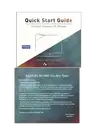ASAKUKI 100-DF031 Smart WiFi Essential Oil Aromatherapy Diffuser User Guide
ASAKUKI9 Be With You Any Time!
Dear valuable customer,
Thanks for choosing ASAKUKI.
ASAKUKI originated from Japan, we focus on designed and creative household items for a better life. The word “ASAKUKI” comes from the Japanese pronunciation (“air in the morning”) whose products relate to healthy family life.
Utilizing our experience and success in the industry, ASAKUKI has created a customized and unique project management team, designed to fulfill our customers’ requirements with the highest quality household items based on innovation, excellence, and comfort, using the latest technology. Together with a 100% satisfaction guarantee, we want to let you know that if you need any assistance, please feel free to contact our customer support team by simply emailing to supportgasakuki.com.
We guarantee a positive solution within 24 hours.
Wishing you a better and happier life!
Best Regards
ASAKUKI
Accessories
This Manual book applys to all same model diffusers with different colors.
- Pure White

- White Wood

- Light Wood

- Cherry


- Diffuser 1

- User Guide

- Ac Power Adapter 1
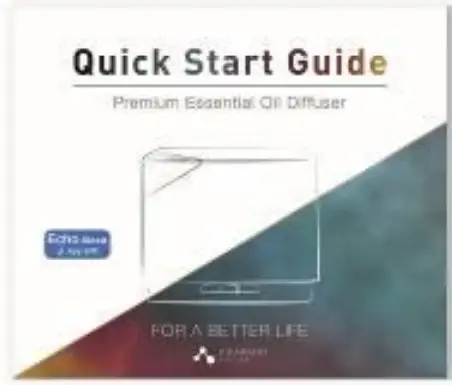
- Measuring Cup 1

Notice:
AC Power adapter and measuring cup are included in the water tank.

Operation Guide
Connecting Prepration
- Bring your diffuser near the Wi-Fi router, prepare the Wi-Fi name and password as well as an email address(will enter in later), add water in the tank.

- For first use, please connect the device to power supply directly;For used device, please unplug and reconnect before pairing.

- Download Tuya Smart App Store (IOS System) or Google Play (Andriod)

Tuyasmart
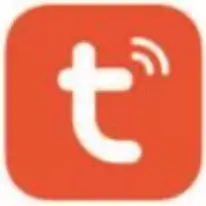

Register and log in TuyaSmart
Please register Via Phone Number or email, Password Must Contain 6-20 Character, Including letters and number.

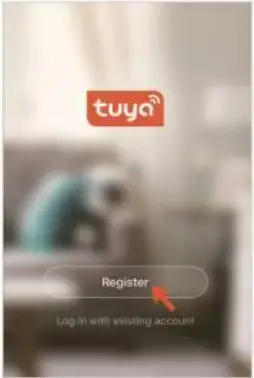

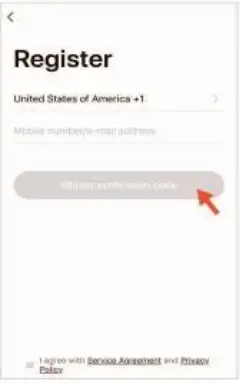
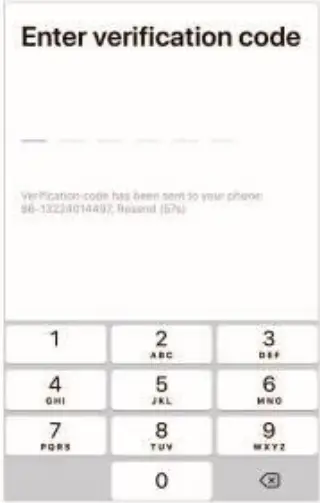
- Click ” Create family”

- Choose Rooms
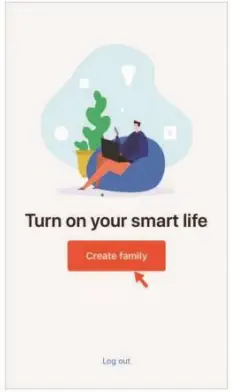
- Done
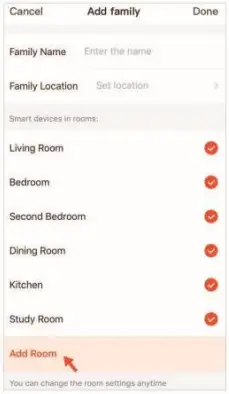
Connecting the device to WI-Fi
Please wait till the green indicator light blinks at high frequency about 2 times per second, if it blinks one time per second, please long press the Wi-Fi button 3 seconds to correct the frequency.
(Notice: please click “OK” button only when it blinks rapidly.)
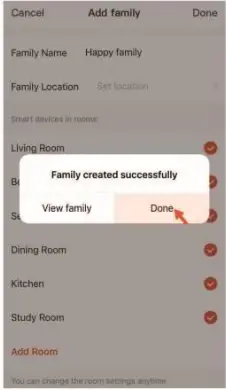
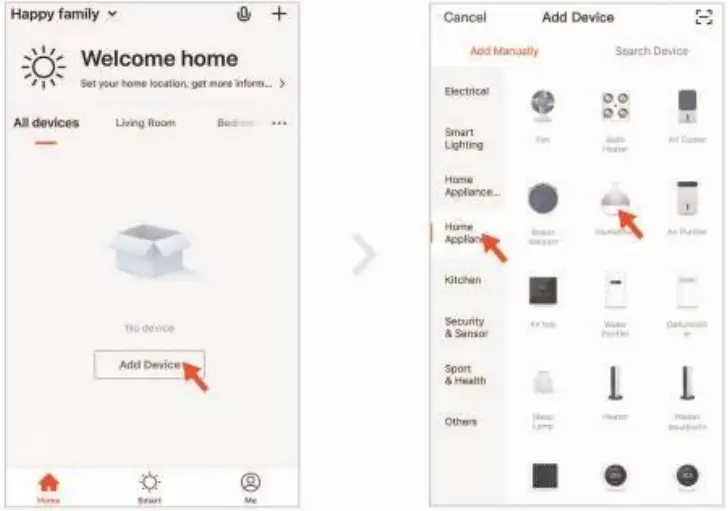
Wait till the circle 100% (Normally the circle reach to about 25%, the green indicator light will blink slowly and the circle will go very fast to 100%. But if the circle still goes very slowly after reaching 25%, it means the connection is fail, please unplug the diffsuer and reconnect it. )
Completed. Now you can name the diffuser and control it via APR
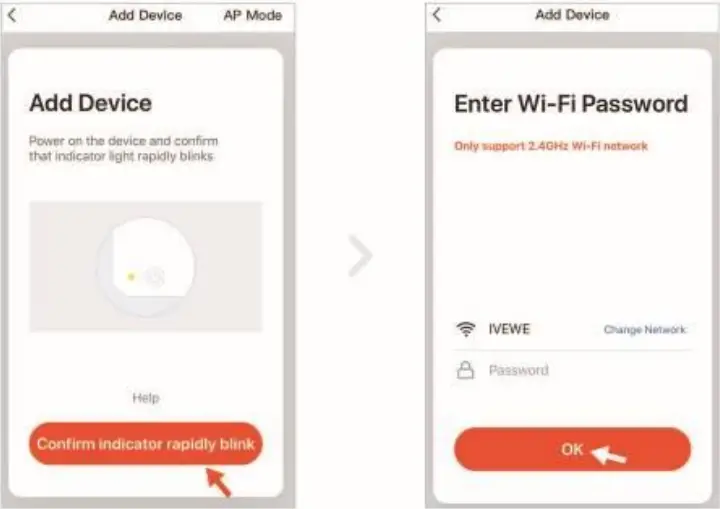

App Control Guide
- Touch Power to turn on/off both the light and the mist.
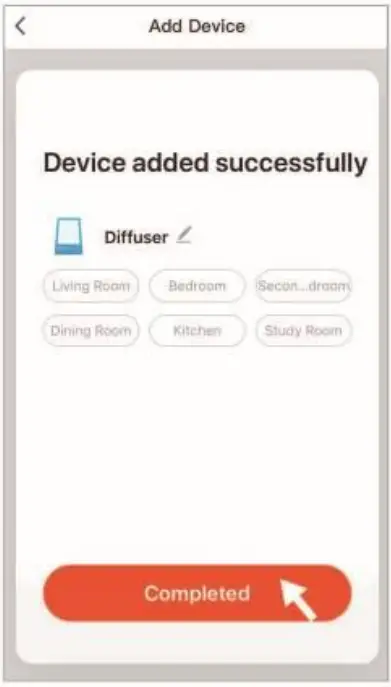
- Touch Spray to control mist.
- Spray Mode: Weak Mode & Strong Mode
- Spray Timer. ON/1H/31-1/6H.
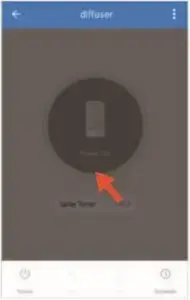
- Touch Light to control light.
- Gradient: Light color will cycle automatically.
- Fixed: Fix one color and brightness adjustable.
- Nightlight: Fix at green light and brightness adjustable.
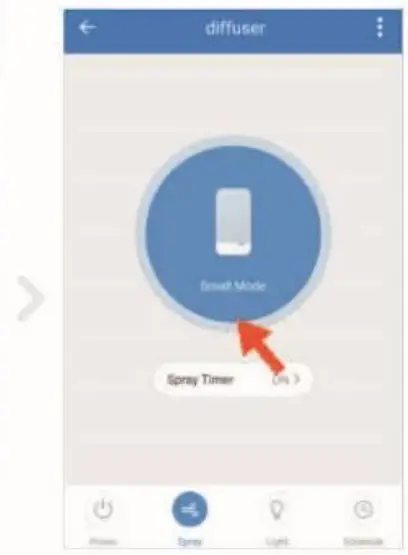
- Touch Schedule to set mist or light schedules.
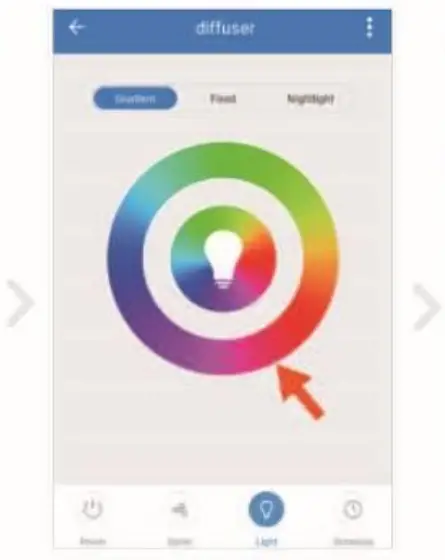
Note and QA
Note
- In order to pairing successfully, it’s better to operate near the WIFI router.
- If your home Wi-Fi does not require a password, leave it blank.
- The device only supports 2.4GHz networks. 5GHz network is unavailable.
- If Failed to Add, please unplug the diffuser for 2 minutes and try again.
QA
- Q: Router can not access the Internet, dose it support the local area network? Can it directly connect to cellphones hot spots?
A: The Android version supports LAN control, while Apple version currently not. The device must be connected to the Internet via a router to communicate with the mobile server. - Q: Why can not I get a registered SMS verification code? Why can not mobile phone connect device hotspot?
A: Permission is limited. Select “Allow” when you encounter authorization during installation. - Q: My router is 5GHz, but the diffuser only work with 2.4GHz, can I connect with this diffuser?
A: Yes, some routers will run dual band by default – both 5.0GHz and 2.4GHz. In this case, there are two steps you need to do as follows:- Disable 5.0 GHz frequency (temporarily)
- Set up a guest network
After doing both these things, the device will pair correctly and you can re-enable the 5.0GHz frequency without any other influence.
Amazonr Echo Connection
Power On The Diffuser
- ring your diffuser near the Wi-Fi router, prepare the Wi-Fi name and password as well as an email address(will enter in later), fill in water.
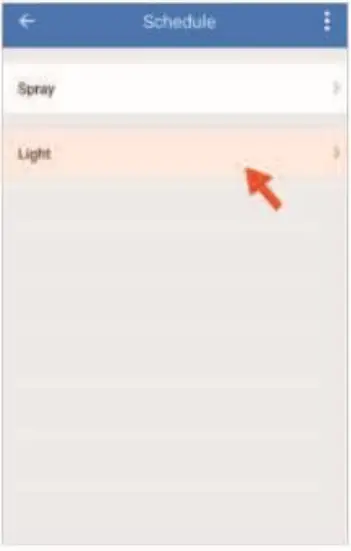
- For first use, please connect the device to power supply directly; For used device, please unplug and reconnect before pairing.

- Download Tuya Smart from App Store (10S System) or Google Play ( Android System)
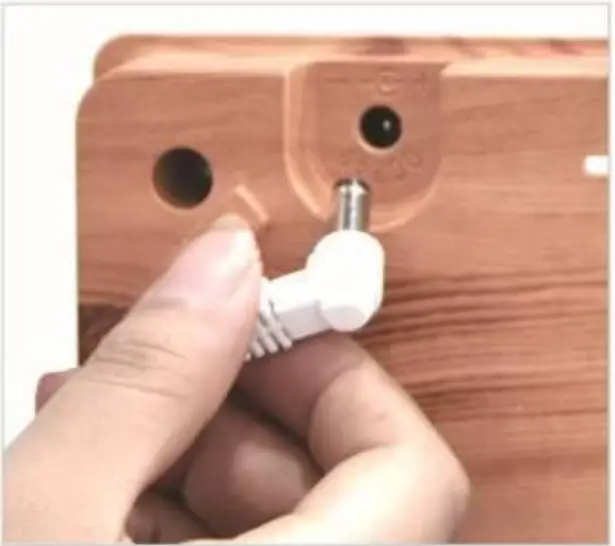
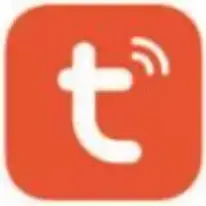
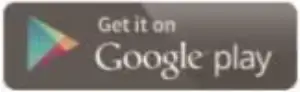
Register Or Reset TuyaSmart
Please Register TuyaSmart Via Phone Number Or Email
- If the diffuser was added to TuyaSmart before, please follow the steps below to remove the device from TuyaSmart.
- If no device added to TuyaSmart before, please go to next step.
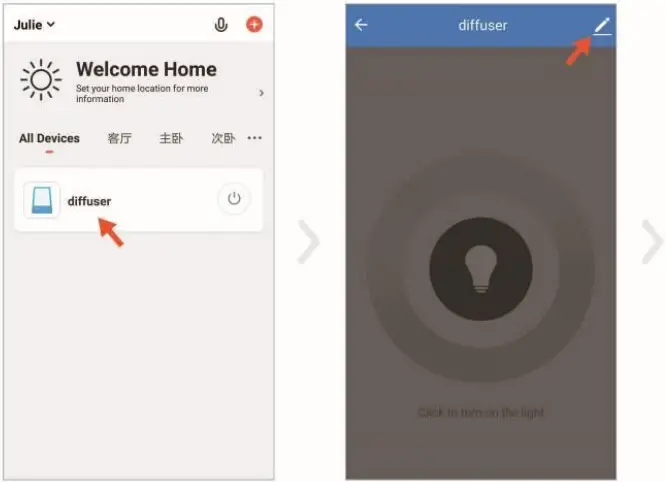
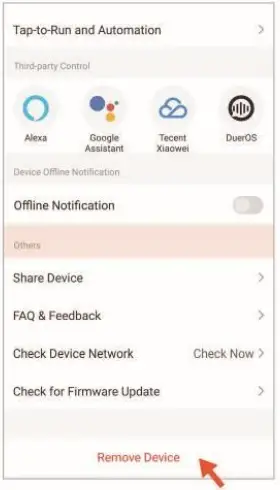
Alexa Connection
- Connect the Alexa device to the power supply.
- Download the Alexa APP, log in to the Amazon Alexa account and make sure the Echo/Echo Dot is set up and working properly (If the settings are not complete, please refer to the steps at page 14 “Echo/Echo Dot Operation Guide” or Echo user manual to complete the setup first.)
- In the Alexa app menu bar, go to “Skills”→ Search TuyaSmart App.
- Click Menu at the Upper left corner
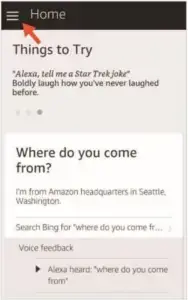
- Click Skills to enter skill Store
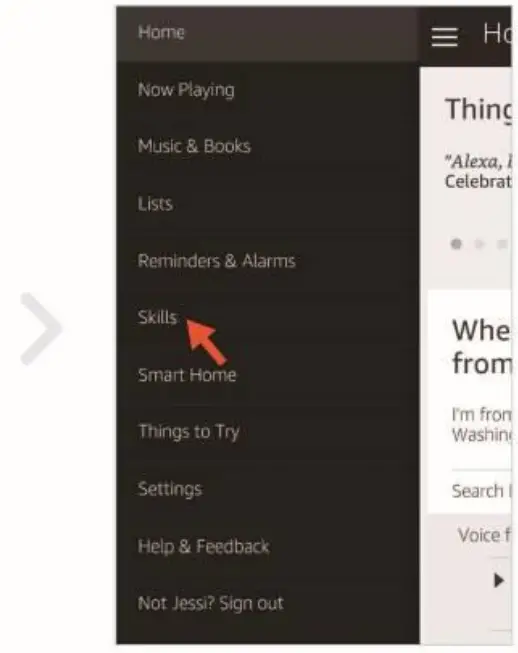
- Search TuyaSmart

- Click Menu at the Upper left corner
- Click Enable → Enter the TuyaSmart account (If you have not registered TuyaSmart app, please register first) → Authorize—Successfully.


- Back to TuyaSmart app → Follow the “steps to connect with TuyaSmart” on page4 to add device. If the diffsuer has been added before, please remove the Device, exit APP and re-login to add.
Notice: Device 111USl be added after Alexa authorized TuyaSmart APP successfully, otherwise it will not find the device. - After the circle reach to 100%, Alexa will say: I found a “diffsuer”, to control it, say turn on “diffuser”. It indicating that the connection is successful, you can control the diffuser with Alexa.
Alexa Voice Command
Notice. Please follow the instructions strictly to speak word by word slowly, this could ensure Alexa respond correctly.
Device On/Off Orderings:
- Alexa, turn on diffuser/Alexa, turn diffuser on
- Alexa, turn off diffuser/Alexa, turn diffuser off
Color Setting:
- Alexa, turn the diffuser red(white, green, yellow, blue ,Purple,orange)
- Alexa, turn the diffuser to red(white, green, yellow, blue ,Purple,orange)
- Alexa, change the diffuser to the color blue (white, green, yellow, red,Purple,orange)
Percentage Setting–LED Brightness Adjustment
- Alexa, set diffuser to 10(20,30,40,50…) percent
Tips:
Because the Amazon Alexa system is partially opened for the TuyaSmart color control, so not all colors can be correctly responded, we are keeping solving it, thanks for your kind understanding!
Echo/Echo Dot Operation Guide
Click “begin set up” → Echo/Echo Dot → Continue


Go to Wi-Fi settings on this phone and select the network of the format Amazon-xxx → Return to Amazon Alexa app click “Continue” → select the Wi-Fi and enter the password → Echo Dot now is connected to the internet.
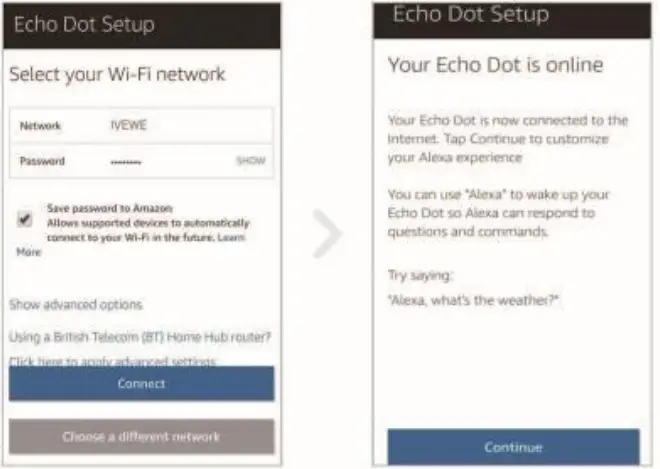

Manual Operation
MIST/WIFI Button
- Press once: Turn on the mist.
- Press again: Turn off the mist.
HIGH/LOW Button
- Short press the HIGH/LOW button, one beep for strong mist and two beeps for weak mist.
LIGHT Button
- Press once: Turn on the light and color will cycle automatically.
- Press again: Fix at one color.
- Press three times: Color will cycle again.
- Long press the light button for 2 seconds, turn off the light.
Specifications
- Dimensions: Approx 155 x 155 x 133 mm
- Weight(Excluding Adapter): Approx 549g
- Power Input/Output: AC100-240V 50/60Hz DC24V 650mA
- Length Of Cord Approx: 170 cm Power Approx 14W
- Time Mode: Sol al any time to turn on /off
- Tank Capacity: 700ML
- LED Colors: 7 Bright,7 Dim II Material PP/ABS
- Accessories: AC Adapter And Manual, Measuring Cup
- Working Frequency: 2.4MHz
Warranty Card
Congratulations on owing your new diffuser with ONE-YEAR warranty ! Contact us any time when you need assistance!
Contact us via:
- Support Email: [email protected]
- Amazon Online Support: Your orders →Sold by: ASAKUKI → Ask a question → Write message→,Send e-mail
- Scan for ONE more year warranty & free gift
Legal Statment
- All rights reserved.
- No part of the product may be reproduced, distributed, or transmitted in any form or by any means, except in the case of brief quotation embodied in critical reviews and tertian other noncommercial uses permitted by copyright law.
This device complies with Part 15 of the FCC Rules. Operation is subject to the following two conditions:
- this device may not cause harmful interference, and
- this device must accept any interference received, including interference that may cause undesired operation.
Changes or modifications to this unit not expressly approved by the party responsible for compliance could void the user’s authority to operate the equipment.
NOTE: This equipment has been tested and found to comply with the limits for a Class B digital device, pursuant to Part 15 of the FCC Rules. These limits are designed to provide reasonable protection against harmful interference in a residential installation. This equipment generates, uses and can radiate radio frequency energy and, if not installed and used in accordance with the instructions, may cause harmful interference to radio communications. However, there is no guarantee that interference will not occur in a particular installation. If this equipment does cause harmful interference to radio or television reception, which can be determined by turning the equipment off and on, the user is encouraged to try to correct the interference by one or more of the following measures:
- Reorient or relocate the receiving antenna.
- Increase the separation between the equipment and receiver.
- Connect the equipment into an outlet on a circuit different from that to which the receiver is connected.
- Consult the dealer or an experienced radio/TV technician for help.
This device and its antenna(s) must not be co-located or operation in conjunction with any other antenna or transmitter.
Radiation Exposure Statement
To maintain compliance with FCC’s RF Exposure guidelines, This equipment should be installed and operated with minimum distance of 20cm from your body
Contact Support
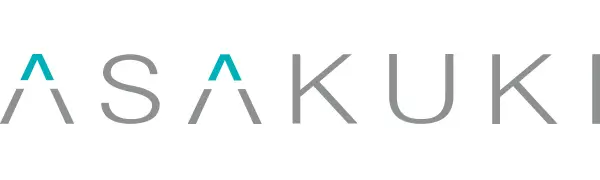
Designed by ASAKUKI in Japan
Website: www.asakuki.com
Email: [email protected]
Made in China