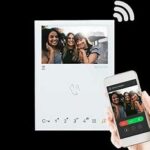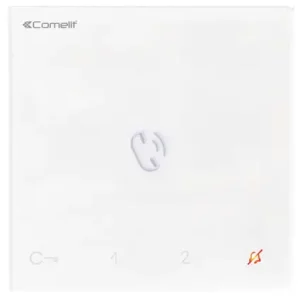

TECHNICAL MANUAL
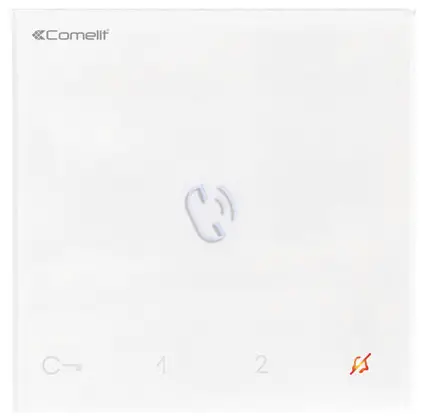
Handsfree entry phone
Mini Art. 6750W, 6751W
Warning
Intended use
This Comelit product has been designed and manufactured for use in the creation of audio and video communication systems in residential, commercial, industrial and public buildings.
Installation
All activities connected to the installation of Comelit products must be carried out by qualified technical personnel, with careful observation of the indications provided in the Manuals / Instruction sheets supplied with those products.
Wires
Disconnect the power supply before carrying out any operations on the wiring.
Use wires with a cross-section suited to the distances involved, observing the instructions provided in the system manual.
We advise against running the system wires through the same duct as power cables (230V or higher).
Safe usage
To ensure Comelit products are used safely:
• carefully observe the indications provided in the Manuals / Instruction sheets,
• make sure the system created using Comelit products has not been tampered with / damaged.
Service
Comelit products do not require maintenance aside from routine cleaning, which should be carried out in accordance with the indications provided in the Manuals / Instruction sheets. Any repairs must be carried out: for the products themselves, exclusively by Comelit Group S.p.A.,
• for the systems, by qualified technical personnel.
Disclaimer
Comelit Group S.p.A. does not assume any responsibility for
• any purpose other than the intended use,
• failure to observe the indications and warnings contained in this Manual / Instruction sheet.
Comelit Group S.p.A. reserves the right to change the information provided in this Manual / Instruction Sheet at any time and without prior notice.
Description
Art. 6750W
Miniseries hands-free door entry phone with full-duplex audio and integrated magnetic induction amplification system. Allows speaker volume adjustment and call volume adjustment, with ringtones that can be customized by choosing one of several different melodies. Equipped with 5 sensitive touch buttons for audio control, lock-release, actuator, switchboard call, and privacy function, as well as door status indicator LEDs. Manages floor door calls as standard. Complete with 2 x 8-position dipswitches for programming the user code and button programming. Surface-mounted installation. The door-entry phone can be used in Simplebus2 2-wire audio/video systems with mixer art. 4888C, Simplebus2 with power supply unit art.1210/1210A or kits which use power supply unit. 1209. Complete with distribution terminal art. 1214/2C. Dimensions 105x105x20 mm.
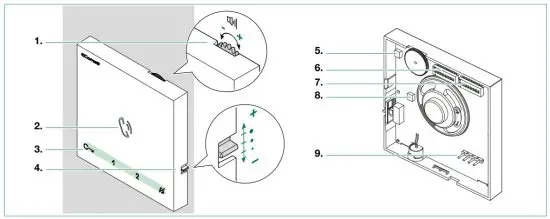
- Loudspeaker volume control f turn clockwise to increase the value
- Speaker and audio activation button
- Touch-sensitive buttons
- Call volume adjustment (high – medium-low)
- Trimmer – Factory setting DO NOT CHANGE!
- S1 Microswitches for setting the user code (see addressing table)
- S2 Microswitches for programming keys and functions
DIP 1-2-3-4 for programming button functions
DIP 5-6 for programming access
DIP 7-8 not used - Trimmer – Factory setting DO NOT CHANGE!
- Pin for securing terminal block
Terminal block for system connection
LL Bus line connection terminals
CFP1 CFP2 Floor door call input
Art. 6751W
Miniseries hands-free door-entry phone with full-duplex audio. Allows speaker volume adjustment and call volume adjustment, with ringtones that can be customized by choosing one of several different melodies. Equipped with 5 sensitive touch buttons for audio control, lock-release, actuator, switchboard call, and privacy function, as well as door status indicator LEDs. Manages floor door calls as standard. Complete with 2 x 8-position dip-switches for programming the user code and button programming. Surface-mounted installation. The door-entry phone can be used in Simplebus2 audio systems with power supply unit art. 1210/1210A. Dimensions 105x105x20 mm.
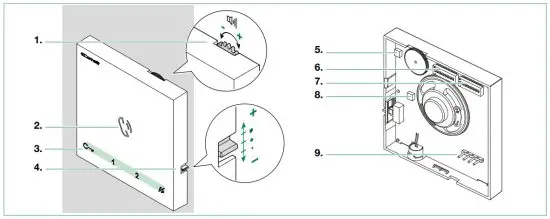
- Loudspeaker volume control f turn clockwise to increase the value
- Speaker and audio activation button
- Touch-sensitive buttons
- Call volume adjustment (high – medium-low)
- Trimmer – Factory setting DO NOT CHANGE!
- S1 Microswitches for setting the user code (see addressing table)
- S2 Microswitches for programming keys and functions
DIP 1-2-3-4 for programming button functions
DIP 5-6 for programming access
DIP 7-8 not used - Trimmer – Factory setting DO NOT CHANGE!
- Pin for securing terminal block
Terminal block for system connection
LL Bus line connection terminals
CFP1 CFP2 Floor door call input
Legend: buttons and indicator LEDs
Press the desired button once to activate the associated function
Wait for approximately 1 sec. before pressing the same button again. Pressing the same button several times in quick succession will cancel the command.
Description of buttons
![]() Audio activation
Audio activation
Press the button to answer an incoming call.
![]() Lock-release command (default)* [programmable]
Lock-release command (default)* [programmable]
f Press the key to activate the corresponding door lock.
1. Actuator control (default)* [programmable]
Press the key to activate the corresponding relay.
2. Secondary switchboard (default)* [programmable]
f Press the key to call the secondary switchboard.
![]() Silent mode (Privacy)
Silent mode (Privacy)
Press the key to enable silencing of the ringtone on receipt of a call from the external unit and from the switchboard.
* To change the default settings and to program other functions, please refer to paragraphs “Basic configuration”,
“Advanced configuration”
Indicator LED description
![]() steady on (in-call): communication in progress steady on (in standby): Automatic answer (handsfree) mode enabled continuous flashing: incoming call
steady on (in-call): communication in progress steady on (in standby): Automatic answer (handsfree) mode enabled continuous flashing: incoming call
![]() slow flashing: door open
slow flashing: door open
1 flash after pressing the button: door open confirmed continuous flashing: incoming call
![]() steady on: silent (Privacy) mode enabled
steady on: silent (Privacy) mode enabled
3 flashes (every 5 sec.): door opening upon call function (Doctor) enabled continuous flashing: device in programming mode
4 flashes: system busy
Pressing and holding keys (Disabled by default from firmware version 1.2.0)
Pressing and holding keys adds further functions to the door-entry phone.
Carry out the procedure described below to enable – or disable, depending on the factory setting – the press and hold feature:
√ Door-entry phone on standby.
- Take note of the S2 DIP-switch settings.
- Enter programming mode by setting S2 DIP-switches 1, 3, 5 to ON.
» the LED flashes - Press to enable (or press to disable).
- Make sure the key flashes 4 times and the confirmation tone is emitted.
- Restore the initial configuration of the S2 DIP switches.
» LED switches off
Once the procedure is complete, you will be able to enable the following functions:
Automatic lock-release on receipt of call (Doctor mode)
Automatic activation of the Lock-release relay on receipt of a call originating from the external unit.
Press and hold (4 sec.) the programmed button to enable/disable the function.
Automatic Answer (Hands-Free mode)
Automatic audio opening on receipt of a call.
Press and hold (5 sec.) the audio activation button to enable/disable the function.
» ENABLING: ![]() LED STEADY ON
LED STEADY ON
» DISABLING: ![]() LED OFF
LED OFF
Technical specifications

Surface mounting
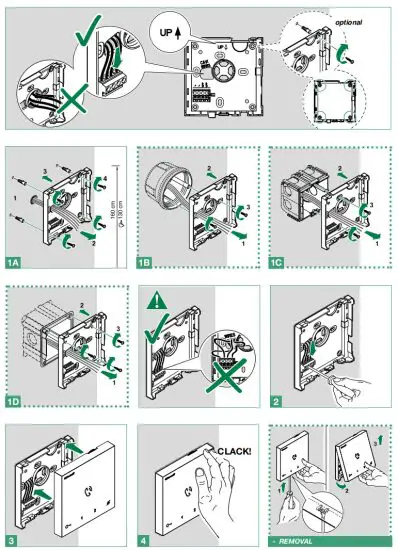
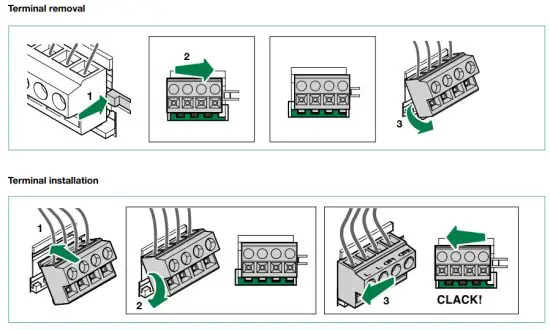
Connections
Connection to the video entry riser and the floor door call button
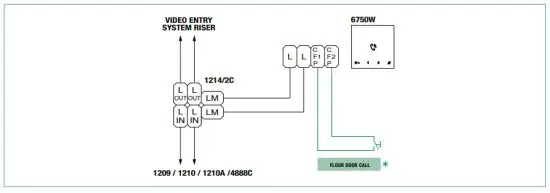
Branched connection to the video entry system riser from the door entry monitor

Connection to the door entry riser and the floor door call button
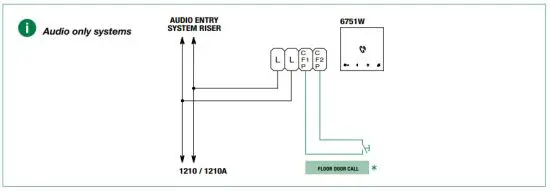
* 20 m MAX – Use shielded cable for the connection and do not route the cables in the vicinity of heavy inductive loads or power supply cables (230 V / 400 V).
Where multiple door-entry phones or door entry monitors have the same user code, connect the CFP button on one only; all the devices will ring simultaneously.
Button configuration
By default, the buttons control the functions in row A (“Standard configuration” table).
It is possible to change the default configuration of the buttons by changing the positions of S2 DIP-switches 1-2-3-4 on the rear of the door-entry phone to one of the combinations (B-P) suggested in the table. All the buttons will change function.
Basic configuration

Legend
| AP | Lock-release |
| ACT | Actuator |
| CCP* | Call to the main switchboard |
| CCS* | Call to the secondary switchboard |
| K | Caretaker door-entry phone call |
| D** | Automatic door opening on receipt of call [Doctor mode] |
| PAN * | Priority call to the switchboard |
| INT | Intercom call (general programmable or to selective address). Single-family call by default |
| INTb | Two-family intercom [KIT only] |
| NULL | No function |
| PROG | With these S2 DIP-switch settings, the buttons control the programmed functions as in “Advanced configuration”. |
* Cannot be used in Kit systems
** Pressing and holding enables/disables the function, see “Pressing and holding keys (Disabled by default from firmware version 1.2.0)”
Advanced configuration
If the standard configuration settings (A-P) do not reflect requirements, the buttons can be programmed differently by carrying out the steps below. After programming, set S2 DIP-switches 1-2-3-4 (PROG) to ON. With these DIP-switch settings, the buttons manage the programmed functions. The buttons that are NOT programmed control the functions in row A (table “Basic configuration” ).
Intercom call
Introduction
By “General intercom call” we mean a call from a door-entry phone/door entry monitor to the devices (in the same apartment or another apartment) identified by the call address for the apartment (user code).
By “Intercom call to selective address” we mean a call from a door-entry phone/door entry monitor to a device (or several) identified by a specific (selective) address which is different from the call address for the apartment (user code).
 General and selective intercom calls CAN NOT be used together on the same riser!
General and selective intercom calls CAN NOT be used together on the same riser!
General intercom call: button programming
| 1. Take note of the S1 DIP-switch settings. | |
2. To enter programming mode, set S2 DIP-switch 6 to ON. 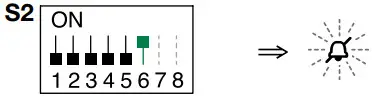 » the LED flashes |
|
| 3. Refer to the table “Basic configuration” to identify a DIP-switch combination in which the intercom function (INT or INTb) corresponding to the button you want to program appears, then set the S2 DIP-switches. Example: For button 1= Intercom (INT) set S2 DIP-switches 1-2-3-4 as specified in row “C” in the “Basic configuration” table. |
|
| 4. Set the S1 DIP switches according to the call address of the desired apartment. See “Addressing table” | |
| 5. Press and release the button to be associated with the function. » Correct procedure indication: the LED flashes for a few seconds and a confirmation tone sounds. » Procedure error indication: the LED flashes for a few seconds and an error tone sounds. |
|
| √ When programming using several buttons, continue programming the next key by repeating the process from step 4 onwards. | |
| 6. Exit programming mode by setting S2 DIP 6 to OFF. » LED switches off | 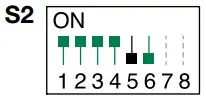 |
| 7. Set S2 DIP-switches 1-2-3-4 to ON. | |
| 8. Return S1 DIP to the original combination. | |
Intercom call to selective address: button programming
| 1. The steps illustrated in the paragraph “Assigning a selective address” should be carried out on the devices involved in the intercom call. | |
| 2. Take note of the S1 DIP-switch settings. | |
3. To enter programming mode, set S2 DIP-switch 6 to ON. 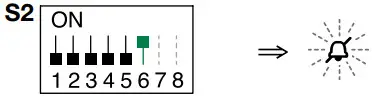 » the LED flashes |
|
| 4. Refer to the table “Basic configuration” to identify a DIP-switch combination in which the intercom function (INT or INTb) corresponding to the button you want to program appears, then set the S2 DIP-switches. | |
| 5. Use the S1 DIP switches to set the selective address of the device you wish to call. “TABLE B”. For group calls, simultaneously set the desired selective addresses (max. 3) to ON. |
|
| 6. Press and release the button to be associated with the function. » Correct procedure indication: the LED flashes for few seconds and a confirmation tone sounds. » Procedure error indication: the LED flashes for few seconds and an error tone sounds. |
|
| √ when programming using several buttons, continue programming the next key by repeating the process from step 5 onwards. | |
| 7. Exit programming mode by setting S2 DIP-switch 6 to OFF. » LED switches off |
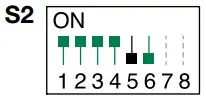 |
| 8. Set S2 DIP 1-2-3-4 to ON. | |
| 9. Return S1 DIP to the original combination. | |
Selective intercom address
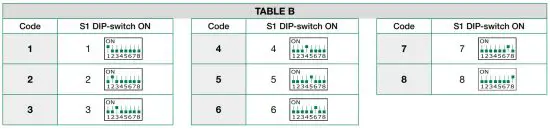
Assigning a selective address
(Steps only need to be carried out for “Intercom call to selective address” programming)
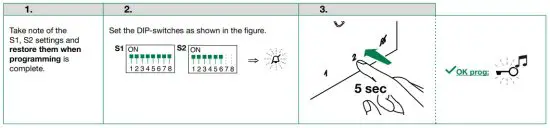
Assign one of the 8 addresses available in“TABLE B” to each device involved in the intercom call.
• You can assign the same selective intercom address to a maximum of 3 devices.
Deleting the selective address of the door-entry phone

Generic actuator, coded actuator
Generic actuator: button programming
| 1. Take note of the S1 DIP-switch settings. | |
| 2. To enter programming mode, set S2 DIP-switch 6 to ON. » the LED flashes 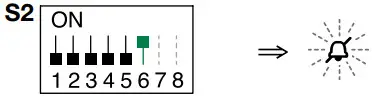 |
|
| 3. Refer to the table “Basic configuration” to identify a DIP-switch combination in which the actuator function (ACT) corresponding to the button you want to program appears, then set the S2 DIP-switches. | |
4. Set all the S1 DIP switches to the ON position. 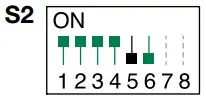 |
|
| 5. Press and release the button to be associated with the function. » Correct procedure indication: the LED flashes for a few seconds and a confirmation tone sounds. » Procedure error indication: the LED flashes for a few seconds and an error tone sounds. |
|
| 6. Exit programming mode by setting S2 DIP-switch 6 to OFF. » LED switches off |
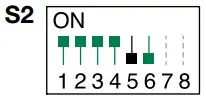 |
| 7. Set S2 DIP-switches 1-2-3-4 to ON. | |
| 8. Return S1 DIP switches to the original combination. | |
| Coded actuator: button programming | |
| 1. Take note of the S1 DIP-switch settings. | |
| 2. To enter programming mode, set S2 DIP-switch 6 to ON. » the LED flashes 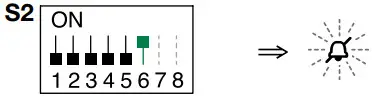 |
|
| 3. Refer to the table “Basic configuration” to identify a DIP-switch combination in which the actuator function (ACT) corresponding to the button you want to program appears, then set the S2 DIP-switches. | |
| 4. Set the S1 DIP-switches with the desired code, according to the “Addressing table” | |
| 5. Press and release the button to be associated with the function. » Correct procedure indication: the LED flashes for few seconds and a confirmation tone sounds. » Procedure error indication: the LED flashes for few seconds and an error tone sounds. |
|
| 6. Exit programming mode by setting S2 DIP-switch 6 to OFF. » LED switches off |
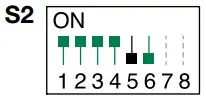 |
| 7. Set S2 DIP-switches 1-2-3-4 to ON. | |
| 8. Return S1 DIP switches to the original combination. | |
Other functions: button programming
1. To enter programming mode, set S2 DIP-switch 6 to ON. 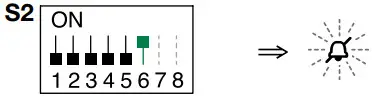 » the LED flashes |
|
| 2. Refer to the table “Basic configuration” to identify a DIP-switch combination in which the desired functions corresponding to the buttons you want to program appear, then set the S2 DIP-switches. Example: For button 1= Call to secondary switchboard (CCS) and button 2= Panic (PAN), set S2 DIP-switches 1-2-3-4 as specified in row I of the “Basic configuration” table. |
|
| 3. Press and release the buttons involved in the change. » Correct procedure indication: the LED flashes for few seconds and a confirmation tone sounds. » Procedure error indication: the LED flashes for few seconds and an error tone sounds. |
|
| 4. Exit programming mode by setting S2 DIP 6 to OFF. » LED switches off |
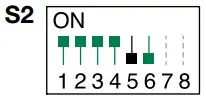 |
| 5. Set S2 DIP-switches 1-2-3-4 to ON. | |
Programming range
 Take note of the S2, S1 settings and restore on completion of programming
Take note of the S2, S1 settings and restore on completion of programming
Carry out steps 1 to 4
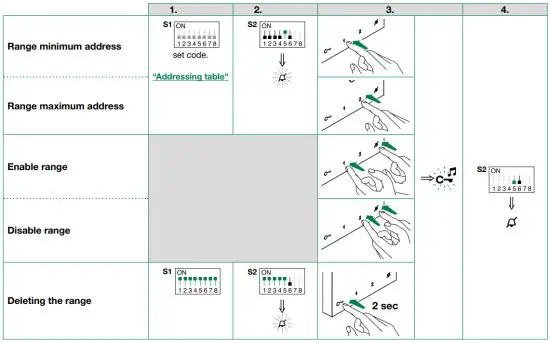
Changing the ringtone
- Press and hold
 for 6 sec.
for 6 sec.
» a confirmation tone is emitted
» the LED flashes
flashes
√ the procedure can only take place while the system is on standby; otherwise, the LED will flash 4 times to inform the user that the system is busy
will flash 4 times to inform the user that the system is busy - Press and release

once (1 confirmation tone sound) to change the ringtone for calls from the external entrance panel. twice (2 confirmation tones sound) to change the ringtone for calls from the switchboard. - times (3 confirmation tones sound) to change the ringtone for intercom calls made from the door entry monitor/door-entry phone.
4 times (4 confirmation tones sound) to change the floor door call ringtone.
 Any further pressing of the button repeats the sequence described above.
Any further pressing of the button repeats the sequence described above.
3. Press and release to scroll through the available ringtones in sequence. - Press to confirm the selection of the last ringtone heard and to exit change ringtone mode.
» a confirmation tone is emitted
» LED switches off
switches off
Programming reset
Factory settings:
- Button functions for the S2 DIP 1-2-3-4 combination
- Intercom address absent
- Range function and min./max. addresses absent
- Ringtone reset
- “Automatic answer”, “Automatic door opening on receipt of call” and “Silent” mode disabled

Addressing table
| Code | DIP-switch ON | * NOTE: Code 240 is reserved for the porter switchboard | |||||||||||||
| 1 | 1 | 31 | 1,2,3,4,5 | 61 | 1,3,4,5,6 | 91 | 1,2,4,5,7 | 121 | 1,4,5,6,7 | 151 | 1,2,3,5,8 | 181 | 1,3,5,6,8 | 211 | 1,2,5,7,8 |
| 2 | 2 | 32 | 6 | 62 | 2,3,4,5,6 | 92 | 3,4,5,7 | 122 | 2,4,5,6,7 | 152 | 4,5,8 | 182 | 2,3,5,6,8 | 212 | 3,5,7,8 |
| 3 | 1.2 | 33 | 1.6 | 63 | 1,2,3,4,5.6 | 93 | 1,3,4,5,7 | 123 | 1,2,4,5,6.7 | 153 | 1,4,5,8 | 183 | 1,2,3,5,6.8 | 213 | 1,3,5,7,8 |
| 4 | 3 | 34 | 2.6 | 64 | 7 | 94 | 2,3,4,5,7 | 124 | 3,4,5,6,7 | 154 | 2,4,5,8 | 184 | 4,5,6,8 | 214 | 2,3,5,7,8 |
| 5 | 1.3 | 35 | 1,2,6 | 65 | 1.7 | 95 | 1,2,3,4,5.7 | 125 | 1,3,4,5,6.7 | 155 | 1,2,4,5,8 | 185 | 1,4,5,6,8 | 215 | 1,2,3,5,7.8 |
| 6 | 2.3 | 36 | 3.6 | 66 | 2.7 | 96 | 6.7 | 126 | 2,3,4,5,6.7 | 156 | 3,4,5,8 | 186 | 2,4,5,6,8 | 216 | 4,5,7,8 |
| 7 | 1,2,3 | 37 | 1,3,6 | 67 | 1,2,7 | 97 | 1,6,7 | 127 | 1,2,3,4,5,6,7 | 157 | 1,3,4,5,8 | 187 | 1,2,4,5,6.8 | 217 | 1,4,5,7,8 |
| 8 | 4 | 38 | 2,3,6 | 68 | 3.7 | 98 | 2,6,7 | 128 | 8 | 158 | 2,3,4,5,8 | 188 | 3,4,5,6,8 | 218 | 2,4,5,7,8 |
| 9 | 1.4 | 39 | 1,2,3,6 | 69 | 1,3,7 | 99 | 1,2,6,7 | 129 | 1.8 | 159 | 1,2,3,4,5.8 | 189 | 1,3,4,5,6.8 | 219 | 1,2,4,5,7.8 |
| 10 | 2.4 | 40 | 4.6 | 70 | 2,3,7 | 100 | 3,6,7 | 130 | 2.8 | 160 | 6.8 | 190 | 2,3,4,5,6.8 | 220 | 3,4,5,7,8 |
| 11 | 1,2,4 | 41 | 1,4,6 | 71 | 1,2,3,7 | 101 | 1,3,6,7 | 131 | 1,2,8 | 161 | 1,6,8 | 191 | 1,2,3,4,5,6,8 | 221 | 1,3,4,5,7.8 |
| 12 | 3.4 | 42 | 2,4,6 | 72 | 4.7 | 102 | 2,3,6,7 | 132 | 3.8 | 162 | 2,6,8 | 192 | 7.8 | 222 | 2,3,4,5,7.8 |
| 13 | 1,3,4 | 43 | 1,2,4,6 | 73 | 1,4,7 | 103 | 1,2,3,6,7 | 133 | 1,3,8 | 163 | 1,2,6,8 | 193 | 1,7,8 | 223 | 1,2,3,4,5,7,8 |
| 14 | 2,3,4 | 44 | 3,4,6 | 74 | 2,4,7 | 104 | 4,6,7 | 134 | 2,3,8 | 164 | 3,6,8 | 194 | 2,7,8 | 224 | 6,7,8 |
| 15 | 1,2,3,4 | 45 | 1,3,4,6 | 75 | 1,2,4,7 | 105 | 1,4,6,7 | 135 | 1,2,3,8 | 165 | 1,3,6,8 | 195 | 1,2,7,8 | 225 | 1,6,7,8 |
| 16 | 5 | 46 | 2,3,4,6 | 76 | 3,4,7 | 106 | 2,4,6,7 | 136 | 4.8 | 166 | 2,3,6,8 | 196 | 3,7,8 | 226 | 2,6,7,8 |
| 17 | 1.5 | 47 | 1,2,3,4,6 | 77 | 1,3,4,7 | 107 | 1,2,4,6,7 | 137 | 1,4,8 | 167 | 1,2,3,6,8 | 197 | 1,3,7,8 | 227 | 1,2,6,7,8 |
| 18 | 2.5 | 48 | 5.6 | 78 | 2,3,4,7 | 108 | 3,4,6,7 | 138 | 2,4,8 | 168 | 4,6,8 | 198 | 2,3,7,8 | 228 | 3,6,7,8 |
| 19 | 1,2,5 | 49 | 1,5,6 | 79 | 1,2,3,4,7 | 109 | 1,3,4,6,7 | 139 | 1,2,4,8 | 169 | 1,4,6,8 | 199 | 1,2,3,7,8 | 229 | 1,3,6,7,8 |
| 20 | 3.5 | 50 | 2,5,6 | 80 | 5.7 | 110 | 2,3,4,6,7 | 140 | 3,4,8 | 170 | 2,4,6,8 | 200 | 4,7,8 | 230 | 2,3,6,7,8 |
| 21 | 1,3,5 | 51 | 1,2,5,6 | 81 | 1,5,7 | 111 | 1,2,3,4,6.7 | 141 | 1,3,4,8 | 171 | 1,2,4,6,8 | 201 | 1,4,7,8 | 231 | 1,2,3,6,7.8 |
| 22 | 2,3,5 | 52 | 3,5,6 | 82 | 2,5,7 | 112 | 5.67 | 142 | 2,3,4,8 | 172 | 3,4,6,8 | 202 | 2,4,7,8 | 232 | 4,6,7,8 |
| 23 | 1,2,3,5 | 53 | 1,3,5,6 | 83 | 1,2,5,7 | 113 | 1,5,6,7 | 143 | 1,2,3,4,8 | 173 | 1,3,4,6,8 | 203 | 1,2,4,7,8 | 233 | 1,4,6,7,8 |
| 24 | 4.5 | 54 | 2,3,5,6 | 84 | 3,5,7 | 114 | 2,5,6,7 | 144 | 5.8 | 174 | 2,3,4,6,8 | 204 | 3,4,7,8 | 234 | 2,4,6,7,8 |
| 25 | 1,4,5 | 55 | 1,2,3,5,6 | 85 | 1,3,5,7 | 115 | 1,2,5,6,7 | 145 | 1,5,8 | 175 | 1,2,3,4,6.8 | 205 | 1,3,4,7,8 | 235 | 1,2,4,6,7.8 |
| 26 | 2,4,5 | 56 | 4,5,6 | 86 | 2,3,5,7 | 116 | 3,5,6,7 | 146 | 2,5,8 | 176 | 5,6,8 | 206 | 2,3,4,7,8 | 236 | 3,4,6,7,8 |
| 27 | 1,2,4,5 | 57 | 1,4,5,6 | 87 | 1,2,3,5,7 | 117 | 1,3,5,6,7 | 147 | 1,2,5,8 | 177 | 1,5,6,8 | 207 | 1,2,3,4,7.8 | 237 | 1,3,4,6,7.8 |
| 28 | 3,4,5 | 58 | 2,4,5,6 | 88 | 4,5,7 | 118 | 2,3,5,6,7 | 148 | 3,5,8 | 178 | 2,5,6,8 | 208 | 5,7,8 | 238 | 2,3,4,6,7.8 |
| 29 | 1,3,4,5 | 59 | 1,2,4,5,6 | 89 | 1,4,5,7 | 119 | 1,2,3,5,6.7 | 149 | 1,3,5,8 | 179 | 1,2,5,6,8 | 209 | 1,5,7,8 | 239 | 1,2,3,4,6,7,8 |
| 30 | 2,3,4,5 | 60 | 3,4,5,6 | 90 | 2,4,5,7 | 120 | 4,5,6,7 | 150 | 2,3,5,8 | 180 | 3,5,6,8 | 210 | 2,5,7,8 | *240 | 5,6,7,8 |
System performance and layouts
Art. 6750W
For further information of system performance and to view installation layouts, click on the system type that best meets your requirements:
- Simplebus2 audio/video with 1210/1210A
- Simplebus2 audio/video with 4888C
Art. 6751W
For further information of system performance and to view installation layouts, click on the system type that best meets your requirements:
- Simplebus2 audio with 1210/1210A
CERTIFIED MANAGEMENT SYSTEMS

www.comelitgroup.com
Via Don Arrigoni, 5 – 24020 Rovetta (BG) – Italy