Fossil Q Hybrid SmartWatch Instructions
To get started, download the Fossil Q App and follow the prompts on your phone. To set your watch in pairing mode, make sure to hold the middle button on the smartwatch until the device vibrates and the hands move.

NOTIFICATIONS

Scroll through the Settings list to Notifications on the app. Press Select a Contact and choose a contact in your address book. Choose the hour on the smartphone to identify with the contact. When you get a notification from that contact, the smartwatch will vibrate, and its hour and minute hands will point to the hour chosen.
CUSTOMISABLE BUTTONS
Select Customise Device from the app navigation. Pick a button to edit. Assign a feature for that button to do. Press the button on the smartwatch to perform the assigned feature.
CHANGING BATTERY
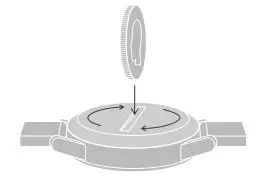
When the battery is low, both hands will point to “6”. To replace…
- Turn the watch over, revealing the caseback with two dots lining up.
- Using a coin, turn the caseback anticlockwise.
- Apply light pressure on one side and pry it open on the other.
- Remove the used battery and replace with a new one, minus side down and plus side up.
- Close and tighten the caseback, re-aligning the dots and eliminating the gap around the watch.
Need a new battery? Contact Customer Care at the number below.
CHANGING STRAPS
Flip the watch over and release the pin on the strap. Place the new strap in one link at a time. Lock the pin strap by securing it to the right.
To remove links on a bracelet, please visit your nearest Fossil store.
ACTIVITY & GOALS
Track everyday accomplishments: steps, distance, calories burned and sleep duration and quality. Set a goal and press the assigned button to log your progress, whether it’s drinking eight glasses of water or exercising once a day.
STAYING CONNECTED
Having trouble keeping your smartwatch connected? Here are a few steps you can take:
- Make sure Bluetooth is on. If it’s already on, try turning it off and on again.
- Keep your smartwatch and smartphone updated with the latest firmware.
- Restart the Fossil Q App if it doesn’t connect immediately.
FOSSIL Q CUSTOMER CARE HOURS: Monday to Friday 9:00 – 17:00 GMT
// PHONE: 0344 412 3277
// EMAIL: [email protected]

FTW4059 Men’s GEN 6 Touchscreen Smartwatch with Speaker
User Manual
CHARGE & POWER ON
Connect your smartwatch to the included charger. Once it automatically turns on, tap the screen to begin and choose your language. Keep your smartwatch charging
during pairing and setup.
 WARNING: To avoid damage to your watch, only use with included charger cord. Do not use a USB hub, USB splitter, USB y-cable, battery pack or another peripheral device to charge.
WARNING: To avoid damage to your watch, only use with included charger cord. Do not use a USB hub, USB splitter, USB y-cable, battery pack or another peripheral device to charge.
DOWNLOAD & PAIR
On your phone, enable BluetoothTM, then download the Wear OS by GoogleTM app. Open the app and follow the onscreen instructions
to pair. Once paired, your smartwatch will give you an interactive tutorial.

USEFUL TIPS
 Remember to turn on your phone’s Bluetooth and keep the Wear OS by Google app running in the background to ensure your watch stays connected.
Remember to turn on your phone’s Bluetooth and keep the Wear OS by Google app running in the background to ensure your watch stays connected.
![]() Continue to charge your smartwatch throughout the pairing process, as initial setup can drain battery life.
Continue to charge your smartwatch throughout the pairing process, as initial setup can drain battery life.
 Connect your smartwatch to Wi-Fi to download updates. These can take a few minutes.
Connect your smartwatch to Wi-Fi to download updates. These can take a few minutes.
RESOURCES & SUPPORT
![]() To learn more about the Google services on your watch, visit: support.google.com/wearos
To learn more about the Google services on your watch, visit: support.google.com/wearos
Visit support.fossil.com for howto’s, troubleshooting, frequently asked questions & more.![]()