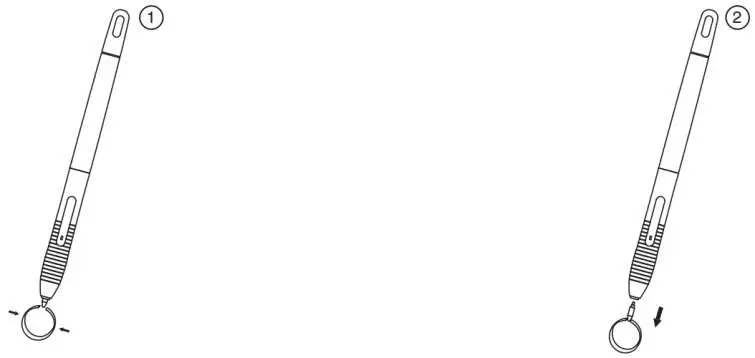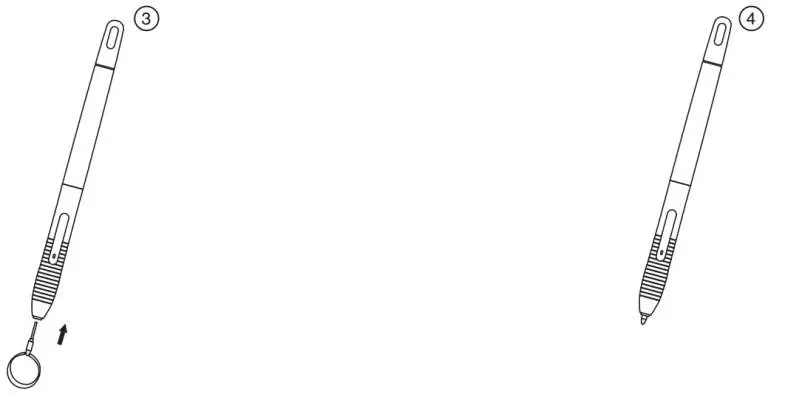User Manual
M10K
Precautions
- Please read this manual carefully before using it, and keep it well for future reference.
- Before cleaning the tablet please unplug the power cord and wipe with a soft damp cloth, do not use any kind of detergents.
- Don’t expose this product to water or other liquids. Take care to never spill liquids onto the tablet and pen. Exposing this product to water or other liquids may cause product malfunction or electrical shock.
- Do not place the tablet on where is unstable or a height for children to reach easily in order to avoid danger. Prevent children from swallowing the pen nib or side switch. The pen nib, side switch, or other movable parts may accidentally be pulled out if children are biting on them.
- Power off your tablet in locations where/when electronic devices is not allowed. Because the tablet may cause other electronic devices to malfunction in some locations where/when the use of electronic devices is not allowed, such as within an airplane, be sure to turn off the tablet.
- Do not disassemble the tablet and pen. Do not disassemble or otherwise modify the tablet or pen. Such action may cause heat generation, ignition, electronic shock, or other damage, including human injury. Disassembling the product will void your warranty.
- While getting the components replaced, you are supposed to guarantee that the repairman is using the substitute components specified by the manufacturer. Unauthorized component replacement might cause fire, electric shocks or other dangers.
- Do not insert foreign material into the USB port or any other opening of this product. If a metal object or foreign material is inserted into a port or other opening of this product it may cause the product to malfunction or burn out, or cause electronic shock.
- Warranty service
GAOMON provides a 1-year warranty for non-human-made damage and non-accidental damaged products. Such as lost cord by accident.
GAOMON provides lifetime Tech support for all GAOMON pen tablets and pen displays. - How to get support from GAOMON?
Email: [email protected]
Official Web: www.gaomon.net
Contact us via Amazon message
Product Overview
1.Tablet Introduction
Thanks for buying GAOMON M10K Tablet. This is a new generation of a professional battery-free drawing tablet, which can greatly improve your work efficiency of painting and creation, and full of fun. You can freely paint and writing, depicting different lines and colors, just as the pen writes on the paper, which brings you a real shock experience.
To give you a better understanding and use of your tablet, please read this user manual carefully. The user manual only shows the information under Windows, unless otherwise specified, this information applies to both Windows and Macintosh systems.
2. Product and Accessories
Graphics Tablet
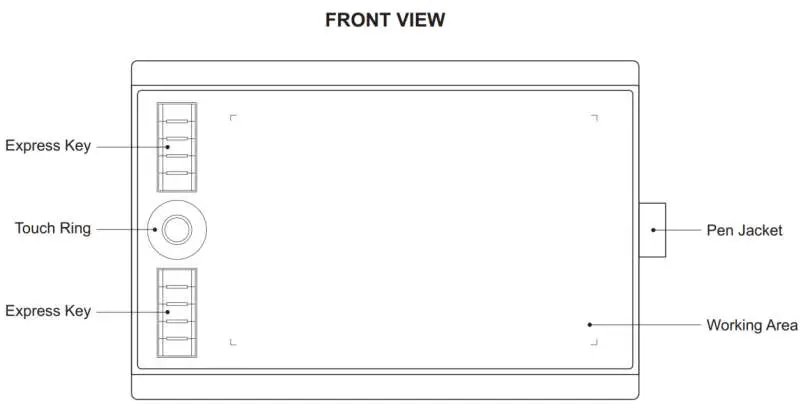
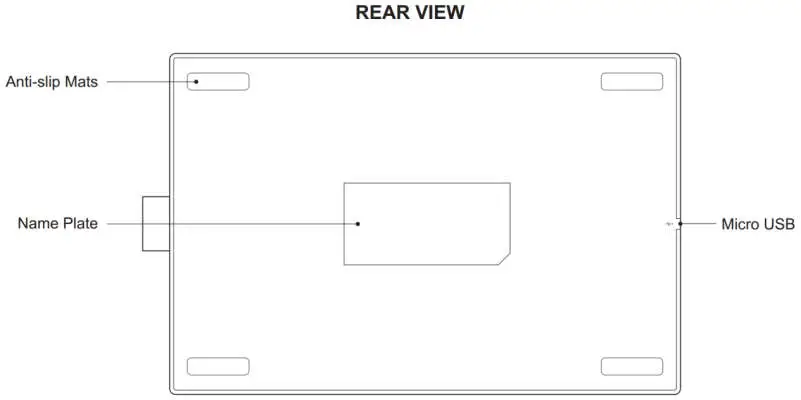
Packing List
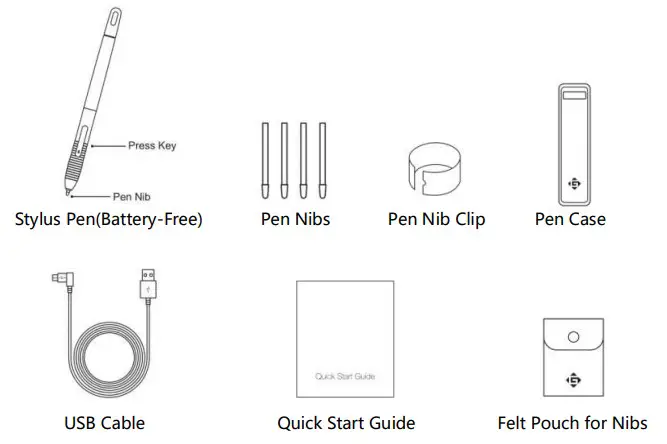 3.Tablet Connection
3.Tablet Connection
Connect the tablet to your computer with a USB cable.
 4. Driver Installation
4. Driver Installation
OS Support
Windows 7 or later,macOS 10.12 or later
Install Driver
Please download the driver from our website: www.gaomon.net/download
After finishing the installation, you can find the driver icon in the system tray area, which means the driver was installed successfully; when you connect the tablet to the computer, the icon will change to color, which means the driver has already recognized the tablet and you can start using it now.
Notice:
- Before installing, you need to uninstall another driver of similar products, including the old driver of this product.
- Before installing, please close all graphics software and anti-virus software to avoid unnecessary mistakes.
5. Digital Pen Overview
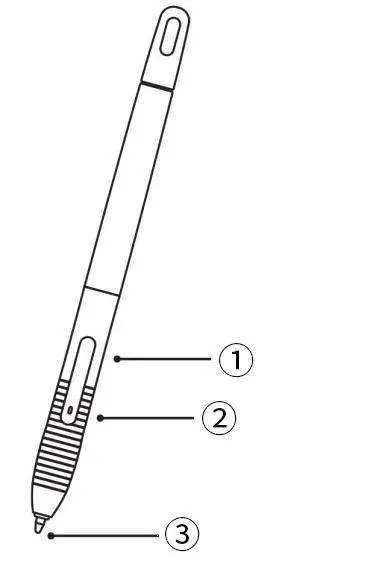 ① : Upper button:Right mouse key function(default)
① : Upper button:Right mouse key function(default)
② : Lower button: Eraser function(default)
③ : Pen nib: Left mouse key function
6.Pen Nib Replacement
The nib will wear off after using it for a long time, then you need to replace a new nib.
- Use the pen nib clip to pull the old nib straight out of the pen. (①②)
- Insert a new pen nib into the stylus and push the nib until it stops. (③④)
Function Setting
1. Device Connection Prompt
- Device disconnected: The computer does not recognize the tablet.
- Device connected: The computer has recognized the tablet.

2. Working Area Setting
Using Multiple Monitors
Select the Working Area tab to define the relationship between pen movement on the tablet and cursor movement on the monitor screen.
By default, the entire active area of the tablet maps to the entire monitor. If more than one monitor is in use and you are in extended mode, you need to choose the related monitor on the driver interface to which you are going to map to.
If your monitors are in mirror mode (All monitors display the same content), the tablet maps to the entire space on each monitor, and the screen cursor is displayed on each monitor simultaneously.
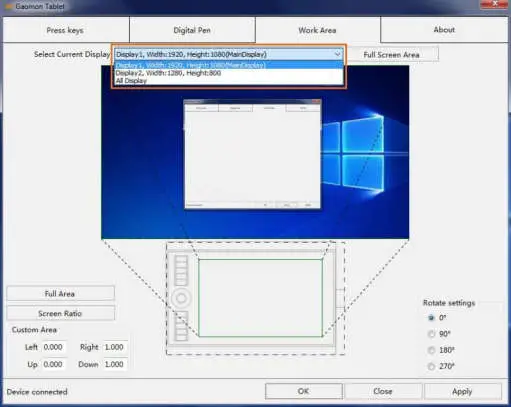
Working Area Setting
Define the tablet area that will be mapped to the screen area.
- Full Area: the entire active area of the tablet. This is the default setting.
- Custom Area: 1.> Enter coordinate values. Or 2.> Drag the corners of the foreground graphic to select the screen area.
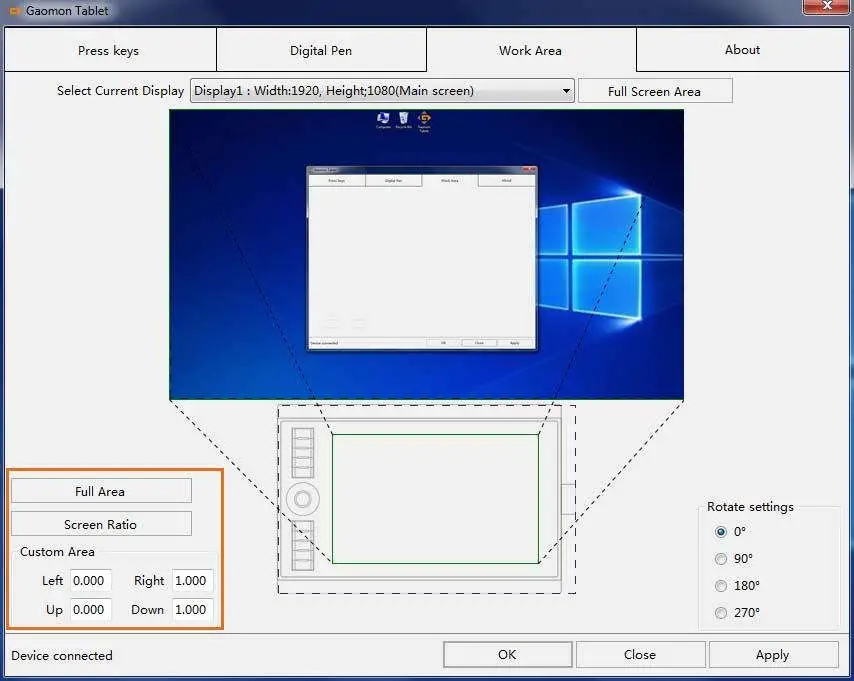
Rotate Working Area
By changing the direction of the tablet to adapt to the left and right-hand operation. We provide four directions of choice.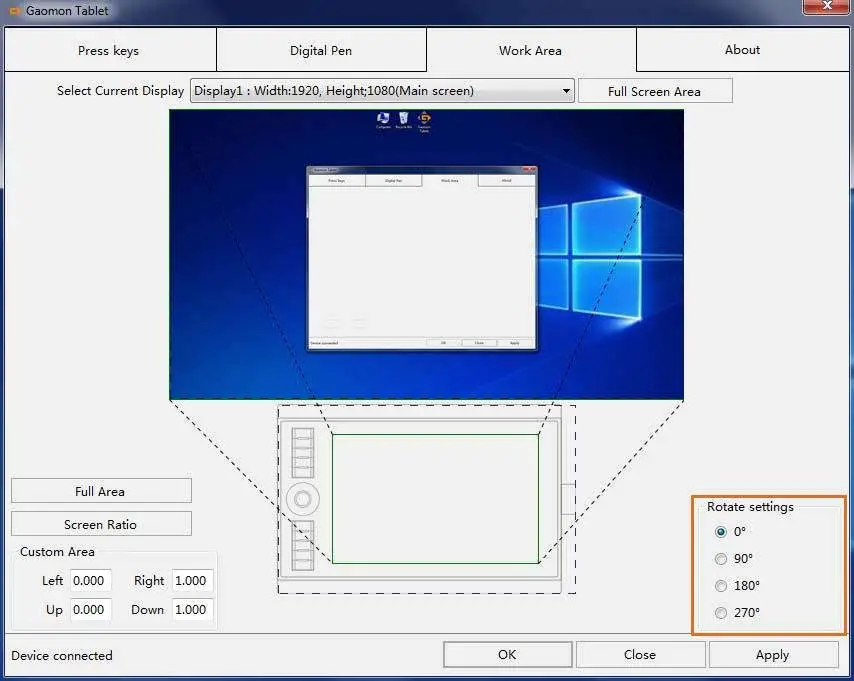
2.3 Shortcuts Keys Function Setting
Default Setting:Place the cursor on the shortcut key or click the pressed key to find the default values.
Customized Setting:Select the function to be achieved on the pop-up dialog box, then click APPLY or OK to take effect.
Enable/Disable Press Keys: Check/Uncheck” Enable Press Keys”
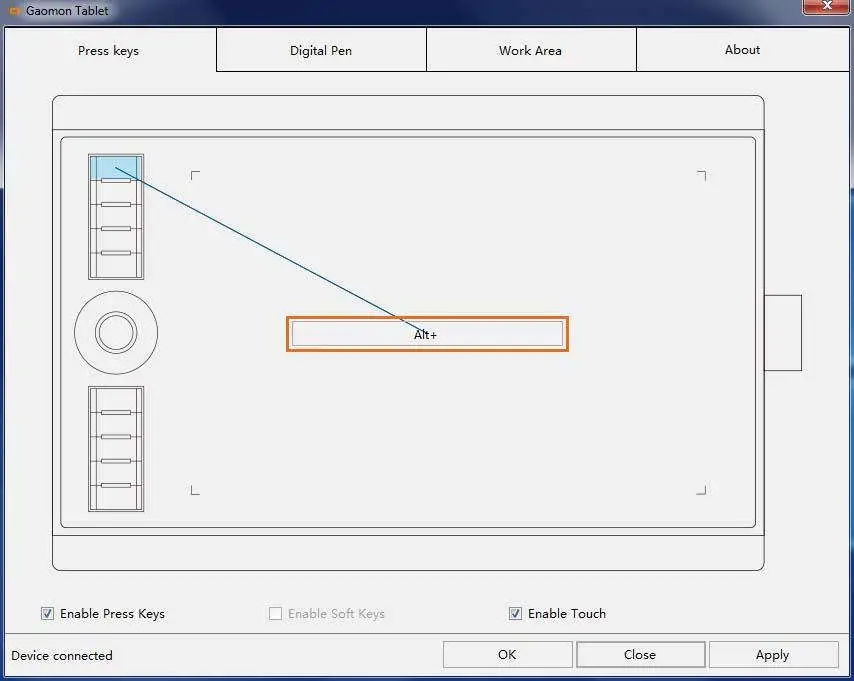
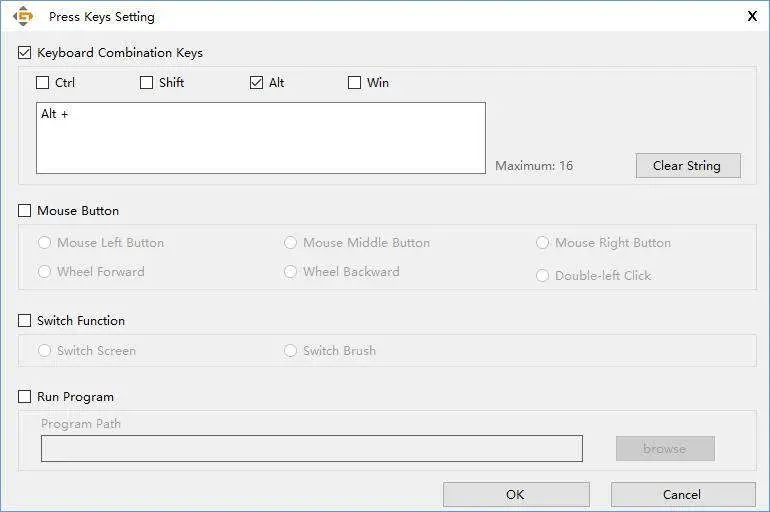
4. Pen Buttons Function Setting
Select the function to be achieved on the pop-up dialog box, then click APPLY or OK to take effect.


5.Pressure Sensitivity Setting
The pressure sensitivity will be changed by dragging the slider left or right, The smaller the value, the more the pressure sensitivity.
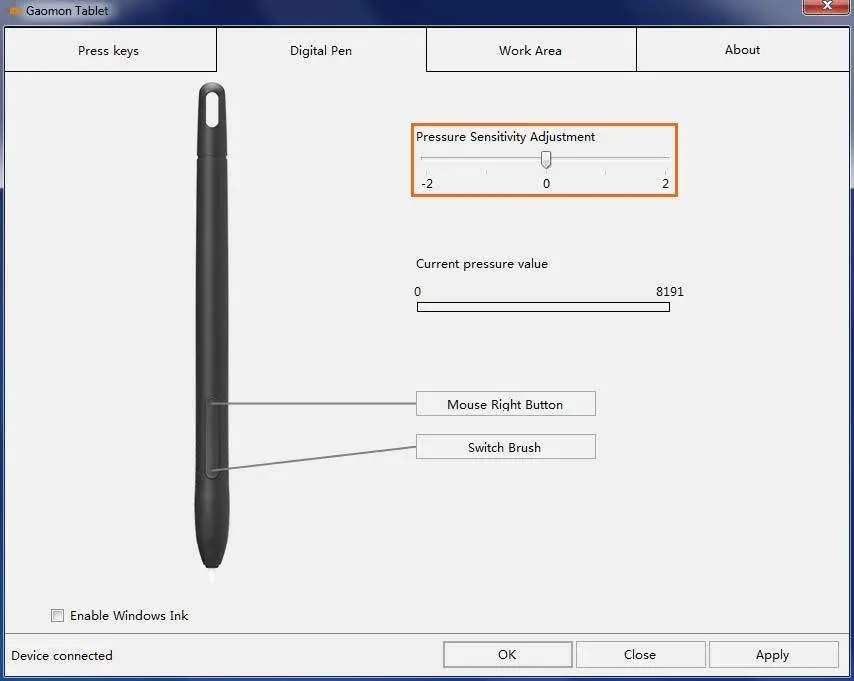
6. Pen Pressure Testing
You can gradually apply pressure to the stylus on the screen to test the pressure level.

7. Enable the Windows Ink feature
Microsoft Windows provides extensive support for pen input. Pen features are supported in such as Microsoft Office、Windows Journal、Adobe Photoshop CC SketchBook 6 and so on.
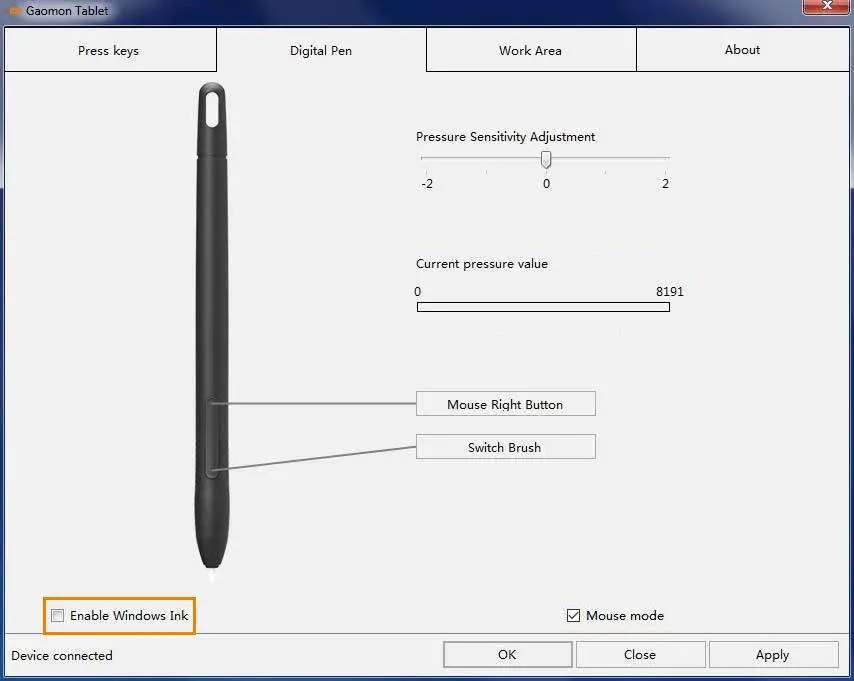
8. Mouse Mode(Only for specific models)
As shown below, check the checkbox in front of the mouse mode to open the mouse model. Under mouse mode, when you move the pen, the cursor moves following the relative coordinate principle, similar to moving the cursor with the mouse. This means you can click icons or select options at the edge of the screen without moving the pen to the edge of the working area.
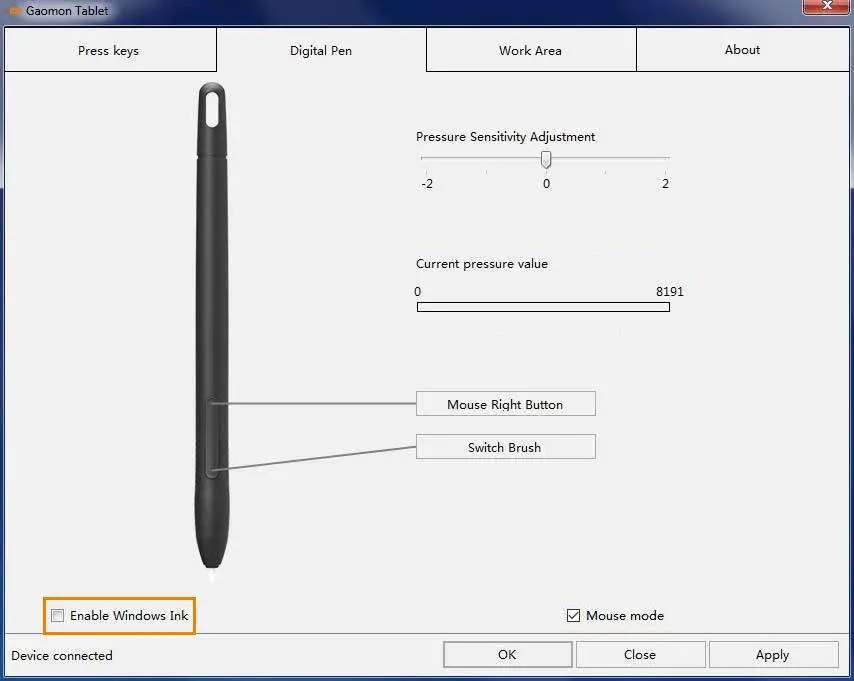 9. Data Export and Import
9. Data Export and Import
The driver supports exporting and importing your custom configuration data of the product, which is convenient for you to use different software and avoid the trouble of repeated settings.

Specifications
| Model | M10K(2018) |
| Touch Technology | Battery-free EMR |
| Working Area | 255.06 x 159.84mm (10 x 6.25in) |
| Dimension | 360 x 240 x 10.5 mm |
| Net Weight | 695g |
| Touch Resolution | 5080LPI |
| Report Rate | 233PPS |
| Accuracy | ±0.3mm |
| Pen Sensing Height | 10mm |
| Interface | Micro USB |
| Express Key | 11 + Touch Ring |
| OS Support | Windows 7 or later, mac OS 10.12 or later |
| Model | AP31 |
| Dimension | 163 x Φ10.8 mm |
| Weight | 10.5g |
| Sensitivity Pressure | 8192 Levels |
Trouble Shooting
| Abnormal Phenomena | Possible Solutions |
| There is no pressure in the graphics software but the cursor moves | You may have installed other tablet drivers or opened the drawing software when installing the driver. Please uninstall all drivers and close the drawing software, then reinstall the driver. It’s better to restart your computer after finishing the installation. |
| The pen does not work | 1. Make sure you are using the pen that originally came with your tablet. 2. Make sure you installed the driver correctly. |
| Press Keys does not work | 1.Make sure the Press Keys function were enabled in the driver. 2. Make sure you have correctly defined the Press Keys. |
| The computer can’t enter sleep mode | When you are not using the tablet, please do not put the pen on the tablet surface, which will keep the computer awake. |
| The side button of the pen doesn’t work | When pressing the side button, please make sure that the nib didn’t touch the tablet surface and the distance between the nib and surface is more than 10mm. |
| The computer can’t recognize the tablet | Make sure the USB port is functional, if not, please change to another USB port. |
For more FAQ, please feel free check:
https://blog.gaomon.net/faq-list/ or https://www.gaomon.net/question/
Contact Us for After-sell Service
GAOMON TECHNOLOGY CORPORATION
 www.facebook.com/Gaomonpentablet
www.facebook.com/Gaomonpentablet
 twitter.com/Gaomonpentablet
twitter.com/Gaomonpentablet
 [email protected]
[email protected]
 https://www.gaomon.net
https://www.gaomon.net

Precautions
- Please read this manual carefully before using, and keep it well for future reference.
- Before cleaning the tablet please unplug the power cord and wipe with a soft damp cloth, do not use any kind of detergents.
- Don’t expose this product to water or other liquids. Take care to never spill liquids onto the tablet and pen. Exposing this product to water or other liquids may cause product malfunction or electrical shock.
- Do not place the tablet on where is unstable or a height for children reaching easily in order to avoid danger. Prevent children from swallowing the pen nib or side switch. The pen nib, side switch, or other movable parts may accidentally be pulled out if children are biting on them.
- Power off your tablet in locations where/when electronic devices is not allowed. Because the tablet may cause other electronic devices to malfunction in some locations where/when the use of electronic devices is not allowed, such as within an airplane, be sure to turn off the tablet.
- Do not disassemble the tablet and pen. Do not disassemble or otherwise modify the tablet or pen. Such action may cause heat generation, ignition, electronic shock, or other damage, including human injury. Disassembling the product will void your warranty.
- While getting the components replaced, you are supposed to guarantee that the repairman is using the substitute components specified by the manufacturer. Unauthorized component replacement might cause fire, electric shocks or other dangers.
- Do not insert foreign material into the USB port or any other opening of this product. If a metal object or foreign material is inserted into a port or other opening of this product it may cause the product to malfunction or burn out, or cause electronic shock.
1. Product Overview
Tablet Introduction
Thanks for buying GAOMON S620 Tablet. This is a new generation of professional battery-free drawing tablet, which can greatly improve your work efficiency of painting and creation, and full of fun. You can freely painting and writing, depicting different lines and colors, just as the pen writes on the paper, which brings you a real shock experience.
To give you a better understanding and using of your tablet, please read this user manual carefully. The user manual only shows the information under Windows, unless otherwise specified, this information applies to both Windows and Macintosh systems.
Product and Accessories
Graphics Tablet
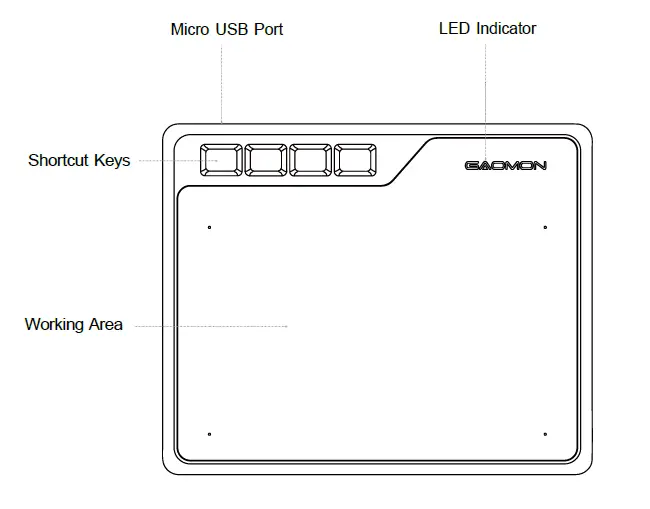
Packing List
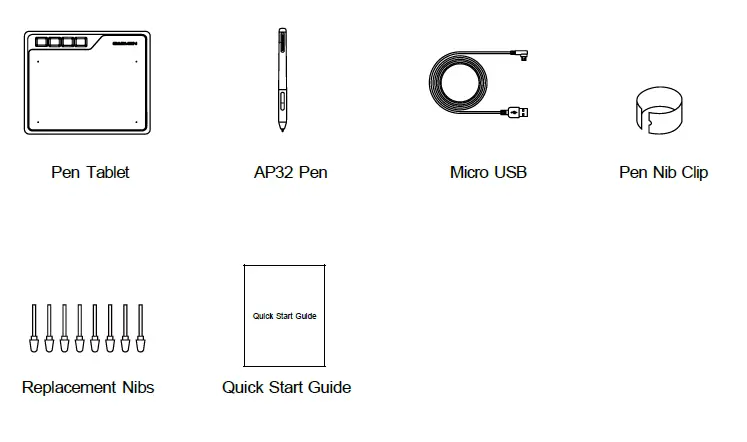
Connecting to Computer
Connect the tablet to your computer with USB cable.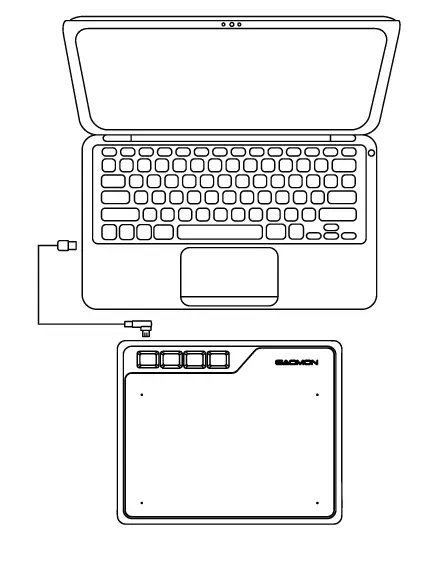
Connecting to Android Phone/Tablet
- Please use Android phone/tablet in portrait mode.
- Please make sure your phone/tablet OS is Android OS 6.0 or later, and supports OTG function.
- For some models, you need to go to phone or tablet “Settings”, then enable “OTG” function.
- You may need purchase a USB adapter to make GAOMON tablet connect with your Android phone/tablet. For example a Type-C to USB adapter, or Micro USB to USB adapter, depending on the USB type of your devices. Notice: For more information on enabling OTG function, please visit: blog.gaomon.net/faq/solutions_about_otg_functions.
Notes:
- The pen tablet can work without installing any driver into your phone/tablet.
- Once connected, the tablet will automatically enter the phone mode, in which the pen can only work in the left gray area(101 x 63.1mm).
- If it fails to recognize the tablet as the phone mode, please press the button ① , ③ at the same time for 3 seconds to enter phone mode.
- Please note that the express keys on the pen tablet and the buttons on the pen are not supported in phone mode.
Driver Installation
OS Support
Windows 7 or later,macOS 10.12 or later
Install Driver
Please download the driver from our website: www.gaomon.net/download
After finishing installation, you can find the grey driver icon in the system tray area, which means the driver was installed successfully; when you connect the tablet to computer, the icon will become orange , which means the driver has already recognized the tablet and you can start using it now.
Notice
- Before installing, you need to uninstall other driver of similar products, including the old driver of this product.
- Before installing, please close all graphics software and anti-virus software to avoid unnecessary mistakes.
Pen Nib Replacement
The nib will be worn off after using for a long time, then you need to replace a new nib.
Function Setting
Device Connection Prompt

- No Device Detected: The computer does not recognize the tablet.
- Device connected: The computer has recognized the tablet.
2.2.2 Working Area Setting
Define the tablet area that will be mapped to the screen area. 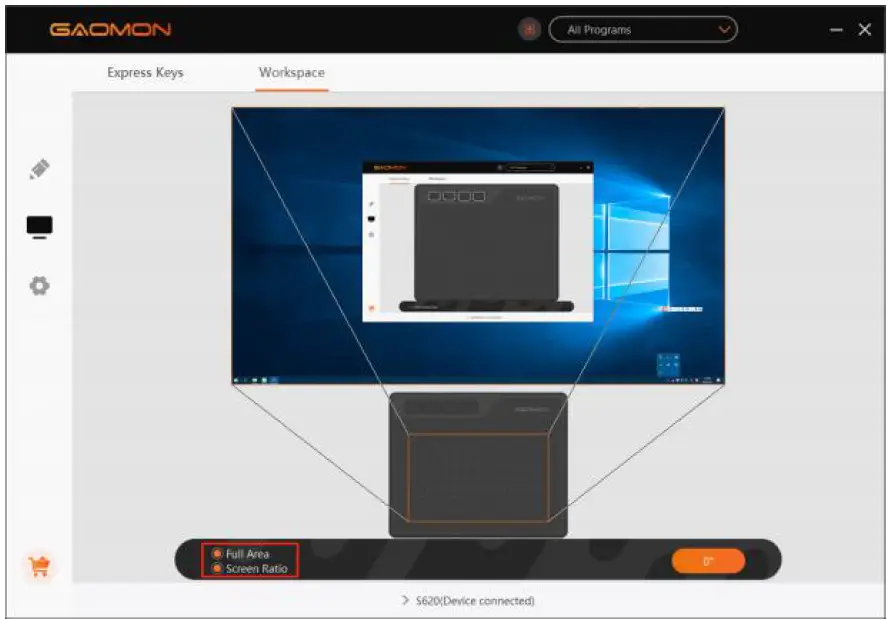
- Full Area: the entire active area of the tablet. This is the default setting.
- Custom Area: Drag the corners of the foreground graphic to select the screen area.
Rotate Working Area
By changing the direction of the tablet to adapt to the left and right hand operation. We provide four directions of choice. 
Shortcuts Keys Function Setting
Default Setting Place the cursor on the shortcut key or click the shortcut keys to find the default values. Customized Setting:Select the function to be achieved on the pop-up dialog box, and it will be saved automatically.
Enable/Disable Press Keys: Check/Uncheck”Enable Press Keys”.
Pen Buttons Function Setting
Click the button to customize its function. Enter a name and select the function to be achieved. 
Pressure Sensitivity Setting
The pressure sensitivity will be changed by dragging the points of the pressure curve. Drag the points to the upper left for higher sensitivity.
Drag the points to the lower right for lower sensitivity.
Pen Pressure Testing
You can gradually apply pressure to the stylus on the screen to test the pressure level.
Enable the Windows Ink Feature
Microsoft Windows provides extensive support for pen input. Pen features are supported in such as Microsoft Office、Windows Journal、Adobe Photoshop CC、SketchBook 6 and so on.
Mouse Mode (Only for specific models)
As shown below, check the checkbox in front of the mouse mode to open the mouse mode. Under mouse mode, when you move the pen, the cursor moves following the relative coordinate principle, similar to moving the cursor with the mouse. This means you can click icons or select options at the edge of the screen without moving the pen to the edge of the working area.
Customize Press Keys and Pressure Curve
You can customize the function of press keys and pressure curve for different program. Select a program, customize the function of press keys, and adjust the pressure curve, the settings will be automatically saved.
Data Export and Import
The driver supports exporting and importing your custom configuration data of the product, which is convenient for you to use different software and avoid the trouble of repeated settings.
Specifications
| Model | S620 |
| Touch Technology | Battery-free EMR |
| Working Area | 165.1x 101.6 mm (6.5*4in) |
| Dimension | 211 ×174×8mm |
| Touch Resolution | 5080LPI |
| Sensitivity Pressure | 8192 Levels |
| Report Rate | 266PPS |
| Accuracy | ±0.3mm |
| Pen Sensing Height | 10mm |
| Interface | Micro USB |
| Press Key | 4 Customized Press Keys |
| OS Support | Windows 7 or later, mac OS 10.12 or later, Android 6.0 or later |
| Model | AP32 |
| Dimension | 160 x Φ12mm |
| Weight | 12g |
Trouble Shooting
| Abnormal Phenomena | Possible Solutions |
| There is no pressure in the graphics software but the cursor moves | You may have installed other tablet drivers or opened the drawing software when installing the driver. Please uninstall all drivers and close the drawing software, then reinstall the driver. It’s better to restart your computer after finishing the installation. |
| The pen does not work | 1. Make sure you are using the pen that originally came with your tablet.
2. Make sure you installed the driver correctly. |
| Shortcut Keys do not work | 1. Make sure the Shortcut Keys function were enabled in the driver.
2. Make sure you have correctly defined the Press Keys. |
| The computer can’t enter sleep mode | When you are not using the tablet, please do not put the pen on the tablet surface, which will keep the computer awake. |
| The side button of the pen doesn’t work | When pressing the side button, please make sure that the nib didn’t touch the tablet surface and the distance between the nib and surface is more than 10mm. |
| The computer can’t recognize the tablet | Make sure the USB port is functional, if not, please change to another USB port. |
For more FAQs, please feel free to check:
https://blog.gaomon.net/faq-list/ or https://www.gaomon.net/question/
Contact Us for After-sales Service
GAOMON TECHNOLOGY CORPORATION
]]>