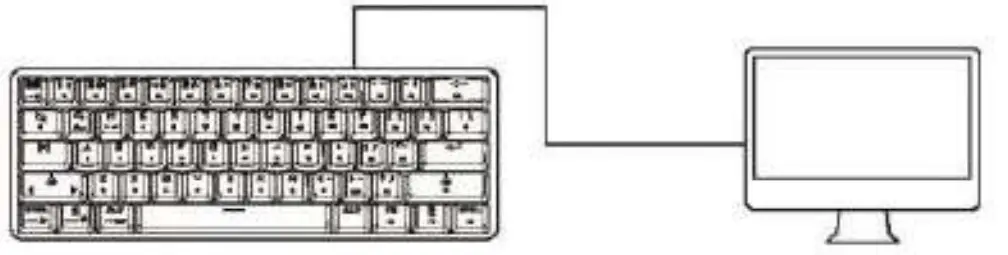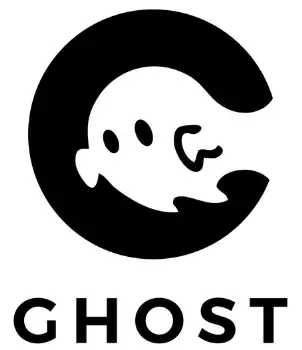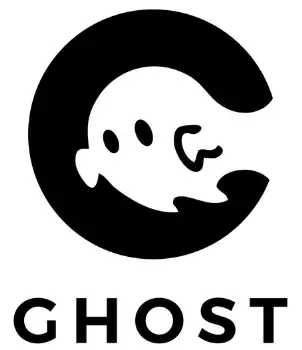
QUICK START
mechanical keyboard
L1 & K1![]()
Fn key combinations
| FN + U: | Keyboard backlight brightness down |
| FN + 0: | INS |
| FN+X: | |
| FN+TAB: | Backlight mode switch |
| FN+ right Ctrl: | Monochromatic switch of backlight mode |
| FN+P: | Prtscr |
| FN +[: | Scroll Lock |
| FN+]: | Pause Break |
| FN+; | Home |
| FN +I: | Keyboard backlight brightness up |
| FN + ‘ | Page Up |
| FN+, | Stop |
| FN +. | END |
| FN+/ | Page Down |
| FN + 1-0: | Correspond to Fl-F 12 |
| FN | Del |
+BACKSPACE:
| FN+1: | Backlight off |
| FN+Z: | Custom lighting |
| FN + PN: | Key customization |
| FN + Q: | Clear Macro function |
| FN + ESC: | Long press for 3s to restore factory settings |
| FN+ left shift: | Bluetooth device I |
| FN+ left Ctrl: | Bluetooth device 2 |
| FN+ left Alt: | Bluetooth device 3 |
| FN+W: (Long press for 2s) | Switch of W, A, S and D direction keys |
| FN+ right shift: | Backlight speed up/down loop |
| FN+F: | Previous |
| FN + G: | Play/pause |
| FN+H: | Next |
| FN+J: | Volume down |
| FN+K: | Mute |
| FN+L: | Volume up |
| FN +C: | My computer |
| FN + M: | Multimedia on |
| FN+V: | Browser |
| FN+N: | Favorites |
| FN+B: | Calculator |
| FN+T: | Multitask control window (available on Apple computers via USB) |
| FN+E: | Apple computer display brightness down (available on Apple computers via USB) |
| FN +R: | Apple computer display brightness up (available on Apple computers via USB) |
| FN+Y: | List of apps (available on Apple computers via USB) |
Custom lighting
- Press FN +Z for 3s to enter the recording mode, with all backlights off
- Customize the color according to the preference
- Press FN+Z to enter the recording mode and save
Record Macro
- Press FN + PN to enter Macro recording mode
- Select the Key to be set to macro (such as pressing A as the first Key to set A as Macro Key)
- Record the data of Macro Key (such as pressing ZXC separately for the 2nd-4th keys) O Press FN+PN to enter the recording mode and save it (after pressing A key, send ZCX in numerical order)
Basic parameters
Product model: K1 (Al ) Light color: Full color RGB Interface mode: Bluetooth/ Service time: 10h straight USB dual mode Keyboard switch: Blue /red/ Product size: 29.1*10.1*3.9CM brown/black (optional) Number of keys: 61 Product weight: 470g Length of wire: 1.5m in total Package content: Keyboard/ USB cable/user guide
System compatibility: Windows/Mas/ 10S/Andriod
Dimensions
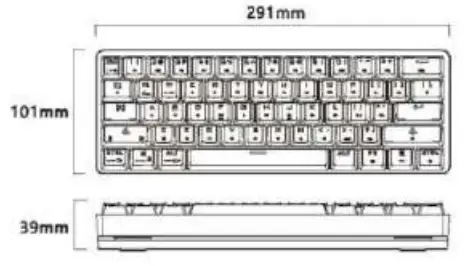
Steps for Bluetooth connection
- Turn on the bottom switch of the 0 keyboard (i.e. Bluetooth mode).
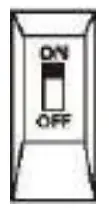
- After the Bluetooth Mode is on, long press FN+ (any key combination of left shift/ left Ctrl/ left Alt) — for 5s, and CAPS and Win key lights flicker continuously, that is, the keyboard enters the state of code sending.

- Turn on your Bluetooth device to search for GHOST Keyboard, click it for connection, and the CAPS and Win key lights are off, i.e. the Bluetooth device is successfully connected.
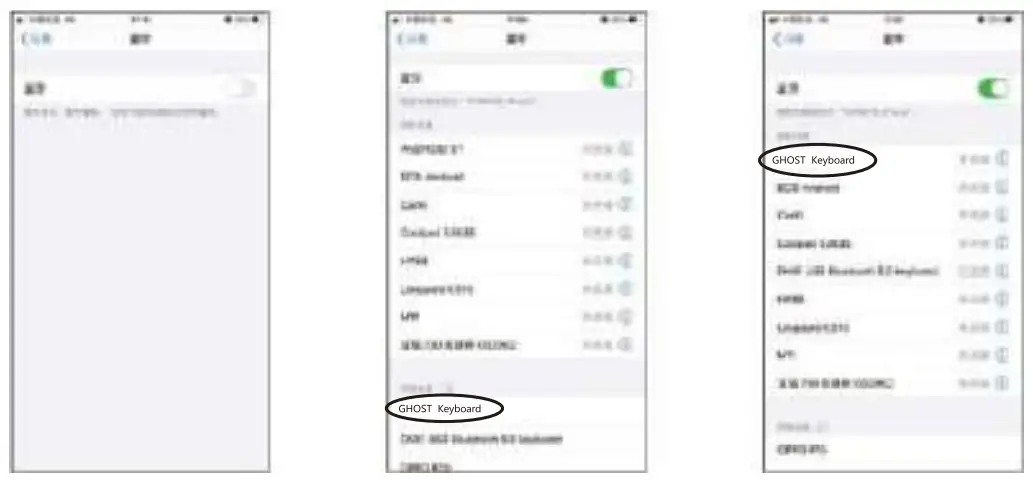
Steps for wired connection
- Turn off the bottom switch of the keyboards (i.e. wired mode).
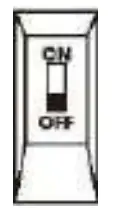
- Connect mechanical keyboard with PC via TYPE-C USB cable