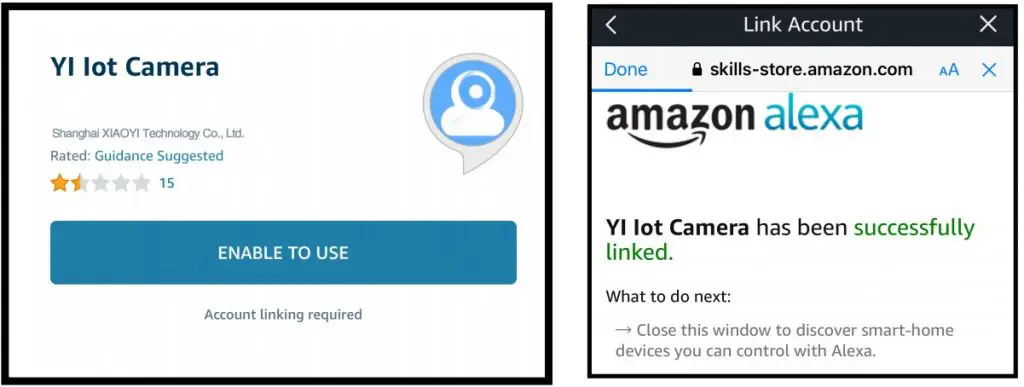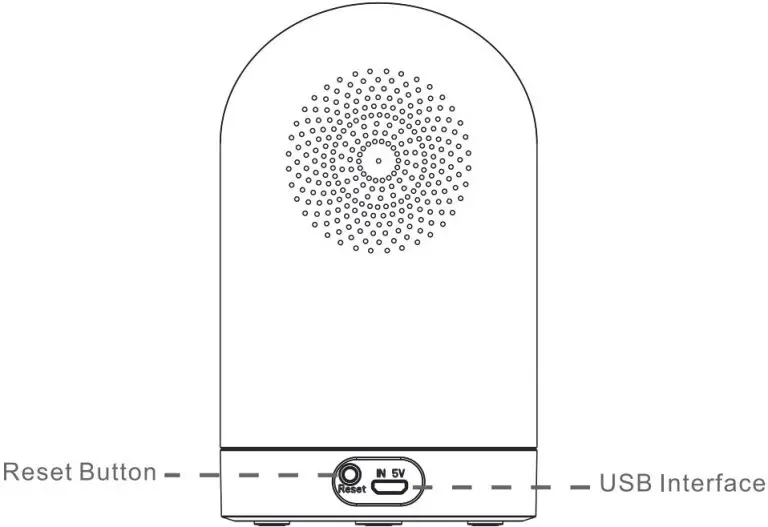Thanks you for choosing Goowls Smart Camera User Manual
Packing list
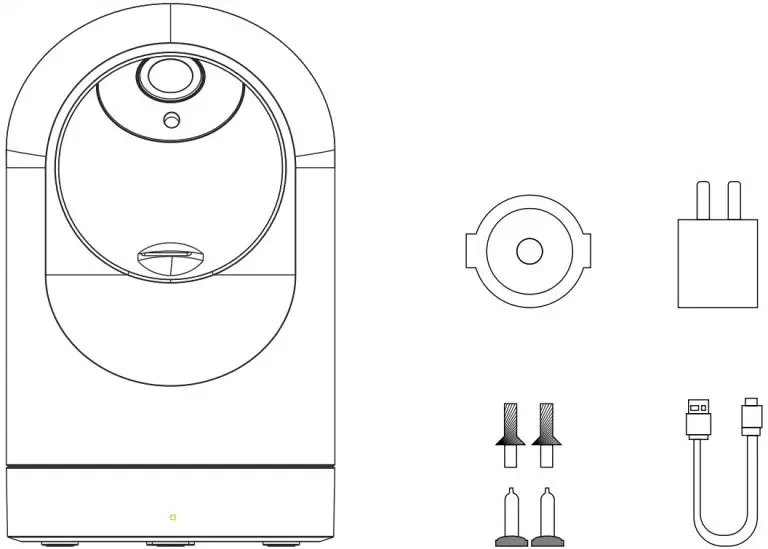
Front

TF Card Storage
The TF card slot sits below the camera lens, push the camera lens upwards to insert or remove a TF card.
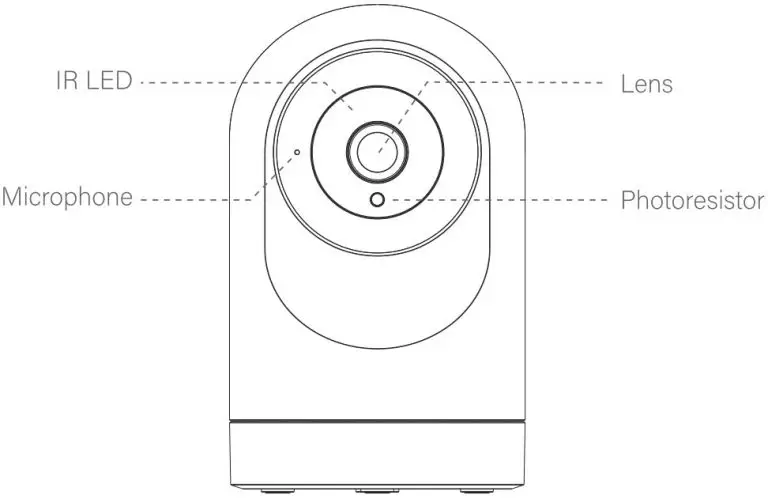
Back
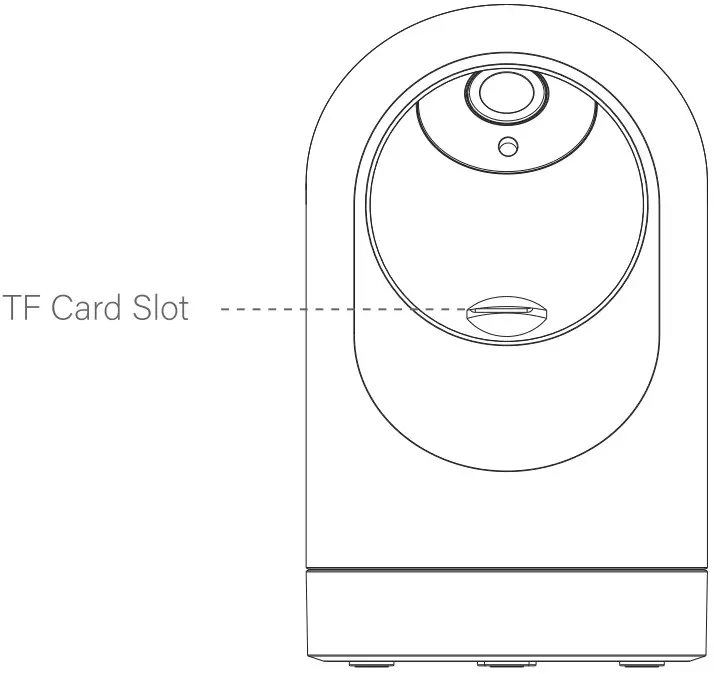
Specification
| Model | 112C2-1 |
| Smart APP | Yll loT |
| Storage | 4-64G/Clasel 0 TF card. cloud storage |
| Wi-Fi | Frequency: 2.4GHz |
| Image Sensor | 1/2.7-inch CMOS |
| Resolution | 1920z1060P/ 200 Mega Pixels |
| Pan/Till | Horizontal. 355 degree Vertical: 110 degree |
| Lens | 110″ |
| Compatible | Android I iOS / Windows |
| Wireless Encryption | WEP. WPA. WPA2 |
| Power | 5V / 1 A |
| Communication | Two-Way Audio/ Intercom |
Component description
Reset Button Press and hold Reset for about 5 seconds. When the horn sounds short voice, the reset is successful.
It is recommended to insert 4-64GB high-speed Micro TF card, otherwise it will not be able to store, view historical video and support Important functions such as firmware upgrading.
Install YI IoT APP
Download APP: scan the QR code below to download and install. Register and login: open the YI IOT APP to registerand login according to the prompts.
YI IOT service supports PC downloads (Only support Windows, Mac cannot be supported) Please download from this website: http://yunyiiot.com/html/download.html
Add The Device
Please make sure that there is a available Wi-Fi and the Internet is connected.
Find the USB port on the bottom of the device and plug in the power cord to power it on, please wait 20 seconds until you hear “DiDiDi”.
Then go to APP home page, click the “+” on the main screen, configure according to the instructions in the APP.
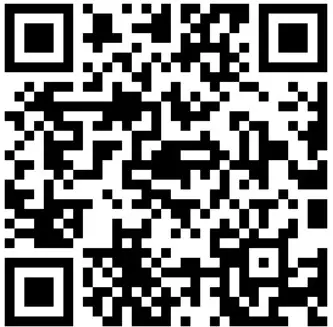
APP Video Browsing Details
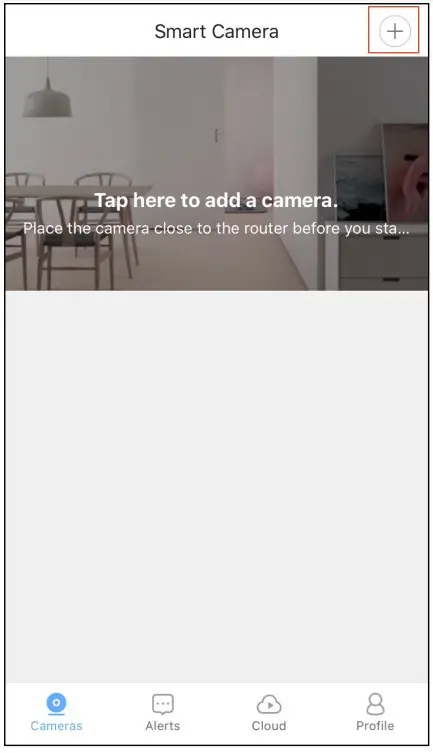
- Preview mode
- Recording
- Mute button
- intercom button
- Micro settings
- Cloud Storage
- Floating window
- Full screen preview
- Snapshot
- History file (Make sure insert Micro TF card )
How to connect with Amazon Alexa
Requirement:
- Amazon Alexa device and Alexa app.
- the smart Wi-Fi camera connected with YI IoT App.
- YI IoT App user ID and password.
- Please make sure your Alexa device has been added in the “Add Device” of the Alexa app.
Add YI IoT as a Skill for Alexa
Open Alexa app and choose Skill & Games
- Search for YI IoT -> ENABLE TO USE -> Enter the YI IoT account
- Authorize to use
- And then, the device you added on YI IoT App will sync to Alexa App.
Also, you can ask Alexa to discover new devices for you in this moment.
Note: you need to set exact name for the smart camera on YI IoT App, if not, Alexa may tell you: ” Sorry, I can’t find the device named xxx…”
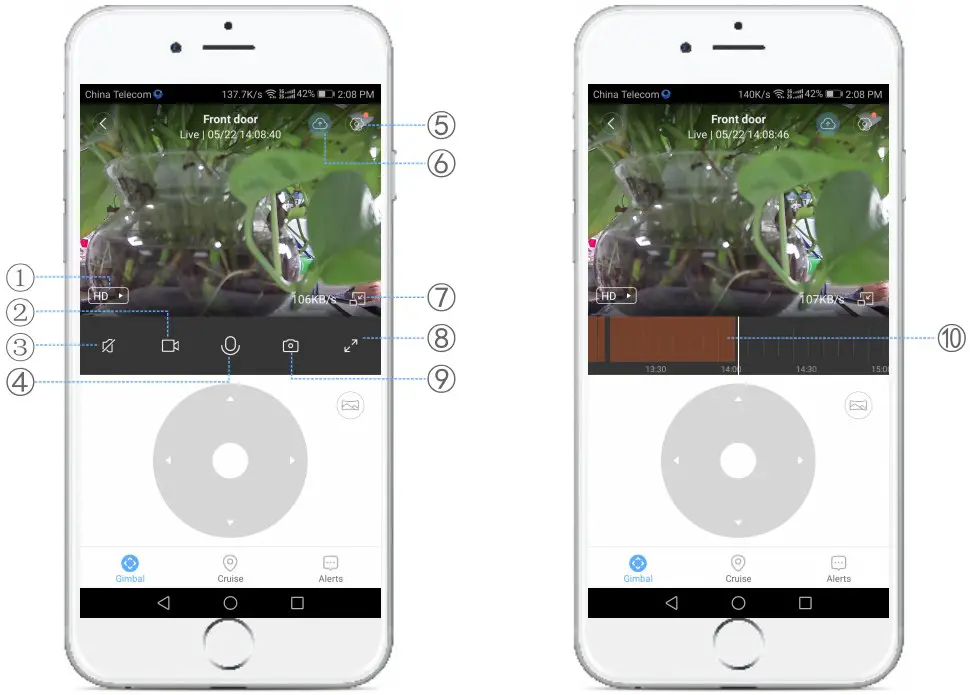
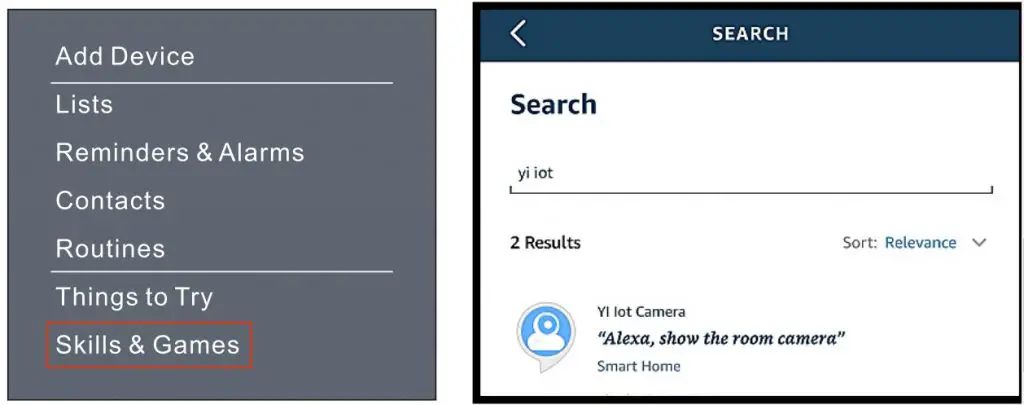
Warm tips
- To avoid the risk of electric shock, do not disassemble or attempt to repair the unit.
- Please make sure the camera is turned off before plugging in/out a TF card to avoid TF card damage or data loss
- Never dispose of the product in fire or water, which may result in explosion and/or injury.
- Unplug this unit during lightning storms or when unused for long periods of time.
- Protect the adapter cord from being walked on or pinched, particularly at plug outlets,convenience receptacles and the point where it exits the unit.
- The unit should be situated away from direct sunlight or heat sources such as radiators, electronic heats, stoves, or other units that produce heat.
Avoid placing on top of stereo equipment that radio heat.
Warranty
60 days money-back guarantee:
- If you are not satisfied with this purchase, you can choose to refund this order within 60 days.
- 12 months limited warranty:
- Device was used in proper technical working condition.
Contact Us
For any inquiries or comments concerning our product, please send
Email to: [email protected]
Your advice is very much appreciated.