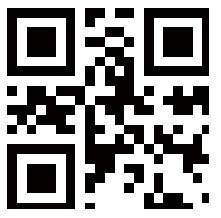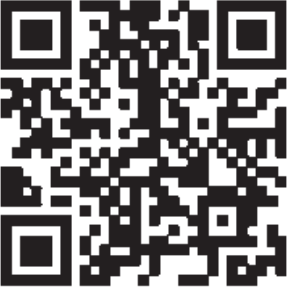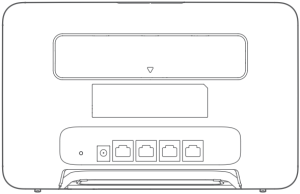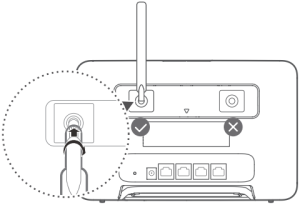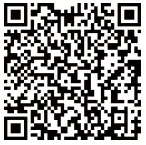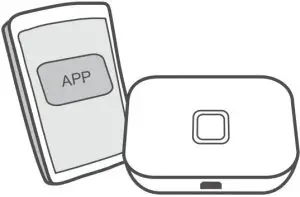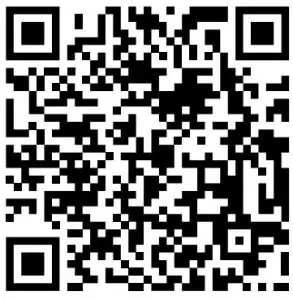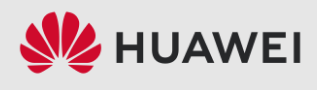
HUAWEI Band 6 Activity Tracker
![]()
Getting started
Powering on, powering off, and restarting
Powering on
- Press and hold the side button to power on the device.
- The device will power on automatically when it is charged.
If the device is powered on when the battery level is critically low, a message will be displayed asking you to charge your device and the device will then power off automatically. The device will not be able to power on until it is charged.
Powering off - On your device, go to Settings > System > Power off.
- Press and hold the side button, then touch Power off.
The device will automatically power off if it has run out of battery.
Restarting - On your device, go to Settings > System > Restart.
- Press and hold the side button, then touch Restart.
Buttons and gestures
Your watch comes equipped with a touchscreen. You can swipe up, down, left, or right, as well as touch and hold the screen to perform operations.
| Operation | Function | Note |
| Press the side button. | Return to the home screen. | There are certain scenarios such as during workouts where this won’t work. |
| Press the side button when on the home screen. | Enter the app list. | — |
| Press and hold the side button. | Power on, power off, or restart the band. | — |
| Swipe left/right from the home screen. | Switch screens. | — |
| Operation | Function | Note |
| Swipe right on screens other than the home screen. | Return to the previous screen. | — |
| Swipe up on the home screen. | Check messages on your band. | — |
| Swipe down on the home screen. | Access the settings menu or enable some features including Do Not Disturb, screen on, Find Phone, and setting alarms. | — |
| Touch the screen. | Select and confirm. | — |
| Touch and hold the home screen. | Change watch faces. | — |
Charging the device
Charging
Connect the metal contacts on the charging cradle to those on the back of the device, place them on a flat surface, and connect the charging cradle to a power supply. The screen will light up and display the battery level.
The charging cradle is not water-resistant. Make sure the port, metal contacts and device are dry during charging.
Charging time
It takes around 65 minutes to fully charge the device.
Viewing the battery level
Swipe down on the device’s home screen to check the battery level. Alternatively, open the Huawei Health app, touch Devices and check the battery level under the device’s name.
Low battery alert
- When the battery level decreases to 10%, the battery icon will turn red, the device will vibrate, and a low battery alert reminder will be displayed.
- When the battery level decreases to 5%, the battery icon will remain red, the device will vibrate, and a low battery alert reminder will be displayed.
Pairing and connecting
The band is ready for Bluetooth pairing by default when it is powered on.
- Your band can only be paired with phones running Android 6.0 or later, or iOS 9.0 or later. Make sure you have enabled Bluetooth on your phone before starting pairing. Make sure to enable Location Services if you are connecting your band to a phone running Android 6.0 or later.
- If you pair your brand with a phone running EMUI 8.1 or later, open Huawei Health, and touch PAIR. You will be prompted with a Bluetooth message syncing dialog box, as shown in the following figure, which indicates that your phone supports HwSynergy. After the band is paired with the phone, swipe down on the phone’s notification panel or go to PAIR > Bluetooth on your phone. You should be able to see the band’s Bluetooth name.
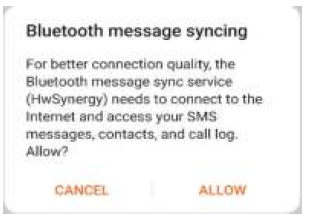
- When you turn on your band for the first time or pair it with your phone after a factory reset, you will be prompted to select a language before pairing. After the devices are paired, your band will sync with your phone system’s language.
- Make sure you have installed the latest version of the Huawei Health app in the app store on your phone.
- Open the Huawei Health app, go to Devices > ADD > Scales, and select your scale’s name.
- Touch PAIR and the app will automatically search for available devices. Once your band is found, touch its name to start pairing.
- Your band will vibrate when it receives a pairing request. Follow the onscreen instructions to finish pairing.
- Your band screen will display an icon to inform you of the pairing result, and the data from your phone (such as date and time) will be synced to your band after 2 seconds.
- Otherwise, your band screen will display an icon to inform you that pairing has failed and will return to the startup screen after 2 seconds.
Notifications
Once enabled, the watch can sync notifications displayed in the phone’s status bar to your watch.
The following notifications on the phone can be synced to the watch: SMS messages, Missed calls, Calendar and third-party social media apps including WeChat and QQ.
- Enable notifications: Open the Huawei Health app, go the device settings screen, touch Notifications, enable Notifications, and turn on the switches for your preferred apps.
You can also enable notifications in your phone Settings to receive notifications from apps. For example, users with phones that run EMUI 8.1.0 should perform the following: Go to Settings > Apps & notifications > Notifications management, touch the app for which you want to receive notifications, and enable Allow notifications and Display in the status bar. - Disable notifications: Open the Huawei Health app, go to the device settings screen, touch Notifications, then disable Notifications.
- Your watch will receive notifications but will not notify you during workouts, Do not disturb mode, or sleep mode. Swipe up on the home screen to view new messages.
- If you are using a chat app, messages will not be pushed to your watch. For example, messages on a chat screen in WhatsApp will not be pushed to your watch.
- After the Bluetooth disconnection reminder feature is enabled, your watch will vibrate when the Bluetooth connection is disconnected. Ensure that your watch is properly connected to your phone.
Changing watch faces
- Method 1: Touch and hold the home screen until your watch vibrates and swipe through the previews. Touch a watch face to apply it.
- Method 2: On the watch, go to Settings > Display > Watch face, touch your preferred watch face and install it.
- Method 3: Open the Huawei Health app, go to Devices > Watch face > More, and touch INSTALL under your preferred watch face. Your watch face will automatically switch to the chosen one once it is installed. Alternatively, touch an installed watch face and touch SET AS DEFAULT to set the current watch face as your desired one.
- This function may not be supported in your country, please contact official service center to get more details.
Setting an alarm
Method 1: Set a smart or event alarm using your watch.
- Enter the app list, select Alarm, and touch
 to add an alarm.
to add an alarm. - Set the alarm time and repeat cycle and then touch OK. If you do not set the repeat cycle, the alarm will be a one-time alarm.
- You can touch an alarm to delete it or modify the alarm time, tag, and repeat cycle. Only event alarms can be deleted.
Method 2: Set a smart or event alarm using the Huawei Health app.
Smart alarm:
- Open the Huawei Health app, touch Devices then your device name, and go to Alarm > SMART ALARM.
- Set the alarm time, smart wakeup time, and repeat cycle.
- If you are using an Android phone, touch √ in the upper right corner. If you are using an iPhone, touch Save (iOS users) in the upper right corner.
- Return to the home screen and swipe down to sync the alarm settings to your watch. 5 You can touch an alarm to modify the alarm time, smart wakeup time, and repeat cycle.
Event alarm:
- Open the Huawei Health app, touch Devices then your device name, and go to Alarm > EVENT ALARM.
- Touch Add to set the alarm time, tag, and repeat cycle.
- If you are using an Android phone, touch √ in the upper right corner. If you are using an iPhone, touch Save (iOS users) in the upper right corner.
- Return to the home screen and swipe down to sync the alarm settings to your watch. 5 You can touch an alarm to delete it or modify the alarm time, tag, and repeat cycle.
- Alarms are synced between the device and the Huawei Health app.
- The smart alarm may vibrate in advance if it detects that you woke up before the alarm is set to go off using HUAWEI TruSleep™. If HUAWEI TruSleep™ isn’t enabled, the smart alarm will vibrate in advance if it detects that you are no longer in deep sleep or that you are already awake.
Receiving weather reports
Enabling Weather reports
Open the Huawei Health app, go to the device settings screen, touch Weather reports and enable Weather reports, then select your preferred temperature unit.
Viewing pushed weather reports
- Method 1: View the weather information on the weather screen Swipe right on the screen until you find the weather screen, then you can check your location, the latest weather, temperature, air quality, and more.
- Method 2: View the weather information on a watch face that can display weather data Make sure you are using a watch theme that displays the weather from the home screen. Once this is set up, you will be able to see the latest weather reports on your watch.
- Method 3: View the weather information in the Weather app
Press the side button of the watch to enter the app list, swipe on the screen until you find Weather, then the screen will display information such as your location, weather information, temperature, and air quality. Swipe up or down on the screen to view weather forecasts for the next six hours as well as the following five days. This feature requires an Android device.- Make sure that GPS and Location are enabled in the notification panel of the phone and that Huawei Health has been granted Location permission. More open areas are better for getting a GPS signal.
- For versions earlier than EMUI 9.0, select GPS, Wi-Fi, and mobile networks or Wi-Fi and mobile networks as positioning mode instead of Use GPS only.
- The weather information displayed on your watch may differ slightly from that displayed on your phone, since the information is collected from different weather service providers.
Incoming call notifications
When the device is connected to a phone and you are wearing it properly, its screen turns on and it vibrates to notify you of any incoming calls.
When the earpiece is removed from the band, the band will turn on its screen and play the ring via the Bluetooth earpiece. You will only hear the ring when wearing the earpiece.
The device will not notify you when the band is in Foot mode.
- You can reject calls directly on the device.
- If you aren’t wearing the watch or Do Not Disturb is enabled and the screen is off, the device will receive the incoming call, but it won’t vibrate or light up.
- If an incoming call is missed, the device will vibrate and the screen will turn on to notify you of the missed call.
Workout modes
Starting an individual workout
Start a workout on the watch
- On your watch, enter the app list and touch Workout.
- Swipe up or down and select your preferred workout type or courses.
- Touch the workout icon to start the workout.
- Touch Add to add other workout modes.
- Touch
 to set a workout goal for the distance, time, calories, or set the goal to None. You can also set reminders for the interval and heart rate. You can remove the workout from the list as well.
to set a workout goal for the distance, time, calories, or set the goal to None. You can also set reminders for the interval and heart rate. You can remove the workout from the list as well. - When the screen is on, press the side button of the watch to pause the workout.
- Touch
 to resume the workout and touch
to resume the workout and touch to end the workout.
to end the workout.
Start a workout using the Huawei Health app
- Select your preferred workout type on the Exercise screen in the Huawei Health app.
- Touch the circle to start the workout.
- Your watch will start the workout at the same time when an outdoor run, indoor run, walk, or cycle workout is started in the Huawei Health app.
- During a workout, data such as the workout duration and distance will be displayed in both the Huawei Health app and on the watch.
- If the workout distance or time is too short, the results will not be recorded.
- To avoid draining your battery, make sure you hold the stop icon after a workout to end it.
Viewing workout records
Viewing workout records on the device
- On the device, enter the app list and touch Workout records.
- Select a record and view the details you want. The device will display different data types for different workouts.
Viewing workout records in the Huawei Health app
You can also view detailed workout data under Exercise records on the Health screen in the Huawei Health app.
Viewing daily activity data
Wear the watch properly, and your watch will record your activity data automatically, including step count, workout distance, and calories burned.
Method 1: Viewing your activity data on your watch.
On your watch, enter the app list and touch Activity records. You can then view your data including step count, calories burnt, workout distance, moderate to high-intensity activity, and hours of activity.
Method 2: Viewing your activity data in the Huawei Health app.
You can view your activity data on the home screen of the Huawei Health app or on the device settings screen.
- To view your fitness in the Huawei Health app, make sure that your watch is connected to your phone via the Huawei Health app.
- Your fitness data resets every night at midnight.
Automatic workout detection
The device can automatically identify your workout status.
Go to Settings > Workout settings and then enable Auto-detect workouts. After this feature is enabled, the device will remind you to start a workout when it detects increased activity. You can ignore the notification or choose to start the corresponding workout. Currently, the following workout modes are supported: indoor walk, outdoor walk, indoor run, outdoor run, elliptical, and rower.
Health management
Tracking sleep
Wear your device correctly. The device will automatically record your sleeping time and identify whether you are in a deep sleep, light sleep, or awake. Your sleep data for a single day is measured from 8:00 PM the night before to 8:00 PM of that day for a total of 24 hours. For example, if you sleep 11 hours straight, starting from From 7:00 PM to 6:00 AM, the device will count your sleeping time before 8:00 PM to the first day and the rest to the second day.
If HUAWEI TruSleep™ is not been enabled, the device will track your sleep using the traditional method. When you wear the device to sleep, it will identify the different sleep stages, including the time you fall asleep, wake up, and enter/exit deep sleep, and light sleep. The corresponding data will be synced to the Huawei Health app. Open Huawei Health, touch Devices then your device name, go to Health monitoring > HUAWEI TruSleep™. When enabled, the device can accurately recognize when you fall asleep, wake up, and whether you are in deep or REM sleep, and provide you with sleep quality analysis and suggestions to help you understand and improve your sleep quality. View your sleep data: Open the Huawei Health app and touch the Sleep card. You can then view your daily, weekly, monthly, and yearly sleep data. Measuring blood oxygen levels (SpO2)
Measuring SpO2 manually
On the device, enter the app list, and touch SpO2 to start a SpO2 measurement. When Retest is displayed on the screen, it indicates that the measurement is complete.mn Automatic SpO2 measurement
- Update your device and the Health app to the latest version.
- Open Huawei Heath, touch Devices and then your device name, go to Health monitoring Automatic SpO2 measurement and enable Automatic SpO2 measurement. The device automatically measures and records your SpO2 when it detects that you are still.
- Touch Low SpO2 alert to set the bottom limit of your SpO2 for you to receive an alert
- The measurement will be interrupted if you swipe right on the watch’s screen, receive an incoming call, or an alarm goes off.
- For more accurate results, it is recommended that you wait three to five minutes after putting the device on before measuring your SpO2.
- Keep still and wear the device a little bit tightly during the measurement, but avoid wearing it directly over your wrist joint. Ensure that the heart rate sensor is in contact with your skin and that there are no foreign objects between your skin and the device. The screen also needs to stay facing up.
- This measurement may also be affected by some external factors such as low ambient temperatures, arm movements, or tattoos on your arm.
- The results are for reference only and are not intended for medical use.
Measuring your heart rate
Individual heart rate measurement
- Open the Huawei Health app, go to Devices, select your watch then enter the device settings screen, go to Health monitoring > Continuous heart rate monitoring, then disable Continuous heart rate monitoring.
Then, on your watch, enter the app list and select Heart rate to measure your heart rate.
Continuous heart rate measurement
- Open the Huawei Health app, go to Devices, select your watch then enter the device settings screen, enter the device settings screen, go to Health monitoring > Continuous heart rate monitoring, and enable Continuous heart rate monitoring.
- Viewing your heart rate:
- On your watch, enter the app list, and select Heart rate to view your heart rate.
- Alternatively, open the Huawei Health app, go to Me > My data > HEALTH MEASUREMENTS > Heart rate to view your heart rate.
- The watch can display the current heart rate, heart rate graph of the current day, heart rate range of the current day, resting heart rate, and heart rate zone.
- Add Heart rate to favorites on your watch or add the heart rate card to the Health screen in the Huawei Health app.
- By enabling continuous heart rate monitoring in the Huawei Health app, the watch can adjust the monitoring frequency based on the workout status and can provide you with 24/7 heart rate monitoring.
Resting heart rate measurement
Resting heart rate, is a general indicator of cardiac health, and refers to a heart rate measured in a quiet, stationary, and awake state. The best time to measure your resting heart rate is straight after you wake up in the morning. Open the Huawei Health app,,go to Devices, select your watch then enter the device settings screen, go to Health monitoring > Continuous heart rate monitoring, and enable Continuous heart rate monitoring. The watch will then start measuring the resting heart rate automatically.
- If you disable Continuous heart rate monitoring after checking your resting heart rate, the resting heart rate displayed in the Huawei Health app will remain the same.
- The resting heart rate data on the watch will be cleared on its own at 12 a.m.
- If “–” is displayed as the resting heart rate reading, it indicates that your watch was unable to measure your resting heart rate.
- The device is unable to detect the exact optimal time to check your resting heart rate. Therefore, the reading may not be displayed at all times in the app and may differ slightly from the actual value.
Measuring your heart rate during a workout
During a workout, your watch can display your real-time heart rate and heart rate zone, and notify you when your heart rate exceeds the upper limit. For the best training results, you are advised to choose a workout based on your heart rate zone.
- To set the heart rate zone, open the Huawei Health app, go to Me > Settings > Heart rate limit, then set the Calculation method under SET HEART RATE ZONES to either Maximum heart rate percentage or HRR percentage.
- If you select Maximum heart rate percentage as the calculation method, the heart rate zone for different types of workout activities (Extreme, Anaerobic, Aerobic, Fat-burning, and Warm-up) is calculated based on your maximum heart rate (“220 –your age” by default).
- If you select HRR percentage as the calculation method, the heart rate interval for different types of workout activities (Advanced anaerobic, Basic anaerobic, Lactic acid, Advanced aerobic, and Basic aerobic) is calculated based on your heart rate reserve (HRmax – HRrest).
- Heart rate measurement during a workout: You can view the current heart rate on your watch when you start a workout.
- After completing your workout, you can check your average heart rate, maximum heart rate, and heart rate zone on the workout results screen.
- During the workout, if you remove the watch from your wrist, no heart rate will be displayed. However, the watch will continue to monitor your heart rate for a while. The measurement will resume once you wear the watch again.
- Your watch can measure your heart rate when you have connected it to your phone and started a workout via the Huawei Health app.
- Open the Huawei Health app to view the heart rate graph for each workout, maximum heart rate, or your average heart rate.
High heart rate alert
If you are resting or sleeping and your heart rate has exceeded the limit for 10 consecutive minutes, your watch will vibrate once and display a message letting you know that your heart rate is too high. You can swipe right on the screen or press the side button to clear the message. Perform the following to set your high heart rate limit:
- Open the Huawei Health app, go to the device settings screen, then touch Health monitoring > Continuous heart rate monitoring, then enable Continuous heart rate monitoring.
- Touch High heart rate alert then set your preferred high heart rate. You can set the high heart rate value to 100 bpm, 110 bpm, 120 bpm, 130 bpm, 140 bpm, or 150 bpm.
Low heart rate alert
If you haven’t been resting or sleeping for the past 10 minutes and your heart rate stays below the limit over 10 minutes, the device will vibrate once and display a message letting you know that your heart rate is too low. You can swipe right on the screen or press the side button to clear the message. Perform the following to set an alert for low resting heart rates:
- Open the Huawei Health app, touch Devices then your device name, go to Health monitoring > Continuous heart rate monitoring and enable Continuous heart rate monitoring.
- Touch Low heart rate alert and set a limit.
- You can set the low heart rate value to the following: 40 bpm, 45 bpm, or 50 bpm.
Testing stress levels
To perform a stress test, open the Huawei Health app, touch Devices then your device name, go to Health monitoring > Automatic stress test, and enable Automatic stress test. Health management To view stress data, on the device, enter the app list and touch Stress to view your stress level and percentages of time spent at different stress levels. The automatic stress test feature is disabled during a workout.
Using Breathing exercises
- Enter the app list and select Breathing exercises. You can set the duration and rhythm for your exercises.
- Touch the icon to start the exercise.
- You can set the duration to 1 min, 2 min or 3 min and the rhythm to fast, moderate, or slow.
- After the exercise is finished, the screen will display the training effects, heart rate before the exercise, training duration, and evaluation.
Activity reminder
When an Activity reminder is enabled, your band will monitor your activity within a designated period of time (set to one hour by default). To make sure that you rest enough and keep fit, your band will vibrate and turn on its screen to remind you to move around if you did not move around during the set period. To disable Activity reminder, open the Huawei Health app, enter the device settings screen, touch Health monitoring, and disable Activity reminder.
- The band will not vibrate if you enable Do not disturb or when you are sleeping.
- The band will only send reminders from 8:00 to 12:00 and from 14:00 to 20:00.
Handy features
Viewing and Deleting Notifications
Viewing unread notifications: Unread notifications will be stored on your watch. To view them, swipe up on the home screen or touch Notifications in the app list.
Deleting notifications: Swipe right on the notifications content display screen to delete a single notification or touch Clear All at the bottom of the list to delete all unread notifications.
- A maximum of 10 unread notifications can be saved on your watch. If there are more than 10 unread notifications, previous notifications will be overwritten.
- If you cannot view the full content of a notification on the watch, use the phone.
- Notifications will be deleted automatically from your watch once they are read or deleted on your phone.
Using the Stopwatch
On your watch, enter the app list, and touch Stopwatch, then touch![]() to start timing,
to start timing,
touch![]() to stop timing, and touch
to stop timing, and touch![]() to reset the stopwatch. Swipe right on the screen or press the side button of the watch to move it to the background.
to reset the stopwatch. Swipe right on the screen or press the side button of the watch to move it to the background.
The maximum time the stopwatch can count to is “99:59:59”. The stopwatch will stop automatically once the maximum time is reached.
Flashlight
On the device, enter the app list, and touch Flashlight. The screen will light up. Touch the screen to turn off the flashlight, then touch the screen again to turn it back on. Swipe right on the screen or press the side button to close the Flashlight app.
Find My Phone
Swipe up or down on the home screen of the watch and touch![]() , or enter the app list and touch Find Phone. If your phone is within the Bluetooth range, it will play a ringtone (even in Silent mode) to notify you of its whereabouts.
, or enter the app list and touch Find Phone. If your phone is within the Bluetooth range, it will play a ringtone (even in Silent mode) to notify you of its whereabouts.
Touch the Find Phone screen on your watch to disable this feature.
- Ensure that the watch and the phone are properly connected, your phone is powered on, and the Huawei Health app is running in the background.
- The Find Phone feature will ring the phone for 10 seconds and the watch will prompt you with a message reading Stopped ringing if no operation is performed. The watch’s screen will then turn off after 30 seconds.
Controlling music playback
- Controlling music playback is only supported on phones running Android 6.0 or later.
- You can use your watch to control music playback with third-party music apps on your phone including NetEase Music.
- Open the Huawei Health app, go to the device settings screen, touch Music, and enable Control phone music.
- After you play a song on your phone and swipe on the watch face screen, you can find the music playback control screen. You can pause, resume, and switch the music being played.
Remote shutter
- Connect the device with your phone and make sure that the Huawei Health app isb running in the background.
- On the device, enter the app list, and select Remote shutter. This will open the Camera app on your phone at the same time.
- Touch the camera icon on the screen to take a photo. Swipe right on the screen or press the side button to close the Remote shutter app.
- This feature is only available on Huawei and Honor phones running EMUI 8.1 or later.
More guides
Do Not Disturb
Swipe down on the device’s home screen and touch![]() to enable Do Not Disturb. Alternatively, enter the app list, go to Settings > Do Not Disturb, and schedule a period for this mode.
to enable Do Not Disturb. Alternatively, enter the app list, go to Settings > Do Not Disturb, and schedule a period for this mode.
After Do Not Disturb is enabled:
- The device will not vibrate to notify you of incoming calls or notifications, and the Raise to wake feature will be disabled.
- The alarm will vibrate and ring as normal.
Setting vibration strength
On the watch, go to Settings > Strength, then select your preferred vibration strength level, such as Strong, Soft, or None. Your watch will then automatically return to the previous screen.
Turning the screen on and off
Using Raise to wake: Open the Huawei Health app, go to the device settings screen, and enable or disable Raise to wake.
Adjusting the screen brightness level: On your watch, go to Settings > Display > Brightness, and set your preferred screen brightness level.
Setting Always on Display: On your watch, go to Settings > Display > Advanced, and set the screen on time to 5 min, 10 min, 15 min, or 20 min. After it is set, swipe down on the home screen of the watch, and touch![]() The screen will then stay on for the amount of time you set.
The screen will then stay on for the amount of time you set.
Setting Sleep time: On your watch, go to Settings > Display > Advanced and set the screen sleep time to 10 sec, 15 sec, or 20 sec. If Sleep is set to Auto, the watch screen will turn off when you tilt or lower your wrist.
If you turn the screen back on within 10 seconds of it turning off, the previous screen will be displayed. Otherwise, the home screen will be displayed.
Setting time and language
After you have synced data between your device and the phone, your phone’s system language will be synced to your device as well. If you change the language, region, time, or time format on your phone, the changes will automatically sync to the device as long as the band is connected to your phone.
Restoring the watch to factory settings
- Method 1: On the watch, go to Settings > System > Reset. Please note that all your data will be cleared after the reset.
- Method 2: Open the Huawei Health app, go to the device settings screen, and select Restore factory settings
Updating your device
Open the Huawei Health app, touch Devices and your device name, then touch Firmware update. Your phone will check for any available updates. Follow the on-screen instructions to update your device.
Adjusting or replacing the strap
- Strap adjustment: The straps are designed with U-shaped buckles. Adjust the strap based on your wrist size.
- Strap replacement: Carefully remove the fastener to take off the strap. Perform the steps in reverse to attach a strap to the band body. Make sure that the band body fits tightly in the strap before removing the fastener. The fastener is tiny, so be careful not to lose it during disassembly.
Viewing the Bluetooth name, MAC address, serial number, model, and version number
Viewing the Bluetooth name:
- On your watch, go to Settings > About to view your watch’s name under the Device name.
- Alternatively, open the Huawei Health app, and touch Devices and your device name. The name of the connected device is the Bluetooth name.
Viewing the MAC address:
On your watch, go to Settings > About to your watch’s MAC address.
Viewing the Serial Number:
On your watch, go to Settings > About to view your SN number.
Viewing the model:
On your watch, go to Settings > About to view your watch’s model.
- The laser-engraved characters after the word “MODEL” on the back of the watch is the model name.
Viewing the version information: - On your watch, go to Settings > About to view your watch’s version.
- Open the Huawei Health app, touch Devices then your device name, and then touch Firmware update to check the version number of the device.
Water and dust resistance
The device features 5ATM water resistance, but this protection is not permanent and may reduce over time.
You can wear it when you are washing your hands, in the rain, or swimming in shallow water. Do not wear it when you are showering, diving, scuba diving, or surfing.
The following may affect the water resistance of the device:
- It is dropped, bumped, or encounters other impacts.
- It comes into contact with liquids including soap, shower gel, detergent, perfume, lotion, and oil.
- It is used in high-temperature and high-humidity environments including hot baths and saunas.
Wearing the device
To make sure that workout data monitoring, sleep tracking and heart rate monitoring work properly, make sure you are wearing your device correctly as shown in the following figure. Steps in the figure is for reference only.![]()
The band strap adopts a U-shaped buckle design so it will not fall off easily. To wear the band, insert one end of the strap through the U-shaped buckle and then fasten it. The end of the strap is intentionally bent so as to enhance wearability.
- If you experience skin discomfort when wearing the device, take it off and consult a doctor.
- Wear your device correctly and keep your wrist skin clean and dry for greater comfort.

Note:
This product is not designed to be a medical device, and is not intended to diagnose, treat, cure or prevent any disease. All data and measurements should be used for personal reference only.
If you experience skin discomfort when wearing the device, take it off and consult a doctor.
Quick Start Guide
- Appearance and charging
To charge your band, press the quick release button to disassemble the strap, then connect the USB port to a charger or the USB port on a computer.
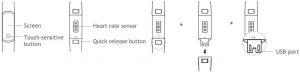
- Wipe the charging port dry before charging.
- The band automatically powers on after being charged. To power off your band, swipe the screen and go to More > System > Power off.
- Downloading Huawei Health
Search for “Huawei Health” in your app store, then download and install the Huawei Health app. - Pairing your band with your phone
From the device list in the Huawei Health app, select the band and follow the onscreen instructions to complete the pairing. - Getting help
View the online help in the Huawei Health app for more information about connection and functions, as well as usage tips.
Copyright © Huawei Technologies Co., Ltd. 2019. All rights reserved.
THIS DOCUMENT IS FOR INFORMATION PURPOSE ONLY, AND DOES NOT CONSTITUTE ANY KIND OF WARRANTIES
Trademarks and Permissions
HONOR,  and
and  are trademarks or registered trademarks of Huawei Technologies Co., Ltd. The Bluetooth® word mark and logos are registered trademarks owned by Bluetooth SIG, Inc. and any use of such marks by Huawei Technologies Co., Ltd. is under license.
are trademarks or registered trademarks of Huawei Technologies Co., Ltd. The Bluetooth® word mark and logos are registered trademarks owned by Bluetooth SIG, Inc. and any use of such marks by Huawei Technologies Co., Ltd. is under license.
Other trademarks, product, service and company names mentioned may be the property of their respective owners.
Privacy Policy
To better understand how we protect your personal information, please see the privacy policy at http://consumer.huawei.com/privacy-policy, or read the privacy policy and service terms using the app after pairing it with your phone.
Blasting Caps and Areas
Turn off your mobile phone or wireless device when in a blasting area or in areas posted turn off “two-way radios” or “electronic devices” to avoid interfering with blasting operations.
Operation and safety
- Using an unapproved or incompatible power adapter, charger or battery may cause fire, explosion or other hazards.
- Ideal temperatures are -10°C to +45°C.
- Some wireless devices may affect the performance of hearing aids or pacemakers. Consult your service provider for more information.
- Pacemaker manufacturers recommend that a minimum distance of 15 cm be maintained between a device and a pacemaker to prevent potential interference with the pacemaker. If using a pacemaker, hold the device on the side opposite the pacemaker and do not carry the device in your front pocket.
- Keep the device and the battery away from excessive heat and direct sunlight. Do not place them on or in heating devices, such as microwave ovens, stoves, or radiators.
- Observe local laws and regulations while using the device. To reduce the risk of accidents, do not use your wireless device while driving.
- To prevent damage to your device’s parts or internal circuits, do not use it in dusty, smoky, damp or dirty environments or near magnetic fields.
- Do not use, store or transport the device where flammables or explosives are stored (in a gas station, oil depot, or chemical plant, for example). Using your device in these environments increases the risk of explosion or fire.
- Dispose of this device, the battery, and accessories according to local regulations. They should not be disposed of in normal household waste.Improper battery use may lead to fire, explosion, or other hazards.
- The device has undergone testing and has demonstrated water and dust resistance in certain environments.
- The device has a built-in, non-removable battery, do not attempt to remove the battery, otherwise the device may be damaged. To replace the battery, take the device to an authorized service center.
- If the battery leaks, ensure that the electrolyte does not make direct contact with your skin or eyes. If the electrolyte touches your skin or splashes into your eyes, immediately flush with clean water and consult a doctor.
- When charging the device, make sure the power adapter is plugged into a socket near the devices and is easily accessible.
- Unplug the charger from electrical outlets and the device when not in use.
Disposal and recycling information

The crossed-out wheeled-bin symbol on your product, battery, literature or packaging reminds you that all electronic products and batteries must be taken to separate waste collection points at the end of their working lives; they must not be disposed of in the normal waste stream with household garbage. It is the responsibility of the user to dispose of the equipment using a designated collection point or service for separate recycling of waste electrical and electronic equipment (WEEE) and batteries according to local laws.
Proper collection and recycling of your equipment helps ensure electrical and electronic equipment (EEE) waste is recycled in a manner that conserves valuable materials and protects human health and the environment, improper handling, accidental breakage, damage, and/or improper recycling at the end of its life may be harmful for health and environment. For more information about where and how to drop off your EEE waste, please contact your local authorities, retailer or household waste disposal service or visit the website http://consumer.huawei.com/en/.
Reduction of hazardous substances
This device and any electrical accessories are compliant with local applicable rules on the restriction of the use of certain hazardous substances in electrical and electronic equipment, such as EU REACH, RoHS and Batteries (where included) regulations, etc. For declarations of conformity about REACH and RoHS, please visit our web site http://consumer.huawei.com/certification.
EU regulatory conformance
RF exposure requirements
Important safety information regarding radio frequency (RF) radiation exposure:
RF exposure guidelines require that the device should be used for wrist worn only. Failure to observe this guideline may result in RF exposure exceeding limits.
Statement
Hereby, Huawei Technologies Co., Ltd. declares that this device ADS-B19 is in compliance with the essential
requirements and other relevant provisions of Directive 2014/53/EU.
The most recent and valid version of the DoC (Declaration of Conformity) can be viewed at http://consumer.huawei.com/certification.
This device may be operated in all member states of the EU.
Observe national and local regulations where the device is used.
This device may be restricted for use, depending on the local network.
Frequency bands and power
- Frequency bands in which the radio equipment operates: Some bands may not be available in all countries or all areas. Please contact the local carrier for more details.
- Maximum radio-frequency power transmitted in the frequency bands in which the radio equipment operates:
The maximum power for all bands is less than the highest limit value specified in the related Harmonized Standard.
The frequency bands and transmitting power (radiated and/or conducted) nominal limits applicable to this radio equipment are as follows: ADS-B19: Bluetooth: 10 dBm.
Accessories and Software Information
The product software version is ADS-B19: 1.0.8.99
Software updates will be released by the manufacturer to fix bugs or enhance functions after the product has been released. All software versions released by the manufacturer have been verified and are still compliant with the related rules.
All RF parameters (for example, frequency range and output power) are not accessible to the user, and cannot be changed by the user.
For the most recent information about accessories and software, please see the DoC (Declaration of Conformity) at http://consumer.huawei.com/certification.
Please go to More > System > Regulatory Information on the device to view the E-label screen.
Please visit http://consumer.huawei.com/en/support/hotline for recently updated hotline and email address in your country or region.
Disposal and recycling information(India)

This symbol on the device or on its packaging indicates that the device (including its electrical accessories) should not be disposed of as normal household garbage.
Do not dispose this product with Regular Household, Dry and Wet Waste. If you wish to discard this product, please contact on the details below and follow the correct method of disposal asguided:
E-mail: , Service hotline: 1800-209-6555 (Toll-Free) 9AM-9PM all 7 days, except public holidays.
For further information, log on to:
Huawei E-waste Policy: http://consumer.huawei.com/in/support/e-waste-process-policy/.
Official Recycling Partner: Reteck Envirotech Private Limited.
Plot-4A, Sanghi Udyog, Near Navade Railway Station, Tal-Panvel, Dist. – Raigad, Taloja MIDC-410208.


LEA-B19 Quick Start Guide
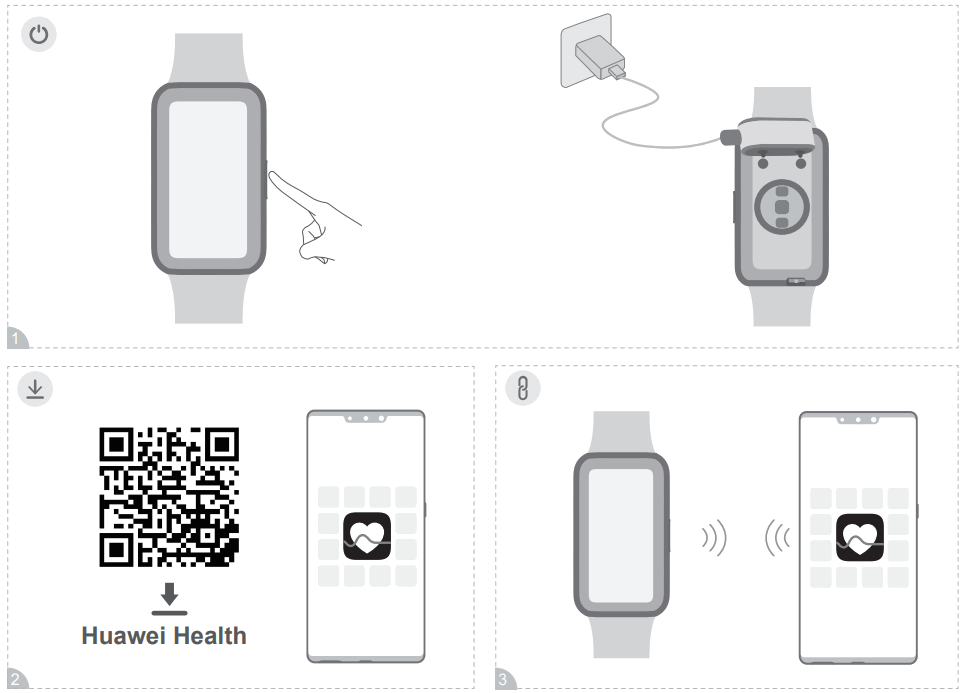
LEA-B19 Band 7 Smart Watch
Before using the device, visit https://consumer.huawei.com/en/support/ and enter the marketing name in the search box to review and download the latest Quick Start Guide.
Set Up Your Device
Pair the device with your phone using the Huawei Health app. Please scan the QR code on page 1 or search for “Huawei Health” in AppGallery or at Consumer.huawei.com to download the Huawei Health app. Add your device to the Huawei Health app, and follow the onscreen instructions to finish pairing.
Operation and safety
- Ideal temperatures are -10°C to +45°C.
- Keep the device and the battery away from excessive heat and direct sunlight. Do not place them on or in heating devices, such as microwave ovens, stoves, or radiators. Do not disassemble, modify, throw, or squeeze it. Do not insert foreign objects into it, submerge it in liquids, or expose it to external force or pressure, as this may cause it to leak, overheat, catch fire, or even explode.
- The device has a built-in, non-removable battery, do not attempt to remove the battery, otherwise, the device may be damaged.
- When charging the device, make sure the power adapter is plugged into a socket near the device and is easily accessible.
- Please consult your doctor and the device manufacturer to determine if the operation of your device may interfere with the operation of your medical device.
- This product is not designed to be a medical device and is not intended to diagnose, treat, cure or prevent any disease. All data and measurements should be used for personal reference only. If you experience skin discomfort when wearing the device, take it off and consult a doctor.
- Pacemaker manufacturers recommend that a minimum distance of 15 cm be maintained between a device and a pacemaker to prevent potential interference with the pacemaker. If using a pacemaker, hold the device on the side opposite the pacemaker and do not carry the device in your front pocket.
- Ensure that the power adapter meets the requirements of Annex Q of IEC/EN 62368-1 and has been tested and approved according to national or local standards.
Disposal and recycling information
 The symbol on the product, battery, literature, or packaging means that the products and batteries should be taken to separate waste collection points designated by local authorities at the end of the lifespan. This will ensure that EEE waste is recycled and treated in a manner that conserves valuable materials and protects human health and the environment. For more information, please contact your local authorities, retailer, or household waste disposal service or visit the website https://consumer.huawei.com/en/.
The symbol on the product, battery, literature, or packaging means that the products and batteries should be taken to separate waste collection points designated by local authorities at the end of the lifespan. This will ensure that EEE waste is recycled and treated in a manner that conserves valuable materials and protects human health and the environment. For more information, please contact your local authorities, retailer, or household waste disposal service or visit the website https://consumer.huawei.com/en/.
EU regulatory conformance
Hereby, Huawei Device Co., Ltd. declares that this device LEA-B19 is in compliance with the essential requirements and other relevant provisions of Directive 2014/53/EU.
The full text of the EU declaration of conformity and the most recent information about accessories & software are available at the following internet address: https://consumer.huawei.com/certification.
RF exposure requirements
Your device is a low-power radio transmitter and receiver. As recommended by international guidelines, the device is designed to comply with the limits established by the market that the device will be placed on.
Frequency bands and power
Frequency bands in which the radio equipment operates: Some bands may not be available in all countries or all areas. Please contact the local carrier for more details.
Bluetooth: 10 dBm
Please go to Settings > About > Regulatory information on the device to view the E-label screen.
Disposal and recycling information(India)
 This symbol on the device or on its packaging indicates that the device (including its electrical accessories) should not be disposed of as normal household garbage. Do not dispose of this product with Regular Household, Dry, and Wet Waste. If you wish to discard this product, please contact on the details below and follow the correct method of disposal as guided:
This symbol on the device or on its packaging indicates that the device (including its electrical accessories) should not be disposed of as normal household garbage. Do not dispose of this product with Regular Household, Dry, and Wet Waste. If you wish to discard this product, please contact on the details below and follow the correct method of disposal as guided:
E-mail: , Service hotline: 1800-209-6555 (Toll-Free) 9 AM-9 PM all 7 days, except public holidays.
For further information, log on to Huawei E-waste Policy: https://consumer.huawei.com/in/support/e-waste-process-policy/.
Official Recycling Partner: Reteck Envirotech Private Limited.
Plot-4A, Sanghi Udyog, Near Nevada Railway Station, Tal-Panvel, Dist – Raigad, Taloja MIDC-410208.
, www.reteck.in / www.reteck.co
Reduction of hazardous substances(India)
This device is compliant with the E-Waste (Management) Rules, 2016, and does not contain hazardous substances regulated by the Rules except for the applications for exemption.
Battery BIS details
| IS 16046 (Part 2): 2018/ IEC 62133-2:2017 |
IS 16046 (Part 2): 2018/ IEC 62133-2:2017 |
IS 16046 (Part 2): 2018/ IEC 62133-2:2017 |
IS 16046 (Part 2): 2018/ IEC 62133-2:2017 |
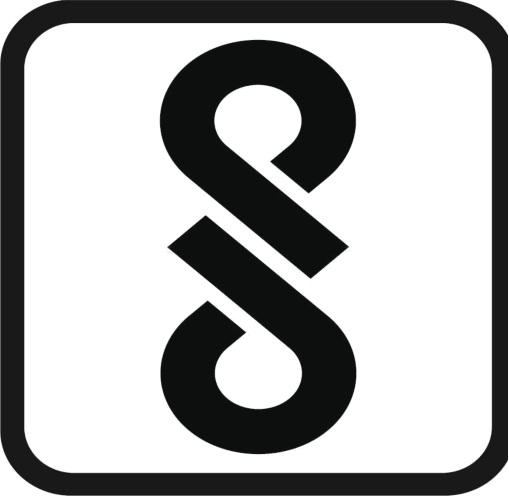 |
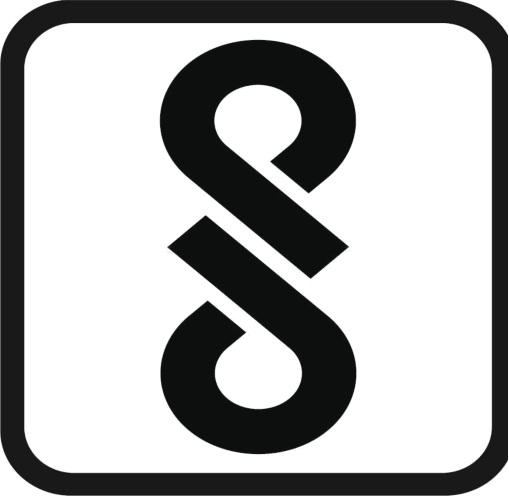 |
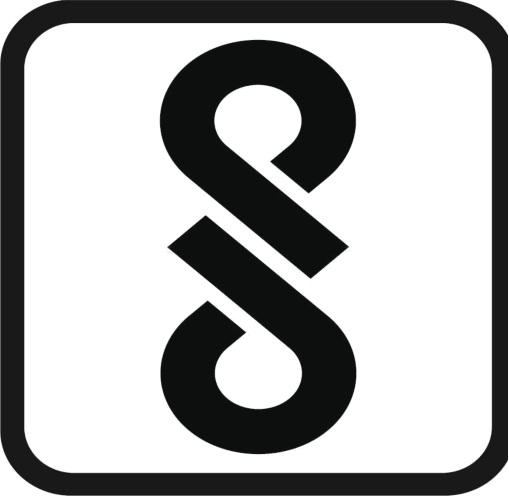 |
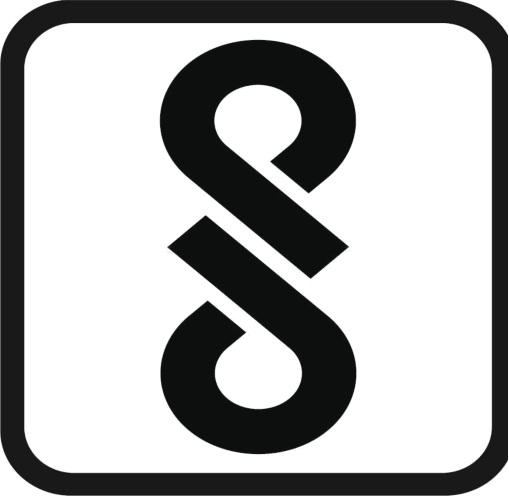 |
| R-41145653 ww.bis.gov.in | R-41133523 www.bis.gov.in | R-41135550 www.bis.gov.in | R-41144908 www.bis.gov.in |
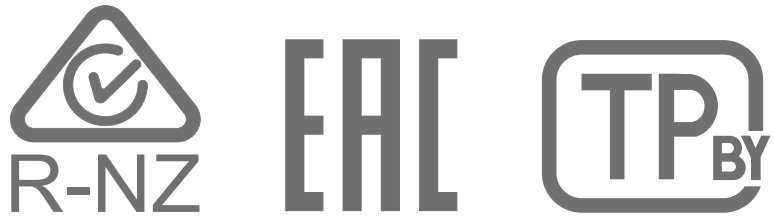
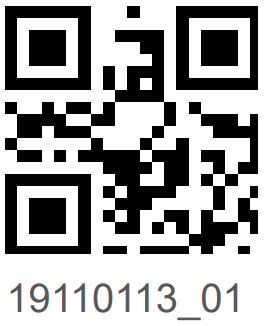 19110113_01
19110113_01
LEA-B19

HUAWEI HG8145V5 Intelligent Routing-type Optical Network Terminal Router User Guide

HUAWEI HG8145V5 Intelligent Routing-type Optical Network Terminal Router User Guide
HOW TO NAVIGATE THE WIFI SETTINGS ON YOUR HUAWEI DEVICES
Turn On/Off Your WiFi
A. Via the Self Care portal
- On your Self Care dashboard, scroll down until you see the Internet Connection section. Look for the Turn On/Off WiFi button and toggle on to enable your WiFi. Your network is discoverable to all and devices can connect to it.
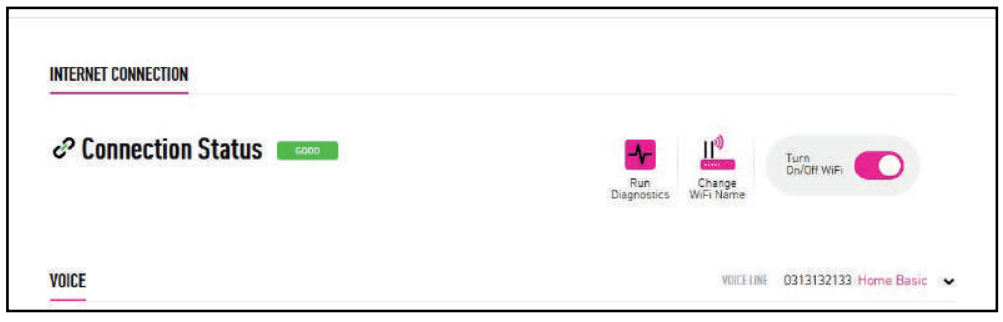
- Toggle off the button to disable your entire WiFi network. All devices will be disconnected and your network cannot be accessed. This action is not recommended.
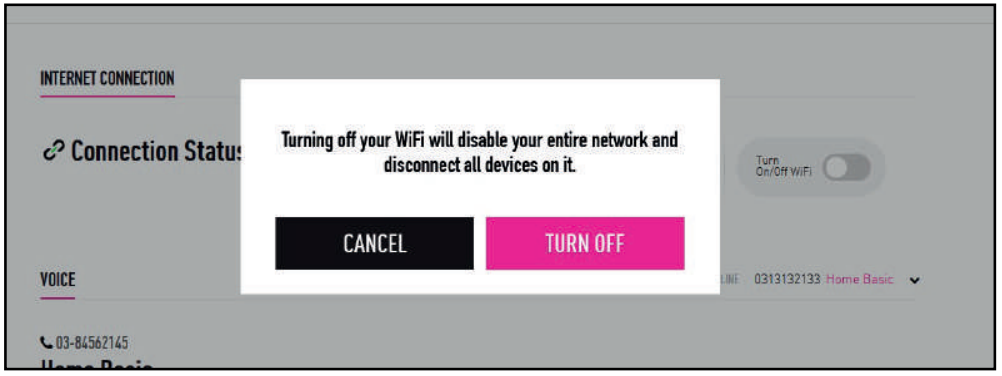
B. Via the TIME Internet app
- From the Network Management screen, tap on WiFi Configuration > WiFi Settings.
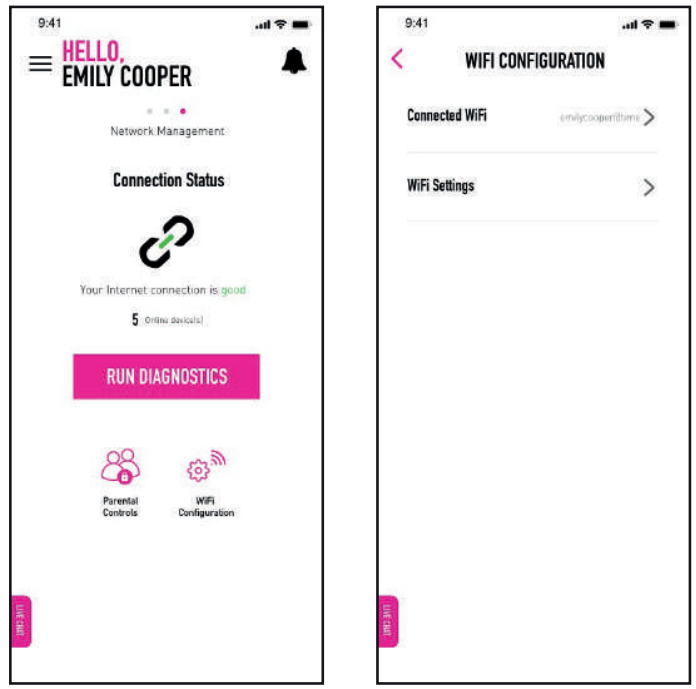
- Toggle on the Turn On/Off WiFi button to enable your WiFi. Your network is discoverable to all and devices can connect to it.
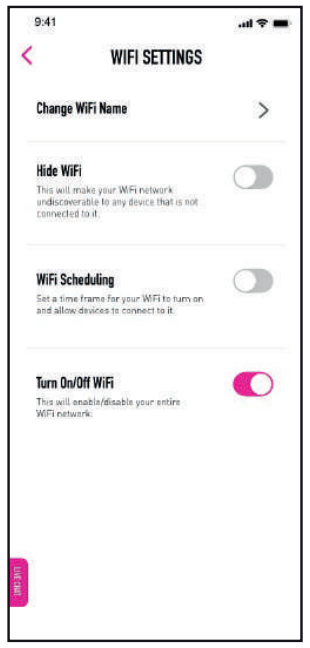
- Toggle off the button to disable your entire WiFi network. All devices will be disconnected and your network cannot be accessed. This action is not recommended.
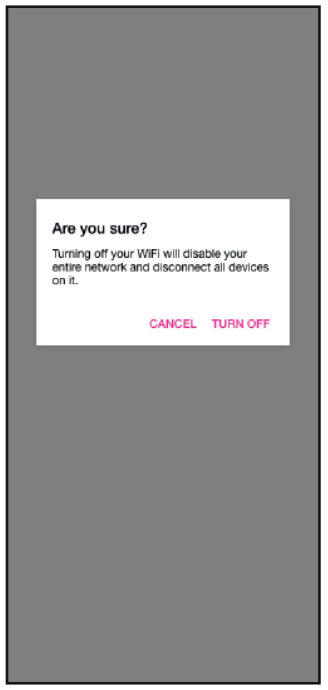
Change WiFi Name and Password
A. Via the TIME Internet app
- From the Network Management screen, tap on WiFi Configuration > Connected WiFi.
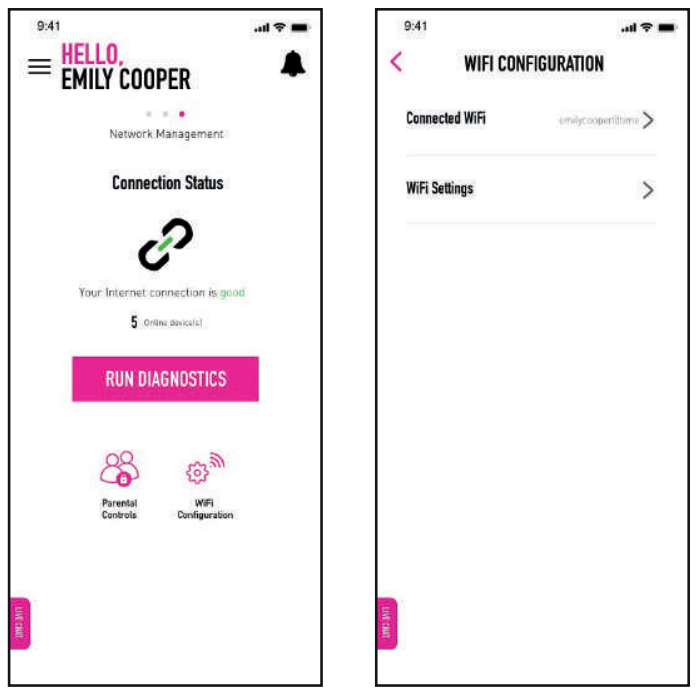
- Key in your new WiFi network name (SSID) and password. Tap Save to update. *Please note that once you have saved your changes, the devices connected to your old SSID and password will be disconnected and you will have to connect again with the new credentials.
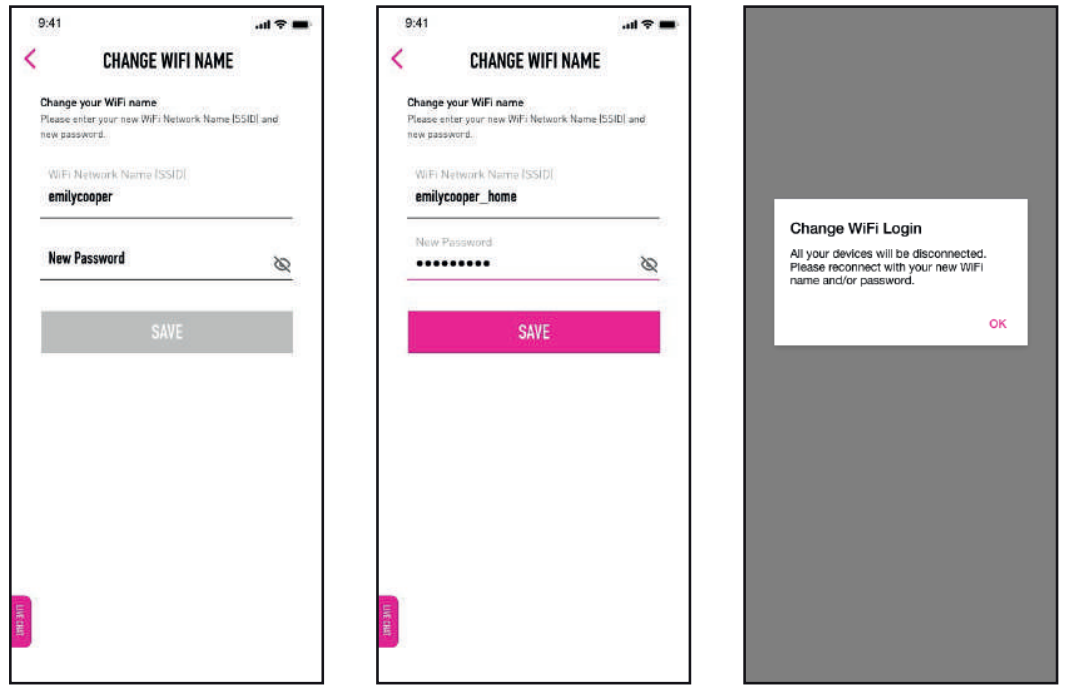
B. Via web browser (HG8145V5)
- Enter the default IP address (192.168.100.1) in your web browser.
- Log in to your router’s configuration page by using your default username and TIME followed by the last 4 digits of your wireless key (e.g. TIME1234) as your password.
- Go to Home Page. Make your changes under WiFi Setting.
- Configure the SSID and password for 2.4Ghz and 5Ghz WLAN respectively. By default, the SSID and password for both bands are the same. If they use the same SSID and password, then band steering is enabled. This means that your device can automatically roam between 2.4Ghz and 5Ghz seamlessly.
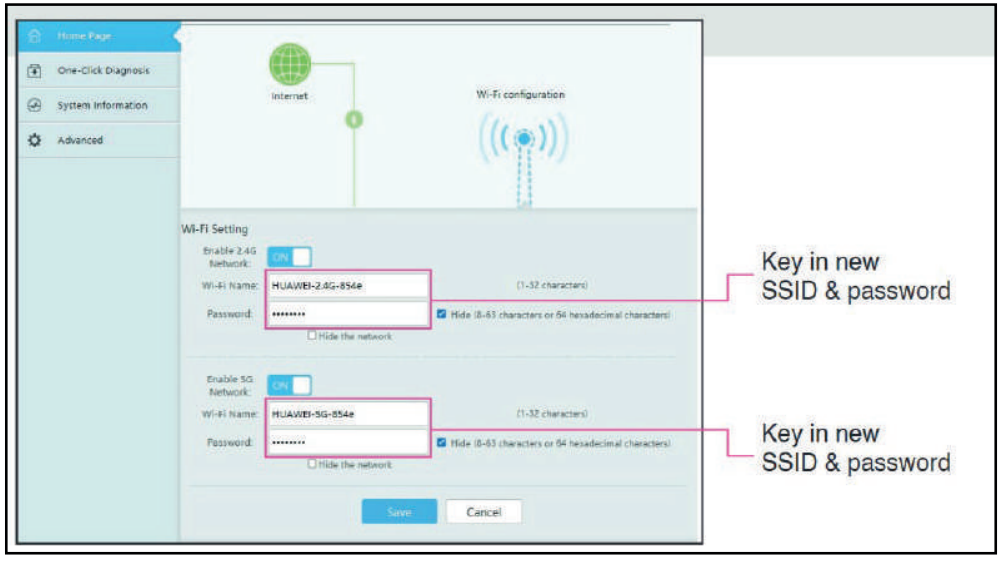
C. Via web browser (WA8021V5)
- Enter the default IP address (192.168.100.1) in your web browser.
- Log in to your router’s configuration page by using your default username and TIME followed by the last 4 digits of your wireless key (e.g. TIME1234) as your password.
- Go to My WiFi.
- Configure the SSID and password for WLAN respectively and click Apply.
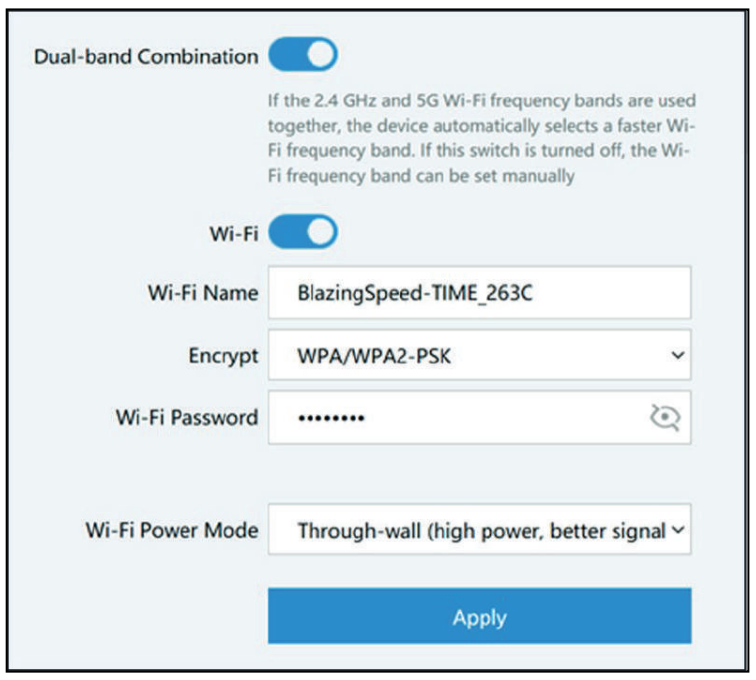
Hide WiFi Network (via TIME Internet app)
- On the Network Management Screen, tap on WiFi Configuration > WiFi Settings > Hide WiFi.
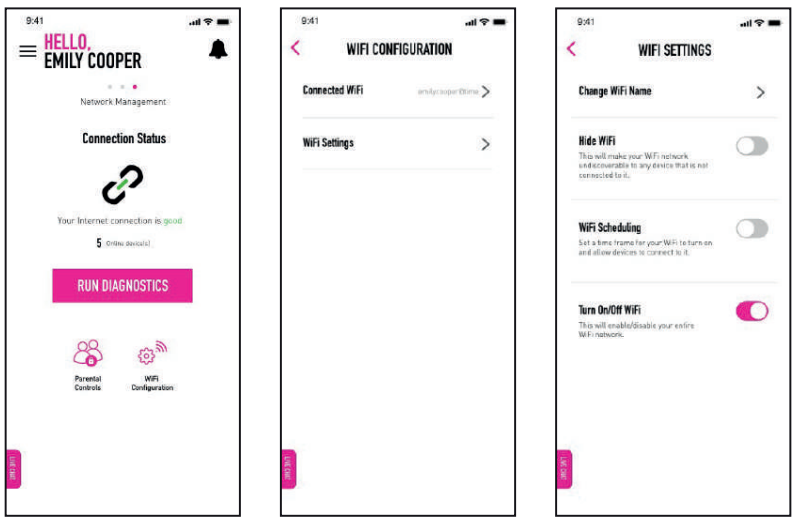
- Toggle on the Hide WiFi button to make your network undiscoverable to any device(s) not connected to your WiFi.
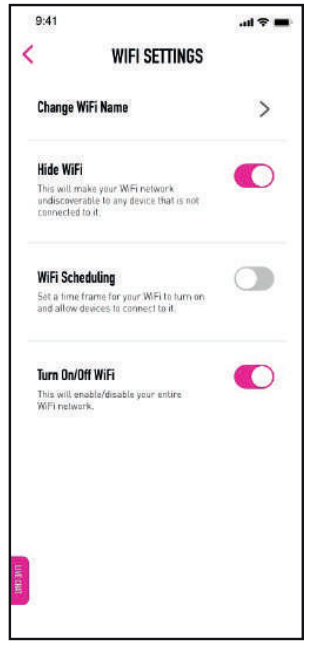
- To make your network discoverable again, just toggle off the Hide WiFi button.
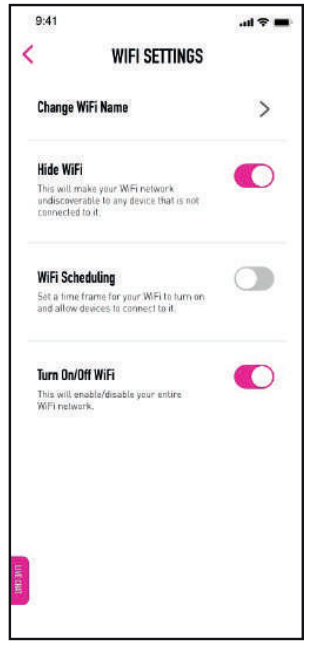
WiFi Scheduling (via TIME Internet app)
- On the Network Management Screen, tap on WiFi Configuration > WiFi Settings > WiFi Scheduling.
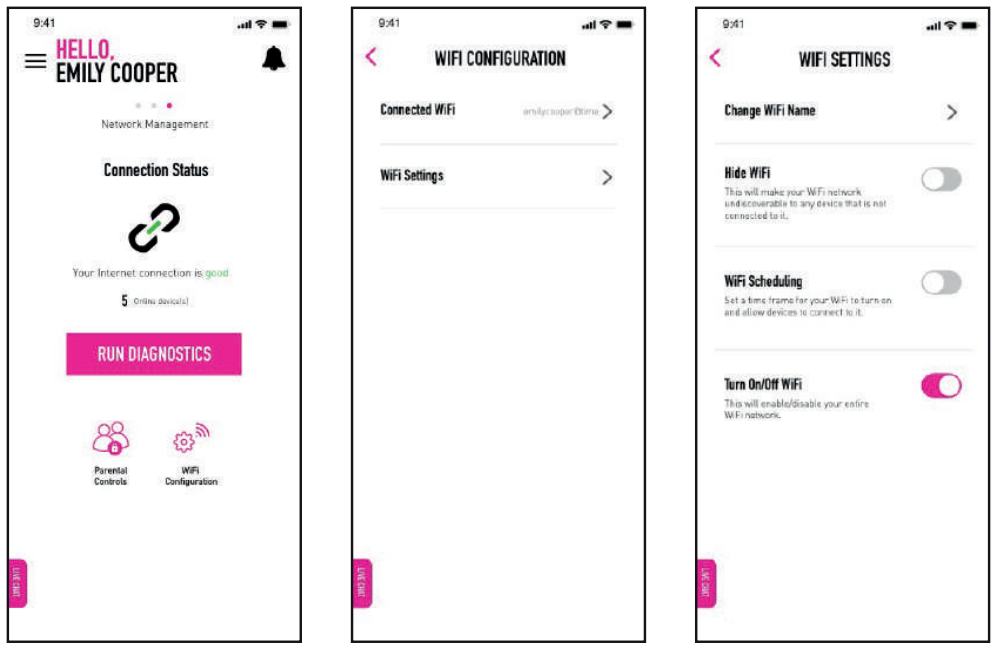
- Toggle on the WiFi Scheduling button to set a start and end time (24-hour format) for your WiFi to be turned on and accessible. For example, if you set your start time at 07:00 and end time at 23:00, that means that during the hours in between, your WiFi is turned on and devices can connect to it. After the scheduled time ends at 23:00, your WiFi will turn off and all devices will be disconnected from the network.
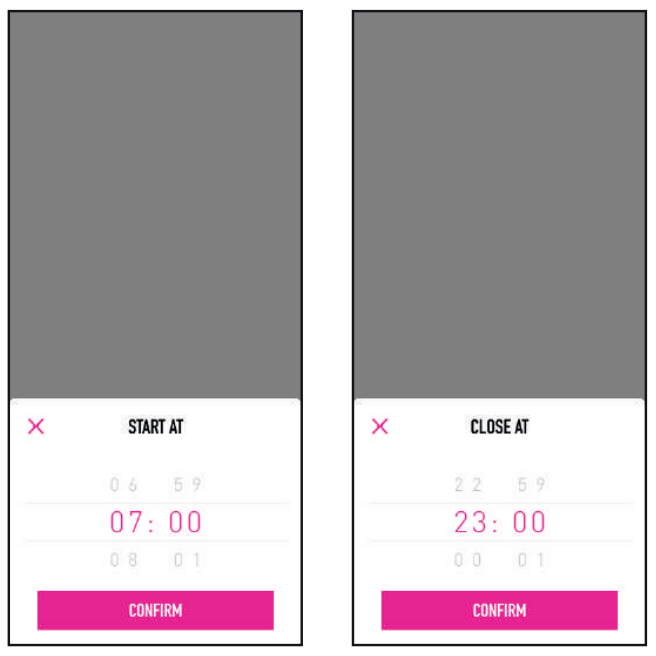
- Toggle off the WiFi Scheduling button to keep your WiFi turned on at all times.
FAQS
Can this work with Jio Sim?
Yes will work
does it support all types of sim?
Yes it will support
Product warranty?
Not mentioned in Amazon website. Actually Huawei providing 1 year
This router is working in African countries?
No
How to check messages using app ???
Huawei link / Huawei Ai life
Does it have remote app support ?
No.
Does it comes with antenna? Where to buy? What is range of wifi?
No. Third party antenna cable available in Amazon.
What is battery back up?
No Battery backup
Is it Movable?
Yes.. but it needs to be plugged in to power source
Will it support bsnl sim?
It support Only 4G SIM of all Network Provider . If BSNL is providing 4G services at your Location it will definitely support .
Which 4G bands are supported by this router?
Airtel
Does it compatible with external 12 dbi sma annetan?
Compatible with 3AN Telecom 2.4GHz 5dBi Omni Wi-Fi Booster SMA Male Antenna for Wireless Router (8-Inch 20 cm).
Does it have battery backup ?
No..it is routers without battery
Which bands from 4G it support? Do this router support band 40 ?
Yes
Does it support cctv dvr, which sim is better with this product?
Yes it supports..
Worked continue or discinnect internet?
From device side no error but there are many disconnect from ISP.. hope all isp in India same shutdown and restarts for any maintenance or unnecessary
Is it rquired anything other than a 4g sim to set up internet?
No. All you need is a data SIM.
]]>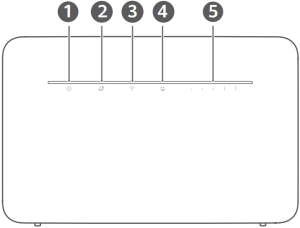
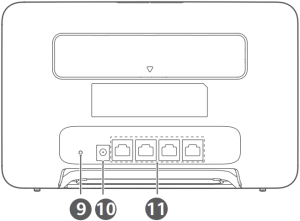
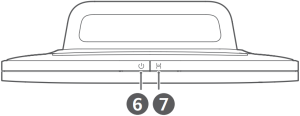
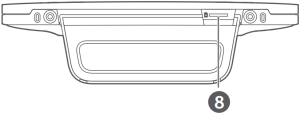
| 1 | Power indicator | 2 | Network status indicator |
| 3 | Wi-Fi® indicator | 4 | Network port indicator |
| 5 | Signal strength indicator | 6 | Power button |
| 7 | Hi/WPS button | 8 | SIM card slot |
| 9 | Reset button | 10 | Power input |
| 11 | Network port |
Setup
1 Attach the socket to the router.
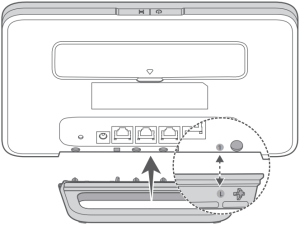
 The socket can help keep the router upright to improve its Wi-Fi signal reception.
The socket can help keep the router upright to improve its Wi-Fi signal reception.
2 Make sure you use the correct SIM card.
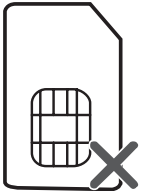
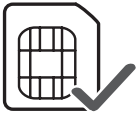
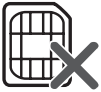
mini-SIM (2FF) micro-SIM (3FF) nano-SIM (4FF)
3 Insert the SIM card gently into the SIM card slot in the direction shown in the figure below until it clicks.
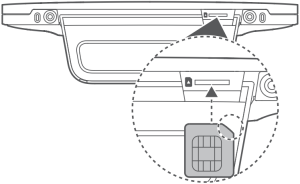
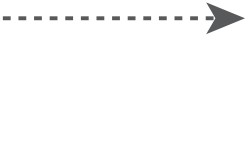
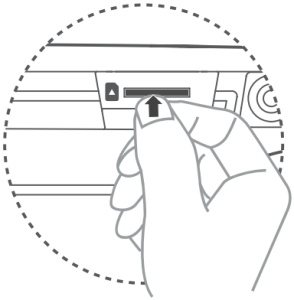
 • To remove the SIM card, gently press the SIM card in until it clicks. The card will automatically pop out.
• To remove the SIM card, gently press the SIM card in until it clicks. The card will automatically pop out.
• Do not insert or remove a SIM card when the router is running, as this may affect performance or damage the SIM card.
4 Connect the power adapter to the router.
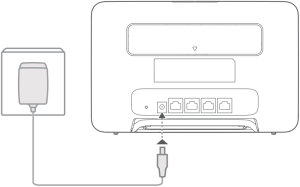
| The indicators will turn on when the router has successfully connected to a network. | |
| Network status indicator | Cyan/blue: Connected to an LTE/3G network. |
| Signal strength indicator | White: More signal bars indicate a stronger signal. |
 If the network status indicator is red, it indicates there is no network connection. Please refer to the FAQs in this guide.
If the network status indicator is red, it indicates there is no network connection. Please refer to the FAQs in this guide.
Connecting to your router’s Wi-Fi network
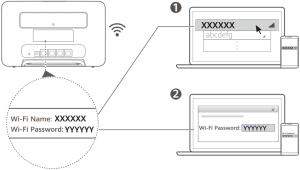
Once the router has connected to a mobile data network, you can connect your computer or mobile phone to the router’s Wi-Fi network to access the Internet. Please refer to the label on the back of the router for the default Wi-Fi network name (Wi-Fi Name) and password (Wi-Fi Password).
 • When the Wi-Fi indicator is steady on, Wi-Fi is enabled. To enable or disable Wi-Fi, refer to the router’s web-based management page.
• When the Wi-Fi indicator is steady on, Wi-Fi is enabled. To enable or disable Wi-Fi, refer to the router’s web-based management page.
• Ensure that you promptly change the Wi-Fi network name and password on the web-based management page to prevent unauthorized access to your Wi-Fi network. Once you have changed the password, you will need to reconnect to the router’s Wi-Fi network.
Managing your router
You can manage the router using the web-based management page. Please refer to the label on the back of the router for the default IP address, password and so on.
More information can be found in the web-based management page.
 • Ensure that you promptly change the default login password for the web-based management page to prevent unauthorized users from changing the router’s settings.
• Ensure that you promptly change the default login password for the web-based management page to prevent unauthorized users from changing the router’s settings.
• You can also manage your router using the HUAWEI SmartHome app. Scan the QR code below to download.
Optional configurations
The features described in this section are for reference purposes only. Your router may not support all of these features.
Connecting computer
You can connect a computer to the router to access the Internet.
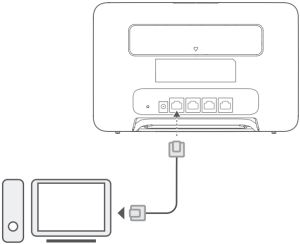
Accessing the Internet through an Ethernet port
You can connect the router to a wall-mounted Ethernet port using an Ethernet cable to connect to the Internet.
Configure the relevant settings on the web-based management page before connecting to the Internet through an Ethernet port. For details, please contact your carrier.
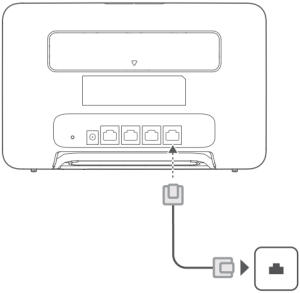
 The Ethernet cable is an optional accessory. To buy an Ethernet cable, please contact an authorized retailer.
The Ethernet cable is an optional accessory. To buy an Ethernet cable, please contact an authorized retailer.
Installing external antennas
In addition to the build-in antenna designed to satisfy your basic needs, you can also install external antenna to the router to improve signal reception. Please contact your carrier to purchase the antenna. If you only require one antenna, plug it into the  socket.
socket.
 • Turn off the router and unplug the power adapter before installing any external antennas.
• Turn off the router and unplug the power adapter before installing any external antennas.
• External antennas are only suitable for indoor use. Do not use external antennas during thunderstorms.
• Only use external antennas provided by your carrier.
FAQs
How do I restore factory settings?
When the router is turned on, press the Reset button for approximately 3 seconds using a pointed object until the power indicator starts to blink. Restoring factory settings will restore the settings to the default. You can reconfigure them after the router is restored.
What should I do if I forgot the Wi-Fi password or the login password for the web-based management page?
Restore the router to its factory settings and then use the default Wi-Fi password and login password to try again.
What should I do if the network status indicator is red or an Internet connection cannot be established?
1 Check if the SIM card is inserted. Refer to the Setup section for the right size of SIM card and the right way to insert it into the slot.
2 If the issue persists, restore the router to factory settings and try again.
3 Contact your carrier to check if your SIM card is out of service. If it’s a new card, check if it has been activated.
What should I do if the Internet speed is slow?
1 Check the signal strength indicator on the router. If it shows weak signal, adjust the router’s direction or move it close to a window to improve signal reception.
2 If your device is connected to the router over Wi-Fi, adjust your device’s position to receive better signal.
3 Switch to Wi-Fi 5 GHz if it is supported by your device.
4 Restart the router and your device, and try again.
5 Check if you have reached your data traffic limit for the month. If so, your carrier may limit your Internet speed.
How can I connect to the router using WPS (Wi-Fi Protected Setup)?
To connect a WPS-enabled device to your router using the Hi/WPS button:
1 Press and hold the Hi/WPS button on the router for at least 1 second and then release, the Wi-Fi indicator starts to blink.
2 Enable WPS on your device within 2 minutes to connect to the router’s Wi-Fi network.
Why can’t I access the router’s web-based management page?
1 Ensure that your computer is connected to the router through an Ethernet cable or Wi-Fi.
2 Ensure that your computer is set to obtain an IP address and DNS server address automatically.
3 Restart your browser, or try using another browser.
4 If the problem persists, restore the router to its factory settings.
Why is the content displayed on the web-based management page not up to date?
Depending on your browser’s cache, the content for your device on the web-based management page may not be up to date.
Manually clear your browser’s cache (for example, open your browser and choose Internet Options > General > Browsing history > Delete.) and re-launch the web-based management page.
Does my router support 5 GHz Wi-Fi? How do I connect to its 5 GHz Wi-Fi?
1 Yes. Your router supports 5 GHz Wi-Fi, which is faster and less sensitive to interference. However, it does not penetrate walls as well as 2.4 GHz Wi-Fi and can only be used on devices that support 5 GHz Wi-Fi.
2 If you have enabled the feature that prioritizes 5 GHz on your router, the 2.4 GHz and 5 GHz networks will share the same network name and you will be automatically connected to the faster network. If this feature is disabled, two Wi-Fi network names will be displayed. Connect to the Wi-Fi network ending with “_5G”. You can manage this feature in your router’s web-based management page.
If you are experiencing any other issues with the router:
1 Restart the router.
2 Restore the router to its factory settings.
3 Contact your carrier.
Legal Notice
Copyright © Huawei 2021. All rights reserved.
No part of this manual may be reproduced or transmitted in any form or by any means without prior written consent of Huawei Technologies Co., Ltd. and its affiliates (“Huawei”).
The product described in this manual may include copyrighted software of Huawei and possible licensors. Customers shall not in any manner reproduce, distribute, modify, decompile, disassemble, decrypt, extract, reverse engineer, lease, assign, or sublicense the said software, unless such restrictions are prohibited by applicable laws or such actions are approved by respective copyright holders.
Trademarks and Permissions
 ,
, 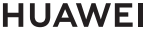 , and
, and 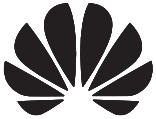 are trademarks or registered trademarks of Huawei Technologies Co., Ltd. LTE is a trademark of ETSI.
are trademarks or registered trademarks of Huawei Technologies Co., Ltd. LTE is a trademark of ETSI.
Wi-Fi®, the Wi-Fi CERTIFIED logo, and the Wi-Fi logo are trademarks of Wi-Fi Alliance.
Other trademarks, product, service and company names mentioned may be the property of their respective owners.
Notice
Some features of the product and its accessories described herein rely on the software installed, capacities and settings of local network, and therefore may not be activated or may be limited by local network operators or network service providers.
Thus, the descriptions herein may not exactly match the product or its accessories which you purchase.
Huawei reserves the right to change or modify any information or specifications contained in this manual without prior notice and without any liability.
DISCLAIMER
ALL CONTENTS OF THIS MANUAL ARE PROVIDED “AS IS”. EXCEPT AS REQUIRED BY APPLICABLE LAWS, NO WARRANTIES OF ANY KIND, EITHER EXPRESS OR IMPLIED, INCLUDING BUT NOT LIMITED TO, THE IMPLIED WARRANTIES OF MERCHANTABILITY AND FITNESS FOR A PARTICULAR PURPOSE, ARE MADE IN RELATION TO THE ACCURACY, RELIABILITY OR CONTENTS OF THIS MANUAL.
TO THE MAXIMUM EXTENT PERMITTED BY APPLICABLE LAW, IN NO EVENT SHALL HUAWEI BE LIABLE FOR ANY SPECIAL, INCIDENTAL, INDIRECT, OR CONSEQUENTIAL DAMAGES, OR LOSS OF PROFITS, BUSINESS, REVENUE, DATA, GOODWILL SAVINGS OR ANTICIPATED SAVINGS REGARDLESS OF WHETHER SUCH LOSSES ARE FORSEEABLE OR NOT.
THE MAXIMUM LIABILITY (THIS LIMITATION SHALL NOT APPLY TO LIABILITY FOR PERSONAL INJURY TO THE EXTENT APPLICABLE LAW PROHIBITS SUCH A LIMITATION) OF HUAWEI ARISING FROM THE USE OF THE PRODUCT DESCRIBED IN THIS MANUAL SHALL BE LIMITED TO THE AMOUNT PAID BY CUSTOMERS FOR THE PURCHASE OF THIS PRODUCT.
Import and Export Regulations
Customers shall comply with all applicable export or import laws and regulations and be responsible to obtain all necessary governmental permits and licenses in order to export, re-export or import the product mentioned in this manual including the software and technical data therein.
Privacy Policy
To better understand how we use and protect your personal information, please read the Privacy Policy at https://consumer.huawei.com/privacy-policy.
Software Update
By continuing to use this device, you indicate that you have read and agree to the following content:
In order to provide better service, this device will automatically obtain software update information from Huawei or your carrier after connecting to the Internet. This process will use mobile data, and require access to your device’s unique identifier (IMEI/SN) and the service provider network ID (PLMN) to check whether your device needs to be updated.
In addition, this device supports the automatic downloading and installation of important updates from Huawei or your carrier in cases of emergency. This function is enabled by default. To disable this function, please log in to the product management website and make the corresponding changes in the settings menu.
Safety information
This section contains important information about the operation of your device. It also contains information about how to use the device safely. Read this information carefully before using your device.
Electronic device
Do not use your device if using the device is prohibited. Do not use the device if doing so causes danger or interference with other electronic devices.
Interference with medical equipment
- Follow rules and regulations set forth by hospitals and health care facilities. Do not use your device where prohibited.
- Some wireless devices may affect the performance of hearing aids or pacemakers. Consult your service provider for more information.
- Pacemaker manufacturers recommend that a minimum distance of 20 cm be maintained between a device and a pacemaker to prevent potential interference with the pacemaker. If using a pacemaker, hold the device on the side opposite the pacemaker and do not carry the device in your front pocket.
Areas with flammables and explosives
- Do not use the device where flammables or explosives are stored (in a gas station, oil depot, or chemical plant, for example). Using your device in these environments increases the risk of explosion or fire. In addition, follow the instructions indicated in text or symbols.
- Do not store or transport the device in containers with flammable liquids, gases, or explosives.
Operating environment
- Avoid dusty, damp, or dirty environments. Avoid magnetic fields. Using the device in these environments may result in circuit malfunctions.
- Before connecting and disconnecting cables, stop using the device and disconnect it from the power supply. Ensure that your hands are dry during operation.
- Place the device on a stable surface.
- Keep the device away from electronic appliances that generate strong magnetic or electric fields, such as a microwave oven or refrigerator.
- During thunderstorms, power off your device and remove all cables connected to it to protect against lightning strikes.
- Do not use your device during thunderstorms to protect your device against any danger caused by lightning.
- Ideal operating temperatures are 0 °C to 40 °C. Ideal storage temperatures are -20 °C to +70 °C. Extreme heat or cold may damage your device or accessories.
- Keep the device and accessories in a well-ventilated and cool area away from direct sunlight. Do not enclose or cover your device with towels or other objects. Do not place the device in a container with poor heat dissipation, such as a box or bag.
- To protect your device or accessories from fire or electrical shock hazards, avoid rain and moisture.
- Keep the device away from sources of heat and fire, such as a heater, microwave oven, stove, water heater, radiator, or candle.
- Do not place any object, such as a candle or a water container, on the device. If any foreign object or liquid enters the device, immediately stop using it, power it off, and remove all cables connected to it. Then, contact a Huawei authorized service center.
- Do not block device openings. Reserve a minimum of 10 cm around the device to dissipate heat.
- Stop using your device or applications for a while if the device is overheated. If skin is exposed to an overheated device for an extended period, low temperature burn symptoms, such as red spots and darker pigmentation, may occur.
- Do not touch the device’s antenna. Otherwise, communication quality may be reduced.
- Do not allow children or pets to bite or suck the device or accessories. Doing so may result in damage or explosion.
- Observe local laws and regulations, and respect the privacy and legal rights of others.
- The device should be installed and operated with a minimum distance of 20 cm between the radiator and your body.
- Keep the device in a place with good reception. The distance between the device and other metal materials (such as metal brackets or metal doors and windows) should be greater than 25 cm and the distance between the device should be greater than 30 cm.
Child’s safety
- Comply with all precautions with regard to child’s safety. Letting children play with the device or its accessories may be dangerous. The device includes detachable parts that may present a choking hazard. Keep away from children.
- The device and its accessories are not intended for use by children. Children should only use the device with adult supervision.
Accessories
- Using an unapproved or incompatible power adapter, charger or battery may cause fire, explosion or other hazards.
- Choose only accessories approved for use with this model by the device manufacturer. The use of any other types of accessories may void the warranty, may violate local regulations and laws, and may be dangerous. Please contact your retailer for information about the availability of approved accessories in your area.
Power adapter safety
- The power plug is intended to serve as a disconnect device.
- For pluggable devices, the socket-outlet shall be installed near the devices and shall be easily accessible.
- Unplug the power adapter from electrical outlets and the device when not in use.
- Do not drop or cause an impact to the power adapter. If it is damaged, take it to a Huawei authorized service center for inspection.
- If the power cable is damaged (for example, the cord is exposed or broken), or the plug loosens, stop using it at once. Continued use may lead to electric shocks, short circuits, or fire.
- Do not touch the power cord with wet hands or pull the power cord to disconnect the power adapter.
- Do not touch the device or the power adapter with wet hands. Doing so may lead to short circuits, malfunctions, or electric shocks.
- If your power adapter has been exposed to water, other liquids, or excessive moisture, take it to a Huawei authorized service center for inspection.
- Ensure that the power adapter meets the requirements of Clause 2.5 in IEC60950-1/EN60950-1/UL60950-1 and has been tested and approved according to national or local standards.
Cleaning and maintenance
- During storage, transportation, and operation of the device, keep it dry and protect it from collision.
- Keep the device and accessories dry. Do not attempt to dry it with an external heat source, such as a microwave oven or hair dryer.
- Do not expose your device or accessories to extreme heat or cold. These environments may interfere with proper function and may lead to fire or explosion.
- Avoid collision, which may lead to device malfunctions, overheating, fire, or explosion.
- If the device is not going to be used for an extended period of time, power it off, and remove all cables connected to it.
- If anything unusual occurs (for example, if the device emits smoke or any unusual sound or smell), immediately stop using it, power it off, remove all cables connected to it, and contact a Huawei authorized service center.
- Do not trample, pull, or excessively bend any cable. Doing so may damage the cable, causing the device to malfunction.
- Before you clean or maintain the device, stop using it, stop all applications, and disconnect all cables connected to it.
- Do not use any chemical detergent, powder, or other chemical agents (such as alcohol and benzene) to clean the device or accessories. These substances may cause damage to parts or present a fire hazard. Use a clean, soft, and dry cloth to clean the device and accessories.
- Do not place magnetic stripe cards, such as credit cards and phone cards, near the device for extended periods of time. Otherwise the magnetic stripe cards may be damaged.
- Do not dismantle or remanufacture the device and its accessories. This voids the warranty and releases the manufacturer from liability for damage. In case of damage, contact a Huawei authorized service center for assistance or repair.
Blasting Caps and Areas
Turn off your device or wireless device when in a blasting area or in areas posted turn off “two-way radios” or “electronic devices” to avoid interfering with blasting operations.
Medical devices
Please consult your doctor and the device manufacturer to determine if operation of your device may interfere with the operation of your medical device.
Hospitals
Switch off your wireless device when requested to do so in hospitals, clinics or health care facilities. These requests are designed to prevent possible interference with sensitive medical equipment.
Aircraft
Switch off your wireless device whenever you are instructed to do so by airport or airline staff. Consult the airline staff about the use of wireless devices on board the aircraft, if your device offers a ‘flight mode’ this must be enabled prior to boarding an aircraft.
Disposal and recycling information
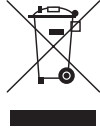
The crossed-out wheeled-bin symbol on your product, battery, literature or packaging reminds you that all electronic products and batteries must be taken to separate waste collection points at the end of their working lives; they must not be disposed of in the normal waste stream with household garbage. It is the responsibility of the user to dispose of the equipment using a designated collection point or service for separate recycling of waste electrical and electronic equipment (WEEE) and batteries according to local laws.
Proper collection and recycling of your equipment helps ensure electrical and electronic equipment (EEE) waste is recycled in a manner that conserves valuable materials and protects human health and the environment, improper handling, accidental breakage, damage, and/or improper recycling at the end of its life may be harmful for health and environment. For more information about where and how to drop off your EEE waste, please contact your local authorities, retailer or household waste disposal service or visit the website https://consumer.huawei.com/en/.
Reduction of hazardous substances
This device and its electrical accessories are compliant with local applicable rules on the restriction of the use of certain hazardous substances in electrical and electronic equipment, such as EU REACH, RoHS and Batteries (where included) regulations. For declarations of conformity about REACH and RoHS, please visit our web site https://consumer.huawei.com/certification.
EU regulatory conformance
Statement
Hereby, Huawei Technologies Co., Ltd. declares that this device B535-232 is in compliance with the essential requirements and other relevant provisions of Directive 2014/53/EU.
The most recent and valid version of the DoC (Declaration of Conformity) can be viewed at https://consumer.huawei.com/certification.
This device may be operated in all member states of the EU.
Observe national and local regulations where the device is used.
This device may be restricted for use, depending on the local network.
Restrictions in the 5 GHz band:
The 5150 to 5350 MHz frequency range is restricted to indoor use in: AT, BE, BG, CH, CY, CZ, DE, DK, EE, EL, ES, FI, FR, HR, HU, IE, IS, IT, LI, LT, LU, LV, MT, NL, NO, PL, PT, RO, SE, SI, SK, TR, UK(NI).
In accordance with the relevant statutory requirements in the UK, the 5150 to 5350 MHz frequency range is restricted to indoor use in the United Kingdom.
ErP Product Information
Huawei Technologies Co., Ltd. hereby declares that its products conform to the Energy-related Products Directive (ErP) 2009/125/EC. For detailed ErP information and the user manuals required by Commission Regulation, please visit: https://consumer.huawei.com/en/certification.
Frequency Bands and Power
(a) Frequency bands in which the radio equipment operates: Some bands may not be available in all countries or all areas. Please contact the local carrier for more details.
(b) Maximum radio-frequency power transmitted in the frequency bands in which the radio equipment operates: The maximum power for all bands is less than the highest limit value specified in the related Harmonized Standard.
The frequency bands and transmitting power (radiated and/or conducted) nominal limits applicable to this radio equipment are as follows: WCDMA 900/2100: 25.7 dBm, LTE Band 1/3/7/8/20/28/32/38: 25.7 dBm, Wi-Fi 2.4G: 20 dBm, Wi-Fi 5G: 5150-5350 MHz: 23 dBm, 5470-5725 MHz: 30 dBm.
Accessories and Software Information
Some accessories are optional in certain countries or regions. Optional accessories can be purchased from a licensed vendor as required. The following accessories are recommended:
Adapters: HW-120100X01 (X represents the different plug types used, which can be either C, U, J, E, B, A, I, R, Z or K, depending on your region)
The product software version is 10.0.1.1(H191SP4C00). Software updates will be released by the manufacturer to fix bugs or enhance functions after the product has been released. All software versions released by the manufacturer have been verified and are still compliant with the related rules.
All RF parameters (for example, frequency range and output power) are not accessible to the user, and cannot be changed by the user.
For the most recent information about accessories and software, please see the DoC (Declaration of Conformity) at https://consumer.huawei.com/certification.
Please visit https://consumer.huawei.com/en/support/hotline for recently updated hotline and email address in your country or region.
Getting started
Charging your band
- Push the band body through the strap to remove it.
- Align the main body’s metal charging contacts with the charging cradle and insert them into the charging cradle.
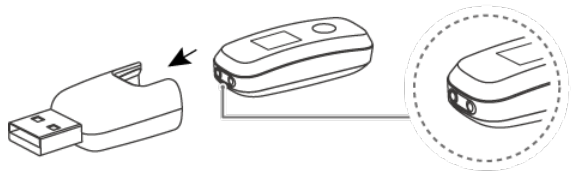
- During charging, the charging icon and battery level will be displayed on the screen, and the phone will automatically power on. Otherwise, change the charger direction and try again.
 Charge your band in a dry and well-ventilated environment.
Charge your band in a dry and well-ventilated environment.
Before charging, make sure the charging port is dry. Wipe off any water or sweat stains to prevent any short-circuiting.
Your brand does not come with a charger. Use a Huawei charger with a rated output voltage of 5 V and a rated output current of 0.5 A or higher, a USB port on your computer, or a charger that complies with applicable national and regional laws and regulations as well as international and regional security standards to charge your band. Other chargers and power banks that do not meet corresponding safety standards may
cause issues such as slow charging and overheating. Exercise caution when using them. It is recommended that you purchase a Huawei charger from an official Huawei retail channel.
Charging time
It takes about 2 hours to fully charge the band. After the band is fully charged, it will display a full charge icon.
Viewing the battery level
- View the battery level on the band’s watch face when the band screen is on.
- Alternatively, open the Huawei Health app on the connected phone and touch Devices
then your device name to check the battery level of your band.
Low battery alert
When the battery level is lower than 10%, your band will vibrate to notify you of the low battery level and prompt you to charge your band as soon as possible.
Wearing your band
- Attach and fix the body into the strap as shown in the following figure.
- The strap is made of flexible materials. Adjust it before putting it on. If you need to adjust the strap again after putting it on, put your middle finger between the layers of the strap, then use your thumb and index finger to slide the buckle.
 Your band is made of materials that are safe to use. If you experience skin discomfort when wearing the band, stop using it and consult a doctor.
Your band is made of materials that are safe to use. If you experience skin discomfort when wearing the band, stop using it and consult a doctor.- Be sure to wear your band properly to maximize comfort.
- Keep the band and your skin dry and clean to prevent any damages caused by moisture.
Pairing the band with your phone
Connect your brand to the charging cradle to activate your band when using it for the first time. The band is ready to be paired via Bluetooth by default.
Instead of pairing your brand with the phone via Bluetooth directly, pair your brand with the phone using the Huawei Health app. Otherwise, your phone will not display the correct time and step count.
• For Android users:
- Download the latest version of the Huawei Health app.
- Open the Huawei Health app, go to Devices > > ADD > Smart bands, and select your band’s name.
- Touch PAIR and the app will automatically search for available devices. Once your band is found, touch its name to start pairing.
- Your band will vibrate when it receives a pairing request. Tap the touch key on your band to start pairing.
• For iOS users:
- Download the latest version of the Huawei Health app.
- Open the Huawei Health app, go to Devices > > ADD > Smart bands, and select your band’s name.
- Touch PAIR and the app will automatically search for available devices. Once your band is found, touch its name to start pairing.
- Your band will vibrate when it receives a pairing request. Tap the touch key on your band to start pairing.
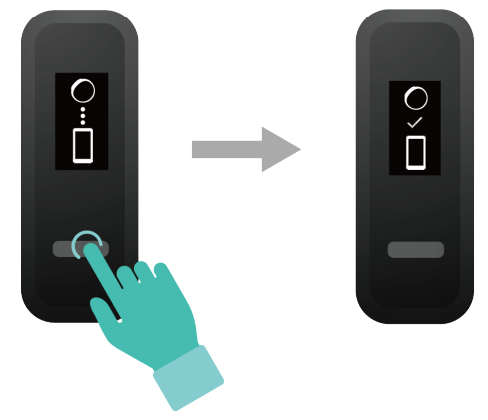
- Your band will display an icon on the screen to inform you that the pairing is successful. It will then receive information (such as the date and time) from your phone.
- Otherwise, your band screen will display an icon to inform you that the pairing was unsuccessful. It will then return to the startup screen.
Icons
 The icons may vary depending on the band version. The following information is for reference only.
The icons may vary depending on the band version. The following information is for reference only.
Wrist mode:
 |
 |
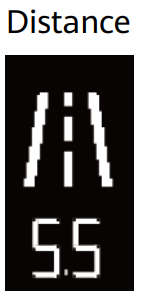 |
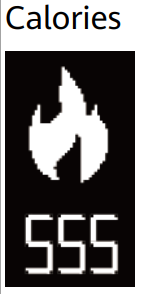 |
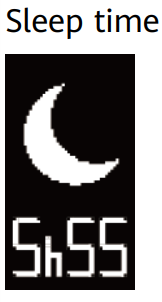 |
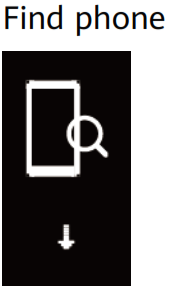 |
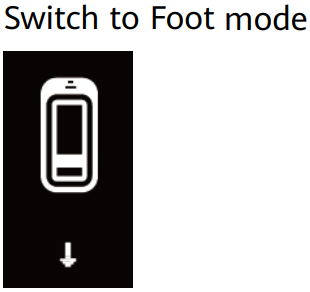 |
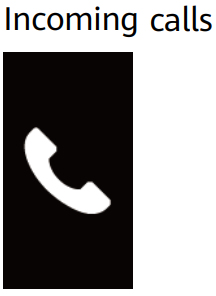 |
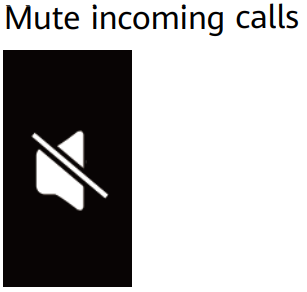 |
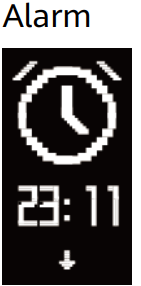 |
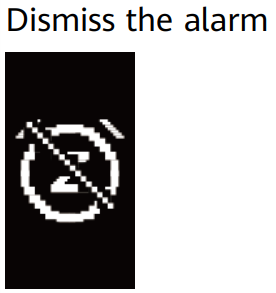 |
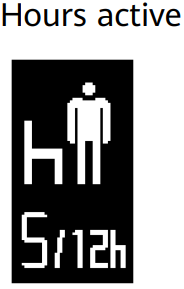 |
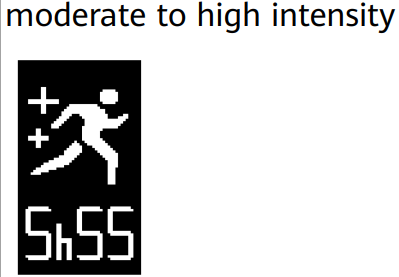 |
 |
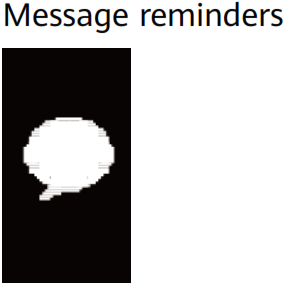 |
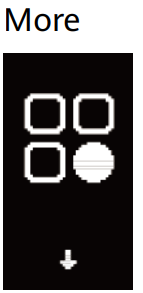 |
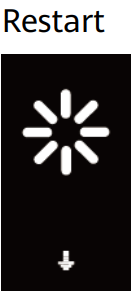 |
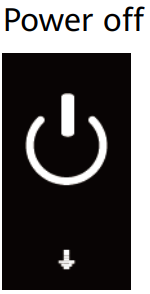 |
 |
 The “Find phone” icon will not be displayed when your band is not connected to your phone.
The “Find phone” icon will not be displayed when your band is not connected to your phone.
Foot mode:
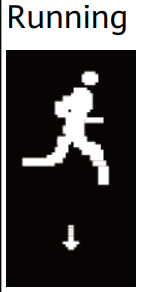 |
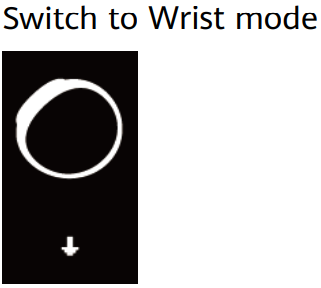 |
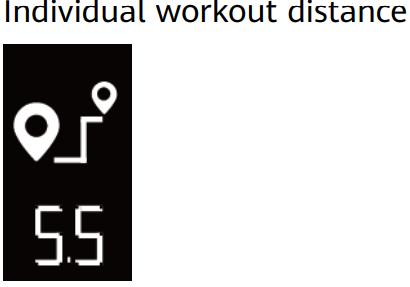 |
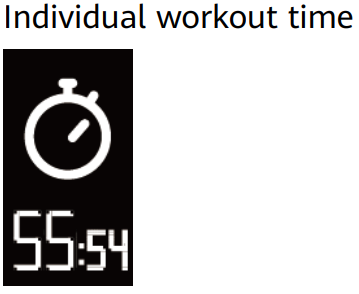 |
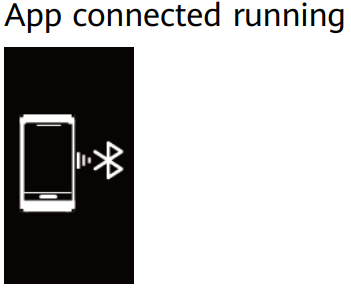 |
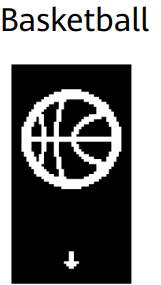 |
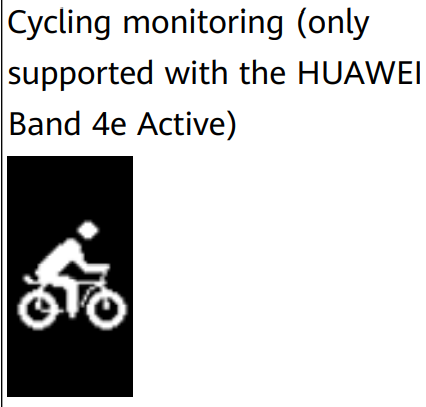 |
Connection and pairing:
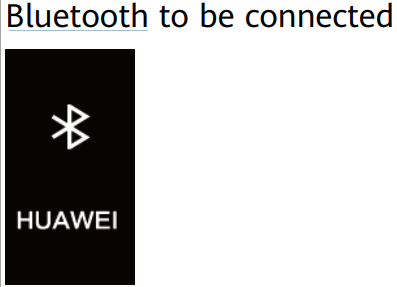 |
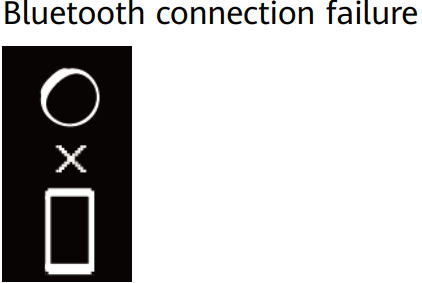 |
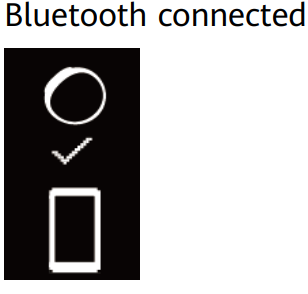 |
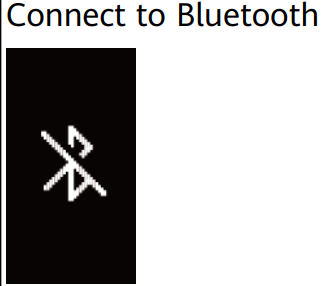 |
Battery:
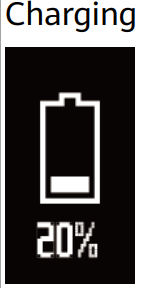 |
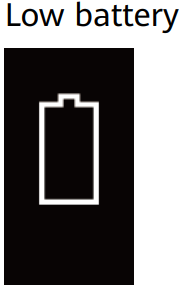 |
Others:
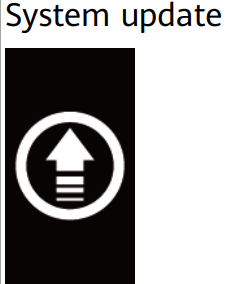
Powering on/off and restarting the band
Powering on the band
Your band will automatically power on if you charge it.
Powering off the band
- Your band will automatically power off if the battery is empty.
- In Wrist mode, tap the touch key below the screen until the
 screen is displayed, then
screen is displayed, then
tap and hold the touch key to enter it. Tap the touch key to switch to the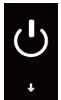 screen, then tap and hold the touch key to power off the band.
screen, then tap and hold the touch key to power off the band.
Restarting the band
In Wrist mode, tap the touch key below the screen until the screen is displayed, then tap and hold the touch key to enter it. Tap the touch key to switch to the
is displayed, then tap and hold the touch key to enter it. Tap the touch key to switch to the screen, then tap and hold the touch key to restart the band.
screen, then tap and hold the touch key to restart the band.
Gestures
| Action | Function |
| Touch the touch key | Switch between screens |
| Touch and hold the touch key | Enable the corresponding feature |
Waking the screen
To wake the screen, raise your wrist or rotate it in an inward direction, and the screen will stay on for 5 seconds.
 Open the Huawei Health app, then enable the Raise wrist to wake screen feature on the device details screen.
Open the Huawei Health app, then enable the Raise wrist to wake screen feature on the device details screen.- The screen brightness cannot be adjusted manually. Switching between screens
To switch between screens, rotate your wrist when the screen is on.
 Open the Huawei Health app, then enable the Rotate to switch screen feature on the device details screen.
Open the Huawei Health app, then enable the Rotate to switch screen feature on the device details screen.- The Rotate to switch screen feature is not supported in Foot
Turning off the screen
- To turn off the screen, lower your wrist.
- The screen automatically turns off when the band is idle for 5 seconds.
When the screen wakes up within 5 seconds after turning off, it returns to the previous screen. When the screen wakes up more than 5 seconds after turning off, it switches to the home screen.
Wearing mode
The band comes with Wrist mode and Foot mode.
- The following features are supported in Wrist mode: daily activity tracking, sleep tracking, message reminders, incoming call notifications, alarm reminders, and find your phone using your band.
- The following features are supported in Foot mode: professional running data monitoring (cadence, stride, ground contact time, foot strike pattern, landing impact, eversion excursion, and swing angle.), basketball performance tracking (average vertical jump height, maximum vertical jump height, number of jumps, average hang time, average moving speed, and maximum moving speed), and cycling monitoring (cadence).
Restoring factory settings
Method 1: Restore your band to its factory settings: Knock the time screen two times with one knuckle and tap the touch key until you find the Restore screen, then tap and hold the touch key to restore the band to its factory settings. Once you have restored your band to its factory settings, all its data will be cleared, so please exercise with caution.
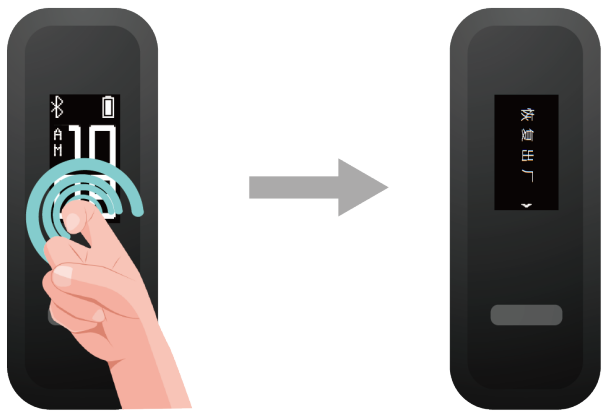
Method 2: Open the Huawei Health app, touch Devices, and then touch your device name.
On the device settings screen, touch Restore factory settings.
Workout monitoring
Running form monitoring
- Switching to Foot mode
a Download the Huawei Health app and pair your band with your phone when using the band for the first time.
b Pinch the buttons on either side of the shoe attachment to open it. Insert the body in the top of the case, align the metal contacts of the band body with those on the shoe attachment. Buckle the attachment, then loop your laces through the space behind the band body and tie it to your shoe.
c Then band will automatically switch to Foot mode and a running startup screen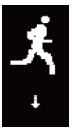
will be displayed.
 1 For more accurate results, make sure the device is resting on the top and near the middle of your laces.
1 For more accurate results, make sure the device is resting on the top and near the middle of your laces.
2 Please tighten the shoe buckle and note that fastening the shoe buckle around too many or few laces may cause the shoe buckle to become too loose.
3 You can also open the Huawei Health app, touch Devices, touch Wearing mode, and set Wearing mode to Manual. In Wrist mode, tap the touch key on the band screen to enter the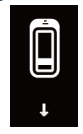 screen, then tap and hold the touch key to switch to Foot mode.
screen, then tap and hold the touch key to switch to Foot mode.
4 The running form monitoring is a feature powered by an algorithm that is specially designed for running in Foot mode and offers seven types of professional running form data. Wear the device on your shoe when running to get the most efficient and accurate data. - Monitoring running form
Method 1: Starting a running session using your band.
The band can record your running data during the workout even when it is not connected to your phone. You can simply connect your band to the phone using the Huawei Health app after the running session to sync data between both devices.
a Start running: Tap and hold the touch key on the running startup screen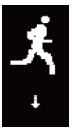 on the band.
on the band.
b Stop running: Tap and hold the touch key on the band to stop running.
c Sync data: Ensure that the band is connected to the phone using the Huawei Health app for the data to be synced automatically. You can also swipe down on the home screen in the Huawei Health app to manually sync data. It may take a few moments to sync data.
d View data: Open the Huawei Health app and touch Exercise records to view new workout data, including your running form monitoring data and professional running advice.
• Your Huawei Health app can sync workout data that lasted less than six hours from the band.
• To prevent your data from being lost, it is recommended that you sync your data once a day.
Method 2: Starting a running session using the Huawei Health app.
To start a workout using the Huawei Health app, you need to bring your phone and band with you all the time and ensure that both devices are connected properly, and the band is in Foot mode.
a Start running: Open Huawei Health, touch Exercise, and enable Outdoor run or Indoor run. A “Syncing workout data” icon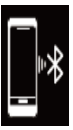 will be displayed on the band once you enable either running type.
will be displayed on the band once you enable either running type.
b Stop running: Touch the stop icon in the Huawei Health app to stop running.
c View data: Open the Huawei Health app and touch Exercise records to view new workout data, including your running form monitoring data, GPS workout routes (for Outdoor run workout only), and professional running advice.
Basketball performance tracking
 The basketball performance tracking feature is only supported on phones running Android 4.4 or later.
The basketball performance tracking feature is only supported on phones running Android 4.4 or later.
- Switch to Foot mode
a When using the band for the first time, download the Huawei Health app and pair the band with your phone.
b Pinch the buttons on either side of the shoe attachment to open it. Insert the body in the top of the case, align the metal contacts of the band body with those on the shoe attachment. Buckle the attachment, then loop your laces through the space behind the band body and tie it to your shoe. Please tighten the shoe buckle and note that fastening the shoe buckle around too many or few laces may cause the shoe buckle to become too loose. Finally, fasten the shoe buckle.
 c Then band will automatically switch to Foot mode and a running startup screen
c Then band will automatically switch to Foot mode and a running startup screen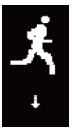 will be displayed.
will be displayed.
1. For more accurate results, make sure the device is resting on the top and near the middle of your laces.
For more accurate results, make sure the device is resting on the top and near the middle of your laces.
2. You can also open the Huawei Health app, touch Devices, touch Wearing mode, and set Wearing mode to Manual. In Wrist mode, tap the touch key on your band screen until you find the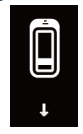 screen, then touch and hold the touch key to switch to Foot mode.
screen, then touch and hold the touch key to switch to Foot mode.
3. When playing basketball, a player tends to jump with one superior leg while bending the other, and wearing the band on different legs leads to data discrepancy. Wear the band on your superior leg which you tend to jump with when playing sports. - Basketball performance tracking
After starting a basketball session on your band, workout data can be recorded without the phone. The running data will be saved to the band. You can simply connect your band to the phone using the Huawei Health app after the running session to sync data between both devices.
a Start a basketball workout session:
a Enable Foot mode, tap the touch key, and switch to the basketball workout screen.
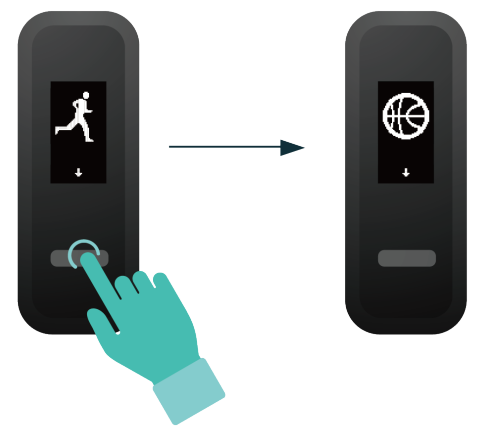 b Tap and hold the touch key until the band vibrates, you’ll see a 3-second countdown before it starts the basketball workout.
b Tap and hold the touch key until the band vibrates, you’ll see a 3-second countdown before it starts the basketball workout.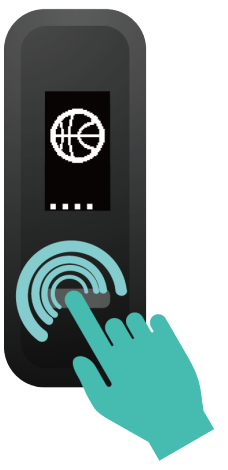 b End the workout session: Tap the touch key to turn on the screen, and tap and hold the touch key. The device will vibrate and exit the basketball workout.
b End the workout session: Tap the touch key to turn on the screen, and tap and hold the touch key. The device will vibrate and exit the basketball workout.
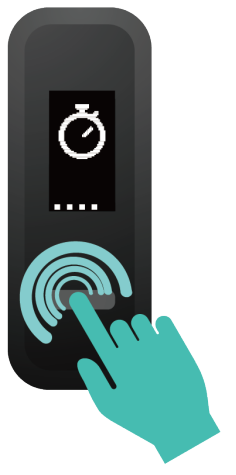 c View data: Open the Huawei Health app, touch the Exercise records card on the home screen, and choose Basketball to view specific data, including average and maximum vertical jump height, number of jumps, average hang time, and average and maximum moving speed, as well as a range of scores.
c View data: Open the Huawei Health app, touch the Exercise records card on the home screen, and choose Basketball to view specific data, including average and maximum vertical jump height, number of jumps, average hang time, and average and maximum moving speed, as well as a range of scores.
 1 For more accurate results, open the Huawei Health app, go to Me > Profile and enter your accurate data including your height, age, and weight.
1 For more accurate results, open the Huawei Health app, go to Me > Profile and enter your accurate data including your height, age, and weight.
2 Definition of some terms:
• Jump score: To evaluate your ability to jump, based on the vertical jump height and number of jumps.
• Explosiveness score: To evaluate your lower limb strength, based on the weight and explosive strength.
• Sprint score: To evaluate your ability to sprint in the fast break, defence, running, and other scenarios, based on the sprint speed and times.
• Moving score: To evaluate your ability to move, based on the moving speed and continuity.
• Acceleration score: To evaluate your ability to accelerate and change speed, based on the acceleration rate and times.
• Comprehensive score: To evaluate the performance of jump, lower limb strength, sprint, movement, and acceleration in a comprehensive manner.
Daily activity tracking
In Wrist mode, the band can automatically identify your walking or running status and record your step counts, distance covered, calories burnt, and other data. To view daily activity data, perform the following:
Method 1: Viewing data on your band
In Wrist mode, tap the touch key on the screen, then tap the touch key again to switch between screens to view your step count, distance covered, calories burnt, and other data.
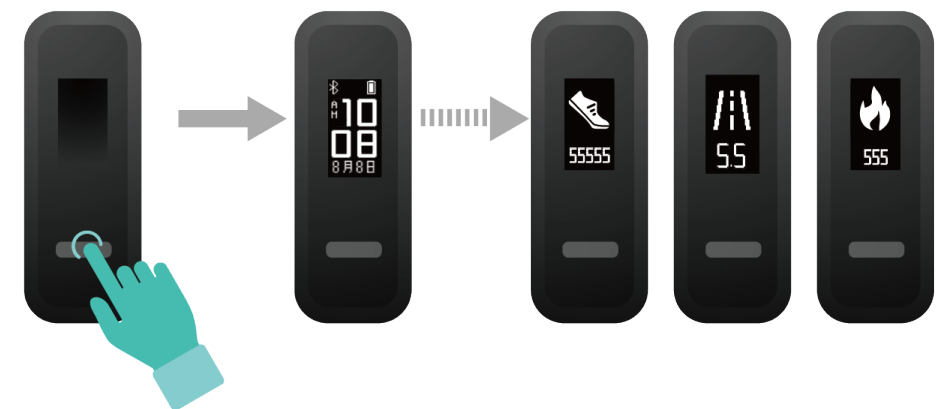
Method 2: Viewing data in the Huawei Health app
Open the Huawei Health app, touch Devices then your device name, then you can view the step count, calories burnt, and distance.
 To view your workout data in the Huawei Health app, ensure that the band is connected to your phone using the Huawei Health app.
To view your workout data in the Huawei Health app, ensure that the band is connected to your phone using the Huawei Health app.
Dual device connection
You are able to connect a band in Foot mode and another Huawei/Honor wearable device to your phone using the Huawei Health app. The second device must support heart rate monitoring. After both devices are connected, your band is used as a running form monitoring device while the other wearable device is used as a heart rate monitoring device.
- Connect your band to your phone using the Huawei Health app. Secure the band body to the shoe buckle and the band will automatically switch to Foot mode.
- Connect the band to the phone using the Huawei Health app and connect another Huawei/Honor wearable device to the phone using the Huawei Health app.
- Start a run in the Huawei Health app and ensure that both the two devices have been connected to the Huawei Health app. The actual screen may vary depending on the device model.
- Touch the stop icon to stop the run in the Huawei Health app.
- You can then view detailed workout data under Exercise records in the Huawei Health app.
 • The dual device connection feature is only available on phones running on Android 4.4 or later.
• The dual device connection feature is only available on phones running on Android 4.4 or later.
• The following bands support Foot mode: HUAWEI Band 4e, HONOR Band 5 Sport, HONOR Band 4 Running, and HUAWEI Band 3e.
• The number of wearable devices that can be connected to the band in Foot mode will increase continuously. The actual product specifications may vary. Currently, the following bands support dual device connection: HUAWEI Band 4, HONOR Band 5i, HONOR Band 3, HONOR Band 4, HONOR Band 5, HUAWEI Band 5, HUAWEI Band B5, HUAWEI Band 3 Pro, HUAWEI Band 3, HUAWEI Band 4 Pro, HONOR Band 6, HUAWEI WATCH GT series and HONOR Watch series.
Convenient life
Incoming calls
When the band is connected to your phone, there are two scenarios for an incoming call. If you are wearing the band on your wrist, the band will vibrate and turn on the screen to inform you of the incoming call. You will not receive any notifications if you are wearing the band on your shoes.
Rejecting incoming calls
When connected to your phone, the band will vibrate, turn on the screen, and display an incoming call icon to inform you of the incoming call. Touch and hold the touch key on your band screen to reject the call.
Notifications
Ensure that the band is paired with your phone using the Huawei Health app.
For Android users: Open the Huawei Health app, touch Devices, and then touch your device.
Touch Notifications and enable Notifications. Turn on the switch for apps for which you want to receive notifications.
For iOS users: Open the Huawei Health app, touch Devices, choose your band from the device list to enter the device details screen, enable Notifications, and then go to the system settings to select the apps of which notifications you want to display.
The band will vibrate and turn on its screen to remind you that your phone has received new app notifications.
Supported phone apps: SMS, Email, Calendar, and social media apps that support this feature.
 The band will not display notifications in Foot mode.
The band will not display notifications in Foot mode.- You are able to enable Do Not Disturb in the Huawei Health app. Once this mode is enabled, your band will not vibrate or turn on the screen to inform you of any incoming messages during a set period. The Raise wrist to wake screen will also be unavailable when Do Not Disturb is enabled. To avoid missing important messages, it is recommended that you do not enable Do not disturb mode.
- As the band screen is not large enough, the screen only displays the source and type of notification instead of showing a detailed message.
Finding your phone using the band
Lost your phone? Don’t worry. Your band is ready to help you out.
In wrist mode, tap the touch key below the screen until you find the Find Phone screen, then touch and hold the touch key to enable the Find phone feature. If your phone is within the Bluetooth range, it will play a ringtone to alert you, even in Silent mode. On the Find Phone screen, tap the touch key to disable the feature.
 To enable the Find Phone feature, ensure that the band is connected to your phone and that the Huawei Health app is running in the background or foreground.
To enable the Find Phone feature, ensure that the band is connected to your phone and that the Huawei Health app is running in the background or foreground.- The Find Phone feature is automatically disabled when there is no response for more than 30 seconds.
- The media music played on an Android phone is different from that played on an iOS phone.
Setting an Event alarm
You can use the Huawei Health app to set a maximum of five Event alarms to remind you of
work and social activities, such as meetings or get-togethers.
For Android users:
- Open the Huawei Health app, touch Devices, touch your device, and go to Alarm >
EVENT ALARMS. - Set the alarm time, tag, and repeat the cycle.
- Touch √ in the upper-right corner to save the settings.
- Swipe down on the home screen to ensure that the alarm settings are synced to your band.
For iOS users:
- Open the Huawei Health app and touch Devices.
- Touch the band’s Bluetooth name from the device list.
- Go to Alarm > Event alarms.
- Set the alarm time, tag, and repeat the cycle.
- Touch Save.
- Swipe down on the home screen to ensure that the alarm settings are synced to your band.
 The Event alarm will ring at the specified time. If you set a tag for the Event alarm, the band will display the tag. Otherwise, only the time will be displayed.
The Event alarm will ring at the specified time. If you set a tag for the Event alarm, the band will display the tag. Otherwise, only the time will be displayed.- When the alarm rings, tap the touch key to snooze, or touch and hold the touch key to turn off the alarm. If no operation is performed, the alarm will automatically turn off after snoozing twice.
- Your alarm may not work as expected if you restart your band or pair it again with your phone. You are advised to open the Huawei Health app and go to the Devices screen, touch Alarm to enter the Alarm screen, turn off the alarm, and then turn it on again.
Setting a Smart alarm
You can use the Huawei Health app to set a Smart alarm for the band to wake you up if it detects that you are in a light sleep during a preset period. This helps to gradually wake up your brain and make you feel more refreshed.
 When HUAWEI TruSleep™ is enabled, your band may wake you up a little bit before the scheduled time if it detects you have already woken up.
When HUAWEI TruSleep™ is enabled, your band may wake you up a little bit before the scheduled time if it detects you have already woken up.
For Android users:
- Open the Huawei Health app, touch the band icon in the upper-right corner of the home screen, and go to Alarm > SMART ALARM.
- Set the alarm time, repeat cycle, and the snooze cycle under Smart wakeup.
- Touch √ in the upper-right corner to save the settings.
- Swipe down on the home screen to ensure that the alarm settings are synced to your band.
For iOS users:
- Open the Huawei Health app and touch Devices.
- Touch the band’s Bluetooth name from the device list.
- Go to Alarm > Smart alarm.
- Set the alarm time, repeat cycle, and the snooze cycle under Smart wakeup.
- Touch Save.
- Swipe down on the home screen to ensure that the alarm settings are synced to your band.
 When the alarm rings, tap the touch key to snooze, or tap and hold the touch key to turn off the alarm. If no operation is performed, the alarm will automatically turn off after snoozing twice.
When the alarm rings, tap the touch key to snooze, or tap and hold the touch key to turn off the alarm. If no operation is performed, the alarm will automatically turn off after snoozing twice.- Your alarm may not work as expected if you restart your band or pair it again with your phone. In either of these cases, you are advised to open the Huawei Health app, touch the band icon in the upper-right corner on the home screen, touch Alarm to enter the Alarm screen, turn off the alarm, and then turn it on again.
Health management
Activity reminders
When an Activity reminder is enabled, your band will monitor your activity throughout the day in increments (1 hour by default). Your band will vibrate and the screen will turn on to remind you to take a moment to get up and move around.
To disable Activity reminder, open Huawei Health, touch Devices then your device name, touch Health monitoring, and disable Activity reminders.
 Your band will not vibrate to remind you to move around if you have enabled Do Not Disturb on your band.
Your band will not vibrate to remind you to move around if you have enabled Do Not Disturb on your band.- Your band will not vibrate if it detects that you are asleep.
- Your band will only send reminders between 8:00 AM to noon and from 2:00 to 10:00 PM.
Sleep tracking
Your band can automatically record your sleep data while you are asleep and determine your sleep status, such as deep or light sleep, or if you woke up.
Your band collects your sleep data from 20:00 to 20:00 the next day. So if you sleep for 11 hours from 19:00 to 06:00 the next day, your band will count the length of your sleep time as 10 hours because you went to sleep before 20:00.
 Wear your band so it fits comfortably for you to obtain accurate sleep data. It is recommended that you wear it quite tightly. When you are not using the band, lay it sideways on a flat surface. Avoid covering the back of the band.
Wear your band so it fits comfortably for you to obtain accurate sleep data. It is recommended that you wear it quite tightly. When you are not using the band, lay it sideways on a flat surface. Avoid covering the back of the band.
You can use either of the following methods to check your sleep data:
Method 1: Viewing your sleep data on your band. Make sure that you are wearing the band on your wrist. Tap the touch key below the screen to access and view your sleep data.
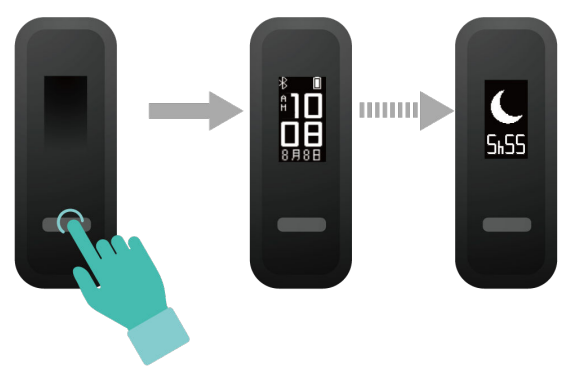
Method 2: Viewing your fitness data through the Huawei Health app.
To view your sleep data, open the Huawei Health app and touch the Sleep card in your Huawei Health app.
More guidance
Viewing the Bluetooth name and MAC address
Viewing the Bluetooth name:
Method 1: In Wrist mode, tap the touch key below the screen until the  screen is displayed, tap and hold the touch key to enter it. Then tap the touch key to switch to the
screen is displayed, tap and hold the touch key to enter it. Then tap the touch key to switch to the screen, and after that tap and hold the touch key to restart the band.
screen, and after that tap and hold the touch key to restart the band.
Method 2: Open the Huawei Health app, touch Devices and your device name. The name of
the connected device is the Bluetooth name.
Viewing the MAC address:
Method 1:
Remove the band body from the strap and place the band body on a flat table. Press both ends of the main body to ensure that the main body is stable. Keep the screen on and stay on the time screen. Use your knuckle to knock the central position of the display screen twice, pause for 1 to 2 seconds, and then knock the central position of the display screen twice to display related information. Press the touch key to switch to the MAC information screen. The 12 alphanumeric characters next to MAC: is the MAC address.
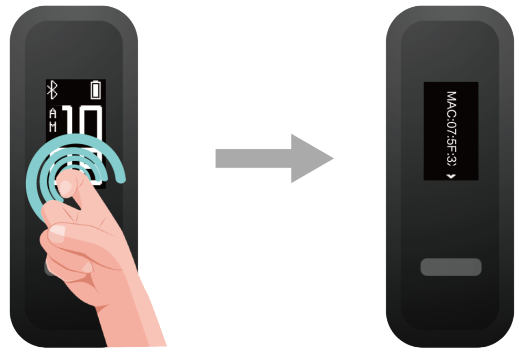
Method 2: Viewing the Bluetooth name and MAC address on the back of your band. The MAC address is a 12-character string consisting of digits and letters displayed next to MAC:
Updating your device
Open the Huawei Health app, go to the device settings screen and touch Firmware update. The phone will search for any available updates. Follow the on-screen instructions to update your watch.
Viewing version information
Method 1: Remove the band body from the strap and place the band body on a flat table. Press both ends of the main body to ensure that the main body is stable. Keep the screen on and stay on the time screen. Use your knuckle to knock the central position of the display screen twice, pause for 1 to 2 seconds, and then knock the central position of the display screen twice to display related information. Press the touch key to switch to the version screen. The version information is displayed next to Version:
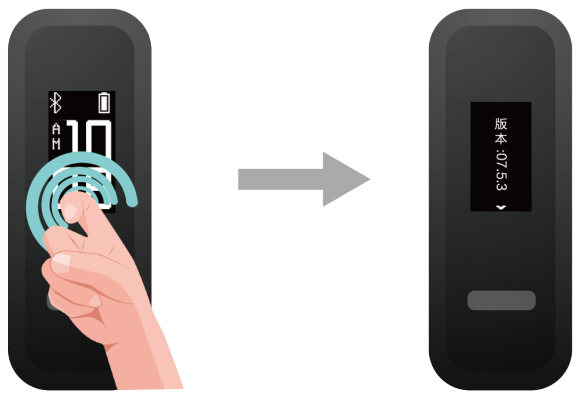
Method 2: Open the Huawei Health app, touch Devices, and your device, and choose Firmware update. The band’s version information will then be displayed under the Current version.
Cleaning and maintenance
Clean the strap in a timely manner after an intense workout to prevent the bacteria from growing. After you have washed the strap, place it in a well-ventilated area to dry. Try not to wear the strap while it is wet.
Water resistance
- The band has a water resistance rating of 5ATM, but this protection is not permanent and may deteriorate over time.
- You can wear your band when you are washing your hands, in the rain, or swimming in shallow water. Do not wear your band when you are showering, diving, scuba diving, or surfing.
The following may affect the water resistance of your band:
- Dropping your band or any other impact on the band.
- Exposing your brand to alkaline substances, such as soap, body wash, perfume, emulsion, or oil.
- Using your band in humid and high-temperature conditions, such as in a hot shower or sauna.
Quick Start Guide
Note: Syntax leather strap is not water-resistant.
Avoid contact with water. Change to a silicone strap if necessary.
1. Charging
Connect the watch to the charging cable, as shown in the following figure. Align and attach the charging port to the magnets of the charging cradle. The battery level will be displayed on the screen.
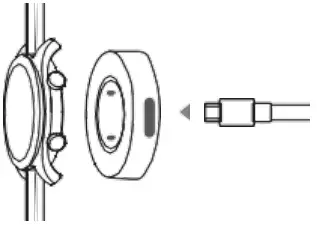
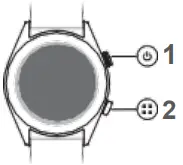
- Power button
Press and hold the power button to power on, power off, or restart the watch. - Function button

- Heart rate sensor
- Charging port
![]()
- Wipe the charging port dry before charging.
- Use the dedicated charging cable that comes with your watch to charge it.
To download and install the Huawei Health app, scan the QR code on the right, or search for Huawei Health in the Google Play Store or Apple App Store.
3. Pairing your watch with your phone
From the device list in the Huawei Health app, select the watch and follow the onscreen instructions to complete the pairing.
4. Getting help
View the online help in the Huawei Health app for more information about connection and functions, as well as usage tips.
Copyright © Huawei Technologies Co., Ltd. 2018. All rights reserved.
THIS DOCUMENT IS FOR INFORMATION PURPOSE ONLY, AND DOES NOT CONSTITUTE ANY KIND OF WARRANTIES.
Trademarks and Permissions
 ,
,  ,
,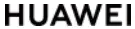 , and
, and  are trademarks or registered trademarks of Huawei Technologies Co., Ltd.
are trademarks or registered trademarks of Huawei Technologies Co., Ltd.
The Bluetooth® word mark and logos are registered trademarks owned by Bluetooth SIG, Inc. and any use of such marks by Huawei Technologies Co., Ltd. is under license.
Other trademarks, product, service and company names mentioned may be the property of their respective owners.
Privacy Policy
To better understand how we protect your personal information, please see the privacy policy at http://consumer.huawei.com/privacy-policy, or read the privacy policy and service terms using the app after pairing it with your phone.
Blasting Caps and Areas
Turn off your mobile phone or wireless device when in a blasting area or in areas posted turn off “two-way radios” or “electronic devices” to avoid interfering with blasting operations.
Operation and safety
- Using an unapproved or incompatible power adapter, charger or battery may cause fire, explosion or other hazards.
- Ideal temperatures are 0°C to 35°C.
- Some wireless devices may affect the performance of hearing aids or pacemakers. Consult your service provider for more information.
- Pacemaker manufacturers recommend that a minimum distance of 15 cm be maintained between a device and a pacemaker to prevent potential interference with the pacemaker. If using a pacemaker, hold the device on the side opposite the pacemaker and do not carry the device in your front pocket.
- Keep the device and the battery away from excessive heat and direct sunlight. Do not place them on or in heating devices, such as microwave ovens, stoves, or radiators.
- Observe local laws and regulations while using the device. To reduce the risk of accidents, do not use your wireless device while driving.
- To prevent damage to your device’s parts or internal circuits, do not use it in dusty, smoky, damp or dirty environments or near magnetic fields.
- Do not use, store or transport the device where flammables or explosives are stored (in a gas station, oil depot, or chemical plant, for example). Using your device in these environments increases the risk of explosion or fire.
- Dispose of this device, the battery, and accessories according to local regulations. They should not be disposed of in normal household waste. Improper battery use may lead to fire, explosion, or other hazards.
- The device has undergone testing and has demonstrated water and dust resistance in certain environments.
- The device has a built-in, non-removable battery, do not attempt to remove the battery, otherwise the device may be damaged. To replace the battery, take the device to an authorized service center.
Disposal and recycling information
 The crossed-out wheeled-bin symbol on your product, battery, literature or packaging reminds you that all electronic products and batteries must be taken to separate waste collection points at the end of their working lives; they must not be disposed of in the normal waste stream with household garbage. It is the responsibility of the user to dispose of the equipment using a designated collection point or service for separate recycling of waste electrical and electronic equipment (WEEE) and batteries according to local laws.
The crossed-out wheeled-bin symbol on your product, battery, literature or packaging reminds you that all electronic products and batteries must be taken to separate waste collection points at the end of their working lives; they must not be disposed of in the normal waste stream with household garbage. It is the responsibility of the user to dispose of the equipment using a designated collection point or service for separate recycling of waste electrical and electronic equipment (WEEE) and batteries according to local laws.
Proper collection and recycling of your equipment helps ensure electrical and electronic equipment (EEE) waste is recycled in a manner that conserves valuable materials and protects human health and the environment, improper handling, accidental breakage, damage, and/or improper recycling at the end of its life may be harmful for health and environment. For more information about where and how to drop off your EEE waste, please contact your local authorities, retailer or household waste disposal service or visit the website http://consumer.huawei.com/en/.
Reduction of hazardous substances
This device and any electrical accessories are compliant with local applicable rules on the restriction of the use of certain hazardous substances in electrical and electronic equipment, such as EU REACH, RoHS and Batteries (where included) regulations, etc. For declarations of conformity about REACH and RoHS, please visit our web site http://consumer.huawei.com/certification.
EU regulatory conformance
RF exposure requirements
Important safety information regarding radio frequency (RF) radiation exposure:
RF exposure guidelines require that the device should be used for wrist worn only. Failure to observe this guideline may result in RF exposure exceeding limits.
Statement
Hereby, Huawei Technologies Co., Ltd. declares that this device TLS-B19 is in compliance with the essential requirements and other relevant provisions of Directive 2014/53/EU.
The most recent and valid version of the DoC (Declaration of Conformity) can be viewed at http://consumer.huawei.com/certification.
This device may be operated in all member states of the EU.
Observe national and local regulations where the device is used.
This device may be restricted for use, depending on the local network.
Frequency bands and power
(a) Frequency bands in which the radio equipment operates: Some bands may not be available in all countries or all areas. Please contact the local carrier for more details.
(b) Maximum radio-frequency power transmitted in the frequency bands in which the radio equipment operates: The maximum power for all bands is less than the highest limit value specified in the related Harmonized Standard.
The frequency bands and transmitting power (radiated and/or conducted) nominal limits applicable to this radio equipment are as follows: TLS-B19: Bluetooth: 10 dBm
Accessories and Software Information
It is recommended that the following accessories should be used:
Charging dock: AF38-1 Charging cable
The product software version is TLS-B19: 1.0.0.2
Software updates will be released by the manufacturer to fix bugs or enhance functions after the product has been released. All software versions released by the manufacturer have been verified and are still compliant with the related rules.
All RF parameters (for example, frequency range and output power) are not accessible to the user, and cannot be changed by the user.
For the most recent information about accessories and software, please see the DoC (Declaration of Conformity) at http://consumer.huawei.com/certification.
Please go to Settings > About > Regulatory Information on the device to view the E-label screen. Please visit http://consumer.huawei.com/en/support/hotline for recently updated hotline and email address in your country or region.
Disposal and recycling information(India)
 This symbol on the device or on its packaging indicates that the device (including its electrical accessories) should not be disposed of as normal household garbage.
This symbol on the device or on its packaging indicates that the device (including its electrical accessories) should not be disposed of as normal household garbage.
Do not dispose this product with Regular Household, Dry and Wet Waste. If you wish to discard this product, please contact on the details below and follow the correct method of disposal as guided:
E-mail: [email protected], Service hotline: 1800-209-6555 (Toll-Free) 9AM-9PM all 7 days, except public holidays.
For further information, log on to:
Huawei E-waste Policy:
http://consumer.huawei.com/in/support/e-waste-process-policy/.
Official Recycling Partner: Reteck Envirotech Private Limited.
Plot-4A, Sanghi Udyog, Near Navade Railway Station, Tal-Panvel, Dist. – Raigad, Taloja MIDC-410208.
[email protected]
www.reteck.in / www.reteck.co
Reduction of hazardous substances(India)
This device is compliant with the E-Waste (Management) Rules, 2016 and does not contain hazardous substances regulated by the Rules except for the applications of exemption.
Industry Canada compliance
RF exposure requirements
Important safety information regarding radio frequency (RF) radiation exposure:
RF exposure guidelines require that the device should be used for wrist worn only. Failure to observe this guideline may result in RF exposure exceeding limits.
IC Statement
The device meets the exemption from the routine evaluation limits in section 2.5 of RSS 102 and compliance with RSS-102 RF exposure, users can obtain Canadian information on RF exposure and compliance. This device complies with CAN ICES-3 (B)/NMB-3(B).
This device complies with Industry Canada licence-exempt RSS standard(s). Operation is subject to the following two conditions: (1) this device may not cause interference, and (2) this device must accept any interference, including interference that may cause undesired operation of the device.
FCC Regulatory Compliance
RF exposure requirements
Important safety information regarding radio frequency (RF) radiation exposure:
RF exposure guidelines require that the device should be used for wrist worn only. Failure to observe this guideline may result in RF exposure exceeding limits.
FCC statement
This equipment has been tested and found to comply with the limits for a Class B digital device, pursuant to Part 15 of the FCC Rules. These limits are designed to provide reasonable protection against harmful interference in a residential installation. This equipment generates, uses and can radiate radio frequency energy and, if not installed and used in accordance with the instructions, may cause harmful interference to radio communications. However, there is no guarantee that interference will not occur in a particular installation. If this equipment does cause harmful interference to radio or television reception, which can be determined by turning the equipment off and on, the user is encouraged to try to correct the interference by one or more of the following measures:
–Reorient or relocate the receiving antenna.
–Increase the separation between the equipment and receiver.
–Connect the equipment into an outlet on a circuit different from that to which the receiver is connected.
–Consult the dealer or an experienced radio/TV technician for help.
This device complies with Part 15 of the FCC Rules. Operation is subject to the following two conditions: (1) this device may not cause harmful interference, and (2) this device must accept any interference received, including interference that may cause undesired operation.
Caution: Any changes or modifications to this device not expressly approved by Huawei Technologies Co., Ltd. for compliance could void the user’s authority to operate the equipment.
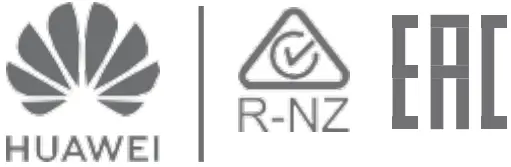
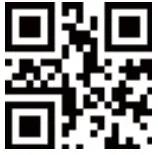
HUAWEI B535 Home Broadband Modem

HUAWEI B535 Home Broadband Modem
Product overview
- Network status indicator
- Wi-Fi® indicator
- Signal strength indicator
- Power button
- H button
- Reset button
- LAN/WAN port
- Landline phone port (Optional. The actual product appearance and functions prevail.)
- External antenna ports
Setup
- Attach the socket to the router.
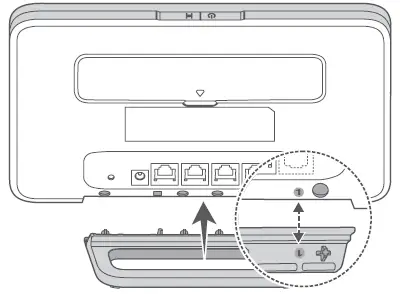
The socket can help keep the router upright to improve its Wi-Fi signal reception. - Make sure you use the correct SIM card.
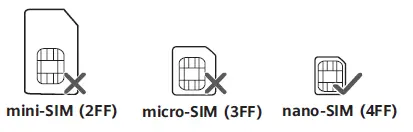
- Insert the SIM card gently into the SIM card slot in the direction shown in the figure below until it clicks.
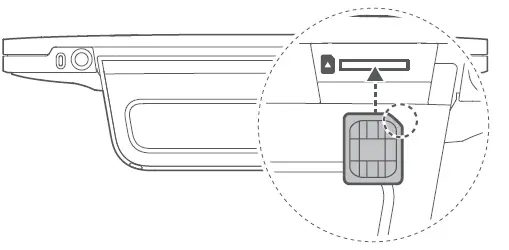
- To remove the SIM card, gently press the SIM card in until it clicks. The card will automatically pop out.
- Do not insert or remove a SIM card when the router is running, as this may affect performance or damage the SIM card.
- Connect the power adapter to the router.
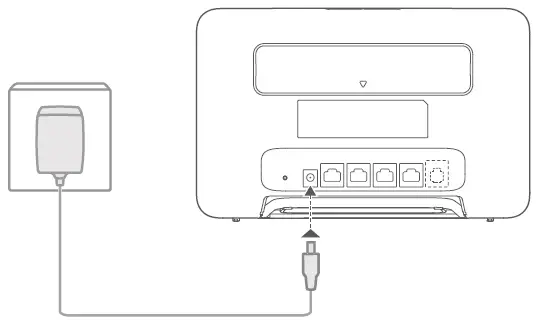
The indicators will turn on when the router has successfully connected to a network.
Network status indicator Steady white: Connected to network.
Signal strength indicator White: More signal bars indicate a stronger signal.
If the network status indicator is red, it indicates there is no network connection. Please refer to the FAQs in this guide.
Connecting to your router’s Wi-Fi network
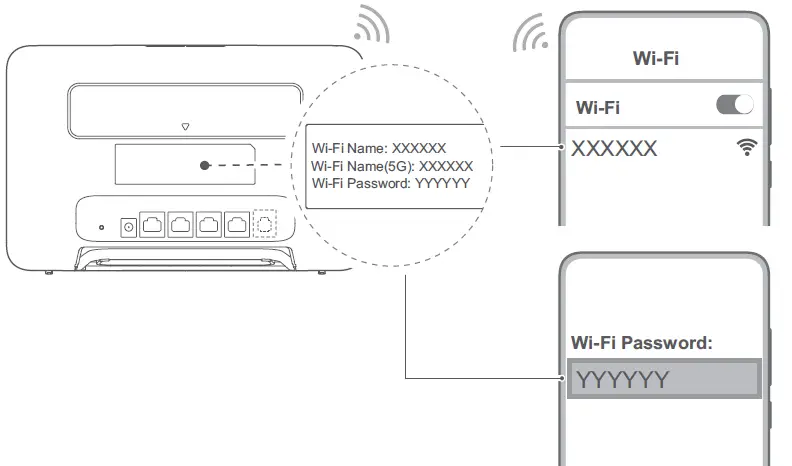
Once the router has connected to a mobile data network, you can connect your computer or mobile phone to the router’s Wi-Fi network to access the Internet. Please refer to the label on the back of the router for the default Wi-Fi network name (Wi-Fi Name) and password (Wi-Fi Password).
- When the Wi-Fi indicator is steady on, Wi-Fi is enabled. To enable or disable Wi-Fi, refer to the router’s web-based management page.
- Ensure that you promptly change the Wi-Fi network name and password on the web-based management page to prevent unauthorized access to your Wi-Fi network. Once you have changed the password, you will need to reconnect to the router’s Wi-Fi network.
Managing your router
You can manage the router using the web-based management page. Please refer to the label on the back of the router for the default IP address, password and so on.
More information can be found in the web-based management page.
- Ensure that you promptly change the default login password for the web-based management page to prevent unauthorized users from changing the router’s settings.
- You can also manage your router using the device management app. Scan the QR code below to download.
Optional configurations
The features described in this section are for reference purposes only. Your router may not support all of these features.
Connecting multiple devices
You can connect a computer, or landline phone to the router to access the Internet, make telephone calls, and more.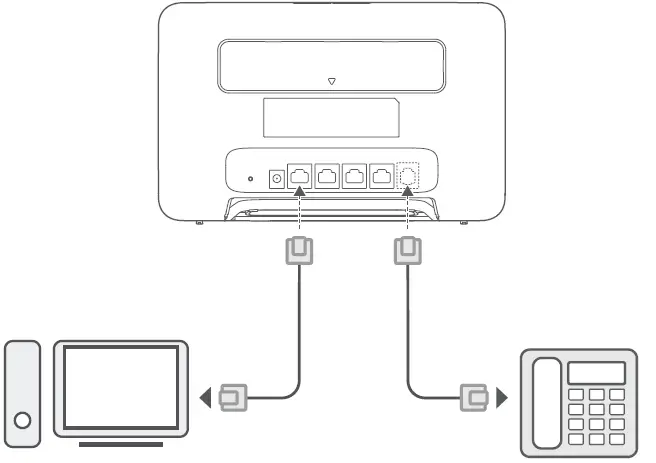
Accessing the Internet through an Ethernet port
You can connect the router to a wall-mounted Ethernet port using an Ethernet cable to connect to the Internet.
Configure the relevant settings on the web-based management page before connecting to the Internet through an Ethernet port. For details, please contact your carrier.
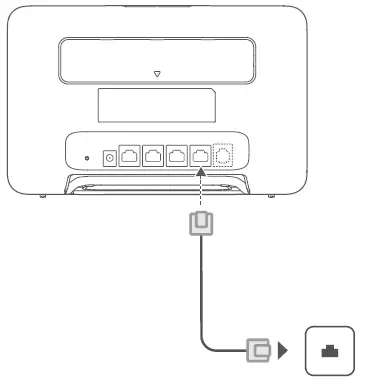
The Ethernet cable is an optional accessory. To buy an Ethernet cable, please contact an authorized retailer.
Installing external antennas
In addition to the build-in antenna designed to satisfy your basic needs, you can also install external antenna to the router to improve signal reception. Please contact your carrier to purchase the antenna. If you only require one antenna, plug it into the socket.
- Turn off the router and unplug the power adapter before installing any external antennas.
- External antennas are only suitable for indoor use. Do not use external antennas during thunderstorms.
- Only use external antennas provided by your carrier.
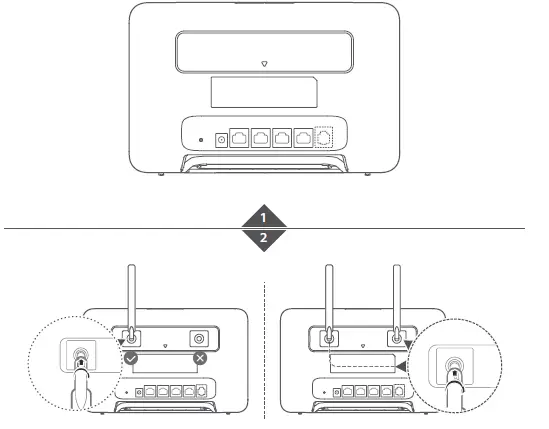
Q/A
How do I restore factory settings?
When the router is powered on, use a needle-type object to press and hold the Reset button, until the network status indicator starts to flash. Release the button, and the router will restore to its factory settings.
What should I do if I forgot the Wi-Fi password or the login password for the web-based management page?
Restore the router to its factory settings and then use the default Wi-Fi password and login password to try again.
What should I do if the network status indicator is red or an Internet connection cannot be established?
- Check if the SIM card is inserted. Refer to the Setup section for the right size of SIM card and the right way to insert it into the slot.
- If the issue persists, restore the router to factory settings and try again.
- Contact your carrier to check if your SIM card is out of service. If it’s a new card, check if it has been activated.
What should I do if the Internet speed is slow?
- Check the signal strength indicator on the router. If it shows weak signal, adjust the router’s direction or move it close to a window to improve signal reception.
- If your device is connected to the router over Wi-Fi, adjust your device’s position to receive better signal.
- Switch to Wi-Fi 5 GHz if it is supported by your device.
- Restart the router and your device, and try again.
- Check if you have reached your data traffic limit for the month. If so, your carrier may limit your Internet speed.
How can I connect to the router using WPS (Wi-Fi Protected Setup)?
To connect a WPS-enabled device to your router using the H button:
- Press the H button on the router, and the Wi-Fi indicator will start to flash.
- Enable WPS on your device within 2 minutes to connect to the router’s Wi-Fi network.
Why can’t I access the router’s web-based management page?
- Ensure that your computer is connected to the router through an Ethernet cable or Wi-Fi.
- Ensure that your computer is set to obtain an IP address and DNS server address automatically.
- Restart your browser, or try using another browser.
- If the problem persists, restore the router to its factory settings.
Why is the content displayed on the web-based management page not up to date?
Depending on your browser’s cache, the content for your device on the web-based management page may not be up to date. Manually clear your browser’s cache (for example, open your browser and choose Internet Options > General > Browsing history > Delete.) and re-launch the web-based management page.
If you are experiencing any other issues with the router:
- Restart the router.
- Restore the router to its factory settings.
- Contact your carrier.
Legal Notice
The product described in this manual may include copyrighted software of licensors. Customers shall not in any manner reproduce, distribute, modify, decompile, disassemble, decrypt, extract, reverse engineer, lease, assign, or sublicense the said software, unless such restrictions are prohibited by applicable laws or such actions are approved by respective copyright holders.
Trademarks and Permissions
LTE is a trademark of ETSI.
Wi-Fi®, the Wi-Fi CERTIFIED logo, and the Wi-Fi logo are trademarks of Wi-Fi Alliance.
Other trademarks, product, service and company names mentioned may be the property of their respective owners.
Notice
Some features of the product and its accessories described herein rely on the software installed, capacities and settings of local network, and therefore may not be activated or may be limited by local network operators or network service providers. Thus, the descriptions herein may not exactly match the product or its accessories which you purchase.
We reserve the right to change or modify any information or specifications contained in this manual without prior notice and without any liability.
DISCLAIMER
ALL CONTENTS OF THIS MANUAL ARE PROVIDED “AS IS”. EXCEPT AS REQUIRED BY APPLICABLE LAWS, NO WARRANTIES OF ANY KIND, EITHER EXPRESS OR IMPLIED, INCLUDING BUT NOT LIMITED TO, THE IMPLIED WARRANTIES OF MERCHANTABILITY AND FITNESS FOR A PARTICULAR PURPOSE, ARE MADE IN RELATION TO THE ACCURACY, RELIABILITY OR CONTENTS OF THIS MANUAL.
TO THE MAXIMUM EXTENT PERMITTED BY APPLICABLE LAWS, IN NO EVENT SHALL SOYEA BE LIABLE FOR ANY SPECIAL, INCIDENTAL, INDIRECT, OR CONSEQUENTIAL DAMAGES, OR LOSS OF PROFITS, BUSINESS, REVENUE, DATA, GOODWILL SAVINGS OR ANTICIPATED SAVINGS REGARDLESS OF WHETHER SUCH LOSSES ARE FORSEEABLE OR NOT.
THE MAXIMUM LIABILITY (THIS LIMITATION SHALL NOT APPLY TO LIABILITY FOR PERSONAL INJURY TO THE EXTENT APPLICABLE LAW PROHIBITS SUCH A LIMITATION) OF SOYEA ARISING FROM THE USE OF THE PRODUCT DESCRIBED IN THIS MANUAL SHALL BE LIMITED TO THE AMOUNT PAID BY CUSTOMERS FOR THE PURCHASE OF THIS PRODUCT.
Import and Export Regulations
Customers shall comply with all applicable export or import laws and regulations and be responsible to obtain all necessary governmental permits and licenses in order to export, re-export or import the product mentioned in this manual including the software and technical data therein.
Privacy Policy
To learn how we use and protect your personal information on this device, please access the web-based management page or the device details page in the device management app, and read the Privacy Statement for Mobile Broadband Devices to learn about our privacy policy.
Software Update
By continuing to use this device, you indicate that you have read and agree to the following content:
In order to provide better service, this device will automatically obtain software update information from SOYEA or your carrier after connecting to the Internet. This process will use mobile data, and require access to your device’s unique identifier (SN) and the service provider network ID (PLMN) to check whether your device needs to be updated.
This device supports the automatic update feature. Once enabled, the device will automatically download and install critical updates from SOYEA or your carrier. This feature is enabled by default, and can be configured from the settings menu on the web-based management page.
Safety information
This section contains important information about the operation of your device. It also contains information about how to use the device safely. Read this information carefully before using your device.
Electronic device
Do not use your device if using the device is prohibited. Do not use the device if doing so causes danger or interference with other electronic devices.
Interference with medical equipment
- Follow rules and regulations set forth by hospitals and health care facilities. Do not use your device where prohibited.
- Some wireless devices may affect the performance of hearing aids or pacemakers. Consult your service provider for more information.
- Pacemaker manufacturers recommend that a minimum distance of 15 cm be maintained between a device and a pacemaker to prevent potential interference with the pacemaker. If using a pacemaker, hold the device on the side opposite the pacemaker and do not carry the device in your front pocket.
Areas with flammables and explosives
- Do not use the device where flammables or explosives are stored (in a gas station, oil depot, or chemical plant, for example). Using your device in these environments increases the risk of explosion or fire. In addition, follow the instructions indicated in text or symbols.
- Do not store or transport the device in containers with flammable liquids, gases, or explosives.
Operating environment
- Avoid dusty, damp, or dirty environments. Avoid magnetic fields. Using the device in these environments may result in circuit malfunctions.
- Before connecting and disconnecting cables, stop using the device and disconnect it from the power supply. Ensure that your hands are dry during operation.
- Place the device on a stable surface.
- Keep the device away from electronic appliances that generate strong magnetic or electric fields, such as a microwave oven or refrigerator.
- During thunderstorms, power off your device and remove all cables connected to it to protect against lightning strikes.
- Do not use your device during thunderstorms to protect your device against any danger caused by lightning.
- Ideal operating temperatures are 0 °C to 40 °C. Ideal storage temperatures are -20 °C to +70 °C. Extreme heat or cold may damage your device or accessories.
- Keep the device and accessories in a well-ventilated and cool area away from direct sunlight. Do not enclose or cover your device with towels or other objects. Do not place the device in a container with poor heat dissipation, such as a box or bag.
- To protect your device or accessories from fire or electrical shock hazards, avoid rain and moisture.
- Keep the device away from sources of heat and fire, such as a heater, microwave oven, stove, water heater, radiator, or candle.
- Do not place any object, such as a candle or a water container, on the device. If any foreign object or liquid enters the device, immediately stop using it, power it off, and remove all cables connected to it.
- Do not block device openings. Reserve a minimum of 10 cm around the device to dissipate heat.
- Stop using your device or applications for a while if the device is overheated. If skin is exposed to an overheated device for an extended period, low temperature burn symptoms, such as red spots and darker pigmentation, may occur.
- Do not touch the device’s antenna. Otherwise, communication quality may be reduced.
- Do not allow children or pets to bite or suck the device or accessories. Doing so may result in damage or explosion.
- Observe local laws and regulations, and respect the privacy and legal rights of others.
- The device should be installed and operated with a minimum distance of 20 cm between the radiator and your body.
- Keep the device in a place with good reception. The distance between the device and other metal materials (such as metal brackets or metal doors and windows) should be greater than 25 cm and the distance between the device should be greater than 30 cm.
Child’s safety
- Comply with all precautions with regard to child’s safety. Letting children play with the device or its accessories may be dangerous. The device includes detachable parts that may present a choking hazard. Keep away from children.
- The device and its accessories are not intended for use by children. Children should only use the device with adult supervision.
Accessories
- Using an unapproved or incompatible power adapter, charger or battery may cause fire, explosion or other hazards.
- Choose only accessories approved for use with this model by the device manufacturer. The use of any other types of accessories may void the warranty, may violate local regulations and laws, and may be dangerous. Please contact your retailer for information about the availability of approved accessories in your area.
Power adapter safety
- The power plug is intended to serve as a disconnect device.
- For pluggable devices, the socket-outlet shall be installed near the devices and shall be easily accessible.
- Unplug the power adapter from electrical outlets and the device when not in use.
- Do not drop or cause an impact to the power adapter.
- If the power cable is damaged (for example, the cord is exposed or broken), or the plug loosens, stop using it at once. Continued use may lead to electric shocks, short circuits, or fire.
- Do not touch the power cord with wet hands or pull the power cord to disconnect the power adapter.
- Do not touch the device or the power adapter with wet hands. Doing so may lead to short circuits, malfunctions, or electric shocks.
- Ensure that the power adaptor meets the requirements of Annex Q of IEC/EN 62368-1 and has been tested and approved according to national or local standards.
- To avoid risking injury, do not touch heated parts.
- Warning: This equipment may not work when mains power fails.
Cleaning and maintenance
- During storage, transportation, and operation of the device, keep it dry and protect it from collision.
- Keep the device and accessories dry. Do not attempt to dry it with an external heat source, such as a microwave oven or hair dryer.
- Do not expose your device or accessories to extreme heat or cold. These environments may interfere with proper function and may lead to fire or explosion.
- Avoid collision, which may lead to device malfunctions, overheating, fire, or explosion.
- If the device is not going to be used for an extended period of time, power it off, and remove all cables connected to it.
- If anything unusual occurs (for example, if the device emits smoke or any unusual sound or smell), immediately stop using it, power it off, and remove all cables connected to it.
- Do not trample, pull, or excessively bend any cable. Doing so may damage the cable, causing the device to malfunction.
- Before you clean or maintain the device, stop using it, stop all applications, and disconnect all cables connected to it.
- Do not use any chemical detergent, powder, or other chemical agents (such as alcohol and benzene) to clean the device or accessories. These substances may cause damage to parts or present a fire hazard. Use a clean, soft, and dry cloth to clean the device and accessories.
- Do not place magnetic stripe cards, such as credit cards and phone cards, near the device for extended periods of time. Otherwise the magnetic stripe cards may be damaged.
- Do not dismantle or remanufacture the device and its accessories. This voids the warranty and releases the manufacturer from liability for damage.
Disposal and recycling information
The symbol on the product, battery, literature, or packaging means that the products and batteries should be taken to separate waste collection points designated by local authorities at the end of the lifespan. This will ensure that EEE waste is recycled and treated in a manner that conserves valuable materials and protects human health and the environment.
For more information, please contact your local authorities, retailer, or household waste disposal service or visit the website http://www.soyea-tech.com
Reduction of hazardous substances
This device and its electrical accessories comply with local applicable rules on the restriction of the use of certain hazardous substances in electrical and electronic equipment, such as EU REACH regulation, RoHS and Batteries (where included) directive. For declarations of conformity about REACH and RoHS, please visit the website http://www.soyea-tech.com.
EU regulatory conformance
Statement
Hereby, SOYEA TECHNOLOGY CO., LTD. declares that this device B535-333 is in compliance with the essential requirements and other relevant provisions of Directive 2014/53/EU. The most recent and valid version of the DoC (Declaration of Conformity) can be viewed at http://www.soyea-tech.com. This device may be operated in all member states of the EU. Observe national and local regulations where the device is used. This device may be restricted for use, depending on the local network.
Restrictions in the 5 GHz band:
The 5150 to 5350 MHz frequency range is restricted to indoor use in: AT, BE, BG, CH, CY, CZ, DE, DK, EE, EL, ES, FI, FR, HR, HU, IE, IS, IT, LI, LT, LU, LV, MT, NL, NO, PL, PT, RO, SE, SI, SK, TR, UK(NI). In accordance with the relevant statutory requirements in the UK, the 5150 to 5350 MHz frequency range is restricted to indoor use in the United Kingdom.
ErP Product Information
SOYEA TECHNOLOGY CO., LTD. hereby declares that its products conform to the Energy-related Products Directive (ErP) 2009/125/EC. For detailed ErP information and the user manuals required by Commission Regulation, please visit: http://www.soyea-tech.com
Frequency Bands and Power
- Frequency bands in which the radio equipment operates: Some bands may not be available in all countries or all areas. Please contact the local carrier for more details.
- Maximum radio-frequency power transmitted in the frequency bands in which the radio equipment operates: The maximum power for all bands is less than the highest limit value specified in the related Harmonized Standard.
The frequency bands and transmitting power (radiated and/or conducted) nominal limits applicable to this radio equipment are as follows: WCDMA 900/2100: 25.7 dBm, LTE Band 1/3/7/8/20/28/38: 25.7 dBm, Wi-Fi 2.4G: 20dBm, Wi-Fi 5G: 5150-5350 MHz: 23 dBm, 5470-5725 MHz: 30 dBm.
Accessories and Software Information
Some accessories are optional in certain countries or regions. Optional accessories can be purchased from a licensed vendor as required. The following accessories are recommended
Adapters: HW-120200X02 (X represents the different plug types used, which can be either C, U, J, E, B, A, I, R, Z or K, depending on your region) The product software version is 11.0.2.2(H380SP4C00). Software updates will be released by the manufacturer to fix bugs or enhance functions after the product has been released. All software versions released by the manufacturer have been verified and are still compliant with the related rules. All RF parameters (for example, frequency range and output power) are not accessible to the user, and cannot be changed by the user. For the most recent information about accessories and software, please see the DoC (Declaration of Conformity) at http://www.soyea-tech.com
DOWNLOAD RESOURCES
- HUAWEI B535 Home Broadband Modem [pdf] User Guide B535-333, Home Broadband Modem, B535
- Read more: https://manuals.plus/huawei/b535-home-broadband-modem-manual#ixzz7hvM7I1Qh
FAQ’S
What is the range of the Huawei B535 router?
With 4 Gigabit Ethernet ports and dual-band 1167 M Wi-Fi, HUAWEI 4G Router 3 Pro is suitable for more than 100 M broadband.
Which is better Huawei B525 or B535?
The price of B525-23a is slighty higher, but the B535-235 seems to have much better features: CAT7, 4G+ (carrier aggregation) and support one more 4G band than B525 (28). The only advantage of B525 gainst B535 is MIMO. Is that the reason why the price is similar, being B525 a CAT6 router with no carrier agg?
How can I increase my Huawei router speed?
Remove obstacles or interference sources around the router to keep it away from walls, microwave ovens, and metal objects. Adjust positions of WiFi antennas. For details, see Slow WiFi Speed Due to Poor WiFi Signal Strength. Power off and restart the router.
Can Huawei B535 use Fibre?
A complimentary companion to the HUAWEI WiFi 6 AX3 is the HUAWEI LTE B535, which is useful for when your fibre is down. This is a 4G LTE router, which gives download speeds of up to 300Mbps. By connecting the AX3 to the B535, you get an ultimate mesh solution where these two devices act as a single WiFi network.
What do the lights on my Huawei router mean?
Steady cyan: Connected to an LTE network. Steady blue: Connected to a 3G network. Steady yellow: Connected to a 2G network. Steady green: Connected to the Ethernet network.
Why is my Huawei Wi-Fi so slow?
If the Wi-Fi signal is poor and the icon icon is displayed, it may be due to one of the following reasons: There is an object blocking the router or the phone is too far from the router. Please move the router somewhere closer to where you are using your phone.
Why is my router not giving full speed?
If you’re still getting consistent speed test results when connected to your router via Ethernet, your speed issue is most likely caused by something in your Wi-Fi network. Slow Wi-Fi can come from all sorts of things, including physical obstructions like walls, signal interference, or even outdated devices.
How can I change my WIFI password in Huawei B535?
Go to More Functions > System Settings > Change Login Password. Enter your current password in the Current password field, enter your new password in the New password field, enter the new password again in the Confirm password field to confirm, and click Save.
What is the username and password for my Huawei router?
The default username for your Huawei router is admin. The default password is admin.
How do I access my Huawei router settings?
Open an Internet browser on your computer. Enter the default IP address in your browser address bar and press the Enter key(check the nameplate on the router for the default IP address). In the login window, enter the login password for your router and select Log In.
Why is my HUAWEI Wi-Fi router not working?
For the wireless device that won’t connect: Make sure Wi-Fi is turned on and your password is correct. Power off and restart the device. Forget the Wi-Fi network and reconnect to it
How do I know if my HUAWEI modem is working?
On the system information page check the IP address of the connection you have made. If you can see a public IP address from your ISP here, Huawei modem is configured correctly and connected to the Internet.
Why does my HUAWEI router keep disconnecting?
If your HUAWEI device occasionally disconnects and reconnects automatically to the Wi-Fi network, here are some possible solutions you can try. Restart your device and check the Wi-Fi signal. Move your device closer to the router for a better wireless connection.
HUAWEI B535 Home Broadband Modem
www://huawei.com/

Know Your Device
Before using the device, familiarize yourself with its basic operations.
- To power on your device, press and hold the power button until the screen turns on.
- To power off your device, press and hold the power button, and then touch .
- To restart your device, press and hold the power button, and then touch
 .
. - Press and hold the power button for 10 or more seconds to forcibly restart your device.
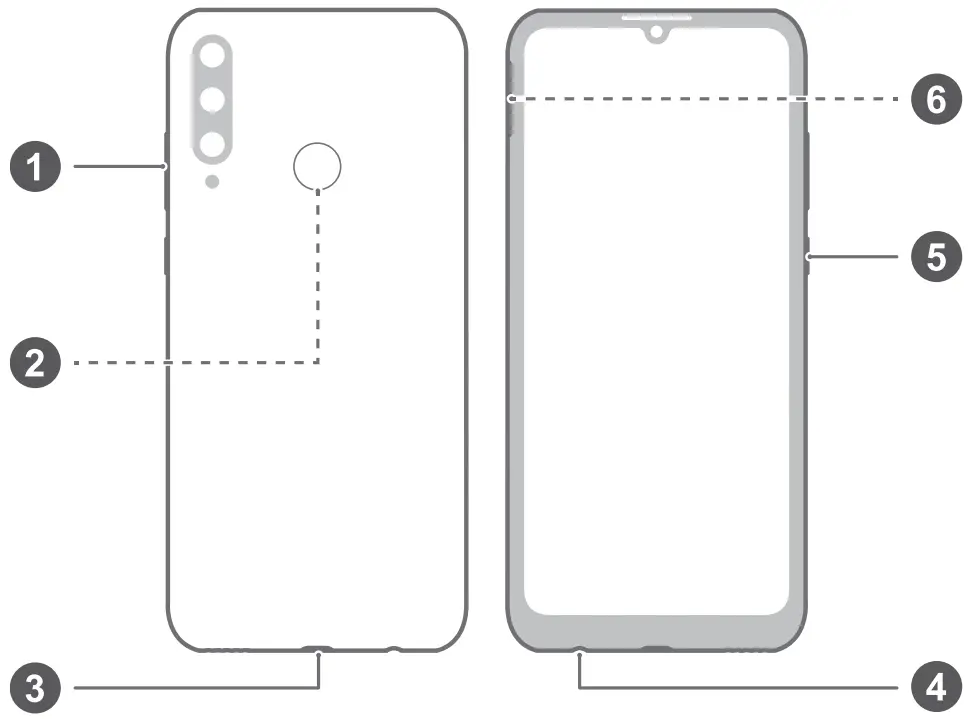
| 1. Volume button | 1. Fingerprint scanner |
| 2. Micro-USB port | 2. Headset jack |
| 3. Power button | 3. Card slot |
![]() • Check out the pre-installed Tips app and master all the great features on your device.
• Check out the pre-installed Tips app and master all the great features on your device.
Getting Started
![]()
- Be careful not to scratch your device or hurt yourself when using the eject pin.
- Store the eject pin out of the reach of children to prevent accidental swallowing or injury.
- Do not use cut or modified SIM or microSD cards with your device as these may not be recognized and could damage the card tray (slot).
- If your SIM card does not match your device, please contact your carrier.
Follow the instructions in the following figures to set up your device. Please use the eject pin included. Ensure that the card is correctly aligned and that the card tray is level when you insert it into your device. Single-SIM card:
Dual-SIM card:
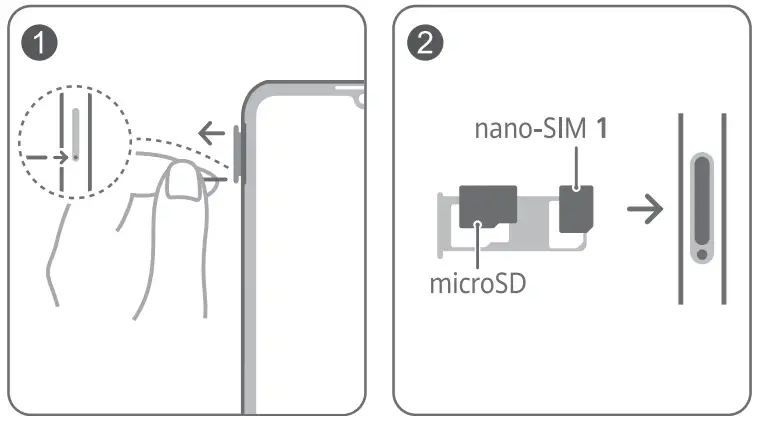 Dual SIM Card
Dual SIM Card
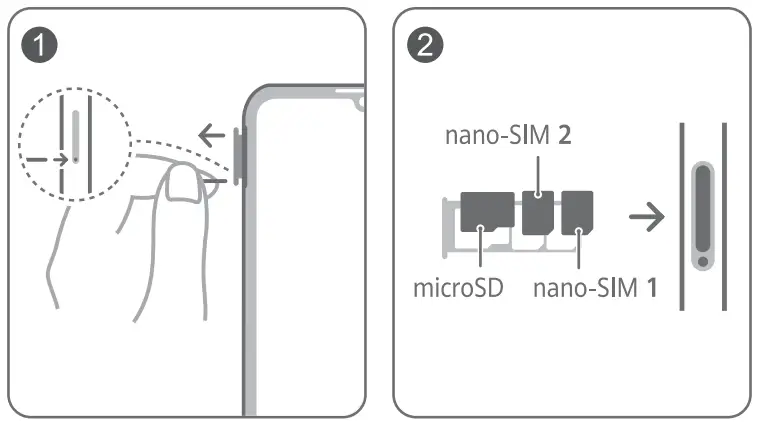 Your device supports dual SIM dual standby. Select the default mobile data card and calling card as needed. For details, check out the pre-installed Tips app.
Your device supports dual SIM dual standby. Select the default mobile data card and calling card as needed. For details, check out the pre-installed Tips app.
![]()
- 4G service depends on the support of your network carrier and its deployment of relevant services. Please contact your carrier to activate 4G service.
- 4G service may be unavailable in certain areas due to network interference.
- If this guide is inconsistent with the description on the official website, the latter prevails.
For More Information
If you encounter any problems while using your device, you can obtain help from the following resources:
- Visit http://consumer.huawei.com/latin-en to view the device
information, frequently asked questions, and other information. - Visit http://consumer.huawei.com/latin-en/support for the most up-to-date contact information for your country or region.
Go to Settings and enter keywords in the search box to view the corresponding information:
- Legal: to view legal information for your product.
- Safety information: to view safety information for your product.
- Authentication info: to view regulatory information for your product.
- Certification logos: to view more information on certification logos for your product.
Safety Information
Please read all of the safety information carefully before using your device to ensure its safe and proper operation and to learn how to dispose of your device properly.
Operation and safety
 To prevent possible hearing damage, do not listen to high volume levels for long periods.
To prevent possible hearing damage, do not listen to high volume levels for long periods.- Using an unapproved or incompatible power adapter, charger, or battery may damage your device, shorten its lifespan, or cause a fire, explosion, or other hazards.
- Ideal operating temperatures are 0 °C to 35 °C. Ideal storage temperatures are -20 °C to +45 °C.
- Pacemaker manufacturers recommend that a minimum distance of 15 cm be maintained between a device and a pacemaker to prevent potential interference with the pacemaker. If using a pacemaker, hold the device on the side opposite the pacemaker and do not carry the device in your front pocket.
- Keep the device and the battery away from excessive heat and direct sunlight. Do not place them on or in heating devices, such as microwave ovens, stoves, or radiators.
- Observe local laws and regulations while using the device. To reduce the risk of accidents, do not use your wireless device while driving.
- While flying in an aircraft or immediately before boarding, only use your device according to the instructions provided. Use of a wireless device in an aircraft may disrupt wireless networks, present a hazard to aircraft operation, or be illegal.
- To prevent damage to your device’s parts or internal circuits, do not use it in dusty, smoky, damp, or dirty environments or near magnetic fields.
- When charging the device, make sure the power adapter is plugged into a socket near the device and is easily accessible.
- Unplug the charger from electrical outlets and the device when not in use.
- Do not use, store or transport the device where flammables or explosives are stored (in a gas station, oil depot, or chemical plant, for example). Using your device in these environments increases the risk of explosion or fire.
- Dispose of this device, the battery, and accessories according to local regulations. They should not be disposed of in the normal household waste. Improper battery use may lead to fire, explosion, or other hazards.
- This device contains a built-in battery. Do not attempt to replace the battery by yourself. Otherwise, the device may not run properly or it may damage the battery. For your personal safety and to ensure that your device runs properly, you are strongly advised to contact a Huawei authorized service center for a replacement.
Disposal and recycling information
![]()
The crossed-out wheeled bin symbol on your product, battery, literature, or packaging reminds you that all electronic products and batteries must be taken to separate waste collection points at the end of their working lives; they must not be disposed of in the normal waste stream with household garbage. It is the responsibility of the user to dispose of the equipment using a designated collection point or service for separate recycling of waste electrical and electronic equipment (WEEE) and batteries according to local laws. Proper collection and recycling of your equipment help ensure electrical and electronic equipment (EEE) waste is recycled in a manner that conserves valuable materials and protects human health and the environment, improper handling, accidental breakage, damage, and/or improper recycling at the end of its life may be harmful to health and environment. For more information about where and how to drop off your EEE waste, please contact your local authorities, retailer, or household waste disposal service or visit the website http://consumer.huawei.com/en/.
EU regulatory conformance
Body-worn operation
The device complies with RF specifications when used near your ear or at a distance of 0.50 cm from your body. Ensure that the device accessories, such as a device case and device holster, are not composed of metal components. Keep the device away from your body to meet the distance requirement.
The highest SAR value reported for this device type when tested at the ear is
| MED-LX9 | 0.81 W/kg |
And when properly worn on the body is
| MED-LX9 | 1.27 W/kg |
Statement
Hereby, Huawei Device Co., Ltd. declares that this device MED-LX9 is in compliance with the essential requirements and other relevant provisions of Directive 2014/53/EU. The most recent and valid version of the DoC (Declaration of Conformity) can be viewed at http://consumer.huawei.com/certification.
This device may be operated in all member states of the EU.
Observe national and local regulations where the device is used. This device may be restricted for use, depending on the local network.
Mexico Compliance:(This section is only applicable for Mexico.)
- The operation of this device is subjected to the following two conditions: (1) This device may not cause harmful interferences; and (2) this device must accept any interferences, including those that may cause an undesired operation. The device IMEI can be obtained by dialing *#06#. To use the FM radio function, just open the FM Radio application. For information about the IFT certification, visit https://consumer.huawei.com/certification/.
Legal Notice
Trademarks and Permissions
Android is a trademark of Google LLC.
LTE is a trademark of ETSI.
The Bluetooth® word mark and logos are registered trademarks owned by Bluetooth SIG, Inc., and any use of such marks by Huawei Technologies Co., Ltd. is under license. Huawei Device Co., Ltd. is an affiliate of Huawei Technologies Co., Ltd. Wi-Fi®, the Wi-Fi CERTIFIED logo, and the Wi-Fi logo are trademarks of Wi-Fi Alliance.
Copyright © Huawei 2020. All rights reserved.
ALL PICTURES AND ILLUSTRATIONS IN THIS GUIDE, INCLUDING BUT NOT LIMITED TO THE DEVICE COLOR, SIZE, AND DISPLAY CONTENT, ARE FOR YOUR REFERENCE ONLY. THE ACTUAL DEVICE MAY VARY. NOTHING IN THIS GUIDE CONSTITUTES A WARRANTY OF ANY KIND, EXPRESS OR IMPLIED.
Privacy Policy
To better understand how we protect your personal information, please see the privacy policy at http://consumer.huawei.com/privacy-policy.
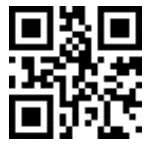 96726457_01
96726457_01
HUAWEI HiLink Mobile WiFi User Guide

Appearance
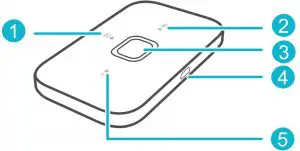
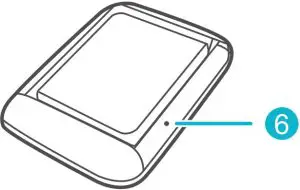
- Message indicator
- Green: New message.
- Blinking green: Inbox full.
- Battery indicator
- Green: Sufficient battery.
- Blinking green: Charging the battery.
- Red: Low battery.
- Power button
Press and hold to turn your Mobile WiFi on or off. - Micro USB port
- Signal indicator
- Green: Strong signal.
- Yellow: Weak signal.
- Red: No signal.
- RESET button
Press and hold to restart your Mobile WiFi and restore it to its factory settings.
Installation
SIM Card
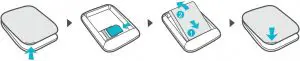
Wi-Fi® connection
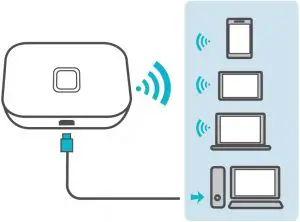
The default SSID (Wi-Fi network name) and Wi-Fi network key are printed on the Mobile WiFi label.
We strongly recommend that you change the default SSID and Wi-Fi key to keep your data secure.
HUAWEI HiLink app
Download the HUAWEI HiLink app to manage your Mobile WiFi more easily.
- Change the SSID and Wi-Fi network key
- Check data traffic and SMS messages.
- Check roaming state and signal strength.
 You can also manage your Mobile WiFi through the web interface at http://192.168.8.1. The default username and password is admin.
You can also manage your Mobile WiFi through the web interface at http://192.168.8.1. The default username and password is admin.
Click the online help on the web interface to learn more about your Mobile WiFi.
Wi-Fi extender (optional)
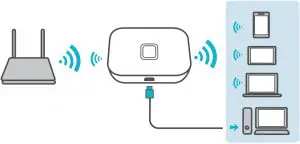
The Wi-Fi extender feature increases Wi-Fi coverage and connects to Wi-Fi networks where available to reduce mobile data usage.
On the HUAWEI HiLink app, enable the Wi-Fi extender function and connect Mobile WiFi to a Wi-Fi network.
Charging
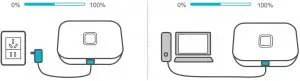
Please only use compatible chargers provided by a designated manufacturer.
 The charger is an optional accessory. To buy a charger, please contact an authorized retailer.
The charger is an optional accessory. To buy a charger, please contact an authorized retailer.
Tips
- Why isn’t my Mobile WiFi responding?
Try restarting the device. If that doesn’t work, restore the device to its factory settings. - Why can’t I connect to my Mobile WiFi sometimes?
To save power, your Mobile WiFi’s Wi-Fi auto off feature is designed to turn off Wi-Fi when there haven’t been connections for a while. You can press the Power button to turn on Wi-Fi again. Alternatively, you can disable this feature, although this might impact battery life. Log in to the web interface and disable the Wi-Fi auto off feature. - Why won’t my Mobile WiFi connect to a network even though all the settings are correct?
The PIN verification feature might be enabled. Launch HUAWEI HiLink and enter the correct PIN.
You can disable this feature if you find entering the PIN regularly inconvenient.
From the HUAWEI HiLink app, select Settings and then disable the PIN verification feature. - Why can’t I access the web interface at 192.168.8.1?
This is likely due to an IP address conflict when the Mobile WiFi assigns itself a new IP address. Please try 192.168.9.1 in this case. - Why won’t my Mobile WiFi power on?
Your battery is probably out of power.
Charge your Mobile WiFi for a while and power it back on. - Why did my Mobile WiFi power off all of a sudden?
Your Mobile WiFi may overheat when you use it continuously over a long period of time, and thereby trigger its automated protection system. Wi-Fi will be turned off and your Mobile WiFi will power off if this occurs.
Please ensure the device is properly ventilated and cooled before you power it on again.