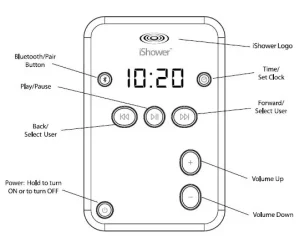
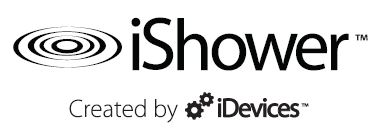
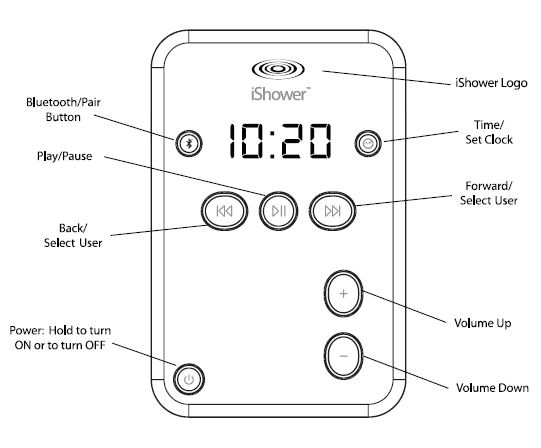
Thank you for purchasing the iShower! your order, please give us the opportunity to make it right. Contact customer support between 9AM and 5:30PM EST by phone 1.855.447.4693 or email [email protected].
Visit us online for our complete User Manual, FAQs, Video Tutorials and more at www.iShowerinc.com.
Getting Started:
To use your iShower, you need to pair it with your SmartDevice.
Pairing Instructions for iOS devices (iPhone, iPad, iPod Touch):
- Turn on the iShower by holding the Power button for 1 second. The blue iShower logo will start blinking.
- On your iOS device:
a) Go to “Settings”
b) Go to “General”, select “Bluetooth” and make sure it is turned ON
c) On the Devices list, the iShower will appear as “iShower Not Paired” - On your iShower:
a) Press and hold the Bluetooth®/Pair button for 5 seconds to enter Setup Mode.
b) USE 1 will appear on the iShower to indicate it is ready to pair with user 1.
(see instructions below for adding more users)
c) Press the Play/Pause button >|| to start the pairing process. The iShower will try to pair for 30 seconds. - On your iOS device, select “iShower Not Paired” to complete the pairing process.
- On your iShower, the blue iShower logo will turn solid indicating your iOS device has properly paired. You’re Finished! Your audio will now play and be controllable from the iShower. If the iShower does not connect, it will display USE1 Fail and the blue iShower logo will continue blinking; repeat the steps above to reattempt connection.
Pairing Instructions for Android devices:
- Turn on the iShower by holding the Power button for 1 second. The blue iShower logo will start blinking.
- On your Android device:
a) Go to “Settings”
b) Select “Wireless & Networks”
c) Make sure “Bluetooth” is ON
d) Select “Bluetooth Settings”
e) Select “Scan for Devices”; “iShower” will appear in the Bluetooth devices list.
f ) Stay on this screen until you complete step 4. - On your iShower:
a) Press and hold the Bluetooth®/Pair button for 5 seconds to enter Setup Mode.
b) USE 1 will appear on the iShower to indicate it is ready to pair with user 1. (see instructions below for adding more users)
c) Press the Play/Pause button >|| to start the pairing process. The iShower will try to pair for 30 seconds. - On your Android device, select “iShower” to complete the pairing process.
- On your iShower, the blue iShower logo will turn solid indicating your Android device has properly paired.
You’re Finished! Your audio will now play and be controllable from the iShower. If the iShower does not connect, it will display USE1 Fail and the blue iShower logo will continue blinking; repeat steps 3-5 to reattempt connection.
Adding More Users:
You can connect up to 5 SmartDevices, each of which will be saved as a user on the iShower. When selecting a user, it will display on the screen as USE#, where the # is 1-5.
- Follow steps 1 and 2 of the Pairing Instructions (above) for your device.
- On the iShower, enter Setup Mode by pressing and holding the Bluetooth®/Pair button for 5 seconds. The number of the last user will be displayed.
- Use the Forward > and Back < buttons to select the USER number you would like to pair with (USE 1, USE 2, USE 3, USE 4, or USE 5).
- The iShower will display USE# Open if there is not a SmartDevice paired to that user number. USE# Full will be displayed if a pairing already exists. If you select a number that is Full, the existing pairing will be over-written.
- Once you have the user number selected on the iShower, press the Play/Pause button >|| to start the pairing process. The iShower will try to pair for 30 seconds.
- On your SmartDevice, select “iShower” to complete the pairing process. The blue iShower logo will turn solid, indicating your SmartDevice has properly paired with the iShower.
Navigating Between Different Users:
- Press Bluetooth®/Pair button , to enter User Select Mode. The iShower will display the last user connected.
- Use Forward > and Back < buttons to select USER#. The iShower will only display users that are paired with SmartDevices.
- Press Play/Pause >|| to connect to the selected user. The iShower will automatically connect and begin playing audio from the USER# SmartDevice.
If the iShower does not connect, it will display USE# Fail. Make sure the SmartDevice device is in range and turned ON. No repairing is required if the SmartDevice has been previously paired.
Reset iShower:
Hold the Play/Pause button >|| and Bluetooth® /Pair button at the same time for 10 seconds with the iShower powered on. The iShower will display “CLR Pair” 5 times, then power Off. This will reset the iShower. All of your users’ saved Smart-Devices will be erased from the iShower.
In order for you SmartDevice to re-pair with the iShower, you will need to delete the pair that your SmartDevice has saved. (Please see complete instructions for deleting a pairing online at www.iShowerinc.com)
Auto Shut-Off:
The iShower will automatically shut off after 5 minutes of not receiving an audio stream.
Set the Clock:
- Hold the clock button until the display starts blinking the currently set time. Use the
Forward > and Back < buttons to adjust the time. - Press the clock button to set the currently displayed time.
Clock Display Time:
- Press the clock button to display the time for time for 5 seconds.
Grab-n-Go Mount Installation:
- Clean and dry the surface you are attaching to.
- Peel off protective cover on back of the Grab-n-Go Mount.
- Place mount at desired location and press firmly.
GLOSSARY:
SmartDevice: Bluetooth enabled phone or tablet. Blinking Blue iShower Logo: The iShower is not connected to your SmartDevice. Solid Blue iShower logo: The iShower is connected to a SmartDevice.
CLR PAIR: The iShower is clearing all pairs.
USE [1-5] FULL: User [1-5] is taken by another SmartDevice.
USE [1-5] OPEN: User [1-5] is available to pair to a new SmartDevice.
USE [1-5] PAIR: The iShower is trying to pair/connect.
WARNING:
- Do not submerge the iShower as it was built to be water-resistant to the IPX4 rating and is not waterproof.
- Make sure the 3 x AA batteries (included) are installed with the + and – sides of the batteries properly positioned in the battery compartment.