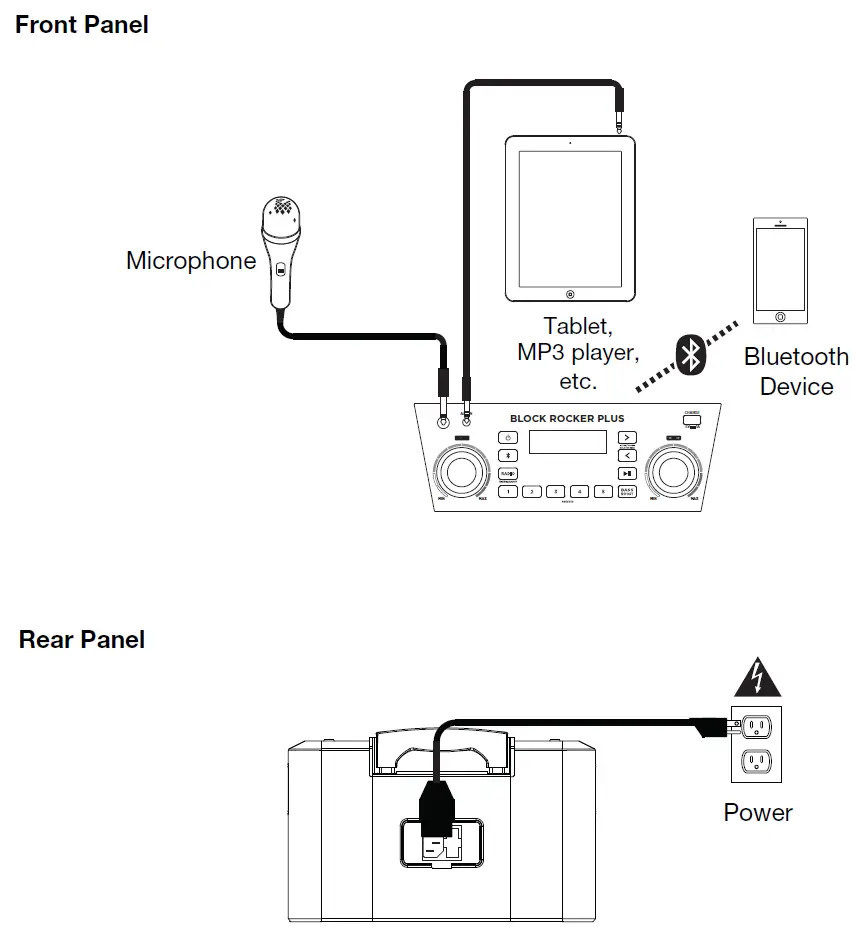Ion Audio
Ion Audio – MI Block Rocker Plus Portable Bluetooth Speaker
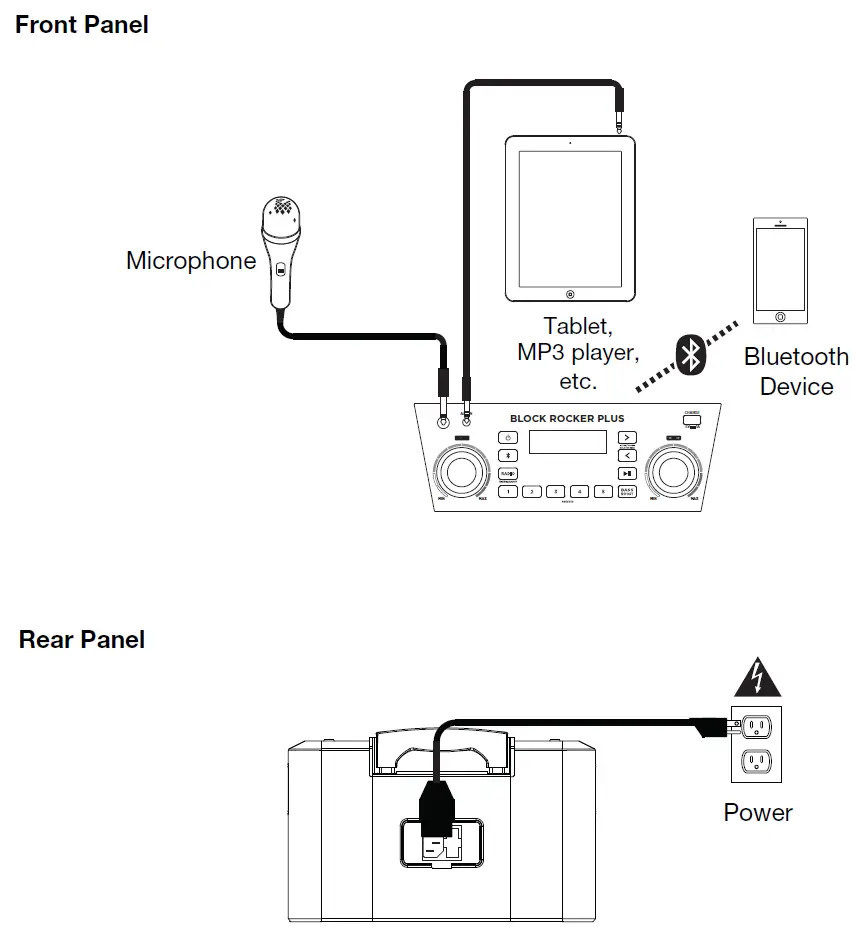
Specifications
- DIMENSIONS:85 x 17.33 x 14.57 inches
- WEIGHT:7 ounces
- SPEAKER TYPE: Woofer
- CONNECTIVITY: Bluetooth
- BATTERY LIFE: 50 hours
- WOOFER: 8”
Introduction
Block Rocker Plus is an extremely portable sound system with speakers, wheels, a telescoping handle, an amplifier, audio inputs, a microphone, an FM radio, and wireless easy-pair Bluetooth technology all packed in a road-ready cabinet that is prepared to go whenever you need high-quality sound reinforcement but lack AC power.
Thank you for purchasing the Block Rocker Plus. At ION, your entertainment is as important to us as it is to you. That’s why we design our products with one thing in mind—to make your life more fun and more convenient.
Box Contents
- Block Rocker Plus
- Microphone with Cable
- 1/8” (3.5 mm) Stereo Aux Cable
- Power/Charging Cable
Rechargeable Batteries
Rechargeable lead-acid batteries are the same type used in automobiles. As with your car battery, how you use this battery has a significant impact on its lifespan. With proper use and treatment, a lead-acid battery can last for years. Here are some recommendations for getting the longest life from the internal battery.
- General Usage Fully charge the battery before using it.
- Storage Charge the battery completely after each use. For best product longevity, do not store at exceedingly hot (greater than 90°F/32°C) or exceedingly cold (less than 32°F/0°C) temperatures. It is acceptable to leave your sound system plugged in. This will not overcharge the battery. If you leave the battery level low and do not charge it for 6 months, it may permanently lose capacity.
- Repair If the battery fails to charge, check your fuse near the power cable input. If your fuse is intact and it still will not charge, contact ION Audio at ionaudio.com.
- Disposal Bring the unit to a recycling center or dispose of in accordance with local ordinances.
Quick Setup
- Make sure all items listed in the Box Contents are included in the box.
- Read the Safety & Warranty Manual before using the product.
- Make sure the battery is completely charged prior to first use for maximum battery life.
- Study the Connection Diagram.
- Ensure the Master Volume on Block Rocker Plus is at zero.
- Connect your devices.
- Raise the volume to a comfortable level.
- Return the Master Volume to zero when you are finished using Block Rocker Plus.
Setup
Items not listed under Introduction > Box Contents are sold separately.
Note: North America/Canada model shown here.
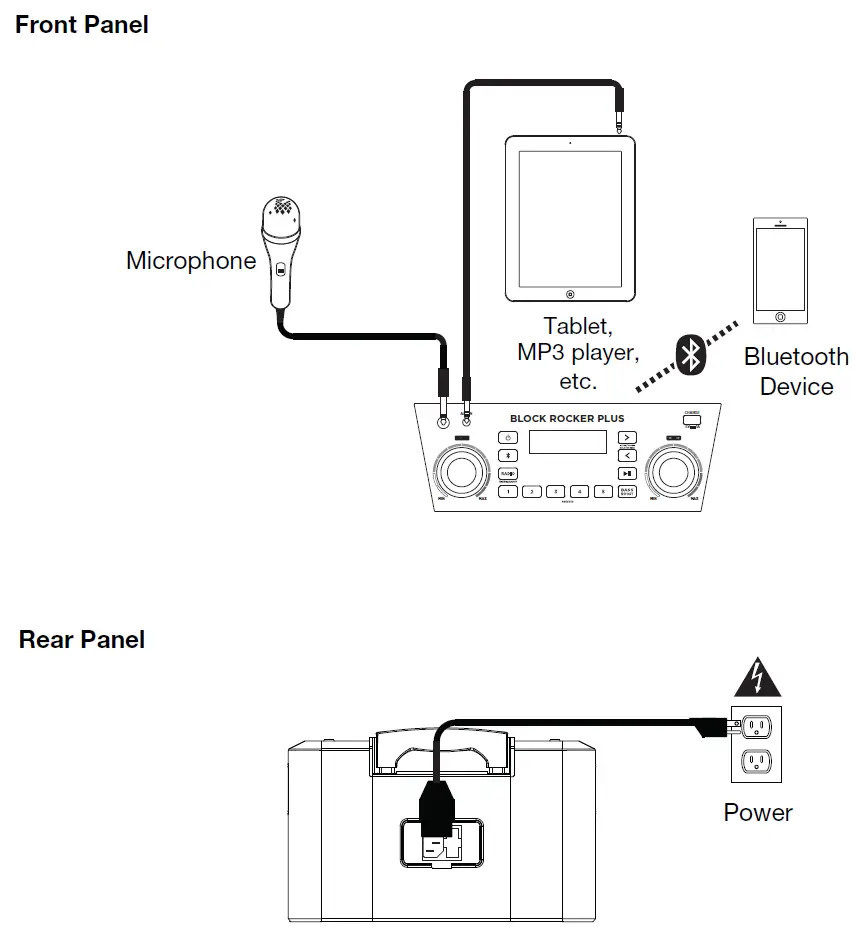
Note: North America/Canada model shown here.

- Power Button: Turns Block Rocker Plus on or off. Please note that while Block Rocker Plus is connected to a power source, it does not need to be powered on to charge the battery. When the power is on, the display will show the power indicator.
- Bluetooth Button: Press the Bluetooth button to disconnect a paired Bluetooth device.
- Bass Boost: Press this button to enhance the overall bass frequency response.
- Radio Selector: This button sets the Radio to FM1, FM2, AM (North America/Canada only) or turns the radio off.
- AM/FM Presets: Store a favorite radio station and quickly tune to a preset radio station. There are 5 numeric positions to store AM band presets and 2 banks of 5 numeric positions each to store FM1 and FM2 band presets.
To add a preset:- Select FM1, FM2, or the AM band and then use the Tune/Track buttons to select the desired radio station.
- Press and hold a numeric preset button to assign the current station to that preset number. The display will show “SAV” to show the station has been saved. To use an added preset, press a preset number once lightly to go to the stored radio station.
- Tune/Track Buttons: Tap these buttons to tune in a radio station or go to the previous/next track on a Bluetooth connected device. To “seek” (jump to the next available station), hold either button down for a few seconds until it starts to seek a station. The unit will remember the last station it was on and start at that station when powered off and on again.
- Play/Pause: Press to play or pause a track from a connected Bluetooth device.
- Display: Displays the current radio station, battery status, and Bluetooth status.
Charging Indicator:- When the power cable is connected, movement of the battery segments shows the battery is charging. When fully charged, all battery segments will be lit without blinking.
- When the power cable is disconnected, the battery segment shows the level of the battery.
- When the battery level is low, the bottom battery segment will blink.
- If a front panel button is not pressed within 60 seconds, the battery level indicator will turn off (to save energy). The battery level indicator will reappear when any button is pressed. Also, when the battery gets to the lowest battery icon segment, the battery level indicator will turn back on.
- Lightning Bolt Icon: The lightning bolt icon will illuminate when the power cable is connected to wall power.
- Bluetooth Icon: The Bluetooth icon will be lit solid when a device is paired to Block Rocker Plus.
- Power Icon: The power icon will be lit when Block Rocker Plus is powered on. The power icon will not be lit when Block Rocker Plus is powered off.
- Bass Boost Icon: The Bass Boost icon will be on when the Bass Boost function is activated. The icon will be off when the function is deactivated.
- Master Volume Control: This adjusts the speaker’s main mix volume, which includes the Microphone Input, Auxiliary Input, Radio, and the audio of a paired Bluetooth device.
- Microphone Input with Volume Control (1/4”): This mono input accepts a 1/4” (6.35 mm) input such as a microphone, guitar, or other musical instrument.
- Auxiliary Input: This stereo 1/8” (3.5 mm) input can be used to connect a CD player, MP3 player, or other audio source.
- USB Charging Port: Connect your device’s charge cable here to charge it. USB charging only functions when the unit’s power is turned on.
Top Panel
- NFC: Tap your NFC (near-field communication) supported and enabled device here to pair your phone by gently bumping on the ‘N’ logo.
Rear Panel
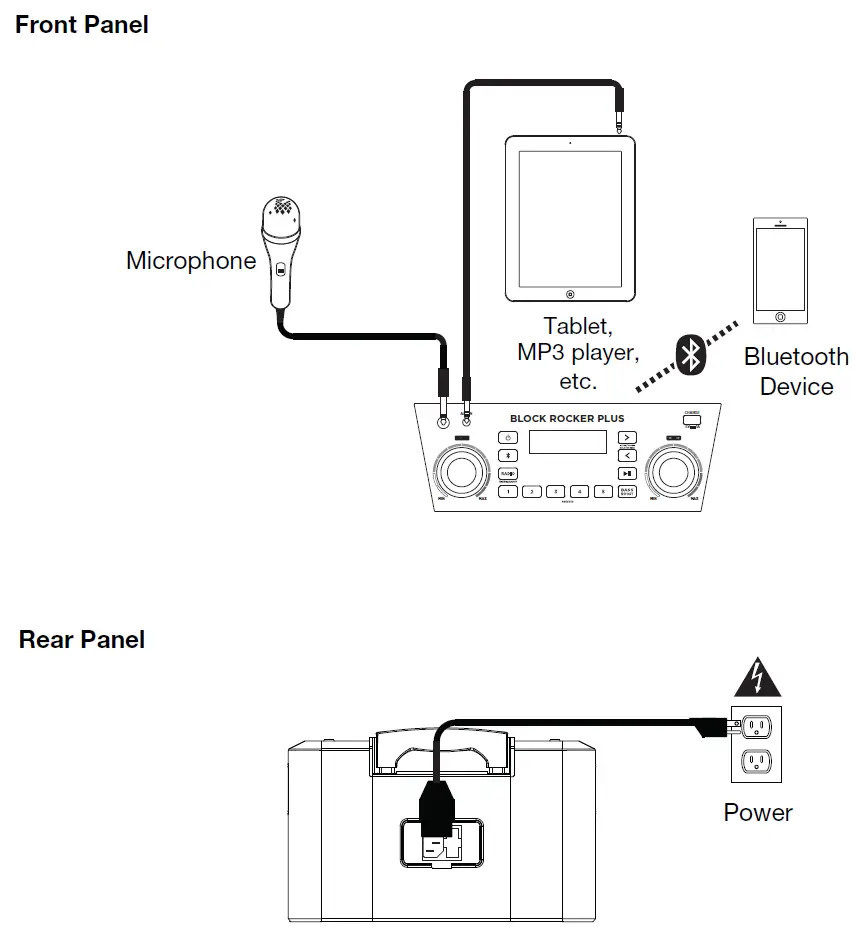
- Power Cable Input: Insert the included power cable here to charge the unit. Note that the Block Rocker Plus can be used with the power cable while it simultaneously charges the battery.
- Fuse Cover: If the unit’s fuse is broken, use a screwdriver or other tool to lift this tab to replace the fuse. Replace it with a fuse of the same rating. Using a fuse with an incorrect rating can damage the unit and/or fuse.
Using the Radio
Selecting a radio station:
- Press the Radio button to select FM1, FM2, or AM (North America/Canada only).
- Press either of the Tune/Track buttons to select a radio station. To “seek” (jump to the next available station), hold either button down for a few seconds until it starts to seek a station.
Saving a radio station as a preset:
- Press the Radio button to select FM1, FM2, or AM (North America/Canada only).
- Press either of the Tune/Track buttons to select a radio station.
- Press and hold a numeric preset button to assign the current station to that preset number. The display will show “SAV” to show the station has been saved.
Recalling a saved radio station preset:
- Press the Radio button to select FM1, FM2, or AM (North America/Canada only).
- To use an added preset, press a preset number once lightly to go to the stored radio station.
Pairing a Bluetooth Device
- Turn on your Bluetooth device.
- Power on Block Rocker Plus. The speaker will automatically enter pairing mode. If you have previously connected to another Bluetooth device, Block Rocker Plus will reconnect. To disconnect pairing if the Bluetooth icon is lit solid, press and release the Bluetooth button.
- Navigate to your Bluetooth device’s setup screen, find “Block Rocker Plus” and connect. The Bluetooth icon will be lit solid when paired.
Note: If your Bluetooth device prompts for a pairing code, enter “0000”. - To disconnect pairing, press and release the Bluetooth button.
- To connect to another Bluetooth device, repeat step 3.
Pairing a Bluetooth Device Using NFC
NFC (near-field communication) allows data exchange from devices, such as pairing, by gently bumping them together. Check in your device’s manual to see if this feature is supported.
To use NFC to pair with Block Rocker Plus:
- In order to use NFC, your device must be turned on and unlocked.
- Enter your device’s Settings menu and check that NFC is turned On (one-time step).
- Power on Block Rocker Plus.
- Touch and briefly hold your device to the NFC logo.
- Follow the pairing instructions that appear on your phone. If a passcode is required, enter “0000”.
- To unpair, gently bump your device against the NFC logo located on Block Rocker Plus’s top panel.
Troubleshooting
If the sound is distorted: Try lowering the volume control of your sound source, musical instrument, or microphone. Also, try to reduce the overall volume of Block Rocker Plus using the Master Volume knob.
If there is too much bass: Try adjusting the tone or EQ control on your sound source to lower the bass level. This will allow you to play the music louder before clipping (distortion) occurs.
If there is a high-pitched whistling noise when using microphones: This is probably feedback. Point the microphone away from the speaker.
If there is poor AM reception: To adjust AM reception (North America/Canada only), move entire unit.
If you can’t hear the microphone over the music volume: Turn down the music volume from your source.
If you can’t play music from a flash drive: The USB port is only for charging USB devices.
Frequently Asked Questions
Ion support, is the blockrocker ii water resistant just like the pathfinder and explorer?
Due to the exposed ports, the Block Rocker Plus is not certified as water-proof or water-resistant.
What is the one non-standard battery that’s required that’s not included?
A 12V 5aH lead acid battery, which is already present in the speaker, is used by the Block Rocker Plus. The battery is easily replaceable if it ever runs out of juice or loses its ability to retain a charge.
Can you use microphone to sing at same time as Bluetooth is being used?
Both the Bluetooth connection and the microphone can be utilized simultaneously.
Can i pair my ion sport speaker with Alexa?
You cannot pair the Block Rocker Plus and Alexa together since they both function as Bluetooth receivers.
How long is the mic cord?
About 10 feet.
The speaker is Bluetooth can you receive call on the cell?
Yes, you can.
Can 2 block rocker plus be paired to one Bluetooth device?
Yes.
Can this speaker automatically lower the main volume when it detects the microphone is being used?
No.
Does this speaker come with a power cord?
Yes, it does.
Can I use this product in 220 V power supply grid in Europe?
Yes, Block Rocker Plus has an inbuilt power supply that automatically switches between 100 and 240 volts and is usable in both the US and the EU.
Can regular headphones be used to listen privately?
No.
Can we use power directly without battery?
Yes.
Does this speaker have an equalizer?
No, it doesn’t.
Can music be played while charging?
Yes, music can be played while charging.
Can you play your TV through it?
It should function just fine if your TV has Bluetooth out to speakers or has an audio output connection that can hook into the Aux Input on the speaker.