
iPazzPort Wireless Mini Keyboard User Manual

KP-810-61
(Bluetooth version)
Visit: www.iPazzPort.com
Email: [email protected]
Video tutorial on YouTube: iPazzPortfan
Overview

Basic information:
Application:
- Mini bluetooth/IR backlit keyboard for home entertainments, education, training, meeting, speech and projector.
- Windows,Mac, Android/Google, Linux,
- Firestick, Apple TV, Tablet, iPad, Mobile phone,etc or Computer,Smart TV, Raspberry Pi, TV box,set-top box
Feature:
- 8 exclusive buttons of IR learning function;
- Bluetooth connection(Do not provide bluetooth dongle)
- Miniature, portable to carry out;
- Multiple gesture recognitions and scrollbar;
- QWERTY full keyboard layout;
- Multiple languages version (needed to be customized);
- Backlit for convenient operation in dim room;
- Powered by Li-ion battery, long standby.
Package:
- Mini Keyboard 1
- User manual 1
- USB cable 1
Specifications:
- Wireless connection
- Max Distance:10 m
- Dimensions: 142.5X97X19.8mm
- Weight: 121g
- Working voltage: 3.3V
- Power Supply: Rechargeable Li-ion battery
System Requirement:
- Windows
- Mac OS
- Linux
- Android/Google/Smart TV
How to use:
- Recharge your keyboard: when your keyboard
 is always flashing even without any operation, this means your keyboard is in low power capacity. Please charge it by connecting micro end of USB cable to your keyboard and another end to computer. (the
is always flashing even without any operation, this means your keyboard is in low power capacity. Please charge it by connecting micro end of USB cable to your keyboard and another end to computer. (the  will light up and be steady on, and then go out when it is fully charged.)
will light up and be steady on, and then go out when it is fully charged.)
Note: To ensure a better performance, please charge the keyboard the first time you use it.

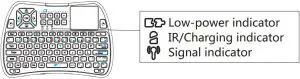
- Open the battery cover and remove the insulation sticker;
- Establish Bluetooth connection:
- Step 1.Find and turn on ‘Bluetooth’ function on your devices, search new devices around;
- Step 2.Turn on ipazzport keyboard and press key ‘FN’ and ‘Esc’ (with an signal icon) simultaneously till the blue indicator flashes (about 2-5 seconds)
- Step 3.Your devices will display “iPazzPort Bluetooth’ option, click it to connect, the blue indicator goes off after done. (If can’t find it,need to delete the existing bluetooth records,because device only support limited bluetooth connection)
IR learning
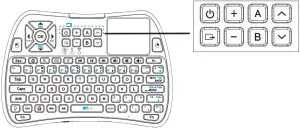 Power/Source/Volume+-/ Channel up/down / Other two free buttons
Power/Source/Volume+-/ Channel up/down / Other two free buttons

The detailed steps are printed on the battery cover
Steps:
- On iPazzPort keyboard,hold down the button “
 ” seconds, until the second light flash to solid.
” seconds, until the second light flash to solid. - Put together your keyboard remote and the source IR remote, head to head, approximately 1 inch apart.
- Press the button on keyboard “+” for example, and the LED will start blinking and be steady on, then press the button V+ on your source IR remote.
- The LED on the keyboard will blink 3 times quickly, indicating a successful learning
- While LED is on solid, repeat steps 3) & 4) to program other target buttons.
- When the learning process is all completed, just wait for its auto setting process approximately 10 seconds till the LED goes off.
- It is ready to use, now.
Note: Please wait for 3 seconds before programming the next button.
Multi-touch function
the touchpad supports various gesture as described below:
One finger:
- Slide to move the cursor;
- Keep pressing ” FN” and slide freely to scroll up/down the screen (to change the entire touchpad to a scrollbar);
- Single click to act as the left mouse;
- Double click to open a file or application;
- Two quick clicks on the touchpad, and don’t let your finger go on the second click and slide to move the file or picture.
- Hold down the left mouse button and slide your finger on touchpad to select the target.
Two finger: Click to act as right mouse.
Scroll Bar:slide the scroll bar to up/down the page.
FAQ:
- No response between keyboard with devices?
- power off and on the keyboard;
- Pair keyboard with your device as instruction 2.2.
- Touchpad works unnormally?
- Press Fn+Spacebar to adjust the sensitivity;
- Charge keyboard with full power;
- Get repeated letter in just one keystroke?
- Charge the keyboard for hours;
- Pair keyboard with your devices again refer to step 2.3;
- Can’t find bluetooth signal or fail to connect?
Delete the existing bluetooth records on your device, it only supports limited bluetooth connection. - What about the backlit?
Click button to turn on backlit and change the color between RGB. - The OK button can’t work?
The Enter or Spacebar key do the same function as device system change.
If still can’t solve the issues or any other needs , contact email: [email protected] before return it. Solution will be offered within 24 hours, What’s more, you will be invited to review our latest products for free in the future.
WEEE Directive and Product Disposal:
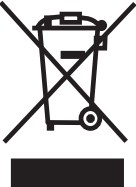
Notice to customers
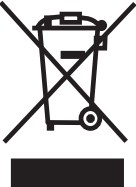
- This symbol on the battery indicates that the battery is to be collected separately.
- The following applies only to users in European countries.
- This battery is designed for separate collection at an appropriate collection point.
- Do not dispose of this battery as household waste.
- For more disposal information, please contact the retailer or local authorities in charge of waste, management.
Caution :
- Your changes or modifications that are not permitted by the dealer may result in product damage and invalid warranty
- Please use the right battery replacement to avoid battery explosion in charging process.
- Please dispose of the used battery properly as we suggested.