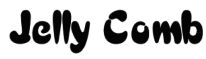
Jelly Comb K62B-3 Wireless Bluetooth Keyboard

Product Function
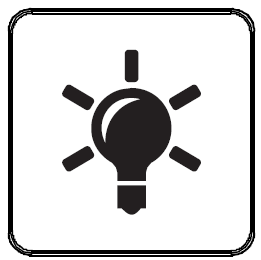 Keyboard Light Button:
Keyboard Light Button:
- Press one time, the keyboard shows a glimmer of light.
- Press second time, the brightness (medium) enhances.
- Press third time, the brightness becomes strong.
- Press again, the light is off, the backlight turns off with no operation for 30 seconds, press any key to wake up.
- The keyboard and the backlight will enter into deep sleep mode with no operation for 30 minutes, press any key to awake the keyboard, the backlight needs to be reopened.
Bluetooth Connection
- Turn on the power switch.
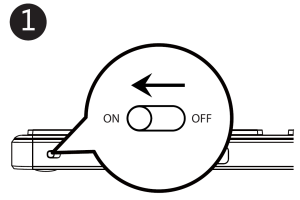
- Press once to choose Bluetooth Channel 1, 2 or 3, the white indicator light flashes and the keyboard enters into Bluetooth mode.
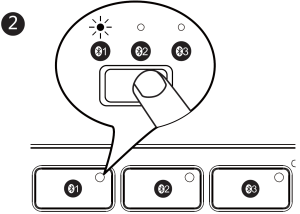
- Long press for 3-5 seconds, the white indicator light flashes quickly and the keyboard enters into Bluetooth pairing mode.
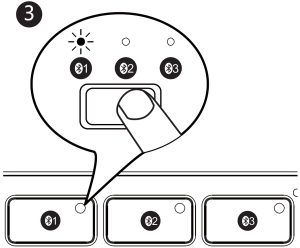
Windows 10 OS
❹ Open the “Setting” and find “Bluetooth Device” on the computer.
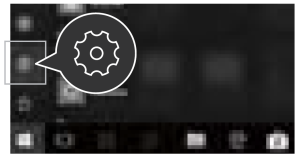
❺ Choose “Add / Delete Bluetooth Devices” .
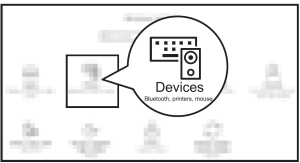
❻ Search and click to pair the “Bluetooth keyboard”.
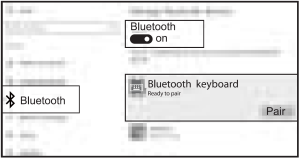
❼ Successfully paired when it shows “Bluetooth keyboard Connected”
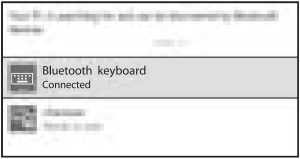
Mac OS
Refers to Keyboard Bluetooth Mode Installation Steps 1, 2 and 3 before pairing.
❹ Find “System Preferences” on Macs.
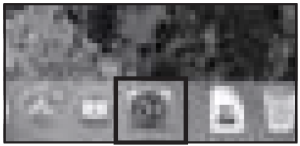
❺ Choose “Bluetooth” in System Preferences.
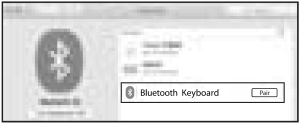
❻ Search and click to pair the “Bluetooth keyboard”.

iOS System
Refers to Keyboard Bluetooth Mode Installation Steps 1, 2 and 3 before pairing.
❹ Open “Settings” and turn on Bluetooth function.
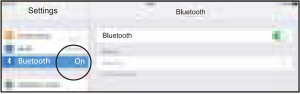
❺ Search and click to pair the “Bluetooth keyboard”.
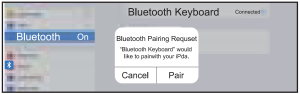
❻ Successfully paired when it shows “Bluetooth keyboard Connected”.
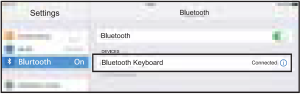
Android System
Refers to Keyboard Bluetooth Mode Installation Steps 1, 2 and 3 before pairing.
❹ Open “Settings” and turn on Bluetooth function.
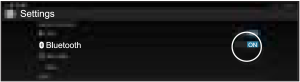
❺ Search and click to pair the “Bluetooth keyboard”.
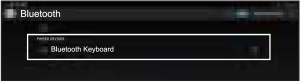
❻ Successfully paired when it shows “Bluetooth keyboard Connected”.
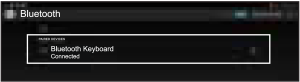
Keyboard Mode Switch Method
After 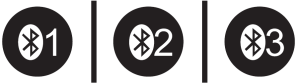 connected, short press the Bluetooth channel button to switch the devices.
connected, short press the Bluetooth channel button to switch the devices.
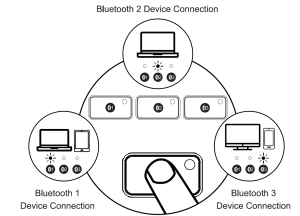
Keyboard Charging
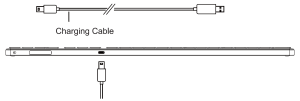
When the battery of the keyboard is very low, the low voltage light (the Bluetooth channel 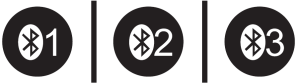 indicator light) white light will flash quickly for 180 seconds, then the keyboard turns off, please recharge the keyboard at this time to make sure the keyboard can work properly. The charging light is red and turns green after fully charged. When the battery is too low, the backlight doesn’t work, and delay or slow response will appear while typing.
indicator light) white light will flash quickly for 180 seconds, then the keyboard turns off, please recharge the keyboard at this time to make sure the keyboard can work properly. The charging light is red and turns green after fully charged. When the battery is too low, the backlight doesn’t work, and delay or slow response will appear while typing.
Multimedia F
unction Keys
| Keys | Windows OS | Android OS | iOS | Mac OS |
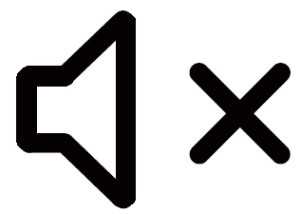 |
Mute | Mute | Mute | Mute |
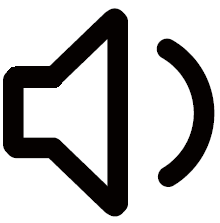 |
Volume Down | Volume Down | Volume Down | Volume Down |
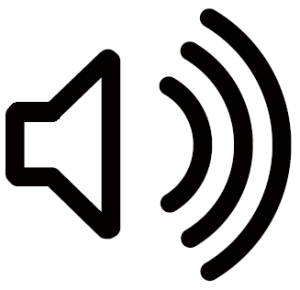 |
Volume Up | Volume Up | Volume Up | Volume Up |
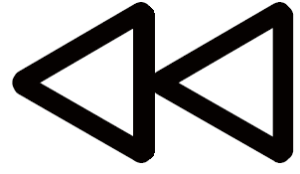 |
Previous | Previous | Previous | Previous |
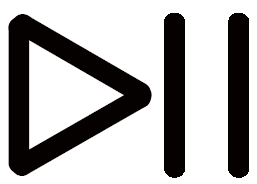 |
Play & Pause | Play & Pause | Play & Pause | Play & Pause |
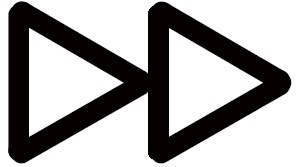 |
Next Track | Next Track | Next Track | Next Track |
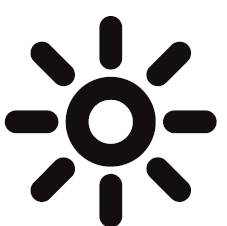 |
Light – | Light- | Light- | Light – |
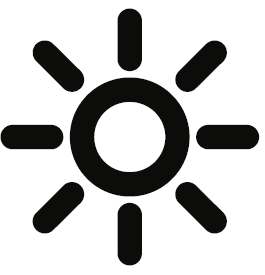 |
Light+ | Light+ | Light+ | Light+ |
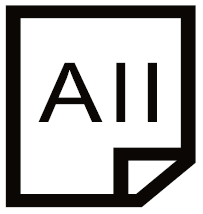 |
Select All | Select All | Select All | Select All |
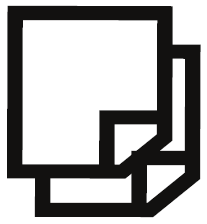 |
Copy | Copy | Copy | Copy |
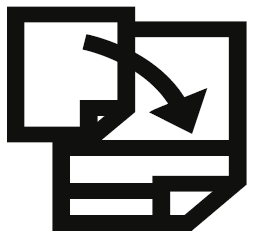 |
Paste | Paste | Paste | Paste |
 |
Cut | Cut | Cut | Cut |
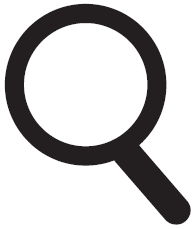 |
Search | Search | Search | Search |
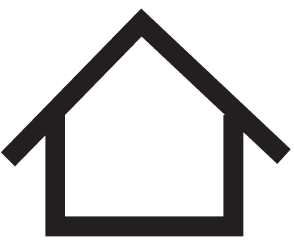 |
Home Page | Back to Desktop | Back to Desktop | NA |
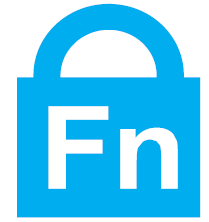 |
FN Lock+Search Open or close multimedia function and F1-F12 function | |||
Produxt Parameters
| Name | Specifications |
| Compatible Operating Systems | Microsoft OS, Android OS, iOS, Mac OS |
| Battery Capacity | 750mAh |
| Sleep Time | Enter into the sleep mode with no operation for 30 minutes |
| Battery Life | 1000 times charge and discharge |
| Key Life | 3 Millions Strokes |
| Standby Time | 500 Hours (No backlight) |
| Continuous Working Time | 200 Hours (No backlight) |
| Wake Up Way | Press any key |
| Operating Distance | Within 8 meters |
| Working Current (No backlight) | <3mA |
| Keyboard Dimension | 426.8 x 113.5 x 10.7mm |
| 1 Level Brightness Working Time | <12 Hours |
| 2 Level Brightness Working Time | <8 Hours |
| 3 Level Brightness Working Time | <4 Hours |
Kind Note
- When the keyboard is not connected properly, please turn off the power switch, restart the Bluetooth of the device and connect again, or delete extra Bluetooth device names in the Bluetooth list, and connect again.
- Please press the channel button to switch between the devices that already connected successfully, wait for 3 seconds, it will work properly.
- The keyboard has memory function, when the keyboard is connected properly at one channel, turn off the keyboard and turn on again, the keyboard will be in the default channel, and the indicator light of this channel is on.
Sleep Mode
- When the keyboard is not used for over 30 minutes, the keyboard will automatically enter into the sleep mode, the indicator light will be off.
- When you want to use the keyboard again, please press any key, the keyboard will wake up within 3 seconds, and the indicator light will be on again.
Package List
- 1 x Wireless Bluetooth Keyboard
- 1 x Type-C Charging Cable
- 1 x User Manual
FCC Regulatory Compliance
FCC Regulatory Compliance changes or modifications not expressly approved by the party responsible for compliance could void the user’s authority to operate the equipment.
This equipment has been tested and found to comply with the limits for a Class B digital device, pursuant to Part 15 of the FCC Rules. These limits are designed to provide reasonable protection against harmful interference in a residential installation. This equipment generates, uses and can radiate radio frequency energy and, if not installed and used in accordance with the instructions, may cause harmful interference to radio communications. However, there is no guarantee that interference will not occur in a particular installation. If this equipment does cause harmful interference to radio or television reception, which can be determined by turning the equipment off and on, the user is encouraged to try to correct the interference by one or more of the following measures
- Reorient or relocate the receiving antenna.
- Increase the separation between the equipment and receiver.
- Connect the equipment into an outlet on a circuit different from that to which the receiver is connected.
- Consult the dealer or an experienced radio/TV technician for help.
This equipment complies with FCC radiation exposure limits set forth for an uncontrolled environment. This transmitter must not be co-located or operating in conjunction with any other antenna or transmitter. This device complies with Part 15 of the FCC Rules.
Operation is subject to the following two conditions:
- this device may not cause harmful interference.
- this device must accept any interference received, including interference that may cause undesired operation.
DOWNLOAD RECOURCES
- Jelly Comb K62B-3 Wireless Bluetooth Keyboard [pdf] User Manual HD236, 2AKHJ-HD236, 2AKHJHD236, K62B-3 Wireless Bluetooth Keyboard, Wireless Bluetooth Keyboard
- Read more: https://manuals.plus/jelly-comb/k62b-3-wireless-bluetooth-keyboard-manual#ixzz7d61AOfqU
- Jelly Comb K62B-3 Wireless Bluetooth Keyboard [pdf] User Manual K62B-3, Wireless Bluetooth Keyboard
- Read more: https://manuals.plus/jelly-comb/k62b-3-wireless-bluetooth-keyboard-manual#ixzz7d61D20OI
FAQ’S
Why is my jelly comb Bluetooth keyboard not connecting?
When the keyboard is not connected properly, please turn off the power switch, restart the Bluetooth of the device and connect again, or delete extra Bluetooth device names in the Bluetooth list, and connect again.
Does jelly comb keyboard work with Mac?
Compatible with Apple MacBook Pro/Air, iMac, iPad Pro/Air/Mini, iPhone. Bluetooth Requirement of devices: Bluetooth 4.0 or above;System Requirement: Mac OS 10.12 or Above.
How do I know when my jelly comb keyboard is charged?
Charging indicator: Red light is on when the keyboard is charging and turns off once fully charged. Fn Lock: Blue light is on. Numeric indicator: Green light is on.
How do I put my jelly comb in pairing mode?
Jelly Comb MS05 Wireless Dual Mode Mouse Pairing Tutorial.
Press button to switch between Red (USB) and Green (Type-C) Mode.
Press and hold left+mid+right button to enter pairing mode.
Bring mouse as close as possible after insert USB or Type-C receiver 3.
Mouse will be automatically paired.
How do I reset my jelly comb Bluetooth keyboard?
Plug in the receiver, power on the keyboard and press down the ESC+Q together for 3 seconds, then the keyboard will re-pair
Why is my wireless keyboard not working?
Replace the batteries in the keyboard and/or mouse. Reconnect the devices by pressing the reconnect button on the wireless receiver, and on the keyboard and mouse. Failing to reconnect wireless devices after changing the batteries is the most common cause of wireless keyboard and mouse failures.
How do I check my keyboard battery?
To examine the battery status in Control Panel, follow these steps:
Click Start, click Run, type main. cpl, and then click OK.
On the Wireless tab, verify the status of the battery. If the status of the battery is Good, the batteries most likely do not have to be changed.
Does the keyboard support Mac OS?
Yes, it supports Mac OS.
Does the keyboard support Windows 10?
Yes, it supports Windows 10.
Does the keyboard support Android?
No, it doesn’t support Android.
How do you unlock Jelly comb keyboard?
This is due to the multimedia function being locked. Hold Fn+Esc for about 3 to 5 seconds to unlock.
How do I adjust my keyboard settings?
On a hardware keyboard, press and hold the Windows logo key , and then press the Spacebar to cycle through your input methods. If you have a touchscreen, you can switch your touch keyboard layout by tapping or clicking the keyboard icon, and then tapping or clicking the keyboard layout you want to switch to.
]]>Jelly Comb MV09D Bluetooth Rechargeable Mouse User Manual

Product Features
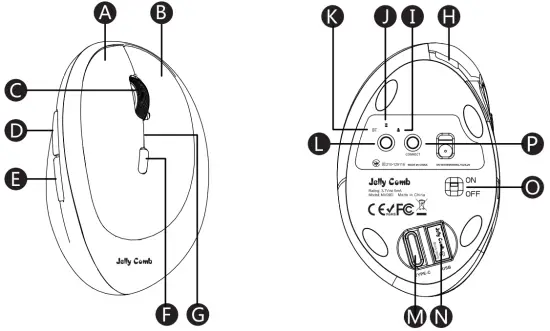
- (A) Left click
- (B) Right click
- (C) Scroll wheel
- (D) Forward
- (E) Backward
- (F) DPI Button
- (G) Low battery indicator / Charging indicator / DPI Switch Indicator
- (H) Micro charging port
- (I) Type C connection indicator
- (J) USB connection indicator
- (K) Bluetooth indicator
- (L) USB/TYPE-C/Bluetooth mode Switch button
- (M) Type C receiver
- (N) USB Receiver
- (O) Power switch
- (P) Bluetooh Connection button
2.4G Wireless Connection with USB Receiver
- Turn on the mouse
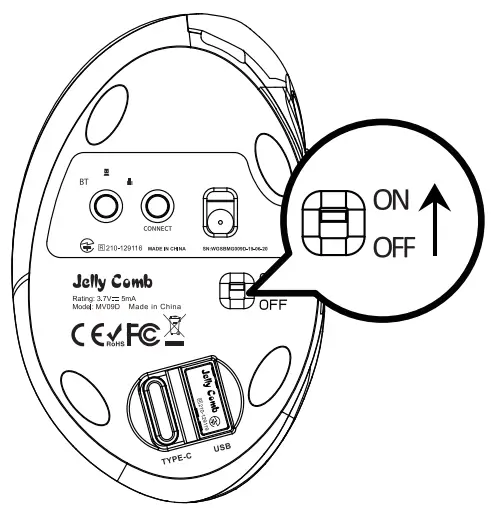
- Press mode switch button till
 White light turn on.
White light turn on.
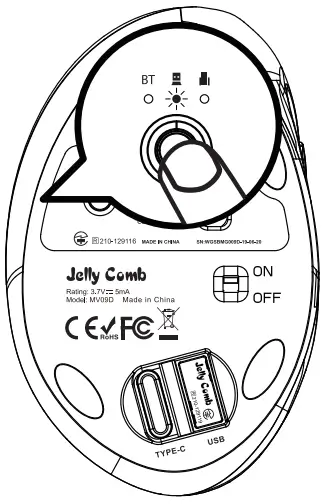
- Open the battery cover and take out the USB receiver.
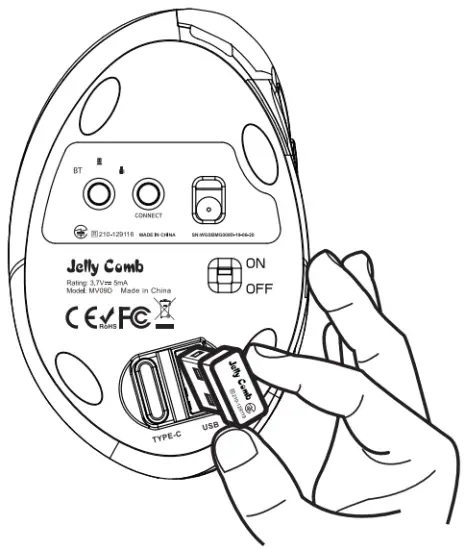
- Insert the USB receiver into your computer’s USB port, and the mouse will connect automatically.
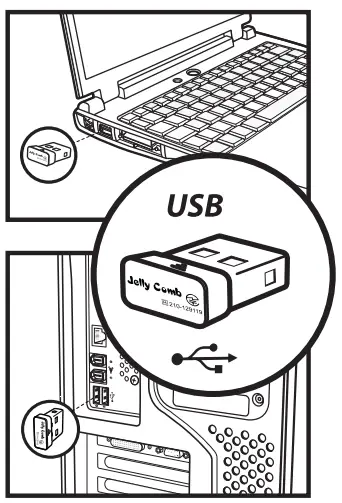
Bluetooth Connection
For Windows 10
- Turn on the mouse
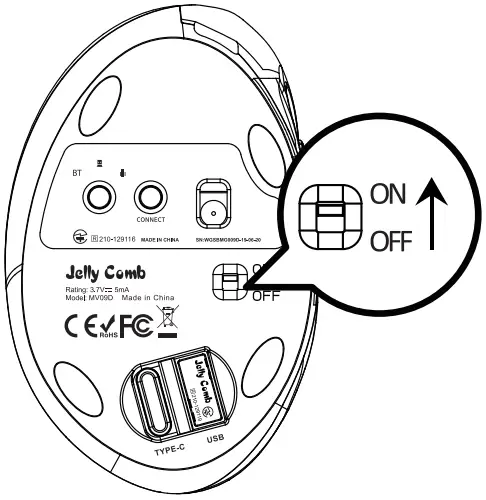
- Press Mode Switch button till “BT” white light turned on.
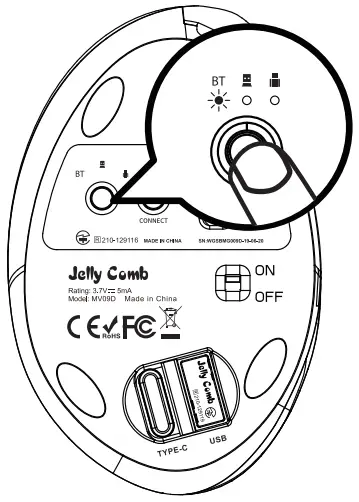
- Long press Connection Button for 3-5S till white light flashe quickly
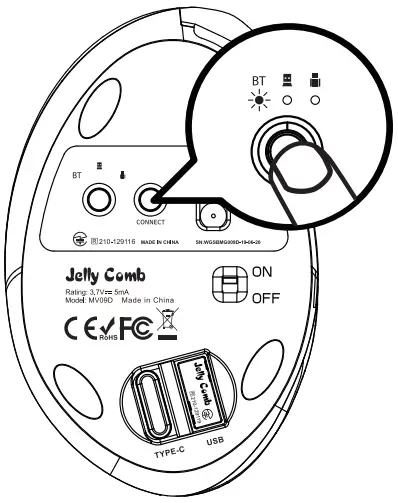
- Open the “Bluetooth Device ” in s your Windows computer(Below is the example of Window 10).
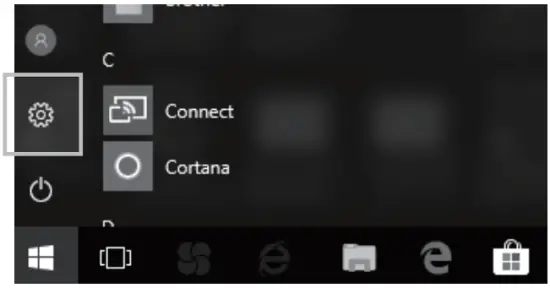
- Click “Add Bluetooth Device”
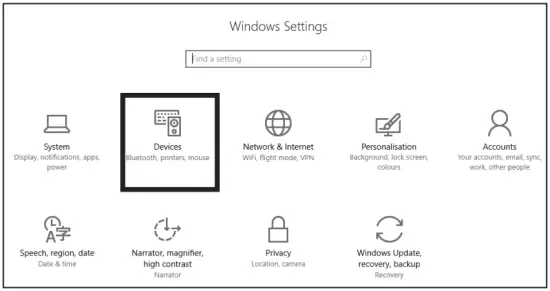
- Your computer will automatically find “BT4.0+2.4G Mouse”, and then click “Pair”
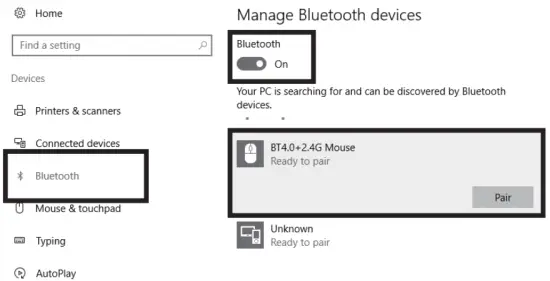
- You can use your mouse after pairing complete.
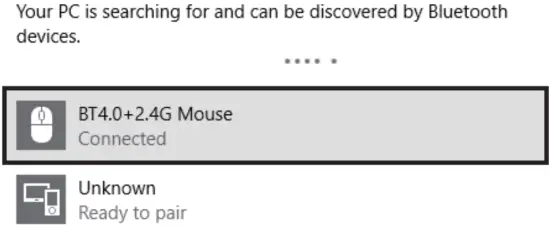
For Max OS
- Press Mode Switch button till “BT” white light turned on. Long press Connection Button for 3-5S till white light flashes quickly.
- Open up system preferences on your PC.
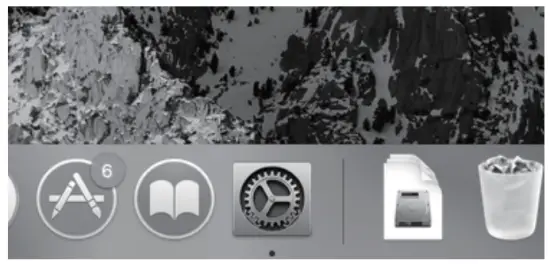
- Then click “Bluetooth”.
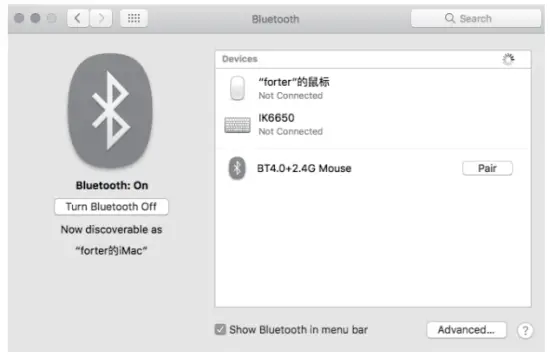
- Searching and discovering by Bluetooth devices named “BT4.0+2.4G Mouse”, click to connect. After connected, the mouse is ready to use.
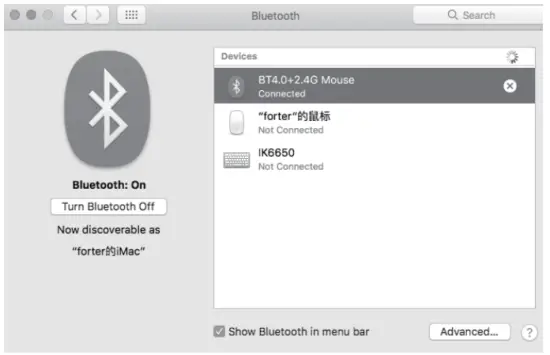
2.4G Wireless Connection with Type-C Receiver
- Turn on the mouse
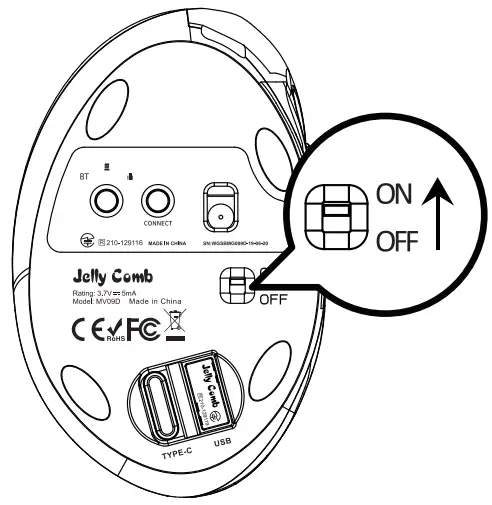
- Press mode switch(1-2 times) till
 White light turn on.
White light turn on.

- Open the battery cover and take out the type-c receiver.
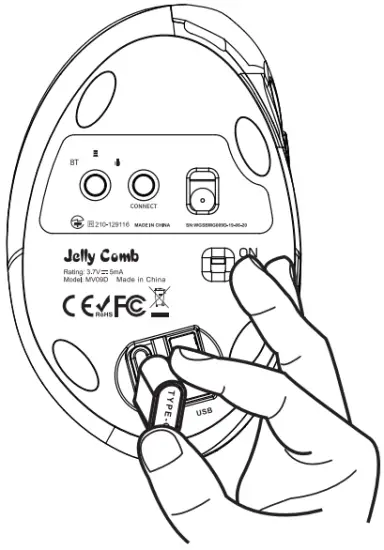
- Insert the type c receiver into the type c port of a cellphone, laptop, or computer, and the mouse will connect automatically with your device.
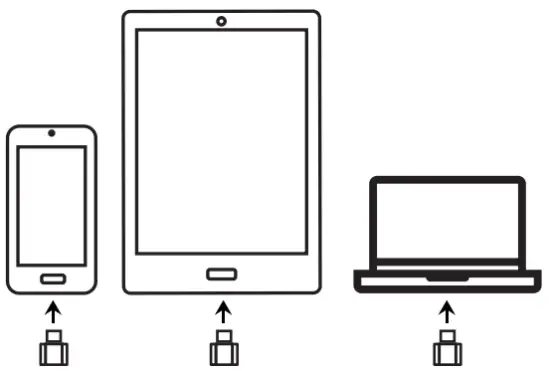
How to Switch Connection Mode
After Bluetooth, Type C and USB wireless mode is connected, press USB/TYPE-C/Bluetooth mode switch button to switch between different devices. One press can only switch mode once. You may need to press it twice to get the mode you want.
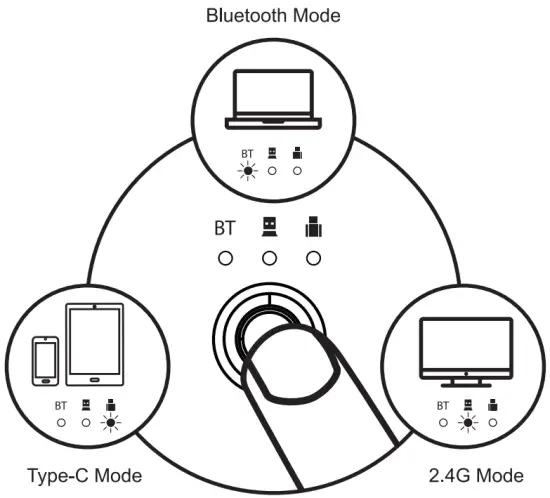
Press USB/Type-C Bluetooth Mode Switch Button
How to Charge the Mouse
- When the battery power is low, please charge the mouse with the included USB charging cable(by inserting the USB charging cable into USB port of the computer).
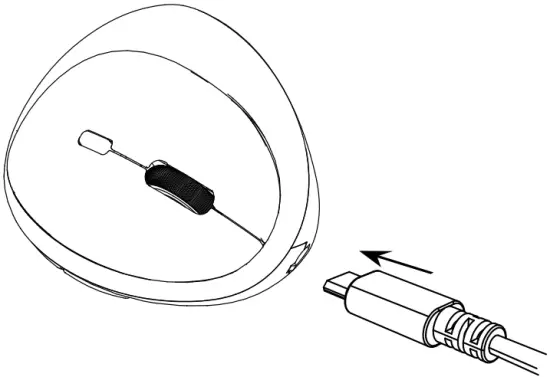
Note: Best to use original data transmission cable. - While charging, power indicator turns blue. And it needs about 1-2 hours to be fully charged. The blue indicator will turn off when fully charged. Also, when the battery power is too low(around3.4V), the red indicator will flash.
Red indicator will flash once when switch one DPI level.
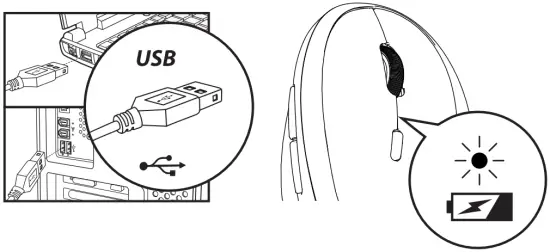
Specifications
Basic Parameter:
- Chip: Nordic NRF51802
- Engine: optics
- Li-ion Battery: 300mAh
- DPI level: 1000-1600-2400DPI
- Click life: more than 3 million times
- Dimension: 104 x 67 x 58mm
- Weight: 82.5g
Bluetooth Connection Parameter:
- Bluetooth version: 4.0
- Working distance: 10m
- Voltage: 3.7V
- Current: 4mA
- Report rate: 90Hz
- System requirement:
- Bluetooth-enable device
- Windows 8, Windows 10 Mac Os X 10.10 or higher version Android 4.3 or higher version
2.4G Wireless Connection Parameter:
- Working distance: 10m
- Voltage: 3.7V
- Current: 5.5mA
- Frequency: 125Hz
- System requirement:
- Device with USB port
- Windows XP, Window 7, Windows 8, Windows 10; Mac OS X 10.10 or higher version
Package List
- 1 x Wireless Mouse
- 1 x USB charging cable
- 1 x USB receiver
- 1 x Type C receiver
- 1 x User manual
Jelly Comb MS001 2.4G Wireless Bluetooth Mouse User Manual

Overview
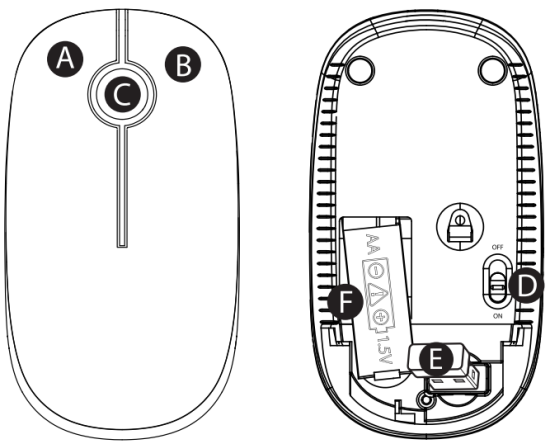
A. Left button
B. Right button
C. Scroll wheel & Middle
D. Power switch
E. USB receiver
F. Battery box
- Take the battery cover off
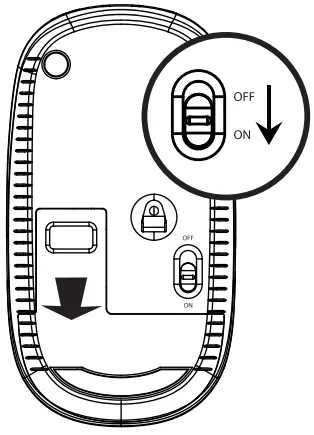
- Install the battery (please notice the place of anode and cathode
- Switch on
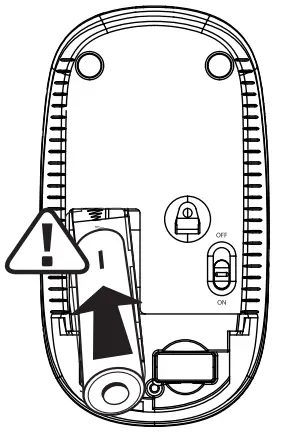
- Remove the receiver
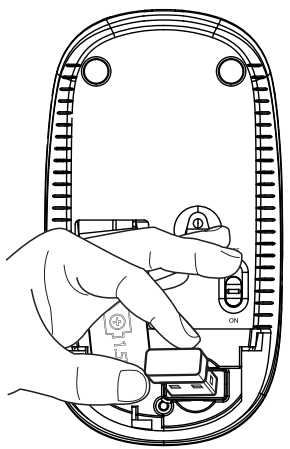
- Insert the usb receiver into the USB port of PC
Data parameter
Basic:
Data transmission:1 Mbps
Frequency: 2405MHz -2476MHz
Channel: 16
Engine: Optical
Distance: 20m
Voltage: 1.5V
Current: 11mA
Mouse Key life: Above 3 millions
Mouse Size: 110x60x31mm Mouse
Weight: 62g
Tracking performance:
Mouse Resolution: 1600DPI
Polling rate: 250Hz
System requirement:
Windows: 2000/ ME/
XP(x64)/ Vista/ 7/ 8/ 10
Workable USB port
Package included:
- 1 x Wireless mouse
- 1 x USB receiver (in battery storage)
- 1 x User guid
Trouble Shooting
If your wireless mouse can not work properly, please try the following steps to get it work:
- Replace new batteries timely if the batteries have run out;
- Disconnect and re-connect the nano receiver to the USB port to establish new connection for the mouse;
- Move the mouse, more closer to the receiver if the devices is out of the optimum range;
- Please press the scroll and the right button to match the code again;
- Flip the on-off switch.
If problem still can not be solved, please email us at
[email protected] (us buyers only). we will get back to you with solution in 24 hours.
Other 2 ways to get contact with us:
Way 1:
- Click the seller’s name on a product page to get to the storefront.
- Then dick the “Ask a question” link on the right side of the page.
- Select the “An order I placed” option, select your reason, and then compose your message to us.
Way 2:
- Sign in to your Amazon account, click the “Your Account” option, select “Your Orders”.
- Click the “Contact Seller” button next to an order, and then check the radio button next to “An Order I Placed”.
- On the “Select a Subject” pull-down menu, select the reason why you are contacting us.
- Once done, dick the “Write Message” button to compose your message.
We will get back to you in 24 hours, and try our best to meet your satisfaction.
]]>Overview

- (A) Left button
- (B) Right button
- (C) Scroll wheel & Middle
- (D) DPI switch button/1000-1600-2400 DPI
- (E) Bluetooth & 2.4G button
- (F) Power button
- (G)USB receiver
- (H) Battery box
Set Up 2.4GHz Wireless Mouse
- Install the battery(Please notice the place of anode and cathode. )
Switch power button to “on”
Note: One AA Battery is needed ( not included in the package)
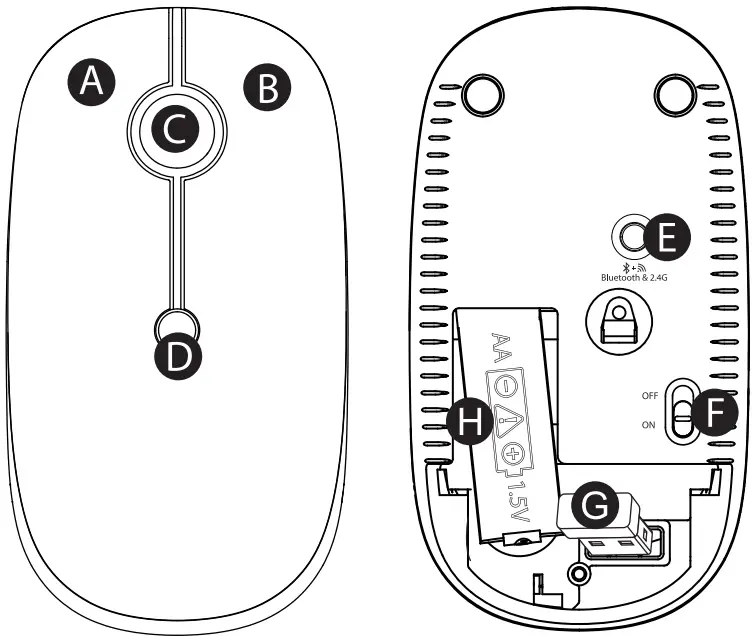
- Take out the receiver.
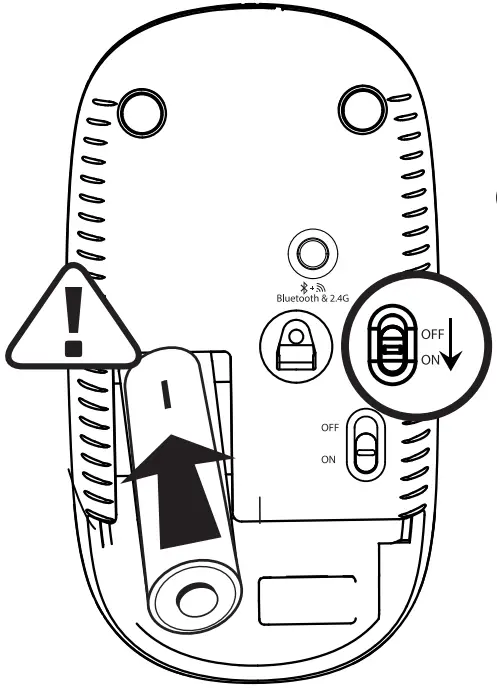
- Insert the receiver into the USB port of PC.
The driver will be installed automatically for a few seconds. After installation is done, the mouse is connected successfully.
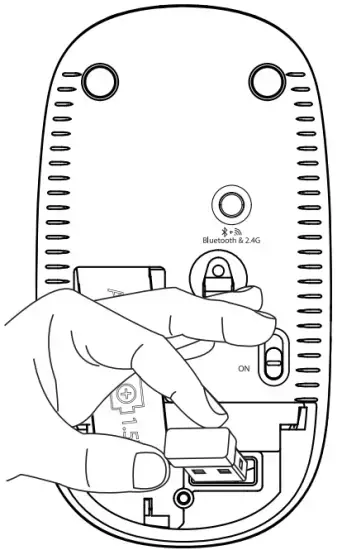
Set Up Bluetooth Mouse
In Windows System (eg.win 8)
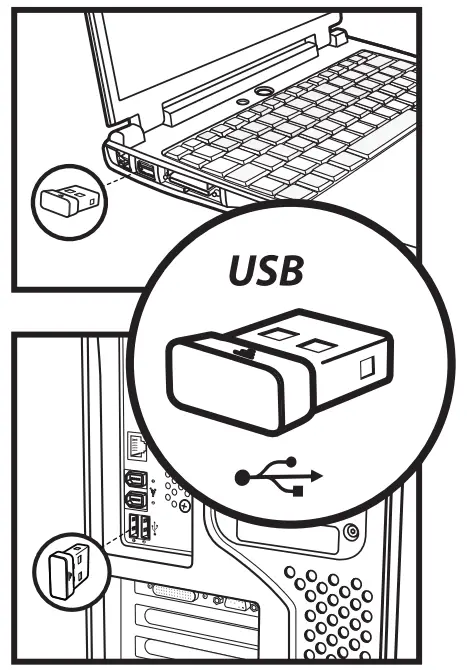
- Install the battery(Please notice the place of anode and cathode .)
- Press and hold the bluetooth & 2.4G button for 5 seconds, then the blue indicator light of the Bluetooth & 2.4G button flashes quickly.
Switch power button to “on
Note: One AA Battery isneeded (not included in the package) - Click Bluetooth icon on the task bar on your tablet.
- Click “Add a Device”.
- When your tablet search and find “BT4.0+2.4G Mouse”, click “pairing”.
- Your tablet get “connected” with “BT4.0+2.4G Mouse” successfully.
In Mac OS System
* Please finish previous step 1 and 2 before paring.
- Click the Bluetooth icon on your laptop or in the system bar.
- Search and find “BT4.0+2.4G Mouse”, click “paring”, then the mouse will be connected successfully.
Toggle Between Bluetooth and 2.4GHz Wireless Mode
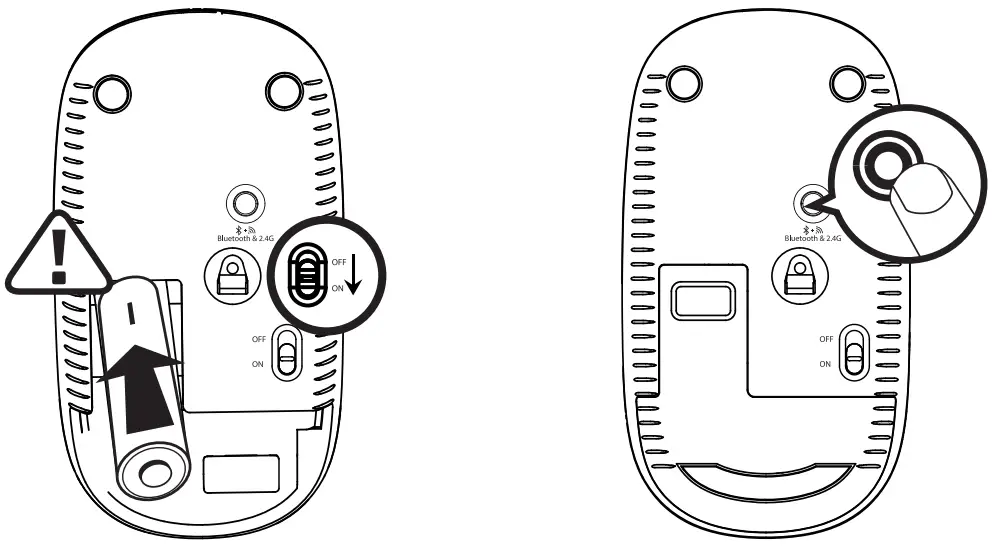
Press once the Bluetooth & 2.4G button, when the indicator light is blue, mouse enters into bluetooth mode, then the indicator light goes off after 2 seconds, It will flash blue every 5 seconds.
Press again the Bluetooth ‘ & 2.46 Device 2 button, when the indicator light is red, mouse enters into 2.4G wireless mode, then the indicator light goes off after 2 seconds. It will flash red every 5 seconds.
After both Bluetooth device and 2.4G device are connected with the mouse successfully, press once the Bluetooth & 2.4G button to toggle between Bluetooth and 2.4GHz Wireless mode.
Date Parameter
Basic:
- Slug: Nordic NRF51822
- Engine: Optical
- Mouse Resolution: 1000-1600-2400dpi
- Mouse key life: Above 3 millions
- Mouse Size: 110x60x31mm
- Mouse weight: 62g
2.4G Basic:
- Distance: 10m
- Voltage: 1.5V
- Current: 8.0+0.5mA
- Mouse Polling Rate: 250Hz
- System requirement:
- Workable USB port
- Windows” XP, Windows”7,
- Windows”8,Windows”10
or later - Mac os X 10.10 or later
Bluetooth Basic:
- Bluetooth: 4.0
- Distance: 10m
- Voltage: 1.5V
- Current: 6.0£0.5mA
- Polling Rate: 125Hz
- System requirement:
- Bluetooth receiving device
- Windows’8, Windows”10 or later
- Mac os®X 10.10 or later
- Android 4.3 or later
Package Included:
- Wireless BT mouse
- USB receiver
- Usual guide
Trouble Shooting
If your wireless blueotooth mouse can not connect to your computer or android tablet after complete the previous steps, please try the following steps to fix the issue:
- Make sure the computer and android tablet is on.
- Press the Bluetooth & 2.4G button to enter into the right mode.
- Blue indicator – Bluetooth mode
- Red indicator – 2.4GHz wireless mode
- If problem still can not be solved, please email us at [email protected](US buyers only), we will get back to you in 24 hours.
Other 2 ways to get contact with us:
Way 1:
- Click the seller’s name on a product page to get to the storefront.
- Then click the “Ask a question” link on the right side of the page.
- Select the “An order | placed” option, select your reason, and then compose your message to us.
Way 2:
- Sign in to your Amazon account, click the “Your Account” option,
select “Your Orders”. - Click the “Contact Seller” button next to an order, and then check the radio button next to “An Order | Placed”.
- On the “Select a Subject” pull-down menu, select the reason why you are contacting us.
- Once done, click the “Write Message” button to compose your message.
We will get back to you in 24 hours, and try our best to meet your satisfaction.
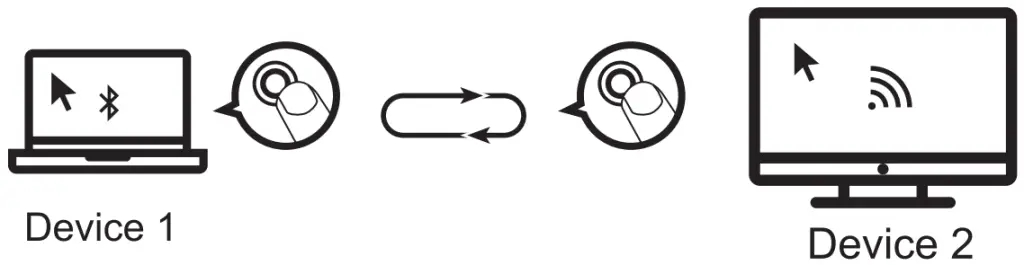
Thank you very much for purchasing this keyboard and mouse combo, please read this user manual carefully to ensure your new keyboard and mouse combo functions correctly.
Safety Instructions
 Warning: Fire, electric shock, damage to keyboard device could occur if the following instructions are not obeyed.
Warning: Fire, electric shock, damage to keyboard device could occur if the following instructions are not obeyed.
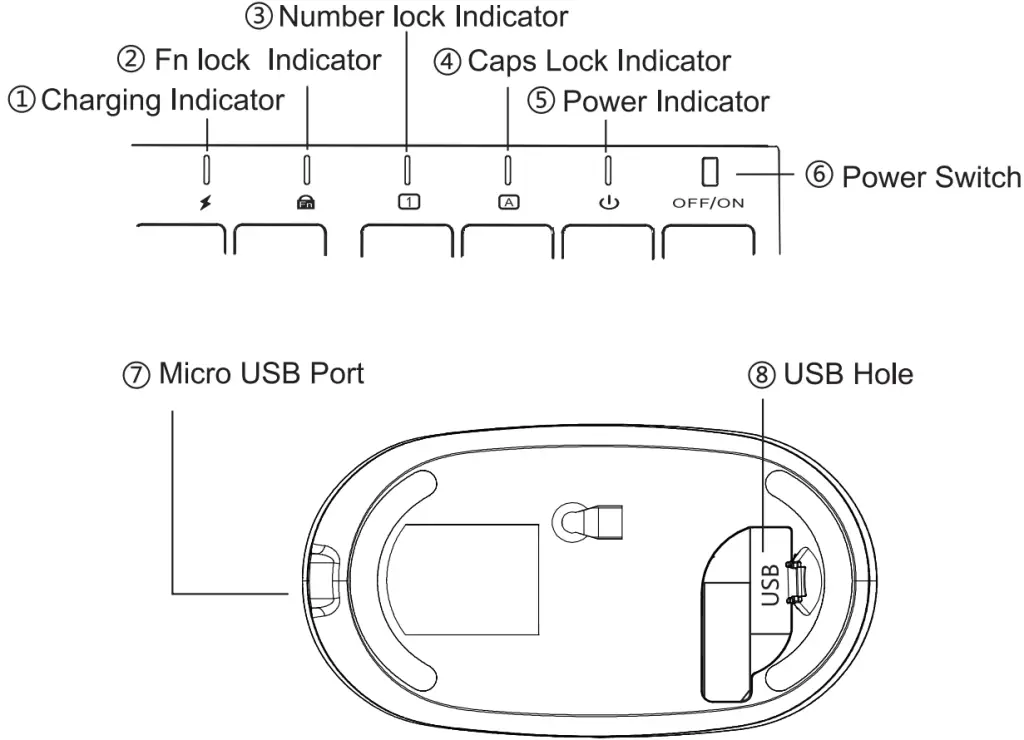 Danger (high risk)
Danger (high risk)  Warning (Moderate risk)
Warning (Moderate risk)  ,Note (Poor risk)
,Note (Poor risk)
 Away from edge tool
Away from edge tool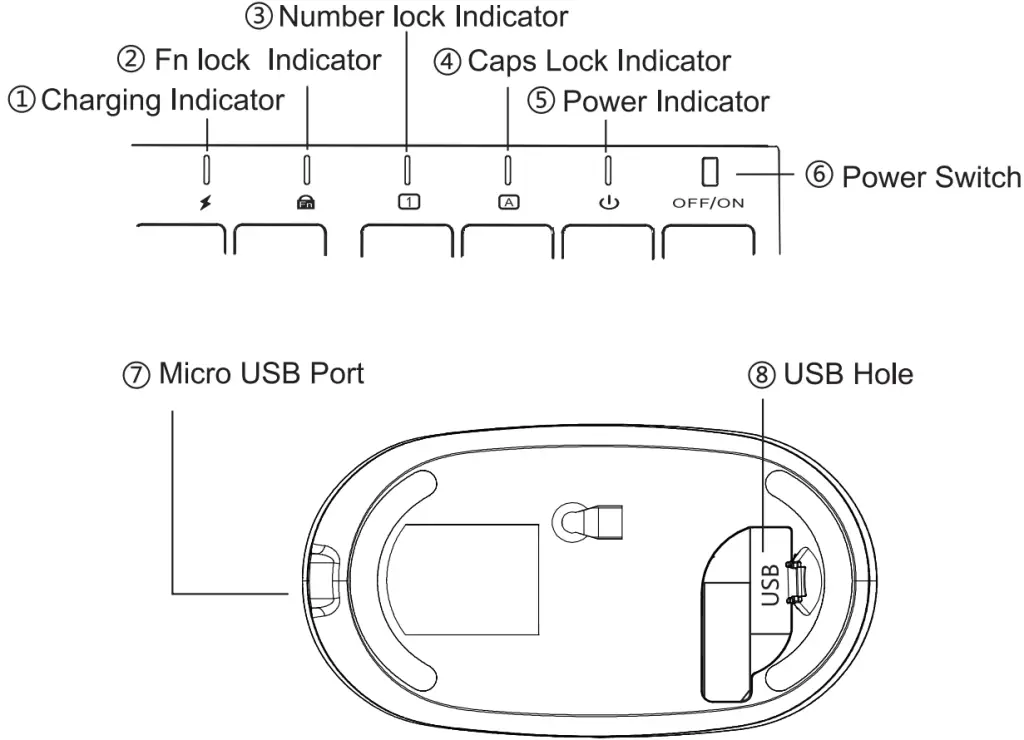 Away from microwave radiation source
Away from microwave radiation source Do not place heavy objects on this product
Do not place heavy objects on this product No shocking and bending
No shocking and bending Away from oil, chemical, or organic solvents
Away from oil, chemical, or organic solvents
Package Contents
- 1 x Wireless Keyboard
- 1 x Wireless Mouse
- 1 x Micro-USB Charging Cable
- 1 x 2.4G USB Receiver
- 1 x User Manual
Specification of Keyboard
| Define the name | Instructions |
| Operate system | Windows 7 and above |
| Battery | 280mAh |
| Sleep time | 5s after stop using keyboard |
| Battery life | 1000 times charge and discharge |
| Key life | 3 million strokes |
| Standby time | 30 days |
| Continuous working time | 35 hours of continuous use |
| Wake up way | Click any key |
| Dimensions | 366*125*16.2mm |
| Operating distance | Within 8 meters |
| Low voltage | 1 second 1 flash |
| Working current | Open the Caps lock ≤ 8mA |
Specification of Mouse
| Connect Method | 2.4G Wireless |
| Dimensions | 107.2*60*25.5mm |
| Operating Range | < 8 meters |
| DPI | 1000. 1600. 2400 |
| Charge time | 2-3 H |
| Operating current | 5 6mA |
| Sleeping current | 50.02mA |
| Charging current | 200mA |
| Wake up method | Press any keys |
| Battery specification | Li-ion battery 3.7V 280mAh |
| Keys Life | 10 million clicks |
| Working temperature | -10 — +55 C |
| Uninterrupted Work Time | 90 hours |
| Stand-by time | 60 days |
Product Layout

Charging Indicator

Mouse Battery Status Indicator
- Solid red: mouse is charging.
- Red indicator light goes off: mouse is fully charged.
- Blinking red: battery is low. Please charge the mouse.
Product Indicators
- Caps Lock Indicator: Green indicator light is on when the Caps Lock is activated.
- Keyboard battery status indicator
When keyboard is turned on, battery status indicator lights up green for 1 second, then turns off.- Solid red: Keyboard is charging
- Red indicator light goes off: Keyboard is fully charged
- Blinking red: Battery is low. Please charge the keyboard.
- Power Switch: Slide to the right to turn on the keyboard and slide to left to turn off.
- Micro USB Anschluss: Laden Sie die Tastatur /Maus mit dem Ladekabel auf.
- Fn lock: Blue indicator light is on when Fn Lock is activated.
- Num lock: Green indicator light is on when Num Lock is activated.
- USB hole: USB Receiver slot. Open the cover and see the receiver slot.
Keys and Function
| Key | Windows | Key | Windows |
Fn +  |
FN lock |  |
Previous |
 |
Play&Pause |  |
Next track |
 |
Mute |  |
Volume – |
 |
Volume + |  |
Browser |
 |
Search |  |
|
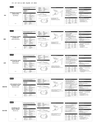 |
Favorite |  |
Calculator |
 |
Brightness down |  |
Brightness up |
 |
Lock screen |
System Requirements
Windows 7 or above, Windows with USB port (for the USB receiver).
Connection Steps
- Step 1. Set power switches of the keyboard and mouse to “On”
- Step 2. Connect the USB receiver to the computer.
NOTE: If your keyboard or mouse is not working, see the Troubleshooting section.
Keyboard Features
- The USB nano receiver is on the bottom of the mouse.
- Plug and Play.
- Rechargeable and portable.
- Enhanced scissor keys, more sensitive and durable.
- Slim spill-resistant design with low profile keys for a comfortable typin experience.
Package Contents
- 1* Keyboard (Size: 428.10*125.07*16.26MM )
- 1* Mouse (Size: 107.5*60*27.5MM)
- 1* 2.4GHz USB Receiver
- 1* USB Charging Cable
- 1* User Manual
Keyboard & Mouse Combo switch button
 Keyboard Power Switch: Turn to right to power on, and turn to left to power it off.
Keyboard Power Switch: Turn to right to power on, and turn to left to power it off.
 Mouse Power Switch
Mouse Power Switch
Keyboard indicator

- Charging indicator: Red light is on when the keyboard is charging and turns off once fully charged.
- Fn Lock: Blue light is on.
- Numeric indicator: Green light is on.
- Caps Lock indicator: Green light is on.
- Power indicator: Green light is on about 5S.
2.4G Keyboard Pairing
- Remove the 2.4G USB receiver from the battery compartment of the mouse, insert the USB receiver into the computer USB interface, install the battery, turn the mouse switch to ON position.
- Turn on the power switch of the keyboard, it will be connected within.
- Seconds. Note: If the keyboard works improperly, take the USB receiver out, turn off the power, and proceed as follow steps:
- Turn off the mouse power, while pressing and holding the right mouse button and the middle mouse button, you will see the indicator light flashing, and then, insert the USB receiver and re-match the code.
- After turning on the keyboard power switch, press and hold the “ESC + K” key. When the indicator light flashes quickly, start the code until it succeeds.
- When paring, get the keyboard and mouse close to the USB receiver for an easy match.
Multimedia Function

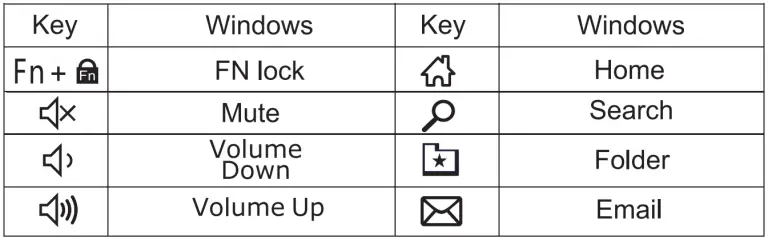
Keyboard Specification
| Define the name | instructions |
| Operate system | Windows 7 and above |
| Battery | 280mAh |
| Sleep time | 5s after stop using keyboard |
| Battery life | 1000 times charge and discharge |
| Key life | 3 million strokes |
| Standby time | 30 days |
| Continuous working time | 35 hours of continuous use |
| Wake up way | Click any key |
| Pairing way | The green light flashes quickly |
| Operating distance | Within 8 meters |
| Low voltage | 1 second 1 flash |
| Working current | Open the Caps lock 8MA |
Mouse Specification
| Define the name | instructions |
| Modulation system | GFSK |
| DPI frequency | 800, 1200, 1600 |
| Working distance | 8 meters |
| Left and right switches life | 3 million click |
| Power by | 2-AAA batteries |
| Operate system | windows |
| Sleep time | 10 mins after stop using |
| Wake up way | Click the left or right keys |
| Working current | 5±2.0mA |
| Continuous working time | 85 hours |
| Standby time | 70 days |
Sleep mode
- When the mouse and keyboard are not used for more than10 minutes, the device will automatically enter into sleep mode, in order to save energy and prevent mis-operation.
- If you want to wake up the keyboard, press any key and it will be waken up 3 seconds later. to wake up the mouse, click the left or right key, kindly wait 3 seconds, then the mouse is waken up.
Charging
Keyboard: Then keyboard is powered by the built-in lithium battery. When the battery is low, the low power indicator light will flash. You can charge the keyboard by the USB charging cable. It will take 2 hours to get the keyboard fully charged, and the indicator light will be off then.
Mouse: Replace the battery when the battery is too low.
Matters needing attention: Notes
- Turn off the power when you don’t use the mouse and keyboard for a long time.
- Keep the keyboard and mouse away from water or humid environment, to ensure the normal use of the devices.
- Please use our original charging cable as much as you can.
- Do not hit the keyboard and mouse heavily, it may easily get damaged.
Overview

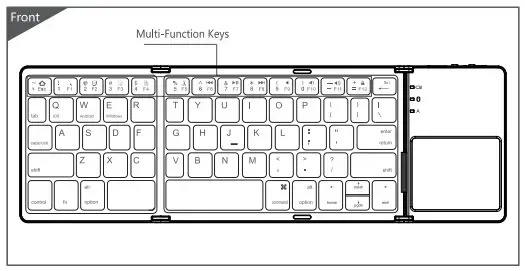
Compatible System
Win/iOS/Android
Bluetooth Pairing Connection
- Please turn on the power at the side of the keyboard, blue light is up, press the Bluetooth connection button, blue light will twinkle and be into the match mode quickly.
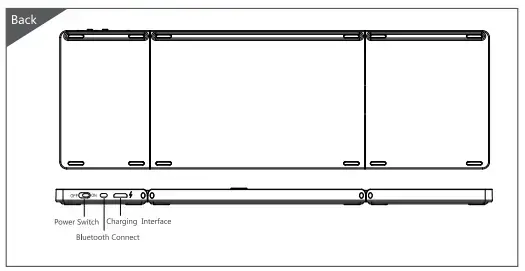
- Open the tablet PC, set “Bluetooth” into searching and pairing state.
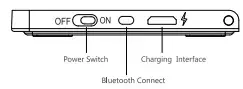
- You will find the “Bluetooth 3.0 Keyboard” and click to next step.
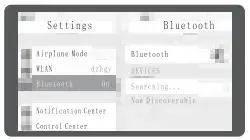
- Input the correct password according to the tablet PC tips, then click “Enter” button.
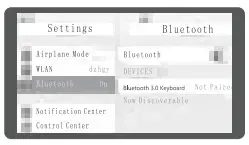
- There is a tip for connecting successfully. You can use your bluetooth keyboard now!
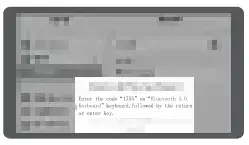
Remarks: When connecting successfully, the match code is not needed next time. You can just turn on the power switch of bluetooth keyboard and and the ‘Bluetooth” of tablet PC. The BT keyboard will search the same device and connect automatically.
Product Features
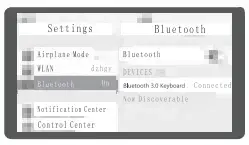
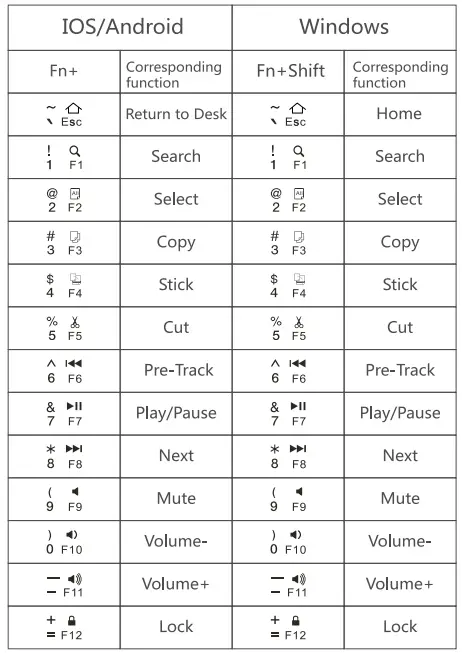
Technical Specifications
Keyboard size : 304.5X97.95X8mm(Open)
Use touchpad the working current : <8.63mA
Touchpad size : 54.8X44.8mm
Use key the working current : <3mA
Weight : 197.3g
Standby current : 0.25mA
Keyboard layout : 63 Keys
Sleep current : 60μA
Working distance : <15m
Sleep time : Ten minutes
Lithium battery capacity : 140mAh
Awaken way : Arbitrarily key to awaken
Working voltage : 3.7V
Touchpad Functions
- One finger click -left mouse
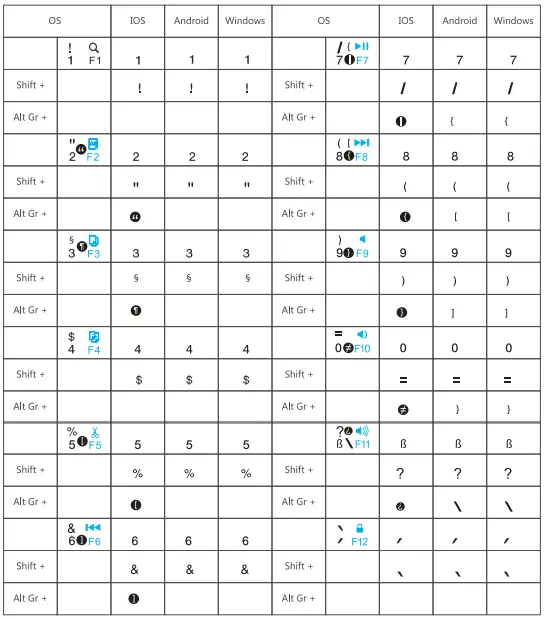
- Two finger slide – mouse wheel
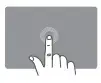
- Three finger click- win+s combination key – ‘ (Open the Cortana)

- Three finger slide up – win + Tab combination key (Open the browser window)

- ‘Two finger click— right mouse

- Two finger stretch — Zoom

- There finger slide to the left or to the right side- Interface switch

- Three finger slide down -Win+D combination key(return back to Windows start menu)

Note: no touchpad function for the device in the IOS system
Status Display LED
- Connect : Turn on the power switch, blue light is up, press the connect button, blue light twinkles.
- Charging : Indicator light will be on red, after fully charging, the light will be out.
- Low Voltage Indication : When the voltage is below 3.3 V, red light twinkles.
Remarks: In order to prolong the life span of the battery, when you do not use the keyboard for a long time, please turn the power off.
Troubleshooting
Please contact the after-sales service.
Copyright
It is forbidden to reproduce any part of this quick start guide without the permission of seller.
Safety instructions
Do not open or repair this device, Do not use the device in a damp environment. Clean the device with a dry cloth.
Warranty
The device is provided with one-year limited hardware warranty from the purchase day.
Keyboard Maintenance
- Please keep the keyboard away from liquid or humid environment, saunas, swimming pool, steam room and don’t let the keyboard get wet in the rain.
- Please don’t expose the keyboard at too high or too low temperature condition.
- Please don’t put keyboard under sun for a long time.
- Please don’t put keyboard close to the flame, such as cooking stoves, candles or fireplace.
- Avoid sharp objects scratching the keyboard, recharge the product in time to ensure the normal use.
FAQ
- The tablet PC can’t connect the BT keyboard ?
- First, make sure the BT keyboard is in paring mode, then open the ‘Bluetooth” of tablet PC to search devices nearby
- Make sure that the battery of BT keyboard is not low, as it may lead to disconnection between the 2 devices when the keyboard battery is low.
- The keyboard indicator light is always flashing when in use ? Keyboard indicator light is always flashing when in use, it means the battery will be powered off please charge the keyboard as soon as possible.
- The tablet PC display BT keyboard is disconnected? The BT keyboard will be into sleeping mode to save the power if not used for a while. You can wake it up by pressing any key on the keyboard, then you can use it again.
