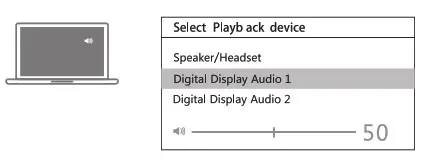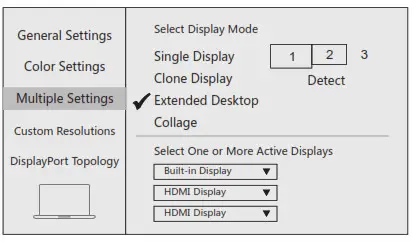Product Manual
Product ManualALL-IN-ONE USB C HUB WITH TRIPLE DISPLAY

Product Introduction
This All-in-one Multifunction USB-C hub offers convenient access to multiple devices on your USB-C Laptop/MacBook. Simply plug and play to expand your laptop’s capabilities. And please connect your charger with the hub.
Structure Diagram
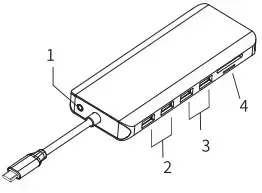 |
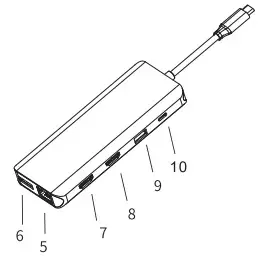 |
| 1.Audio/mic 2.USB 3.0 3.USB 2.0 4.SD&TF 5.RJ45 |
6.DP 7. HDMI 2 8. HDMI 1 9.USB 3.0 10.PD 3.0 |
Specifications
| Product Model | UC0219 |
| Connector | USB 3.1 Type-C connector |
| Dimension | 4.8×2.13×0.65 inches |
| Cord Length | 6 inches |
| Weight | 0.26 lb |
| USB-C female charging port(PD3.0) | Only for USB-C laptop or USB-C smartphone charging. Input power can up to 87W but request you to use at least a 90W charger as the hub will consume part of the power. |
| HDMI output port | Resolution up to 4K/30Hz if two of them play simultaneously. When dual or triple display with DP, they will be 4K/30Hz. If your source is DP1.4, HDMI 1 can up to 4K/60Hz when single plays |
| DP output port | Resolution up to 4K/60Hz. When dual or triple display with HDMI, |
| RJ45 Gigabit Ethernet | Speed up to 1000Mpbs max. |
| USB-A 3.0 | Speed up to 5Gbps, 5V/[email protected]. |
| USB-A 2.0 | Speed up to 480Mbps, 5V/[email protected]. We highly recommend connecting the mouse and keyboard(low-rate devices ). |
| SD/TF Card Reader | Support memory card capacity: up to 512 GB.
Read/write speed: up to 104 MB/s SD/TF memory cards can be used on the hub simultaneously. |
| Mic/Audio | Support Mic and Stereo Audio 2 in 1. Jack standard: CTIA |
| Requirements | Laptop with available and fully functional USB-C port. |
| Plug and play | Yes |
Attention
- Please confirm the compatibility of your device before using the hub (whether the Type C port of the computer is a fully functional port).
- When using the hub, please connect to the computer power supply synchronously to ensure the normal use of the various functions of the hub.
- Please don’t plug in violently to prevent damaging the ports.
The sound setting for Mac
Apple logo> System preferences > Sound

Sound setting for win 10
Right-click desktop >Graphics Settings >Sound> Output
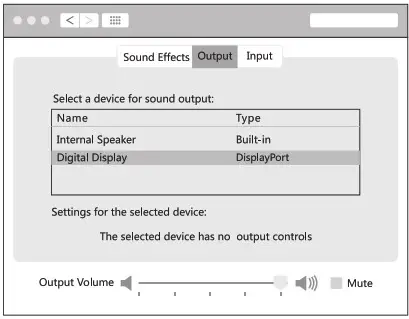
Prerequisites for simultaneous operation of “computer screen + 3 display screens”:
①DP1.4 and AMD processor or ②Computer models listed by Apple after 2018, when the dual system is installed and WIN system is used.
Multiple Display Settings for Wins
NOTE
For most WIN system computers, when multiple external monitors are connected, at most 3 different screens will appear (one computer screen + external monitor 1 + external monitor 2, and the remaining the external monitor will not light up), if you want the images of the three external monitors to be different, you need to turn off the computer screen.
Mirror Mode(Clone mode/SST)
Right-click desktop >Graphics Settings >Display
Right-click desktop >Graphics Settings >Display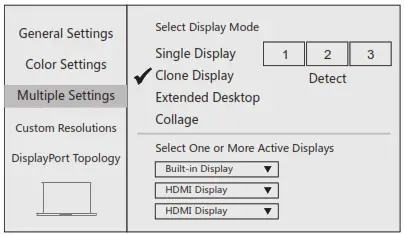
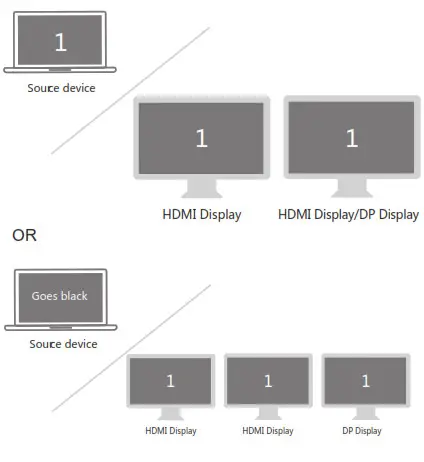 Collage
Collage
NOTE: For this mode, PC or Notebook’s Video card MUST support MST
Right-click desktop >Graphics Settings >Display
Mirror Display
Apple logo>System Preferences >Displays
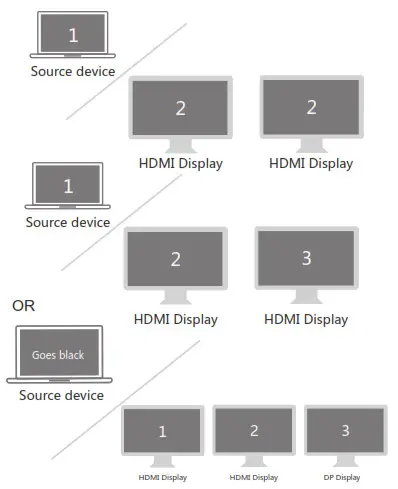
Extend Display
Apple logo>System Preferences >Displays
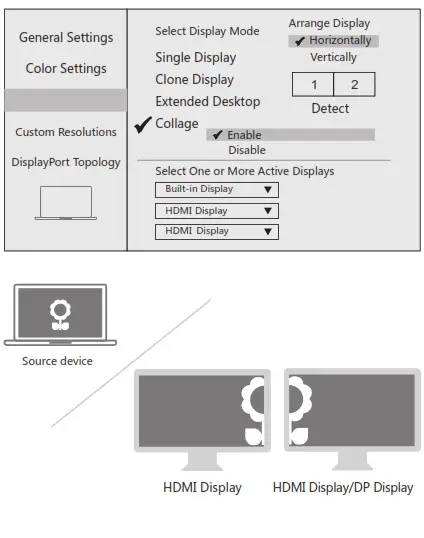
Tip For Resolution: The system will automatically select the resolution that is most suitable for the device currently in use. In order to reduce CPU consumption, it may not be the highest resolution supported by the device. If necessary, you can set it according to the following steps. (The specific resolution is determined by the device and connection method. If you have any questions, please contact us for confirmation.)
Resolution Setting
For Wins
Right-Click Desktop> Display Settings
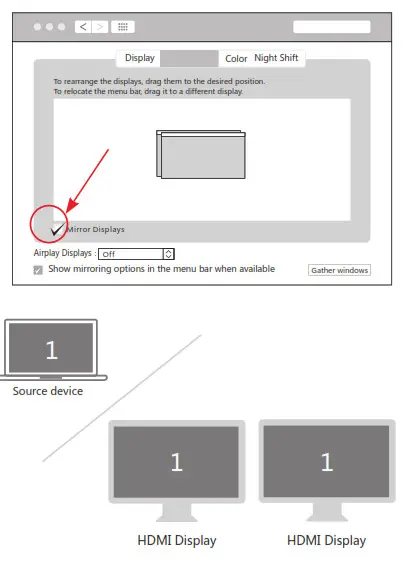
For Mac OS
Apple logo > System Preferences>Dispaly>Scaled>Option+Scaled
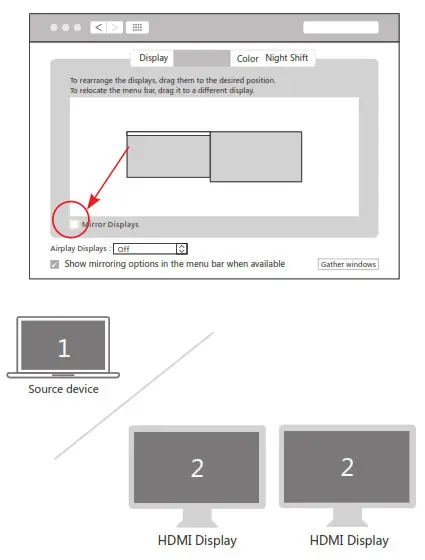
Note:
1.Supports DP and HDMI simultaneous output.
However, the maximum resolution may be 4K@30Hz when using them simultaneously.
2.This product DOES NOT support replication or extended displays when connecting the gaming device.
3.When a device with large power consumption such as a hard disk, it cannot be connected normally, please connect the charger to the USB-C female port of the product to power the computer, hard disk, etc.
Storage Conditions
Ambient Operating Temperature: 0 ℃ to 70 ℃(32°F to 158°F)
Storage Temperature: -30 ℃ to 120 ℃(-22°F to 248°F)
Ambient Operating Humidity: 20%-80%RH
Storage Humidity: 20%-90%RH
Troubleshooting
① Please contact E-mail:
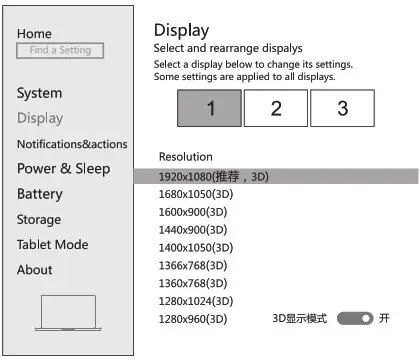 [email protected]
[email protected]
Or through the below steps on the
② product page to send the message:
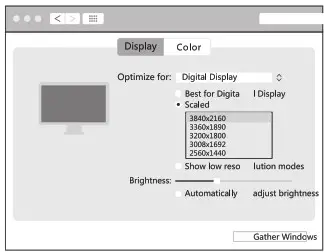 |
 |

Troubleshooting Manual

Hope this manual can help you solve the problems you encounter. If you need more help, please feel free to contact us and we will get back to you within 24 hours.
Technical Support
[email protected]
This manual is based on a compatible laptop with a full-featured type c port. If you are not sure whether the computer is compatible, please contact us to confirm first.
About The Hub
1.Plug the hub and the hub is ready to work.
Normal circumstances: the laptop will not prompt the working status of the hub. Therefore, please believe that the hub is already working or you can try a single port to confirm whether it.
Special circumstances: some laptops will pop up with a verification prompt due to the self-protection mechanism. This is caused by the high level of computer protection, please rest assured to use it.
2.There is a prompt of insufficient power that pops up. Please connect the original charger of the computer to supply power.
3.Since most computers cannot perform cold processing when the computer enters sleep mode and restarts, it is generally necessary to reconnect the hub for working again.
Confirm where is the issue: (Important step of troubleshooting)
Step 1: Confirm all extended devices work, including if the type c port of your laptop support video output and if the port(the port on the hub, also the port of the laptop) is loose.
Step 2: Connect the original charger of your laptop to the hub or charge the laptop directly.
Step 3: For Mac OS users, please click “Apple logo>about this Mac>System report>Hardware>USB” to check whether the connected devices are working properly.

Part One: Video output(Multiple Display) functions
Note:
①The laptop will package the video into a data identification code and send it to the monitor. During this period, there will be differences in identification performance, which
will cause a short flicker and continue to work or there will be a delay. This problem is caused by the monitor and has nothing to do with the hub. It is a normal phenomenon and will not affect the device.
②Only a laptop with a DP1.4+AMD processor can connect three monitors at the same time and obtain a four-screen display including the laptop screen. Otherwise, when you connect three external monitors, one of the external monitors will be black, or the laptop screen will be black.
1.Video output port can not work or flicker.
Step 1: Make sure the original charger of your laptop is already connected.
Step 2: Set the external monitor as the default audio output device.
Step 3: Please confirm that the external monitor that is not working properly has been adjusted to the best resolution.
For Mac OS, Apple logo>System Preferences>Displays> Arrangement>Gather Windows to change the resolution of each monitor.
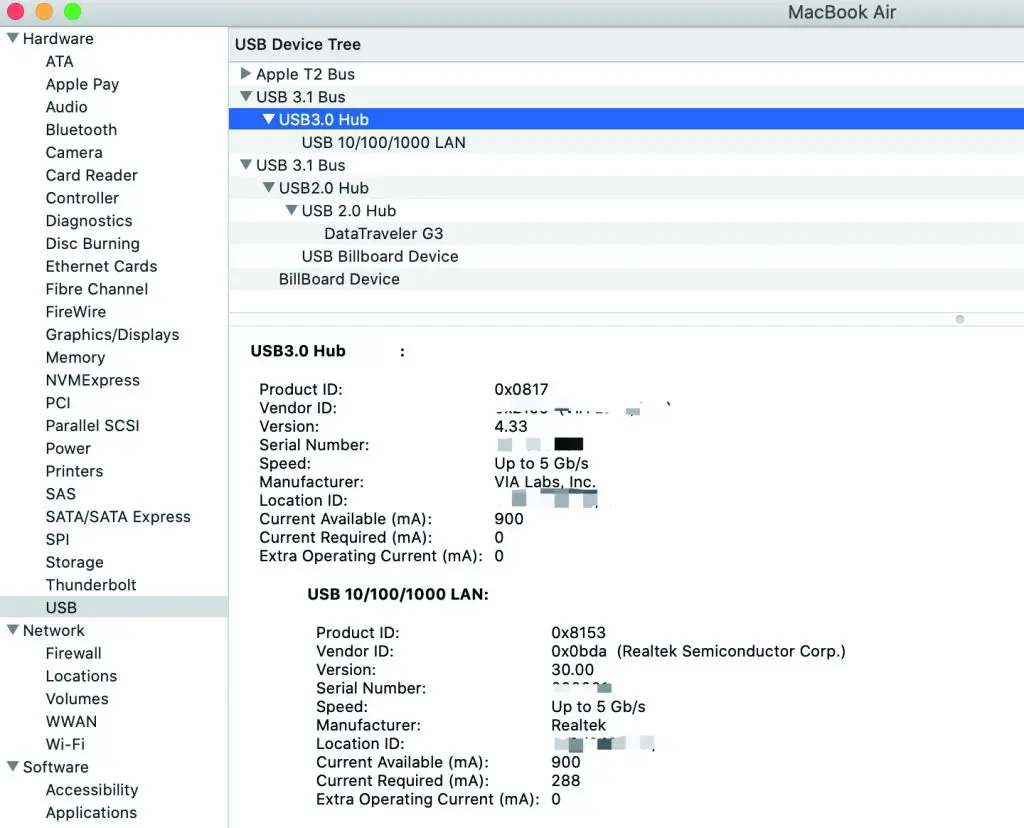
For Wins, Right-click desktop >Graphics Settings > Display>Resolution, click each monitor and set the appropriate resolution for them.
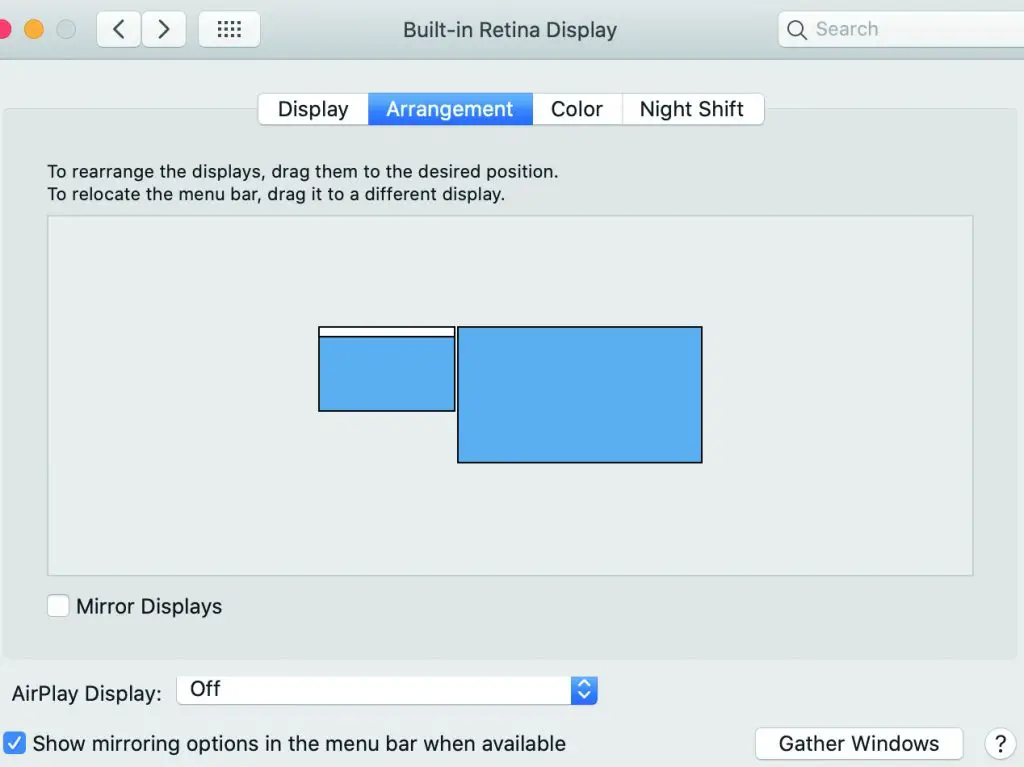
2.How to get extend mode.(Connect two external monitors)
Please make sure the original charger of your laptop is already connected.
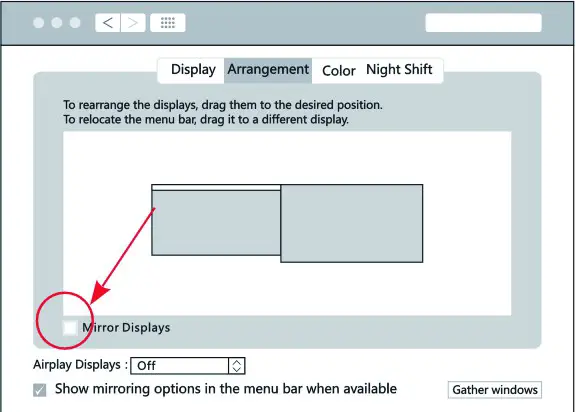 |
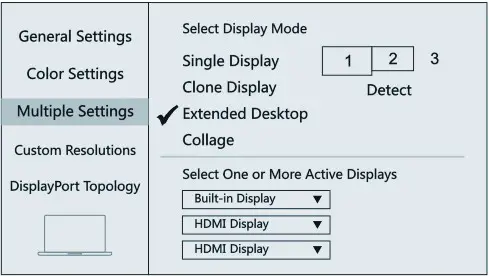 |
Mac OS: You can get “1 2 2” two different contents.
Step 1: Apple logo>System Preferences>Displays>Cancel the “Mirror Display” option
Step 2: Open the content that needs to be extended and drag it from the desktop of the laptop to the external monitor with the mouse.
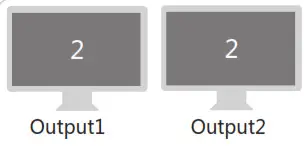
Wins, You can get “1 2 3” three different contents.
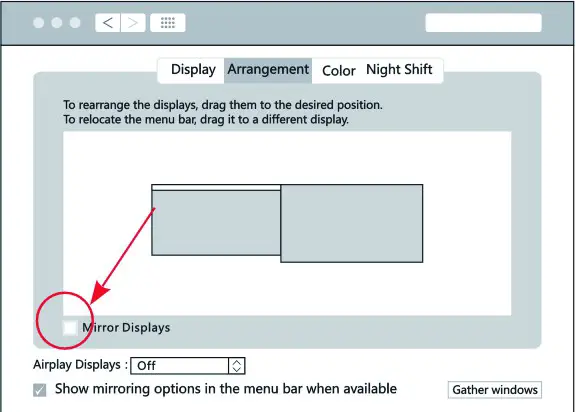 |
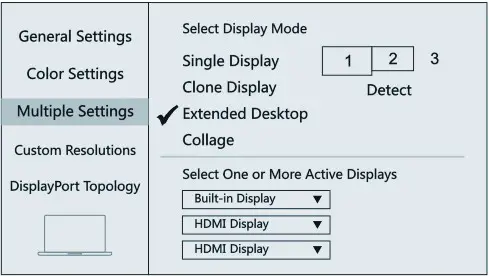 |
Step 1: Right click desktop >Graphics Settings >Display>Select Display Mode
Step 2: Open the content that needs to be extended and drag it from the desktop of the laptop to the external monitor with the mouse.
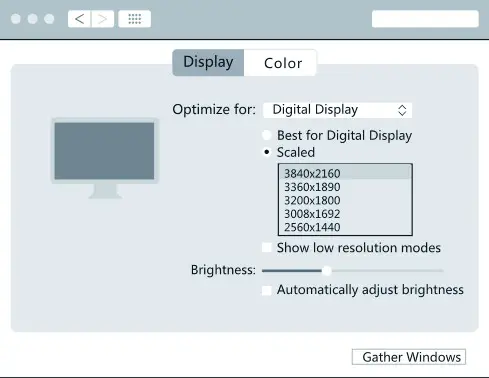
3.There is no output when connecting the gaming device.
Sorry that this product DOES NOT support replication or extended displays when connecting the gaming device.
Part Two: Resolution Setting
Note:
The laptop will automatically adjust the resolution of all devices.
For Mac OS, the resolution will be based on the lowest resolution among the connected devices.
For Wins, every time an additional external monitor is connected, the resolution will drop a little. The laptop will automatically select the most suitable resolution for the current device.
Due to the device’s protection mechanism, it may not be the highest resolution the device supports. If necessary, you can manually select the highest resolution available for the device.
For Mac OS, Apple logo>System Preferences>Displays>Scaled
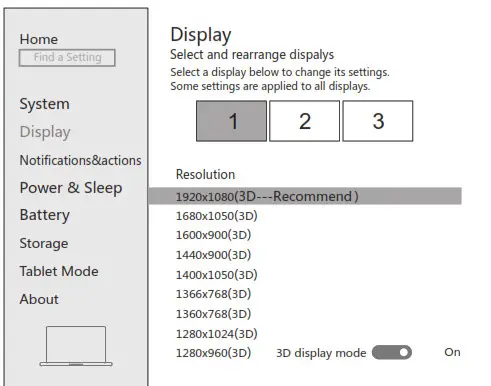
For Wins, Right click desktop >Graphics Settings >Display >Resolution
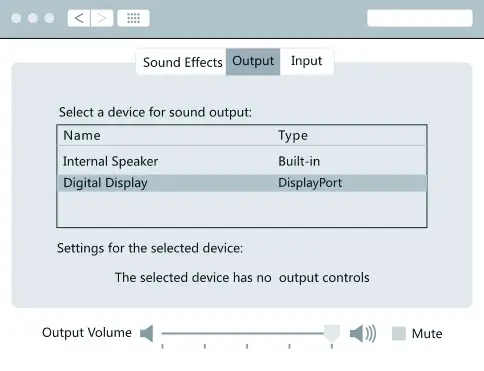
Part Three: Audio/Mic Function
1.There is no sound during video output.
Step 1: Please make sure your external monitor has a built-in sound card.
Step 2: For Mac OS, Apple logo>System Preferences>Sound>Output to click the choice of monitor.
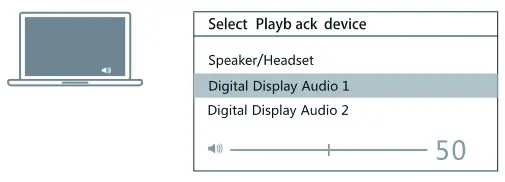
For Wins, Right-click desktop >Graphics Settings >Sound> Output to click the choice of monitor.
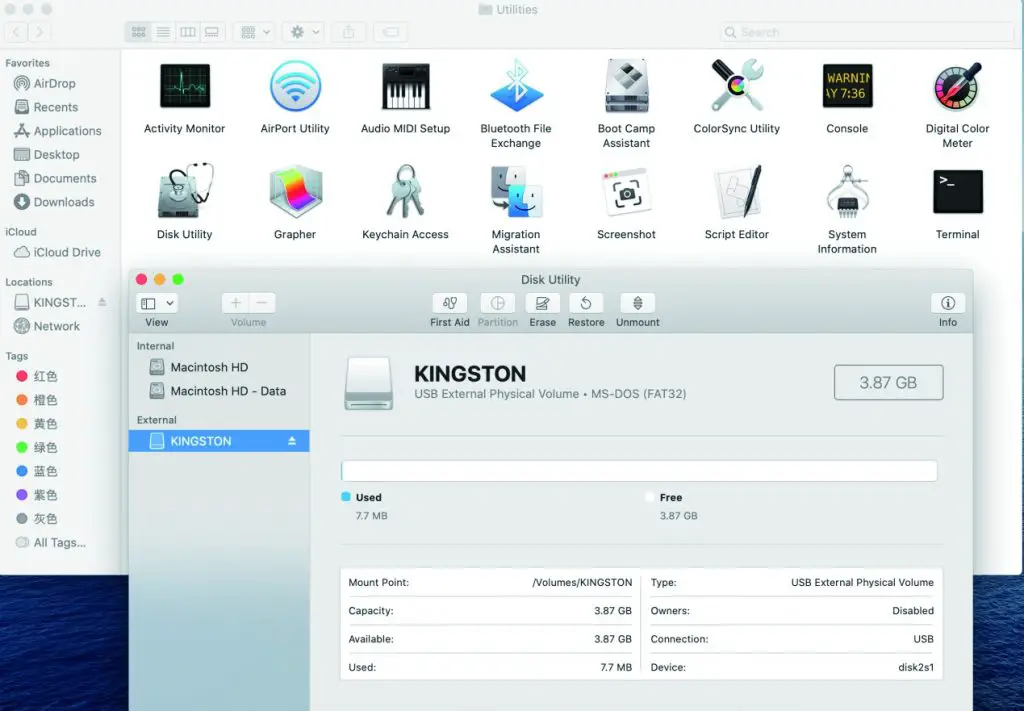
2.There is no sound after connecting Mic/Audio port.
Step 1: Please make sure the Audio/Mic works properly without a hub.
Step 2: For Mac OS, Apple logo>System Preferences>Sound> Output/Input to click the choice of Audio/Mic.
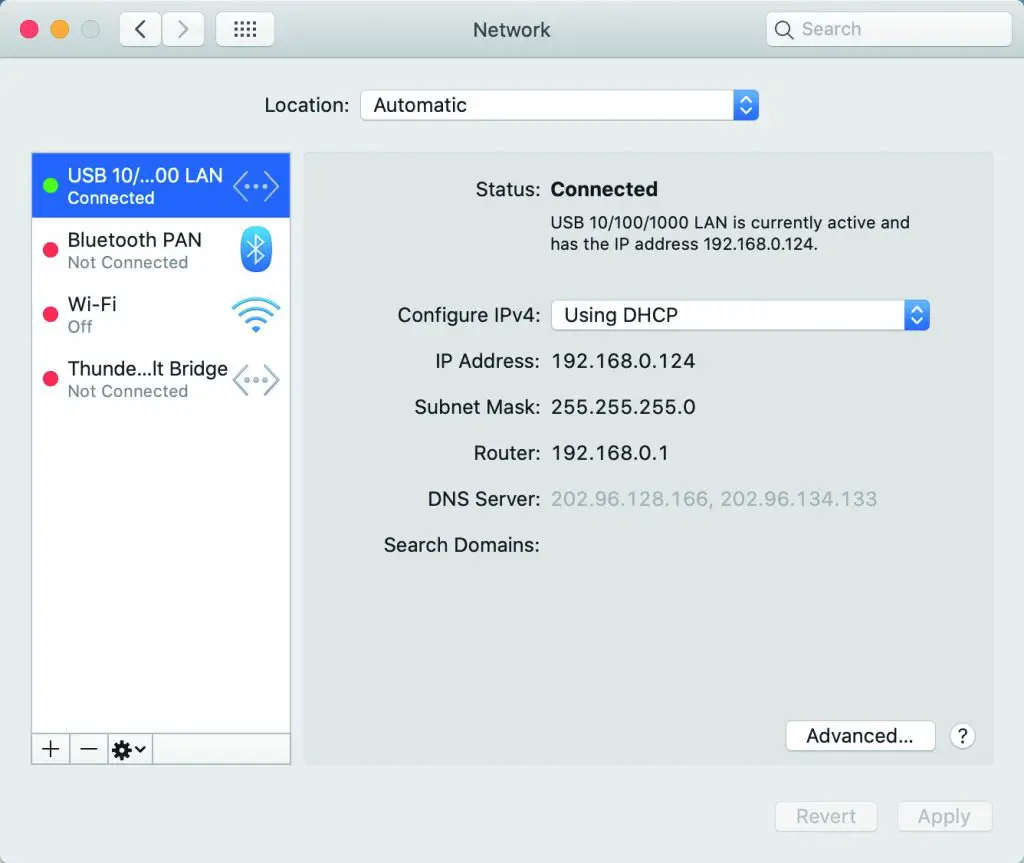 For Wins, Right-click desktop >Graphics Settings >Sound> Output/Input to click the choice of Audio/Mic.
For Wins, Right-click desktop >Graphics Settings >Sound> Output/Input to click the choice of Audio/Mic.
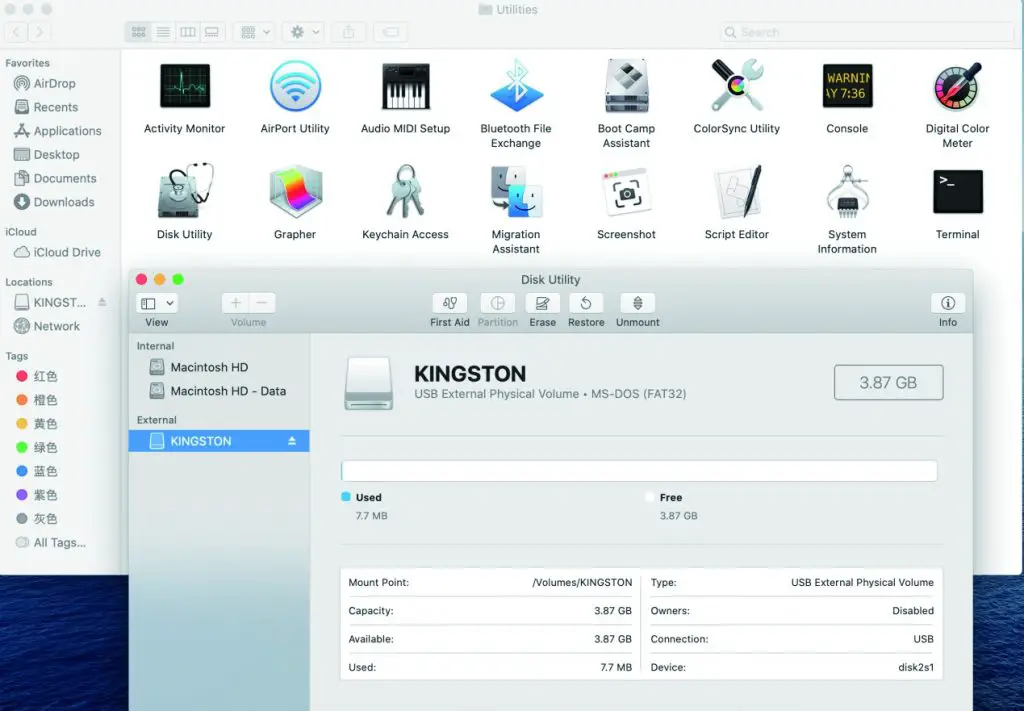
Part Four: Ethernet Function
1.Showing no Ethernet or the network indicator is on but there is no network.
Step 1: Please make sure the Ethernet work properly without hub.
Step 2: Check the network setting or create a new network location.
For Mac OS, Apple logo>System Preferences>Network to check if there is the right Ethernet Bridge. If so, click and check the setting. If no, click the “+” to add a new network location.
 For Wins, Settings>Network and Internet>Status>Properties to view the current network settings or click “available networks” to switch networks.
For Wins, Settings>Network and Internet>Status>Properties to view the current network settings or click “available networks” to switch networks.
2.The WIFI drops when the hard drive has been connected to the hub ?
2.4G easily interferes, you can switch to 5G network, or try to move the hard drive to a suitable place.
Part Five: USB Data Transfer
1.USB driver can’t be identified on Mac OS.
Step 1: Restart the device and connect the hub again.
Step 2: Make a backup of the data, and then try the following steps to perform a format operation for changing its format to a Mac OS compatible format.
Click Go>Utilities>Disk Utility>External to choose the right driver and then “Erase”.

2.There will be a delay in connecting the mouse and keyboard.
2.4Ghz and USB3.0 interfere with each other, which can cause mouse and keyboard delays. The latency of Bluetooth devices and Logitech devices will be more pronounced. Because Bluetooth devices are also limited by Bluetooth signals, the general effective distance is 50CM. It is recommended to use USB2.0 to connect the keyboard and mouse. Or switch to a 5G network. Caused by interference problems. Please restart the device and connect the hub again.
3.The USB ports don’t work after connecting video output ports.
Part Six: USB C Port on the hub
Note:
The USB C port on the hub is only for charging and it is no data transfer function.
Please make sure your connection method is correct.
1.The charging power is not up to expectations or it cannot charge your computer.
Please note:
Actual power = Rated power of the charger – The power consumption of each port, That is to say, the power of your charger is 90W, and the final actual power may be 75W. The more devices connected, the lower the actual power obtained. This is determined by the charger and external equipment. If the charger power is too low, it will be unable to charge the device. Please connect a higher power charger.
Part Seven: About Heating Up
The temperature of Hub is around 60 degrees Celsius when it is working.it is used at full load, so you can use it with confidence.
Part Eight: About Using Other Converters
We do not recommend using any converter to connect the computer to the hub, or an external monitor to the hub. Because it is hard to confirm whether the converter is compatible, and it may affect the function of the hub.
THANK YOU!
If your problem is unsolved or needs
more help, please contact us.