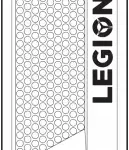Specifications
- Product Size
11 10 5cm/120g - Cable Feature
Without Cable - Headphones Form Factor
In-Ear - Manipulation Mode
Touch control - BT version
BT5.0 - Communication distance
10m(Without obstacles) - Compatible System
IOS/ANDROID - Color
Black - Brand
Lenovo
Introduction
Lenovo XT91 TWS Bluetooth 5.0 In-Ear Earphones True Wireless Earbuds with Digital Power Display and Touch Control Waterproof Stereo Sound Noise Canceling Binaural Audio Gaming Sports Music Headsets with Mic Compatible with iOS Android PC. A stereo and realistic sound are provided by an 8mm dynamic driver unit. Dual hosts, with left and right ear divisions, are both convenient to use. And Charging case with digital battery usage displays Smart touch control, a small and lightweight design that fits well in the ear canal. When you pick up the phone, it automatically pairs. It has a long battery life and does not require regular charging.
BT 5.0 technology, low latency, and low power consumption are all meticulously engineered and measured to make your ears completely comfortable. Both parties may converse using this stereo acoustic headset. Improve high-fidelity sound quality with an 8mm moving coil drive. Long-lasting battery life with a 300mAh rechargeable battery. Compatible with Android and iOS systems.
What’s In the Box?
- 2 Headphones
- 1 Charging Box
- 4 Ear Cap
- 1 Charging Cable
- 1 User Manual
CHARGING CASE CHARGE
- Connect the lightning cord to the charging case’s lightning connector.
- Connect the cable’s USB connector to a USB power source.
- While the charging case is charging, the indicator light will become red. Depending on the power given to the charging case, the charging case will take roughly 2 hours or more to fully charge.
- When the case is fully charged, the indicator light will turn solid blue, flicker, and then turn off.
POWER ON
Press and hold the multi-function key on BOTH L and R earphones for 3 seconds, then release when the BLUE light flashes and a voice prompt says “POWER ON.”
Important Instruction
- Except for the first manual connection, when reconnecting, simply open the lid (On the premise that the phone has a headset pairing record)
- Please charge the charging case with a device that is less than 5V-2.1A and do not use rapid charging equipment.
- Depending on the scenario, the actual application may change somewhat.
- To avoid damage, do not submerge the earphones in water directly.
- Because displays are not all calibrated the same, the color of an item featured in a photo may seem somewhat different on your computer monitor.
How can I get my Lenovo earphones to work?
Setup of Lenovo Smart Wireless Earbuds
If you have an Android device, just pop the charging case’s lid open and push the little button inside. You’ll see a pop-up asking you to connect, and then you’re done. You may also use the Lenovo Smart Wearable app from Google Play to link your device.
- To start/stop
Double-tap the left/right earbuds’ touch panels. - Call to pick up/hang up
Double-tap the left/right earbuds’ touch panels. - To decline the call
Hold the left/right earbud touch panel for 2 seconds. - To the next/previous song
To return to the previous song, press and hold the left earbud touch panel for 2 seconds. To go to the next song, press and hold the right earbud touch panel for 2 seconds. - Start the voice assistant.
3 times on the touch panel of the left/right earbuds - Bluetooth has been switched to pairing mode.
7 times on the touch panel of the left/right earbuds - To manually switch on/off earbuds
When the earphones are not plugged into the charging station To turn on, press and hold for 5 seconds; to turn off, press and hold for 8 seconds.
Frequently Asked Questions
- What is the best way to wear Lenovo True Wireless Earbuds?
First, find the ear tips that best suit your ears, then place the earbuds in your ears. Last but not least, spin and lock the earphones - How do you clean the earbuds’ pairing record?
Remove the earphones from the charging case, press any of the earbud’s touch panels 7 times to enter Bluetooth pairing mode, then press any of the earbud’s touch panels 4 times to clear the pairing list, and return to factory settings. - Is Lenovo TWS a decent product?
Sound quality is a 10/10 when compared to its ultra-low price, but it cannot compete in absolute quality with airport/Jabra, which cost $150-250. All things considered, this is the best-value genuine Bluetooth earpiece on the market today. - Are Lenovo’s earbuds equipped with a microphone?
Lenovo LP40 TWS Bluetooth Earbuds Brand Quality Mini Wireless Earbuds Sports Gaming Bluetooth Headset with Mic Support Call Video - Is the Lenovo earbuds iPhone compatible?
Yes. iOS, Android 8.0 and above, and Windows 10 and higher are all compatible with the earphones. - Lenovo earbuds are waterproof?
Lenovo True Wireless Earbuds’ IPX5 waterproof resistance protects against rain and perspiration, making them ideal for on-the-go listening.