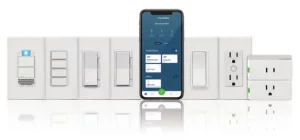
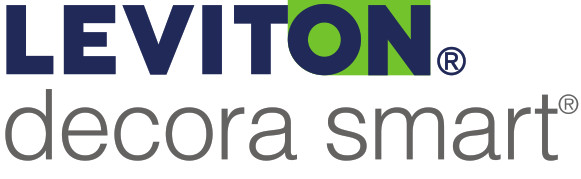
Getting Started Guide
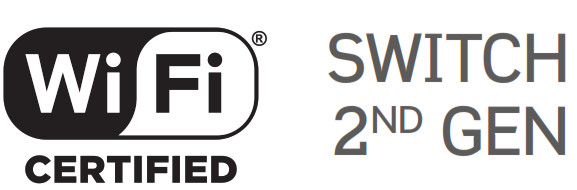
Cat. No. D215S
Easy Wi-Fi lighting control for the whole home.
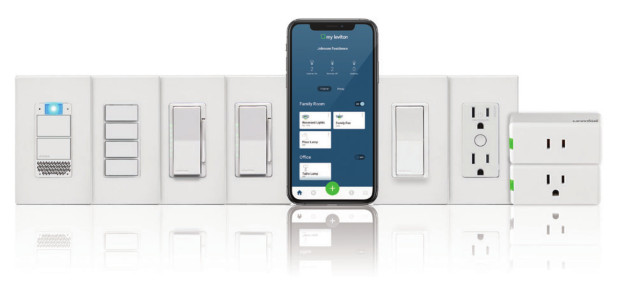

Welcome
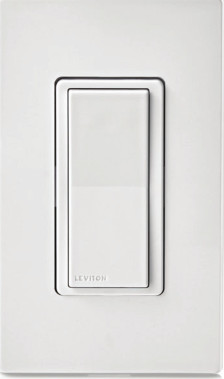
Leviton’s second-generation Decora Smart Wi-Fi Switch makes it easier than ever to control your lights how you want. Use your voice with Amazon Alexa, Google Assistant, or Apple Siri — or use your smartphone or tablet to control lighting with the My Leviton app, even when you’re away from home.
The Decora Smart Wi-Fi Switch looks right at home with your other Decora devices and can be combined with other Decora Smart Wi-Fi devices to create a Whole-Home experience with room scenes, activities, and schedules for connected lights to match your lifestyle.
 |
|
 decorasmartsupport.leviton.com |
 |
| EMAIL [email protected] 1-800-824-3005 (USA) |
CALL 1-800-824-3005 (USA) 1-800-405-5320 (Canada) |
Your switch works with:
- General-purpose loads up to 15 amps, for specific ratings see the chart below.
- Do not use your switch with metal wall plates or aluminum wire.
- Additional self-service support options can be found in the My Leviton app or at leviton.com/decorasmart.
| RATINGS | |
| General Use | 15A, 120VAC, 60Hz |
| LED / CFL / Electronic Ballast | 5A |
| Incandescent / Halogen | 1500W |
| Magnetic Ballast | 15A |
| Motor | 3/4 HP |
| Operating Temp | 0°C – 40°C (32°F – 104°F) |
| Operating Humidity | 0 – 90% non-condensing |
| NETWORK | |
| Wi-Fi | 802.11 b/g/n networks – 2.4GHz only |
| Security | WPA, WPA2, or WPA3 security, or open |
| Bluetooth | v5.0 |
| MY LEVITON APP | |
| iOS | version 12.0 or later |
| Android | version 8.0 or later |
Features
- Press the top to turn ON.
- Press the bottom to turn the light OFF.
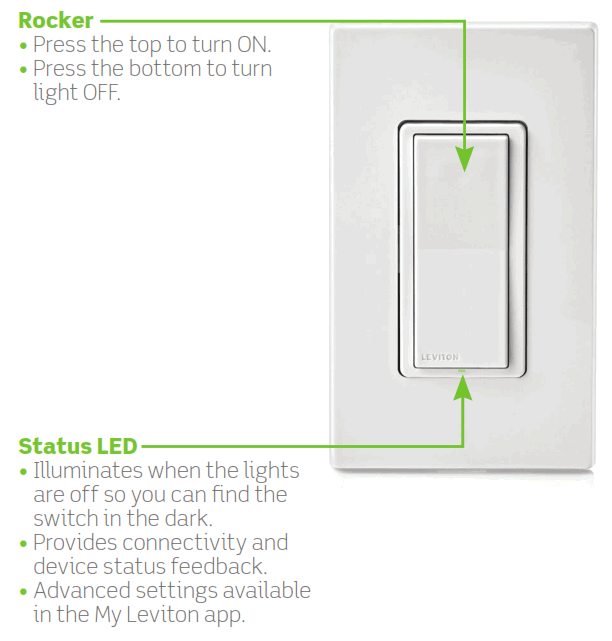
- Illuminates when the lights are off so you can find the switch in the dark.
- Provides connectivity and device status feedback.
- Advanced settings are available in the My Leviton app.
Before you install
Installation requires electrical knowledge.
If you are unsure of any steps, consult an electrician.
Things to consider:
To control the switch from more than one location such as in a 3-way or multi-way, you will need either a wired DD0SR Companion device or a wireless DAWSC Anywhere Companion device. See Switch Companion instructions for connection directions.
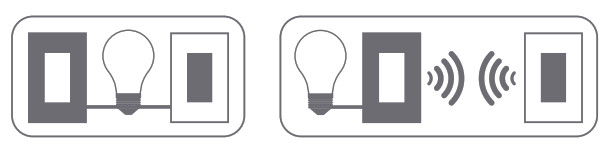
What you need to make it work:


NOTE: Make sure Wi-Fi and Bluetooth are enabled on your mobile device.


WARNING: TO AVOID FIRE, SHOCK, OR DEATH, turn off power at the circuit breaker.
Check your wall box:
- Remove wallplate and disconnect existing switch.
- Restore power. Carefully test wires with a voltage tester to find the line (hot) wire.
- Turn off power at the circuit breaker.
Mark the wires as shown Please note neutral wires are required to operate this device.
Quick tip: Neutral wires are typically white and will be found bundled inside the electrical box.
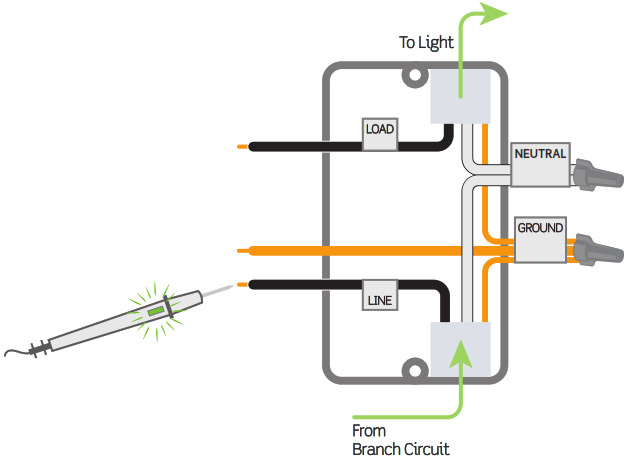
If your wall box looks different, call an electrician.
Wire your switch
Single pole installation:
- Work only one connection at a time.
- Connect wires as shown using the included wire connectors
NOTE:
- Neutral connection is required.
- The YELLOW/RED traveler wire is only used in 3-way applications; remember to put a wire connector on the YELLOW/RED traveler wire even if not in use.
Test and install
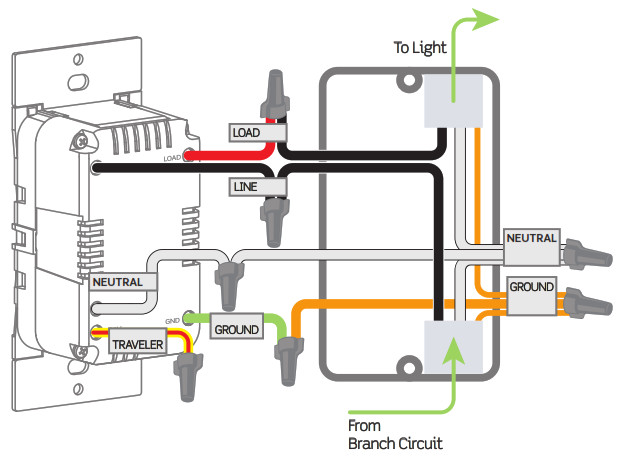

- Restore Status LED should flash GREEN indicating your switch is ready to be enrolled.
- After powering on the switch to confirm it is receiving power, turn the power back off again at the breaker prior to completing the installation.
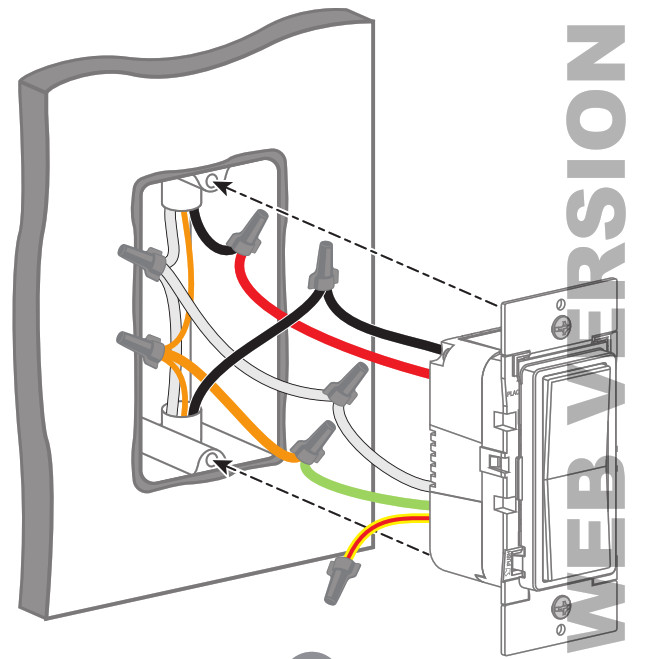

Turn off power at the circuit breaker before screwing in your switch. - Screw switch to the box. Gently push wires into the wall box.
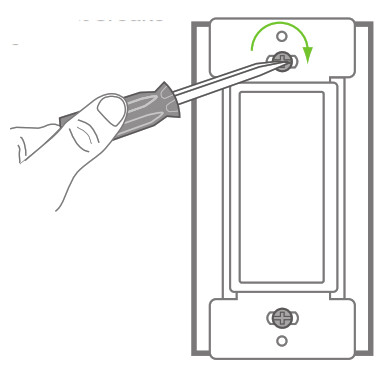
- Snap-on Decora® wallplate and restore power.
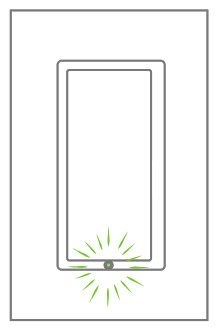
Once power is restored, the status LED will blink GREEN indicating your device is in setup mode. See page 15 if your Status LED is not blinking GREEN.
Congratulations Your Decora Smart Switch is ready to control your light.
Get the app
To download the app, visit my.leviton.com and select the link or scan the below QR code for your device.
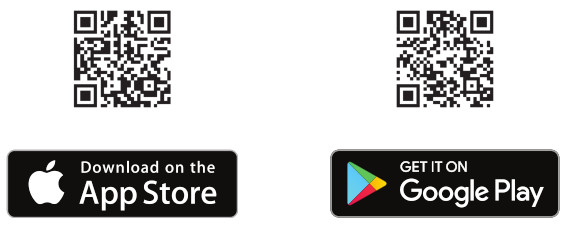
iOS: goto.leviton.com/my-leviton-ios
Android: goto.leviton.com/my-leviton-android 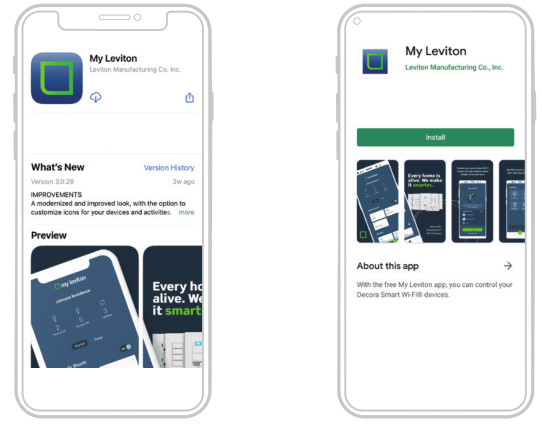

- Decora Smart Wi-Fi 2nd Gen devices can be connected to the My Leviton service, Apple HomeKit, or both.
- For voice control with Amazon Alexa or Google Assistant, you will need to set up the device with My Levition.
- For voice control with Siri, you will need to connect your device to Apple See page 14 for instructions on how to add your device to Apple HomeKit.

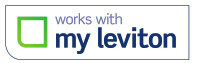
- Make sure the device is in setup mode (status LED should be blinking GREEN). If the status LED is not blinking GREEN, see page 15 for instructions on how to put the device in setup mode.
- Launch the My Leviton app.
- Log in or choose “Sign Up” for an Account.
- Follow the instructions on the screen.
- Once logged in tap the”+” in the bottom menu and select “Add Device”.
- Follow the app instructions to add your device and connect it to your home Wi-Fi network.

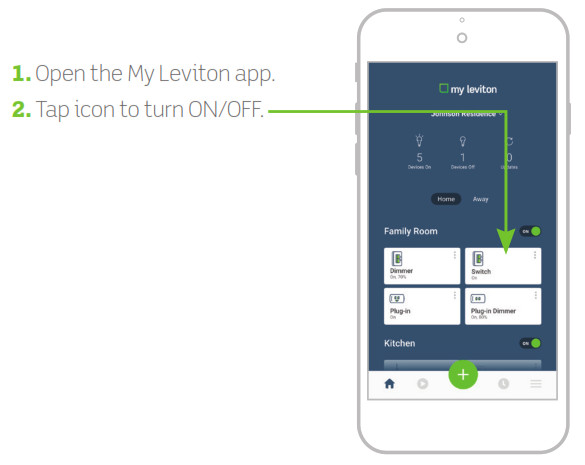
Quick tip
- The My Leviton app includes many features such as scheduling, remote control, vacation mode, auto-shutoff, and room scenes.
- Additional self-service support options can be found in the My Leviton app or at levition.com/decorasmart


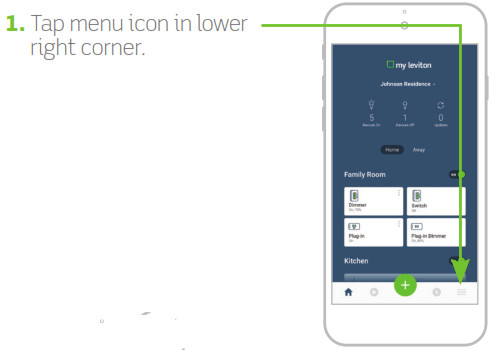
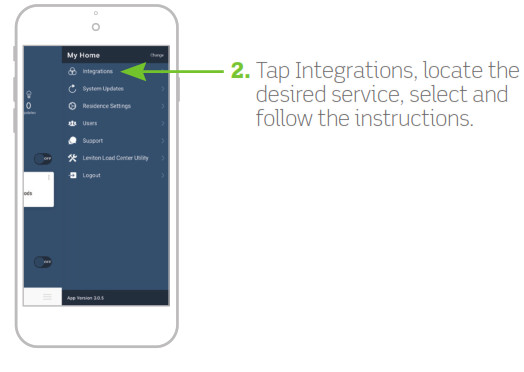

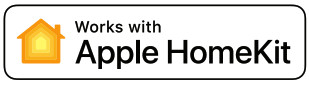
NOTE: Skip step 1 if your device is already enrolled to My Leviton and on your Wi-Fi network.
- Make sure the device is in setup mode (status LED should be blinking GREEN). If the status LED is not blinking GREEN, see page 15 for instructions on how to put the device into setup mode.
- Using an iOS device, open the Apple Home app and select “Add Accessory”.
- Make sure your Decora Smart Wi-Fi Switch is model number D2155. Locate and scan the HomeKit setup code on the device or on the front page of this Getting Started Guide.
- Follow the instructions in the Apple Home app.
- Once the device is set up, you will be able to voice control your Decora Smart switch with Apple Sid.

If your device is not connecting to the My Leviton app, the status LED can be used as a diagnostic tool. Press the top rocker for at least 2 seconds (but no more than 7 seconds) then release. The status LED will blink a diagnostic code for 2 seconds.
| COLOR | STATUS |
| Amber | Not connected to Wi-Fi. |
| Red | Connected to Wi-Fi but not able to connect to the My Leviton cloud. |
| Green/Amber, Alternating | Connected to Wi-Fi and My Leviton cloud but unable to set the time from the internet. |
| Green | Connected to Wi-Fi and My Leviton cloud is working properly. |

| COLOR | ACTIVITY | STATUS |
| Green | Flashing | In setup mode and ready to be added to a Wi-Fi network. |
| Green | Slow Blink | Connecting to a Wi-Fi network on power-up. |
| Green or Off | Solid | Normal operation can be configured in a setup. |
| Amber | Slow Blink | Device is not connected to the Wi-Fi network but attempting to reconnect. |
| Green/ Amber | Alternating Blink | The device is in wireless Anywhere Companion Pairing Mode. |
| Red | Blink | Wireless Anywhere Companion devices have unpaired or at the max number of paired devices. |
| Green/Red/ Amber | Alternating Blink | Identify features triggered from the My Leviton app. |
Please see My.Leviton.com support for additional diagnostic assistance.

- Hold the top rocker for 7 seconds.
- After the first 7 seconds, the status light will turn AMBER, then release.
- The status light will flash GREEN. The device is now in setup mode.
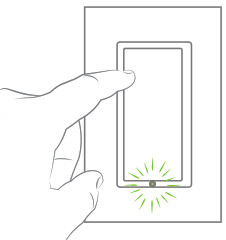
Factory default reset
- Hold the top rocker for 14 seconds.
- After the first 7 seconds, the status light will turn AMBER. Continue to hold.
- After 7 more seconds, the status light will quickly flash RED/AMBER.
- Release the top rocker and the device will reset.

Switch is wired and installed but the light does not respond:
- Make sure power has been restored at the circuit breaker.
- Verify wiring connections are correct.
When power is applied to the switch, the light is off and does not respond:
- For proper operation, the switch needs a line (hot), neutral, load, and ground connection.
- Confirm the white conductor is neutral.
My lights work but they are flickering:
- Unscrew the light bulb and test with a voltage tester to make sure a line (hot) and neutral wire are connected to the light. Not connected to Wi-Fi:
- If your device is set up in the My Leviton app, select your device, then select “Device Settings”. On the “Device Settings” screen, select “Reconfigure Wireless”.
- Follow the prompts to reconfigure your device and update the Wi-Fi settings.
How do I clean my device?
- To clean use a damp cloth with mild soap. DO NOT use disinfecting products, including foggers, sprays, or other types of atomized cleaning agents.
Visit leviton.com/decorasmart or contact technical services for additional help.
Safety first
WARNINGS:
TO AVOID FIRE, SHOCK, OR DEATH; TURN OFF POWER at circuit breaker or fuse and test that power is off before wiring!
TO AVOID FIRE, PERSONAL INJURY, OR PROPERTY DAMAGE, DO NOT install to control a receptacle.
- This product is to be installed and/or used in accordance with electrical codes and regulations.
- For indoor use only.
- If you are unsure about any part of these instructions, consult an electrician.
CAUTIONS:
- The Decora Smart branded D2155 is not compatible with standard 3-way or 4-way switches. Use only (1) Decora Smart branded D2155 switch in a wired multi-location circuit with up to 9 DDOSR-01Z Switch Companions or up to 4 DDOSR-DLZ Switch Companions.
- Maximum wire length from switch to all installed companion devices cannot exceed 300 ft (90m).
- Save this instruction sheet. It contains important technical data along with testing and troubleshooting information which will be useful after installation is complete.
- Recommended minimum wall box depth is 2-3/4″.
- Use this switch with copper or copper-clad wire only.
- Leviton Wi-Fi-enabled devices to rely on Wi-Fi communication. For customers looking to install a large number of devices, it is recommended to consult the wireless network’s access point specifications to determine the maximum number of supported Wi-Fi devices. In some cases, for example, large installations, it may be necessary to upgrade to newer high-performance wireless grade access points to ensure proper operation.
AUDI I 1UNAL KA I’M’S:
- Purpose of control: Operating Control
- Impulse Voltage: 2500V
- Action Control Type: 1
- Disconnection Type: Micro
- Pollution Degree: 2
Limited 2 Year Warranty and
Exclusions
For Levion’s fitted product warranty, go to www.leviton.com. For a printed copy of the warranty, call 1-800-8243005.
FOR CANADA ONLY
For warranty information and/or product returns, residents of Canada should contact Leviton in writing at Leviton Manufacturing of Canada ULC to the attention of the Quality Assurance Department, 165 Hymus Blvd, Pointe-Claire (Quebec), Canada H9R 1E9 or by telephone one at 1800405-5320.
FCC COMPLIANCE STATEMENT
The enclosed device complies with Part 15 of the FCC Rules. Operation is subject to the following two conditions: (i.)This device may not cause harmful interference (ii.)This device must accept any interference received, including interference that may cause undesired operation. Any changes or modifications not expressly approved by Leviton could void the user’s authority to operate this eq u I pm ent. This equipment has been tested and found to comply with the limits for a Class B digital device, pursuant to part 15 of the FCC Rules. These limits are designed to provide reasonable protection against harmful interference in a residential installation. This equipment generates uses and can radiate radio frequency energy and, if not installed and used in accordance with the instructions, may cause harmful interference to radio communications. However, there is no guarantee that interference will not occur in a particular installation. If this equipment does cause harmful interference to radio or television reception, which can be determined by turning the equipment off and on, the user is encouraged to correct the interference by one or more of the following measures:
- Reorient or relocate the receiving antenna.
- Increase the separation between the equipment and receiver.
- Connect the equipment into an outlet on a circuit different from Hatto which the connected.
- Consult the dealer or an experienced radio/TV technician for help.
FCC CAUTION
Any changes or modifications not expressly approved by Leviton Manufacturing Co., Inc., could void the user’s authority to operate the equipment.
FCC SUPPLIER’S DECLARATION OF CONFORMITY
Model D215S – Wi-Fi Switch is manufactured by Leviton Manufacturing Co., Inc. 201 N. Service Road, Melville, NY 11747. www.leviton.com. This device complies with part 15 of the FCC Rules. Operation is subject to the following two conditions: (1) This device may not cause harmful interference, and (2) this device must accept any interference received, including interference that may cause undesired operation.
IC STATEMENT
This device complies with Industry Canada license-exempt RSS standard(s). Operation is subject to the following two conditions: (1) this device may not cause interference, and (2) this device must accept any interference, including interference that may cause undesired operation of the device.
RF EXPOSURE AND CO-LOCATION
To comply with FCC OET Bulletin 65 and ISED RF exposure limits for the general population and uncontrolled exposure, this device shall be installed and operated with a minimum distance of 7.9 inches (20 cm) between the radiator and your body. Also, must not be co-located or operated in conjunction with any other antenna or transmitter.
Copyright and Trademark Information
Decora and Decora Smart are the registered trademarks of Leviton Manufacturing Co., Inc., registered in the U.S., Canada, Mexico, and China.
Google and Google Play are trademarks of Google LLC. Alexa and related logos are trademarks of Amazon. com, Inc. or its affiliates. Apple®, HomeKit®, and Siri® are trademarks of Apple Inc., registered in the U.S. and other countries. IFTTT and the Wi-Fi CERTIFIED logo are trademarks of their respective owners and any use of such marks by Leviton is under license.
Use of the Works with Apple badge means that an accessory has been designed to work specifically with the technology identified in the badge and has been certified by the developer to meet Apple performance standards. Apple is not responsible for the operation of this device or its compliance with safety and regulatory standards.
Use herein of other third-party trademarks, service marks, trade names, brand names, and/or product names are for informational purposes only, are/may be the trademarks of their respective owners; such use is
not meant to imply affiliation, sponsorship, or endorsement. No part of this document may be reproduced, transmitted, or transcribed without the express written permission of Leviton Manufacturing Co., Inc.
Copyright 2021 Leviton Mfg. Co., Inc.
If you need help…

decorasmartsupport.leviton.com

[email protected]

1-800-824-3005 (USA)
1-800-405-5320 (Canada)
Leviton Manufacturing Co., Inc.
201 North Service Road, Melville, NY 11747
2021 Leviton Manufacturing Co., Inc. All rights reserved. Specifications are subject to change at any time without notice.
