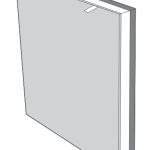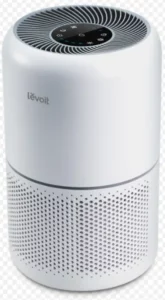
Levoit Smart True HEPA Air Purifier
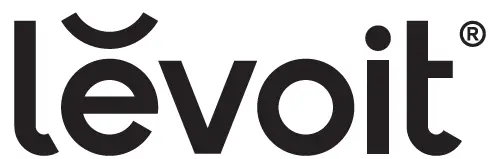
Questions or Concerns?
Please contact us at [email protected]
Package Contents
- 1 × Smart Air Purifier
- 1 × True HEPA 3-Stage Original Filter (Pre-Installed)
- 1 × User Manual
- 1 × Quick Start Guide
Specifications
| Power Supply | AC 220–240V, 50/60Hz |
| Rated Power | 24W |
| Ideal Room Size | 83 m²
Note: • Effective for larger rooms, but purifica- tion will take longer. • Ideal Room Size is based on 2 air chang- es per hour (ACH). |
| CADR (CFM) | 400 m³/h / 235 CFM |
| Operating Conditions | Temperature:
-10°–40°C / 14°–104°F |
| Humidity: < 85% RH | |
| Noise Level | 24–48dB |
| Dimensions | 27.4 × 27.4 × 52 cm /
10.8 × 10.8 × 20.5 in |
| Weight | 5 kg / 11 lb |
| Wi-Fi® Frequency Range | 2412–2472MHz E.I.R.P.: <20dBm |
| Bluetooth® Frequency Range | 2402–2480MHz E.I.R.P.: <20dBm |
Note: To access additional smart functions, download the free VeSync app.
SAFETY INFORMATION
To reduce the risk of fire, electric shock, or other injury, follow all instructions and safety guidelines.
General Safety
- Only use your air purifier as described in this manual.
- Do not use without removing the plastic wrap from the filter. The air purifier will not filter air, and may overheat, causing a fire hazard.
- Do not use the air purifier outdoors.
- Keep the air purifier away from water, and wet or damp areas. Never place in water or liquid.
- Do not use in excessively humid areas.
- Keep the air purifier away from heat sources.
- Do not use where combustible gases, vapours, metallic dust, aerosol (spray) products, or fumes from industrial oil are present.
- Keep 1.5 m / 5 ft away from where oxygen is being administered.
- Supervise children when they are near the air purifier.
- Do not place anything into any opening in the air purifier.
- Do not sit on or place heavy objects on the air purifier.
- Keep the inside of the air purifier dry. To prevent moisture buildup, avoid placing in rooms with major temperature changes or underneath air conditioners.
- Always unplug the air purifier before servicing (such as changing the filter).
- Do not use the air purifier if it is damaged or not working correctly, or if the cord or plug is damaged. Do not try to repair it yourself. Contact Customer Support (see page 19).
- WARNING: To reduce the risk of fire or electric shock, do not use this air purifier with any solid-state speed controls (such as a dimmer switch).
- Not for commercial use. Household use only.
Power & Cord
- Keep the air purifier near the outlet it is plugged into.
- Never place the cord near any heat source.
- Do not cover the cord with a rug, carpet, or other covering. Do not place the cord under furniture or appliances.
- Keep the cord out of areas where people walk often. Place the cord where it will not be tripped over.
Electromagnetic Fields (EMF)
Your Levoit air purifier complies with all standards regarding electromagnetic fields (EMF). If handled properly and according to the instructions in this user manual, the appliance is safe to use based on scientific evidence available today.
GETTING TO KNOW YOUR SMART AIR PURIFIER
A. Fan Speed Indicators
B. Fan Speed Button
C. Sleep Mode Button
D. Air Quality Indicator Rings
E. Check Filter Indicator Reset Button
F. Check Filter Indicator
G. Timer Button
H. On/Off Button
I. Wi-Fi Indicator
J. Auto Mode Button
K. PM2.5/Timer Display
L. Display Off Button
M. Display Lock Indicator
N. Display Lock Button
O. Air Outlets
P. Housing
Q. Air Inlets
R. AirSight™ Plus Laser Dust Sensor
S. Anti-Skid Pads
T. Filter Cover
U. True HEPA 3-Stage Original Filter

CONTROLS and DISPLAY
On/Off Button
- Turns the air purifier on/off.
- Press and hold to configure the air purifier. See the VeSync in-app instructions for more information.
Air Quality Indicator Rings
These indicators use an automatic sensor to display the air quality: Blue (Very Good), Green (Good), Orange (Moderate), and Red (Bad).
Wi-Fi Indicator
Turns on, off, or blinks to indicate pairing status. See the VeSync in-app instructions for more information.
Fan Speed Button
- Cycles through fan speeds: low (1 indicator will light up), medium (2 indicators), high (3 indicators), and turbo (4 indicators).
- Tapping the Fan Speed Button while the air purifier is in Auto Mode or Sleep Mode (if the display is on) will exit that mode.
Sleep Mode Button
Turns Sleep Mode on/off .
Timer Button
- Cycles through timer options.
- Press and hold for 2 seconds to begin cycling through the timer options in 1- hour increments.
Auto Mode Button
Turns Auto Mode on/off .
Display Off Button
- Turns the display off.
- Tap any button (except ) to turn the display back on.
Display Lock Button
- Prevents current settings from being changed. Press and hold for 3 seconds to turn Display Lock on/off.
- The Display Lock Indicator ( ) will blink when any other button is tapped to indicate that Display Lock is on.
Check Filter Indicator Reset Button
- Press and hold for 3 seconds to reset the Check Filter Indicator.
- The Check Filter Indicator lights up when the filter should be checked.
GETTING STARTED
- Flip the air purifier over or turn it on its side. Twist the filter cover anticlockwise and remove it. [Figure 1.1]
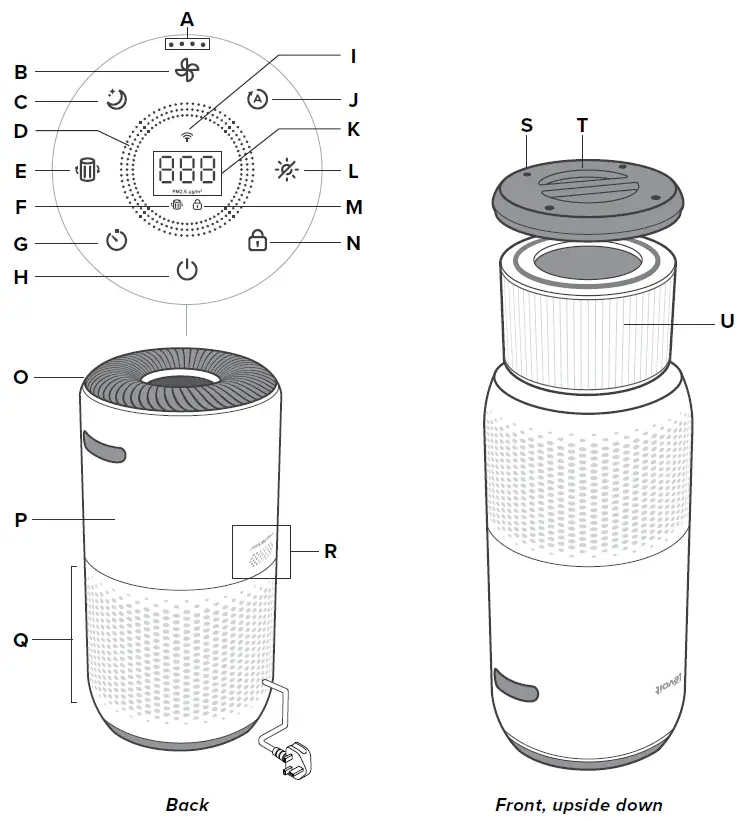
- Remove the filter from its plastic packaging and place the filter back into the air purifier. [Figure 1.2]
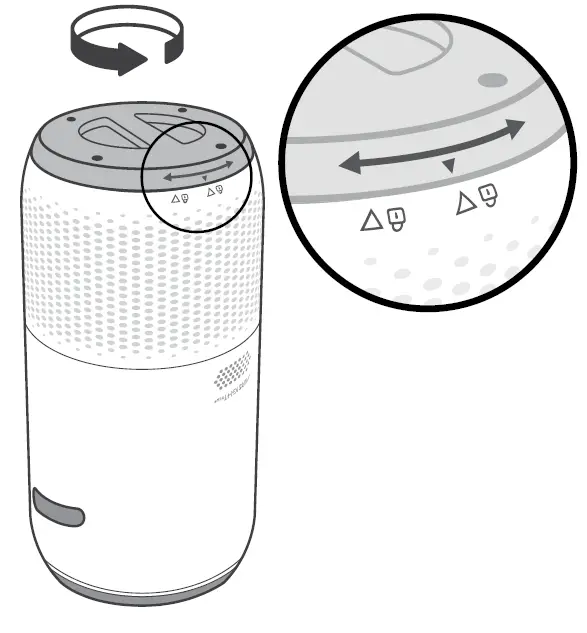
- Replace the filter cover and twist clockwise to lock. [Figure 1.3]

- Place the purifier on a flat, stable surface with the display facing up. Allow at least 38 cm / 15 inches of clearance on all sides. Keep away from anything that would block airflow, such as curtains. [Figure 1.4]
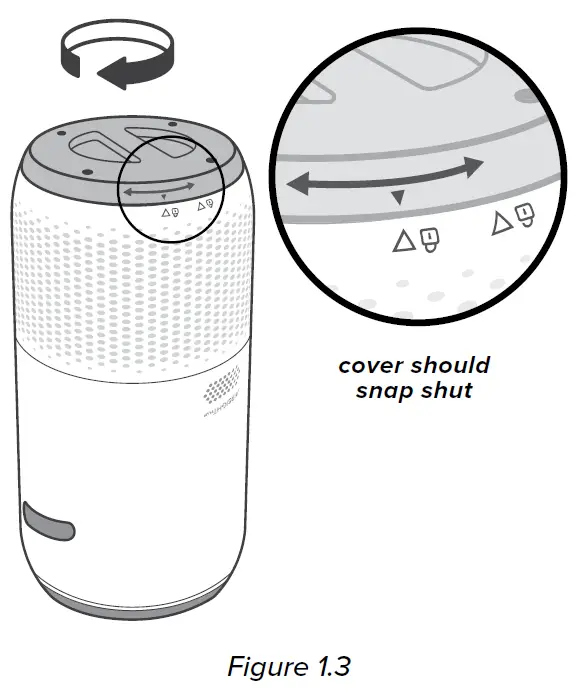
VeSync App Setup
- To download the VeSync app, scan the QR code or search “VeSync” in the Apple App Store® or Google Play Store.
- Open the VeSync app. Log In or Sign Up.
- Follow the in-app instructions to set up your smart air purifier.
Connect with Amazon Alexa or Google Assistant™
You can use the VeSync app to connect your smart air purifier to Amazon Alexa or Google Assistant. Please follow the in-app instructions to set up your voice assistant.
Note: You must create your own VeSync account to access voice assistants.
USING YOUR SMART AIR PURIFIER
Note: Using the VeSync app allows you to control your air purifier remotely and access additional functions and features.
- Plug in and tap to turn on the air purifier. The fan will start on low speed. [Figure 2.1]
- Optionally, tap to change fan speed between low, medium, high, and turbo.
Note:- The fan speed indicators will light up when active. 1 indicator will light up for low, 2 for medium, 3 for high, and 4 for turbo.
- Turbo speed is the loudest, but cleans air the quickest.
- For best results, or to address a specific air quality issue such as smoke, run the air purifier at turbo speed for 15–20 minutes before using a lower speed.
- To effectively clean air, keep windows and doors closed while the air purifier is on.
- Tap to turn off the air purifier.
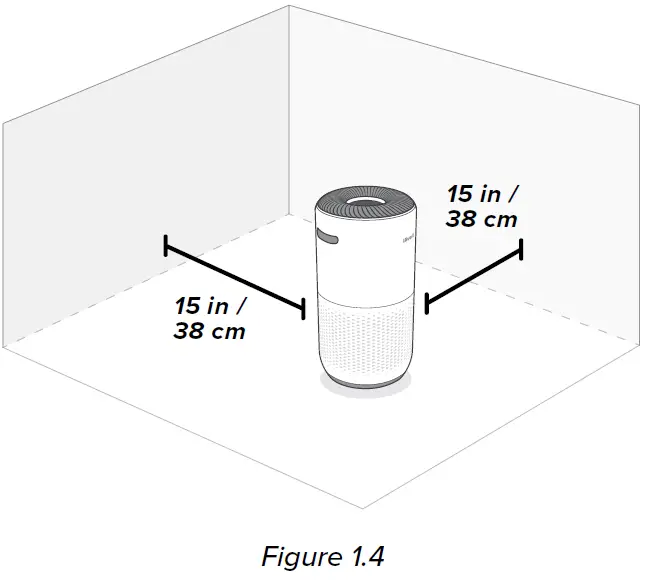
Sleep Mode
Sleep Mode operates quietly by using a fan speed lower than low speed.
- Tap to turn Sleep Mode on/off.
- Sleep Mode will turn off the display after 3 seconds if no other buttons are tapped.
Note:
- When the display is turned off, tap any button (except ) to turn the display back on. If you don’t tap another button, the display will turn off again after 3 seconds.
- The Check Filter Indicator will still turn on and stay on if it’s time to check your filter.
Auto Mode
Auto Mode uses AirSight Plus, a smart laser dust sensor inside the air purifier, to adjust the fan speed automatically based on air quality. For example, if the air quality is bad, the fan will automatically be set to high speed.
| Air Quality Indicator Chart | ||
| Indicator Colour | Air Quality | Auto Mode Fan Speed |
| Blue | Very Good | Sleep Mode |
| Green | Good | Low |
| Orange | Moderate | Medium |
| Red | Bad | High |
Note:
- The air purifier will take 5 seconds to detect the air quality each time it is turned on. During this time, the air quality indicator rings will be blue. After 5 seconds, the air quality indicator rings will change colour based on the detected air quality.
- Auto Mode does not use the Turbo fan speed.
- The VeSync app also supports additional auto modes: Quiet Auto Mode and Efficient Auto Mode.
PM2.5 Display
The PM2.5 value on the display shows the amount of airborne particles (µg) that are detected per 1 cubic metre (m³) of air volume.
PM2.5 refers to particulate matter (PM) that is less than or equal to 2.5 microns (µm) in diameter. These particles, also known as “fine particles”, are so small that they can only be detected with an electron microscope, and they stay in the air longer than heavier particles such as dust and mould.
Your air purifier’s AirSight Plus laser dust sensor detects the amount of PM2.5 particles that are in a given space (µg/m³). Generally, the lower the number, the better your air quality. A number above 115 indicates that there is an unhealthy amount of fine particles in the air.
Timer
You can set a timer for 1–12 hours.
- Tap . The display will switch from showing the PM2.5 reading to the time you’ve selected.
- Tap repeatedly to select a time in 1-hour increments. If you don’t touch any buttons for 5 seconds, the display will switch to showing the PM2.5 reading and the timer will start automatically.
Note: Press and hold for 2 seconds to cycle through timer options automatically in 1-hour increments. - The timer will count down from your selected time.
Note:- While a timer is active, tapping will show the remaining time, rounded up to the nearest hour. Tap again within 5 seconds to add more time in 1-hour increments.
- You can see the exact remaining time in the VeSync app.
- When the timer is finished, the air purifier will turn off.
- To cancel a timer, tap repeatedly until the display reads “–H”.
Note:
- You can change the fan speed at any time while the timer is on.
- The timer will restart if the time is changed.
- The air purifier will remember the last timer setting while turned off, but the timer will be cancelled and need to be restarted.
- You can set a timer for 1–24 hours in the VeSync app.
Display Off
This turns off the display lights on the air purifier, including button lights and indicator lights (except the Check Filter Indicator).
- Tap to turn off the display.
- Tap any button (except or ) to temporarily turn the display back on. If you don’t tap another button, the display will turn back off after 3 seconds.
- Tap to turn the display back on. The display will stay on.
Note: The Check Filter Indicator will still turn on and stay on if it’s time to check your filter .
Display Lock
When the air purifier is on, you can lock the display to prevent settings from being accidentally changed. Buttons will not respond to being tapped.
- Press and hold for 3 seconds to lock the display. The indicator will light up in the centre of the display.
Note: If the display is turned off, the indicator will flash 3 times to show that the display has been locked, then turn off. - The indicator will blink when any other button is tapped to indicate that Display Lock is on.
- Tap and hold again for 3 seconds to unlock the display. The indicator will turn off.
Note:
- If the display is turned off, the indicator will flash 3 times to show that the display has been unlocked.
- Display Lock can still be used when the air purifier is in Standby Mode.
ABOUT THE FILTER
The air purifier uses a 3-stage filtration system to purify air.
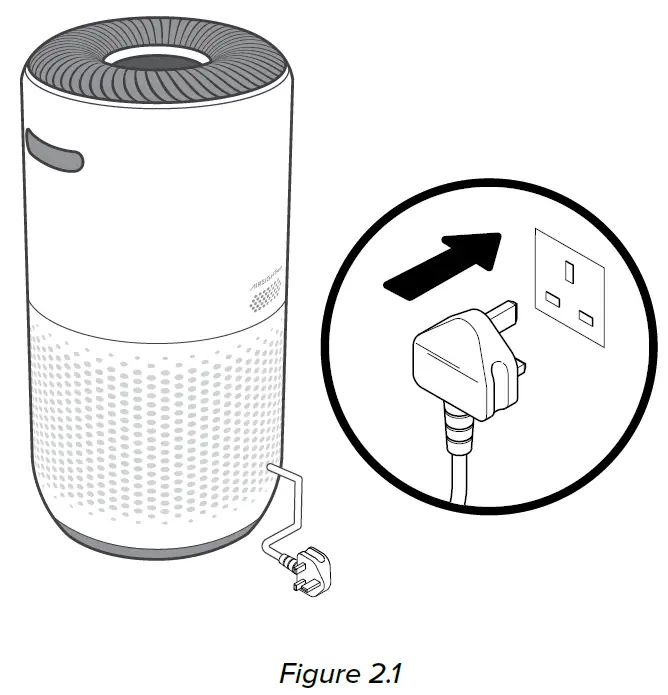
A. Pre-Filter
Captures large particles such as dust, lint, fibres, hair, and pet fur.
Maximises the filter’s life by protecting it.
B. H13 True HEPA Filter
Captures at least 99.97% of airborne particles 0.3 microns (μm) in size
Traps small particles such as mould spores, fine dust, smoke particles, bacteria and viruses*, and allergens such as pollen, dust mites, and pet dander.
C. Custom High-Efficiency Activated Carbon Filter
Physically adsorbs smoke, odours, and fumes.
Customised using the ARC formula to be especially effective for cooking smells and pet odours in a multi-pet household.
Filters compounds such as formaldehyde, benzene, ammonia, hydrogen sulphide, and volatile organic compounds (VOCs).
The H13 True HEPA Filter can remove most viruses and bacteria from the air, but cannot fully remove them from your environment. Air purifiers cannot prevent an infected person from spreading an infection, and cannot remove bacteria and viruses from surfaces. Please use this air purifier together with other precautions.
Clean Air Delivery Rate
This air purifier has a Clean Air Delivery Rate of 400 m³/h or 235 cubic feet per minute (CFM).
Clean Air Delivery Rate (CADR) measures the efficiency of an air purifier by indicating the volume of clean air that an air purifier produces per minute. This is based on removal of dust, pollen, and smoke, which are the 3 most common indoor air pollutants. The higher the CADR, the more particles the air purifier will remove and the larger the area it can clean. The rating is measured at the air purifier’s highest speed.
Air Change Per Hour
The air change rate is how many times all of the air in a room can be purified (or “changed”) by the air purifier in 1 hour. Air changes per hour (ACH) are calculated with the recommended room size assuming 2.4 m / 8 ft ceilings. For smaller rooms, the air change per hour will increase. This air purifier has an air change per hour of 2, which means it can change air 2 times per hour at the max speed in a single, closed room up to 83 m². The air purifier is effective for larger rooms, but air purification will take longer, with fewer air changes per hour.
Note: To effectively clean air, keep windows and doors closed while the air purifier is on.
Humidity
Moisture may damage the filter. This air purifier should be used in an area with a humidity level below 85% RH. If you use the air purifier in excessively humid areas, the surface of the filter may become mouldy.
Note: Water or moisture will allow mould to grow. To solve a mould problem, get rid of the source of the moisture and clean up the mould. Air purifiers cannot solve an existing mould problem, and can only remove airborne mould spores and reduce odours.
Essential Oils
Do not add essential oils to the air purifier or filter. The filter will become damaged by the oil and will eventually release an unpleasant smell. Do not use diffusers near the air purifier.
CARE and MAINTENANCE
Cleaning the Smart Air Purifier
- Unplug before cleaning.
- Wipe the outside of the air purifier with a soft, dry cloth. If necessary, wipe the housing with a damp cloth, then immediately dry.
- Vacuum the inside of the air purifier.
- Do not clean with abrasive chemicals or flammable cleaning agents.
Check Filter Indicator
will light up as a reminder to check the filter. Depending on how often you use the air purifier, the indicator should turn on at about 12 months. You may not need to change your filter yet, but you should check it when turns on.
When your air purifier is set up with the VeSync app, you can also check the app to see your remaining filter life. You will also receive a notification from VeSync when it’s time to check your filter.
The VeSync app uses a scientific algorithm to determine your filter life based on air quality, amount of use, and other factors. The filter life percentage is based on 12 hours of daily use.
Cleaning the Filter
The outer pre-filter should be cleaned every 2–4 weeks to increase efficiency and extend the life of your filter. Clean the pre-filter using a soft brush or vacuum hose to remove hair, dust, and large particles. [Figure 3.1] Do not clean the filter with water or other liquids.
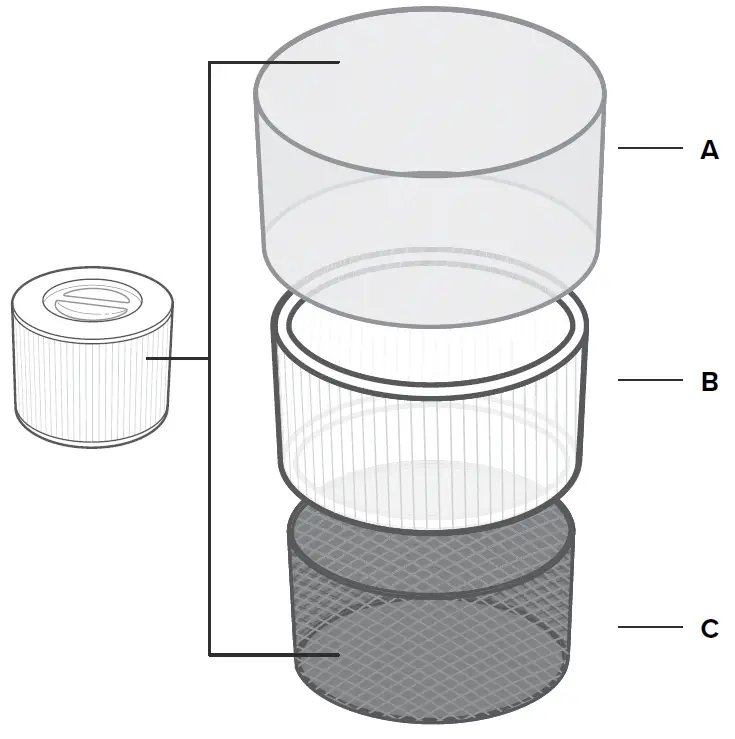
| Filter | When to Clean | How to Clean | When to Replace |
| Pre-Filter | Every 2–4 weeks | Use a soft brush or vacuum hose [Figure 3.1] | 12 months |
| True HEPA
& Activated Carbon Filter |
Do not clean | ||
When Should I Replace the Filter?
The filter should be replaced every 12 months. You may need to replace your filter earlier or later depending on how often you use your air purifier. Using your air purifier in an environment with relatively high pollution may mean you will need to replace the filter more often, even if is off.
You may need to replace your filter if you notice:
- Increased noise when the air purifier is on
- Decreased airflow
- Unusual odours
- A visibly clogged filter
Note:
- To maintain the performance of your air purifier, only use official Levoit filters. To buy replacement filters, go to Amazon and search B08SQQK6K7.
- Remember to reset after changing the filter.
Cleaning the AirSight Plus Laser Dust Sensor
The AirSight Plus Laser Dust Sensor can be blocked by dust, which affects the sensor’s accuracy. Clean the sensor every 3 months. Using your air purifier in an environment with more dust may mean you will need to clean the sensor more often.
- Unplug the air purifier.
- Place the end of a vacuum cleaner over the sensor openings. [Figure 3.3]
- Turn the vacuum on for at least 10 seconds to clean out dust.
Replacing the Filter
- Unplug the air purifier. Flip the air purifier over or turn it on its side. Remove the filter cover (see Getting Started, page 6).
- Remove the old filter.
- Clean out any remaining dust or hair inside the air purifier using a vacuum hose. Do not use water or liquids to clean the air purifier. [Figure 3.2]
- Unwrap the new filter and place it into the housing (see Getting Started, page 6).
- Replace the cover. Plug in the air purifier.
- Reset the Check Filter Indicator.
Storage
If not using the air purifier for an extended period of time, wrap both the air purifier and the filter in plastic packaging and store in a dry place to avoid moisture damage.

TROUBLESHOOTING
| Problem Possible Solution | |
| Air purifier will not turn on or respond to button controls. | Plug in the air purifier. |
| Check to see if the power cord is damaged. If it is, stop using the air purifier and contact Customer Support (see page 19). | |
| Plug the air purifier into a different outlet. | |
| The air purifier may be malfunctioning. Contact Customer Support (see page 19). | |
| Airflow is significantly reduced. | Make sure the filter is removed from its packaging and properly in place (see page 6). |
| Tap to increase the fan speed. | |
| Leave 38 cm / 15 inches of clearance on all sides of the air purifier. | |
| The pre-filter may be clogged by large particles, such as hair or lint, blocking airflow. Clean the pre-filter (see page 13). | |
| Replace the filter (see page 14). | |
| Air purifier makes an unusual noise while the fan is on. | Make sure the filter is properly in place with plastic packaging removed (see page 6). |
| Make sure the air purifier is operating on a hard, flat, level surface. | |
| Replace the filter (see page 14). | |
| The air purifier may be damaged, or a foreign object may be inside. Stop using the air purifier and contact Customer Support (see page 19). Do not try to repair the air purifier. | |
| Strange smell coming from the air purifier. | Clean the filter, or replace if necessary. |
| Contact Customer Support (see page 19). | |
| Make sure not to use your air purifier in an area with high humidity or while diffusing essential oils. | |
| Problem Possible Solution | |
| Poor air purification quality. | Tap to increase the fan speed. |
| Make sure no objects are blocking the sides or top of the air purifier (the inlet or outlet). | |
| Make sure the filter is removed from its packaging and properly in place (see page 6). | |
| Close doors and windows while using the air purifier. | |
| If the room is larger than 83 m², air purification will take longer. The air purifier may not be as effective in significantly larger rooms. | |
| Replace the filter (see page 14). | |
| is still on after replacing the filter. | Reset the Check Filter Indicator (see page 13). |
| has not turned on within 12 months. | is a reminder for you to check the filter and will light up based on how much the air purifier has been used (see page 13). If you don’t use your air purifier often, will take longer to turn on. |
| turned on before 12 months. | is a reminder for you to check the filter and will light up based on how much the air purifier has been used (see page 13). If you run your air purifier frequently, will turn on sooner. |
| Air Quality Indicator always stays red. | The AirSight Plus Laser Dust Sensor may need to be cleaned (see page 14). |
| If you’re using an ultrasonic humidifier near the air purifier, the mist may affect the accuracy of the AirSight Plus Laser Dust Sensor. The sensor will detect the large mist particles, and the Air Quality Indicator may turn red. Avoid using an ultrasonic humidifier near the air purifier, or avoid using Auto Mode. | |
| Air Quality Indicator always stays blue, even when the air quality is poor. | The AirSight Plus Laser Dust Sensor detects airborne particles, but it cannot detect gas. Make sure there isn’t gas polluting the air. |
| Display shows Error Code “E1”. | The motor has malfunctioned. Please contact Customer Support (see page 19). |
VESYNC APP TROUBLESHOOTING
My air purifier isn’t connecting to the VeSync app.
- Make sure your phone has Bluetooth turned on and is not currently connected to another Bluetooth device.
- During the setup process, you must be on a secure 2.4GHz Wi-Fi network. Confirm that the network is working correctly.
- Make sure the Wi-Fi password you entered is correct.
- There should be no spaces at the beginning or end of the password.
- Test the password by connecting a different electronic device to the router.
- If you’re manually typing in the SSID and password, double check that both are entered correctly.
- Try moving your air purifier closer to the router. Your phone should be as close as possible to your air purifier.
- Your router may need to be at a higher location, away from obstructions.
- Make sure your air purifier and router are away from appliances (such as microwave ovens, refrigerators, electronic devices, etc.) to avoid signal interference.
- If you’re using a VPN, make sure it’s turned off while setting up your air purifier.
- Disable portal authentication for your Wi-Fi network. If portal authentication is enabled, the air purifier will not be able to access your Wi-Fi network, and setup will fail.
Note: Portal authentication means that you need to sign in to your Wi-Fi network through a web page before you can use the Internet.
My air purifier is offline.
- Make sure the air purifier is plugged in and has power, then refresh the VeSync menu by swiping down on the screen.
- Make sure your router is connected to the internet and your phone’s network connection is working.
- Delete the offline air purifier from the VeSync app. Swipe left (iOS®) or press and hold (Android™), then tap Delete. Reconfigure the air purifier with the VeSync app.
Note: Power outages, internet outages, or changing Wi-Fi routers may cause the air purifier to go offline.
ABOUT ENERGY-RELATED PRODUCTS
The product, in accordance with the Eco-design Requirements for Energy Related Products Directive 2009/125/EC, is in compliance with the following norm(s) or document(s): Regulation (EC) NO. 1275/2008, as amended by Regulation (EU) No. 801/2013.
| Required Power State Information | Networked Standby |
| Power consumption in specified power mode, at 230V/50Hz input | ≤ 2.0 W |
| Time after which equipment is automatically switched into mode | Immediately |
| Network port deactivation/activation procedures | Disconnecting the Wi-Fi connection will deactivate the Wi-Fi network. Connecting the device to Wi-Fi will activate the Wi-Fi network. |
| Networked Standby Mode: When the Wi-Fi network is activated, press and hold the On/Off button, and the device will immediately enter the networking standby state. | |
WARRANTY INFORMATION
| Product Name | Smart True HEPA Air Purifier |
| Model | Core 400S Series |
| For your own reference, we strongly recommend that you record your order ID and date of purchase. | |
| Date of Purchase | |
| Order ID | |
Terms & Policy
Arovast Corporation warrants all products to be of the highest quality in material, craftsmanship, and service for 2 years, effective from the date of purchase to the end of the warranty period. Warranty lengths may vary between product categories.
If you have any questions or concerns about your new product, please contact our helpful Customer Support Team.
CUSTOMER SUPPORT
If you have any questions or concerns about your new product, please contact our helpful Customer Support Team.
Arovast Corporation
1202 N. Miller St., Suite A
Anaheim, CA 92806
USA
Email: [email protected]
Please have your order invoice and order ID ready before contacting Customer Support.
ATTRIBUTIONS
Amazon, Alexa, and all related logos are trademarks of Amazon.com, Inc. or its affiliates. Google, Android, and Google Play are trademarks of Google LLC.
App Store® is a trademark of Apple Inc.
Wi-Fi® is a registered trademark of Wi-Fi Alliance®.
iOS is a registered trademark of Cisco Systems, Inc. and/or its affiliates in the United States and certain other countries.
The Bluetooth® word mark and logos are registered trademarks owned by Bluetooth SIG, Inc. and any use of such marks by Arovast Corporation is under license.