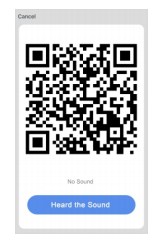littlelf Indoor Wireless Security Smart APP User Manual

Product Packing List

1 Camera

1 Bracket

1 Mounting Patch

1 Power Adapter

1 Power Cable

2 Screws 2 Expansion Bolts

1 Ruler

1 Specification

1 Quality Certificate
Appearance Brief
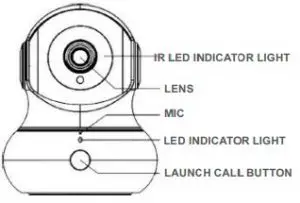
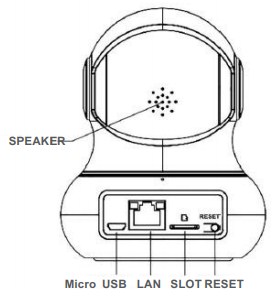
The model shown above is a schematic diagram. This diagram is used only as the specification description, not for a specific product.
Product Specifications
| Littlelf Home Security Camera | |
| Lens
Sensor |
Glass, 3.6mm length,F2.1
High Definition Color CMOS Sensor |
| Resolution
Microphone |
2.0 Megapixel (1920×1080)
Built-in |
| Speaker
IR LEDs |
Built-in 8Ω, ≤1W
11pcs LEDs 120° @850nm in series |
| Pan & Tilt Angle
Infrared mode |
Horizontal 350°, vertical 105°
Automatic or Manual |
| Audio Compression
Power Supply |
AAC/G.711, Two-way voice intercom
DC5V, ≤2A |
| Net Weight
Dimensions |
285g
93*93*114.5mm |
| Working Conditions
Certificates |
-10℃~50℃(14℉~122℉) @humidity
10%~ 95% no condensation CE, RoHS, FCC |
| LED Indicator
Red Lighting |
Network is disconnected | Solution
1. Check the router is powered on properly; 2. Check the network is connected normally; 3. Check the router if it prohibits the camera to access to the network. |
| Red Light Flashes Quickly | 1. Restore factory settings (Resetting);
2. The camera just powered on, waiting for the connection. |
Waiting the camera to connect the network |
| Blue Lighting | Normal Status | / |
| Blue Light Flashes Quickly | Wifi Configuring | / |
| Off | Power Off | Check the camera is powered on. |
| The status indicator is turned off in the setting | Turn on the status indicator on the APP |
Product Instructions
APP download and installation
- For Android devices, search in Google Play and download “Littlelf smart”; For iOS devices, download “Littlelf smart” in APP store
 littlelf smart APP
littlelf smart APP

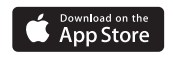
- Scan the “Littlelf smart” APP QR code below, download and install it according to the APP hints to complete the download.
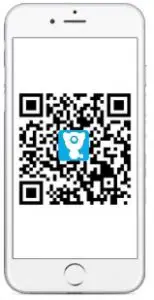
Notes: To ensure that the full functionality of the “Littlelf smart” APP works properly, allow the “Littlelf smart” APP to gain access to your mobile devices.
Accounts registration
Open the Littlelf smart APP, click “Agree” of privacy policy and then register an account with a mailbox or mobile number, after registering successfully, log in the Littlef smart APP.
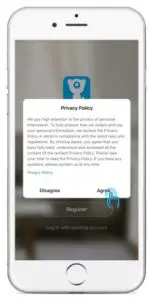
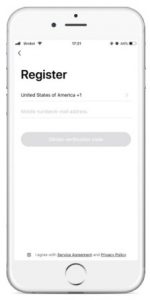
Notes:
- Please tick “Agree” and “Service Agreement and Privacy Policy”;
- If the verification code is sent out over time due to network problems, please try again later;
- If register with mailbox, please check the verification code in spam mailbox if you didn’t receive.
QR Code Net-paring (Recommendation)
Please place the ruler on a horizontal table, and place the camera and mobile phone in the corresponding positions according to the picture on the ruler. Within this range, the mobile phone can be moved slightly left and right, up and down to ensure that the camera can scan the QR code on the phone. Heard the beep, click “Heard the Sound”
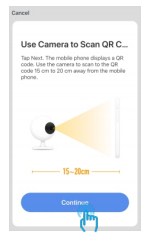
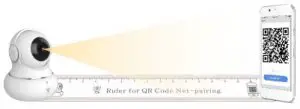
Rest Camera

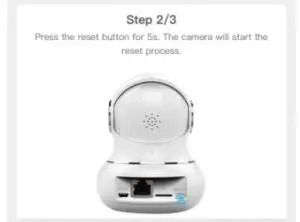
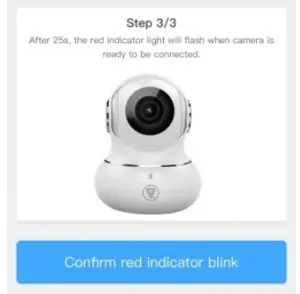
Family Sharing Setting
Note: (Before Family sharing) 1. The shared person should download littlelf smart APP firstly; 2. Choose the country on the APP as same as the master account when register the APP.
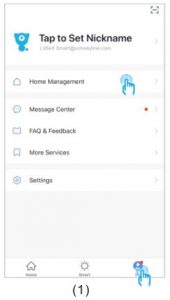
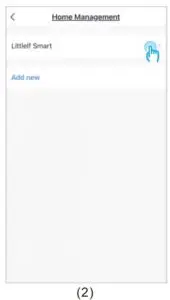
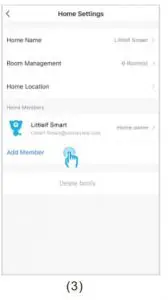
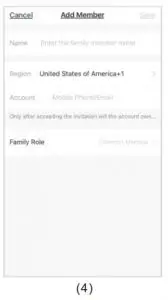
Operation Guide
Interface Introduction
When accessing to the current interface, you can slide or zoom the video interface, switch to play sound, capture High-Definition (HD) pictures, view the real-time video with full screen, snapshot real-time pictures and launch an intercom, save pictures and record video to local album, select the HD mode of the camera.
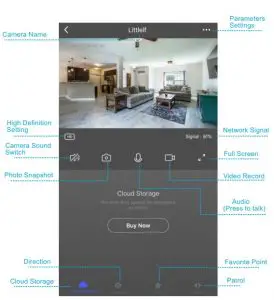
Video Cloud Storage
Secured Storage, Highly Encrypted, Multi-device available. Only $0.01 for the first 3 months.
Direction & Site
Use this function to adjust the direction of the camera and save 6 directions to the site point. Just click on the image of the favorite,
the camera will automatically turn to that location.
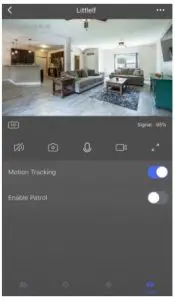
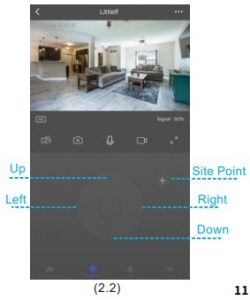
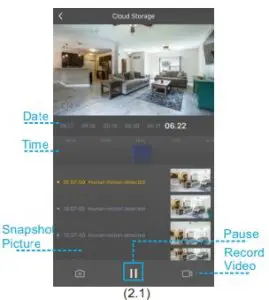
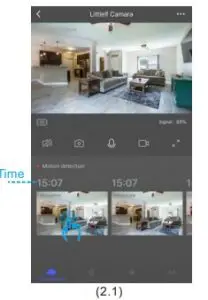
Auto-Tracking Movement
Turn on motion tracking, the camera will follow the movement of the object when it detects the object is moving.
Playback
Accessing to the real-time video, enter the playback interface. Then you can capture pictures, watch and record video during the time you need.
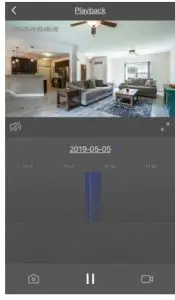
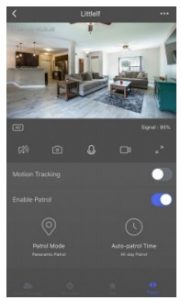
Auto Patrol
Turn on this function, the camera will automatically rotate 360 degrees.
Mode
Panoramic Patrol: The camera will 360 ° turn back and forth, staying for 10 seconds at every 60 ° angle Site Patrol: The camera will patrol all sites and stay at each site for 10s.
Patrol Time
All-day Patrol: Patrol will cover 7×24 hours Timed Patrol: Patrol will take effect as scheduled
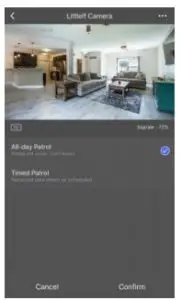
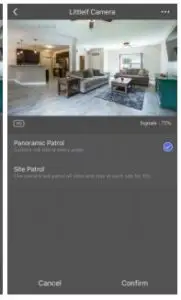
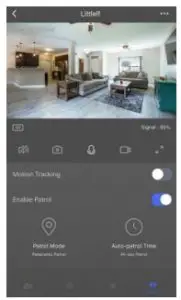
Multi-View
Support to watch live videos of up to 4 cameras at the same time.
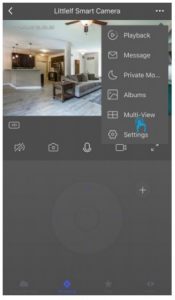
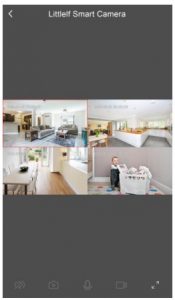
Setting Introduction
It contains device information, basic settings, detection alarm, storage, Value-added Service, others.
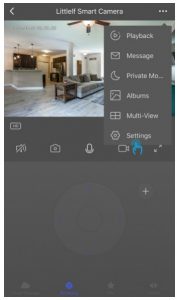
Basic Settings
Basic Function Settings
Status Indicator : Turn on/off the indicator of the camera; Flip Screen: Select the option when the camera is inverted;
Time Watermark: Turned on it, time will be displayed in the upper left corner of the video; IR Night Vision(1): It has 3 mode, auto, on and off. Choose the best way you need; Talk Mode(2): One-way talk and two-way talk One-way Talk(3): Only one-way communication is available. After you send a voice message, the other party can receive it and then reply you with a voice message. Two-way Talk(4): You and the other party can talk and listen to each other simultaneously.
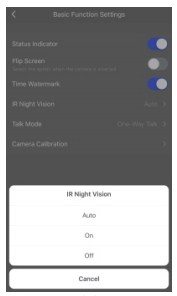
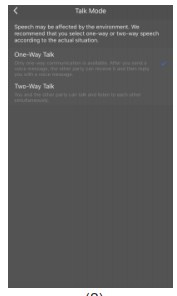
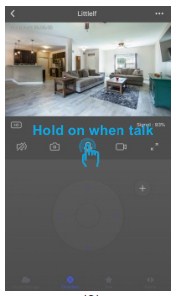
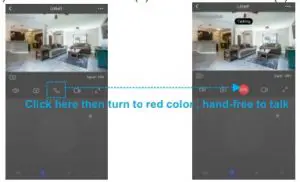
Detection Alarm Settings
Before using movement detection alert, please plug a TF card into the camera or have successfully purchased cloud storage service.
Motion Detection: Turn on motion detection, if the camera detects object movement, and the app will send a notification; Alarm Sensitivity Level: Motion detection has low, medium and high level; Motion Tracking: Please refer to page 12; Alarm Timer Settings: Customize the set time to turn motion detection on or off.
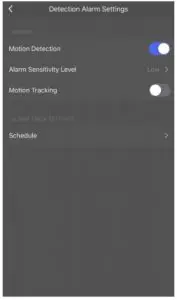
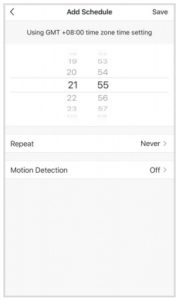
Memory Card Settings
The camera has microSD card slots and local backup, supports a TF card up to 128GB. You can choose recording mode and set the schedule to open or close the switch.
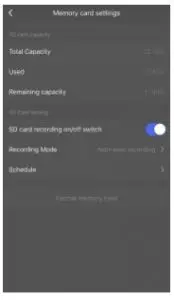
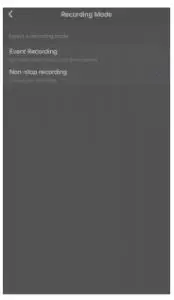
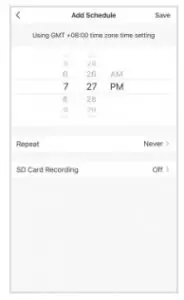
Notes:
- If the video saved by SD card, please turn on the SD card recording on/off switch in the memory card settings.
- The SD card must be formatted on the computer before inserting the SD card.
- Disconnect the power before inserting the SD card, otherwise it will burn the SD card.
- One memory card can only correspond to one camera. If you want to use it in other cameras, please format it firstly.
Help Center & More Service
In the help center, you can find the solution of the problem. Click all, you can find more solution of the issue. If all the above solutions can’t solve your problem, you also can submit the question by clicking the “Report Issue”. Then you will get the answer in 24 hours.
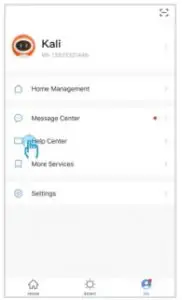
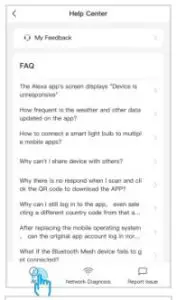
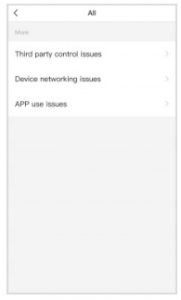
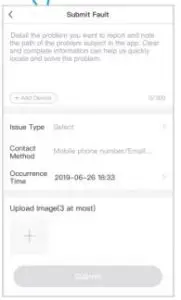
Installation Instructions
- Select the installation position and drill holes on the suitable installation surface.
- Knock the expansion bolt into the hole.
- Screw the support.
- Rotate the camera to the bracket (product installation view).
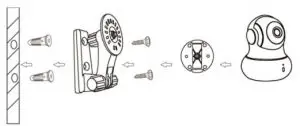

Notes: The inverted camera causes the image to be reversed, so you need to select the reverse in the view angle option of the Littlelf APP settings.
Troubleshooting
1. APP can’t be registered successfully
- Please check if the network of the mobile phone is normal;
- Please tick the software service agreement and privacy policy;
- Please check if the verification code is in the spam mail;
- Please use WIFI to register if mobile network cannot be registered. If the mobile network and WIFI prompts cannot obtain the server address, please check if other software can be used normally;
- During installation, please allow the app to obtain your location and all permissions, the system will automatically arrange the best server;
- If above solutions still can’t be effective, we recommend you to uninstall and install the app again, the current location and all permissions are allowed during the installation)
2.Unable to connect to the network
A) Unable to connect to WiFi:
- Please enable the DHCP of the router;
- Please make sure the camera is not in the blacklist in MAC settings of the router;
- Turn off the 5GHz wifi in the router (Note: Please contact the router manufacturer if you can’t turn off the 5Ghz wifi);
- After connecting to the 2.4GHz wifi, please check your mobile phone if can access the Internet;
- Make sure the network of your mobile devices are under the same network router of the camera;
- After the network is normal, reset the camera and reconnect.
B. Unable to connect to wired:
- Please enable the DHCP of the router;
- Please make sure the camera is not in the blacklist in MAC settings of the router;
- Connect the network cable to your computer firstly, then check the computer and obtain the IP address. If the IP address of the computer is setted by manual, please go to the router and enable the DHCP server to obtain the IP address;
- After enable the DHCP server, check if the computer can access the Internet normally. (Note: If the computer displays the DHCP mode, then it can get the IP address and access the Internet normally);
- Connect the network cable to the device and reset the new connection.
C. Wifi password reason
- Check the WiFi password connected of the camera is same as the WiFi password of the connected router.
- Check if the entered WiFi password has space or special characters(@,#,%,&).
D. Disconnected 5Ghz WIFI, unable to connect to wifi
- Turn off the 5Ghz network and keep the 2.4Ghz network. Disconnect the router and then restart the camera;
- WiFi name naming cannot have “5Ghz” words.
3.Camera match the wifi successfully, but can’t hear the voice of camera
- Reset the camera, then power off and reconnect the camera (Only reset can remove local data );
- Put the phone as close as possible to the camera and router when it is connecting;
- Please turn off the 5GHz wifi.
4. No pop-up message for motion detection alarm
- Open permission setting in the system settings of mobile device to allow Littlelf Smart APP to receive message push notification;
- After some Android phones exits the background, it is not possible to receive the alarm push information;
- Turn off motion detection in APP;
- SMS and email reminders are not supported at this time.
5. Motion detection messages prompt frequently
- If motion detection sensitivity is too high, light changes also can cause alarm;
- Reduce sensitivity of alarms (recommended low level).
6. After inserting SD, it displays damaged
- Before inserting the SD card, Disconnect the power. Connect the power to start after plugging in the card;
- The SD card must be formatted on the computer before using the SD card;
- When choosing SD, please choose genuine.
7. No playback record after insert the SD card
Please refer to the page 22
8. Watch videos with the same camera on different devices
- The master account can share the video to other account without limit quantity, but the shared accounts only have the rights to watch, snapshot and record video;
- The main account name and password also could be logged in on other devices to view the video and use any function.
9. The scenarios for the reset key
- Reset wifi information.
- Wifi exception before connecting to the camera
- Wifi password error
- Wifi drop
- Replace new wifi
10. What to do if there is no solution in Q&A?
You can log on to Littlelf website: www.littlelf.com, ask for help online.
Legal Declaration
All right reserved
The copyright of the instructions is owned by Shenzhen Skyline Security Co., ltd. Others are not allowed to plagiarize and embezzle.
Trademarks Statement
Littlelf trademark ownership is owned by Shenzhen Skyline Security Co., ltd. Other trademarks covered by this manual are owned by their respective owners.
Disclaimer
The products (including hardware, software, firmware, etc.) described in this manual (including its hardware, software, firmware, etc.) should be provided in accordance with the “status quo”. As for the possibility of defects, errors, or failures, Littlelf does not provide any form of express or implied warranty, including but not limited to the merchantability or the assurance that the person is applicable to a particular purpose. Disclaimer if it involves Internet services when using the product described in this manual, you may be affected by the instability of various links, and may be caused by computer viruses, hacker attacks, system instability, and other incompatible factors that cause the software to fail to achieve the desired results, and may lead to you because of incorrect operation or other reasons. For personal information or data leakage or loss, you should strengthen your personal information and take all the relevant risks yourself.
When using this product, please strictly follow the applicable law. You agree that this product shall be used only for civil use and shall not be used to infringe upon the rights of third parties, to use in medical / safety device or other applications which may cause life danger or injury to life, or weapons of mass destruction, chemical or biological weapons, nuclear explosions or any unsafe nuclear energy use or dangerous or unhumanitarian use. Any loss or liability arising from the above use will be at your own expense.
If the above content conflicts with the applicable law, the law shall prevail.
After-sales Service Support
If you encounter any problems in the process of using, you can get support in the following ways:
- Log on FACEBOOK, follow the public account number of Shenzhen Skyline Security Co., ltd. “littlelf” , you can find out the product installation and explanation video.
- Call After-sales service hotline: 0086-755-28483693.
- Visit the official website: www.littlelf.com, get online support.
- Send your problems to Email: [email protected].
(Note: Due to time difference, the working time is GMT+8 and the online solution is available between 10:30am—20:00pm on the working days).
Requirements for Power Supply
This product is suitable for 5V2A power adapter only. [Operating Requirement] Please transport, use and store camera within the allowable humidity and temperature range. Please avoid rain water and other liquids flowing into the camera to avoid damage to internal components. Do not use in strong lightning weather to avoid damage to internal components.
Please pay attention to the maintenance and maintenance of the camera of the camera. If you need to clean, please wipe it with dustless cloth.
Warranty Description
- The warranty period of this product is one year from the date of purchase. During the warranty period, we will give free repair
and replacement to the quality of the product under normal use. - The following circumstances are not covered by warranty. We only provide paid service. Please note that:
- A) Improper installation, incorrect use, unauthorized maintenance, modification, accident caused device failure or damage caused by human causes.
- B) Failure or defect caused by improper use of the environment or conditions.
- C) Failure or damage to settings caused by the force majeure, such as earthquakes, fires, floods, lightning strikes, etc.
- D) No product serial number, warranty card, bar code not recognized or mismatched.
- E) Beyond the warranty period.