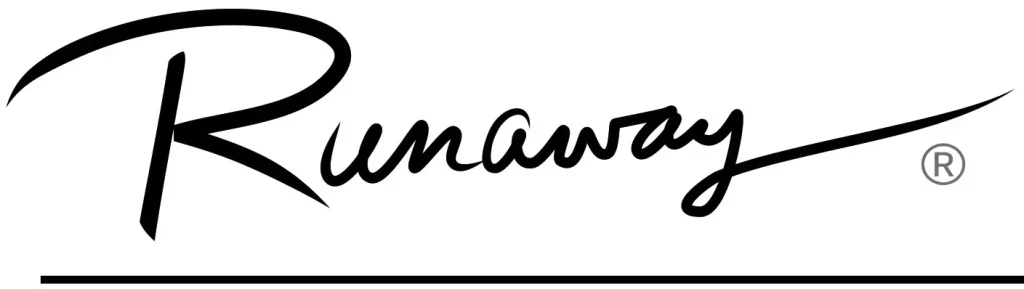
USER MANUAL
STEREO BLUETOOTH®
WIRELESS HEADPHONES
Model: AF32

PACKAGE CONTENTS
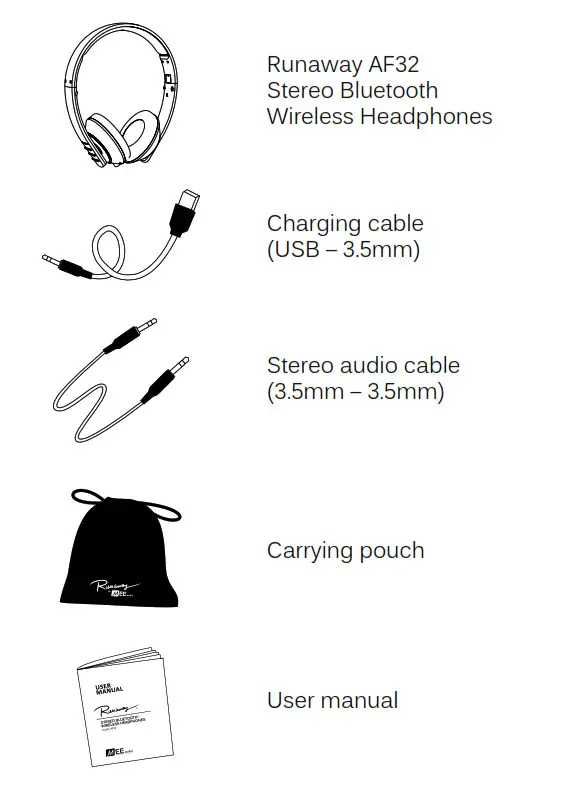
PRODUCT OVERVIEW
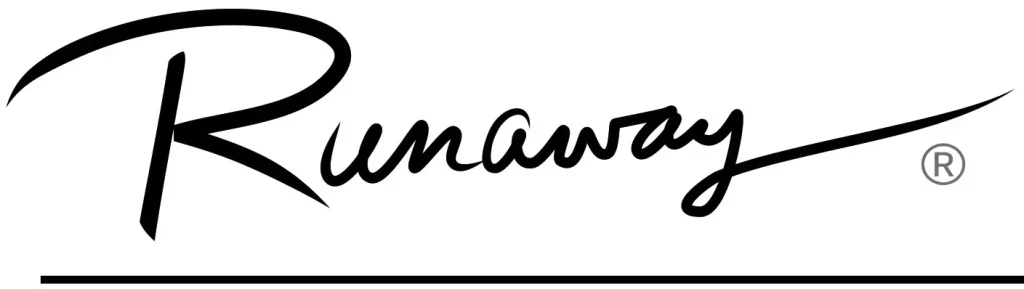
Stereo Bluetooth Wireless Headphones
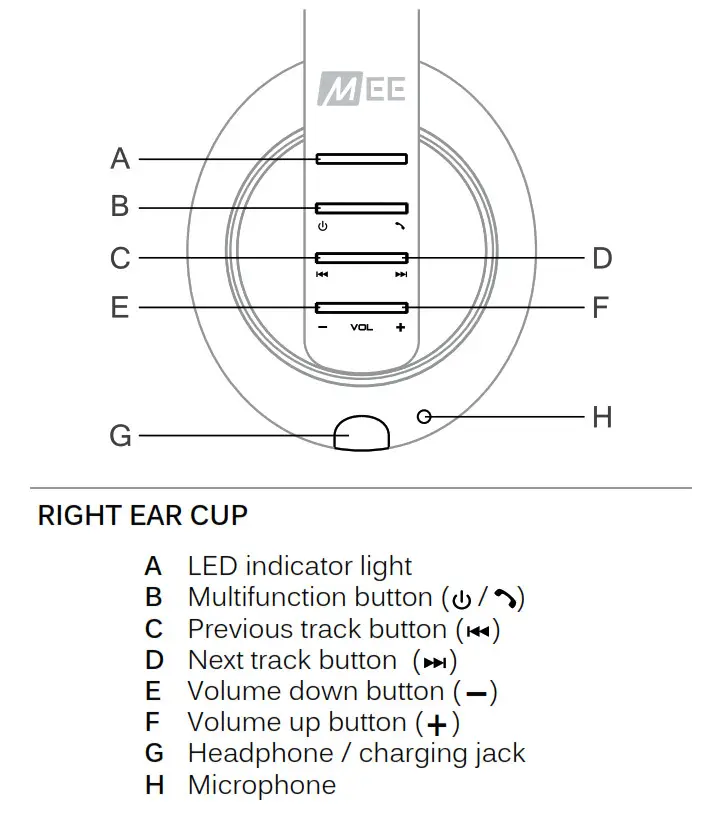
CHARGING
*** You must completely charge the headphones before the first use ***
Connect the USB charging cable to any powered USB port and to the 3.5mm jack on the right earcup. Make sure it is plugged in fully. Charge time is typically 2-3 hours.
The red led light will stay lit while the headphones are charging and will blink or turn off completely when the headphones are ready for use. A blinking red led light indicates a trickle charge mode, whereby the battery is charged almost full and the headphones are maintaining their current charge level.
Note: the runaway cannot be turned on or used while charging.
Indicator light state when charging cable is plugged in:
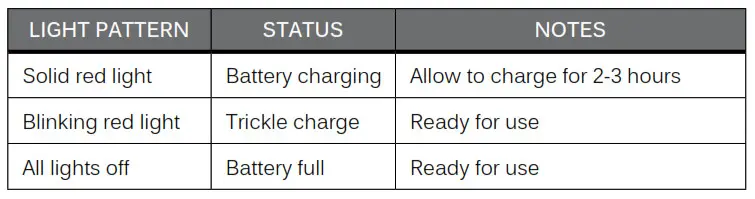
When the battery is low, the headphones will say “Battery low” every 60 seconds, and the red light will flash three times every three seconds.
Apple® devices such as the iPhone®, iPad®, and iPod® Touch will display a headphone battery indicator when the Runaway is connected.
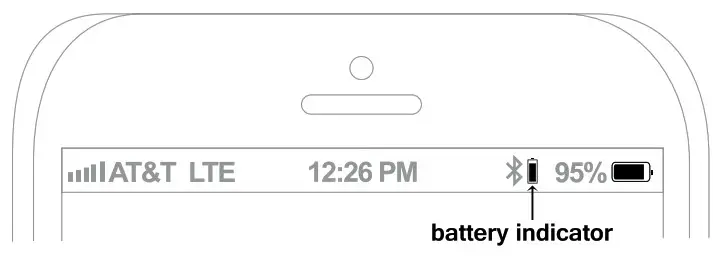
TURNING ON AND OFF
To turn on, press and hold the Multifunction button for approximately 3 seconds. The headphones will say “Power on” and the blue LED light will flash.
To turn off, press and hold the Multifunction button for approximately 4 seconds. The headphones will say “Power off” and the red LED light will flash.
PAIRING WITH BLUETOOTH DEVICES
*** Your headphones must be paired to a Bluetooth device before they can be used. it is only necessary to pair your headphones once with each device. ***
- Open the Bluetooth menu on the device you wish to pair (see locating the Bluetooth Menu on page 5 for more details). Some devices require you to select “Search for Devices” or “Add New Device” in order to create a Bluetooth pairing.
- With the headphones turned off, press and hold the Multifunction button for approximately 6 seconds until the headphones say “Pairing”. The red and blue LED lights will flash in an alternating pattern while the Runaway is in pairing mode. (Note: The Runaway will enter standby mode if not paired within 90 seconds.)
- Wait until you see “MEE audio Runaway” on your device screen.
- Select “MEE audio Runaway” on your device and follow any further prompts to pair. Use “0000” if a pin is required. Once pairing is complete and a connection is established, the blue LED light will flash several times.
LOCATING THE BLUETOOTH MENU
iPhone, iPad, and iPod touch
a) On your device, go to Settings
b) Select Bluetooth. If Bluetooth is not on, turn it on. The iPhone/iPad/iPod will automatically search for new devices
Aandroid™ Phones and Tablets
a) On your device, go to the Settings menu
b) Select Bluetooth (on older Android devices Bluetooth is found in the Wireless & Networks menu). If Bluetooth is not on, turn it on. Select “Search for Devices” if your phone or tablet does not automatically search for new devices
Windows® Phone 8 devices
a) On your device, open the Settings menu
b) Select Bluetooth. If Bluetooth is not on, turn it on.
The Windows phone will automatically search for new devices
Computers, laptops, and other devices
Visit the Bluetooth Support Page at www.Meeaudio.com for pairing and setup information.
If pairing fails after several tries, please refer to your device’s user manual for further information. Visit the Bluetooth Support Page at www.Meeaudio.com for instructional pairing videos and troubleshooting information.
CONNECTING WITH PAIRED DEVICES
Once the Runaway is turned on, it will automatically connect with the last paired Bluetooth device that is on and within range. If the Runaway is not connected automatically, tap the multifunction button once to initiate connection with last paired device. If the headphones still do not connect, open the Bluetooth menu on your device and select “MEE audio Runaway” from the Bluetooth device list.
On some computers, Bluetooth audio must be enabled manually every time you connect.
CONTROLS
The Runaway can control media and phone calls from a smartphone or tablet.
1. ADJUSTING THE VOLUME
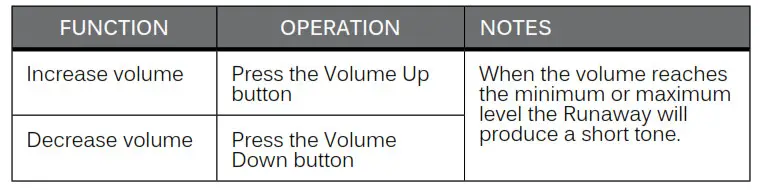
Note: Volume can be adjusted only while media is playing or during a phone call. With most devices, volume adjustments will change the volume of the headphones independently of the connected device while playing media. Adjust device volume as needed to further increase or decrease the volume. During a phone call the headphones will directly control device volume.
2. CONTROLLING PHONE CALLS

2. CONTROLLING PHONE CALLS (CONTINUED)
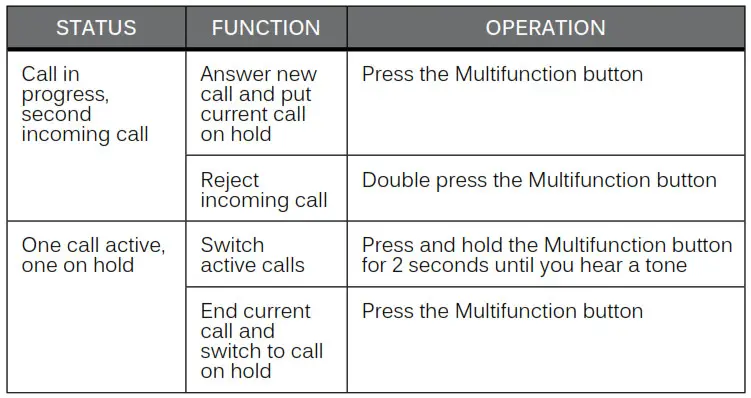
*If you answer an incoming call from your phone instead of the headphones, most phones will activate the phone speaker. Press and hold the Multifunction button for 2 seconds to transfer the call to the headphones.
3. CONTROLLING MEDIA PLAYBACK

*You may need to focus on the media player application by bringing it up on the screen for initial playback to start.
** Not all media players support this functionality.
Note: If you answer or make a call while listening to media, the media will be paused until the call has ended.
4. ADDITIONAL FUNCTIONALITY
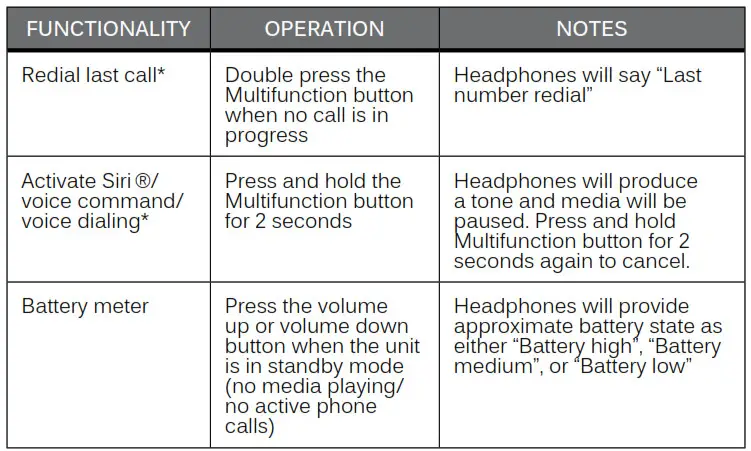
*Not all devices support this functionality. For more information, refer to the user manual for your device.
MULTIPOINT
Multipoint allows two Bluetooth devices to be connected to the Runaway simultaneously, providing additional flexibility for your multimedia experience.
1. MULTIPOINT PAIRING
To use two Bluetooth devices with the Runaway, first, pair them by following the pairing procedure described in the pairing with Bluetooth devices section on Page 4 for each device and then turn off the headphones. Both devices will need to be paired before multipoint can be used. When turned on again, the Runaway will automatically attempt to connect to the 2 most recently-paired devices, as long as they have Bluetooth enabled and are within range. If a device that has already been paired does not connect automatically, select “MEE audio Runaway” from the Bluetooth menu of the device.
If you no longer wish to connect to multiple devices, disable Bluetooth on the device you do not want connected to the Runaway or remove the “MEE audio Runaway” pairing from the Bluetooth menu of the device.
2. MULTIPOINT FUNCTIONALITY

Note: Incoming calls will always take precedence over other audio. If two phones are connected to the Runaway, an incoming call on either phone will trigger an alert, and media playback will be paused if the call is answered. Once the call is terminated, the Runaway will reactivate the original device and resume playback (with most media applications).
USE AS WORED HEADPHONE
The Runaway can be used as a wired headphone by plugging one end of the included stereo audio cable into the 3.5mm jack on the Runaway and the other end into any audio device with a standard 3.5mm headphone jack. Plugging the audio cable into the headphone will disable Bluetooth functionality until the cable is unplugged.
Note: the built-in microphone of the Runaway will not work when the headphones are used in wired mode.
SAFETY AND CARE
- When not in use, power the headphones off and store in a cool, dry place. Battery performance will be severely decreased when stored in extreme temperatures: below -10°C/14°F or above 45°C/113°F including direct sunlight.
- Clean with a soft cloth, damp with diluted soap water solution if necessary. Never use chemical cleaners.
- There are no user-replaceable/reparable parts in the headphone. Disassembling it will void your warranty.
- Do not expose the headphones to liquids. If the device comes in contact with liquids, quickly wipe away. If submerged in water, do not turn the device on until completely dried. Note: liquid submersion voids the warranty.
- Do not use around flammable gasses as fire or explosion may occur
- Replacement parts and accessories are available online at www.Meeaudio.com
WARNING
Using headphones at high to moderate volumes for extended periods of time will result in permanent hearing damage. It is advised you keep volume levels moderate to low at all times for your safety. Do not use while driving a car, cycling, operating machinery, or performing other activities that require hearing surrounding sounds.
It is advised to turn the volume on your device all the way down before connecting your headphones, then gradually increase the volume until you reach a comfortable listening level.
SPECIFICATIONS
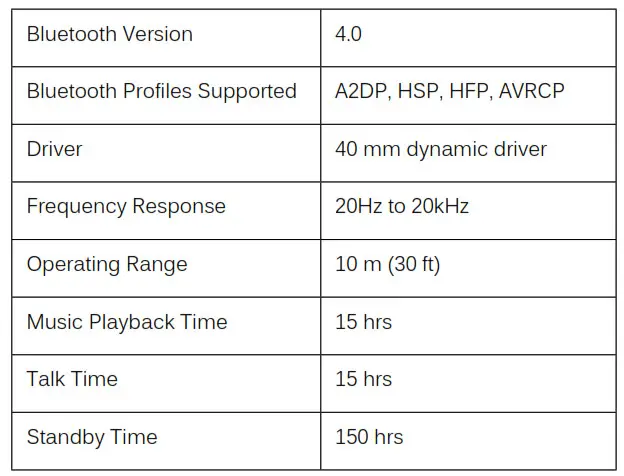
TROUBLESHOOTING
Visit the Bluetooth Support Page at www.Meeaudio.com for troubleshooting procedures.
WARRANTY
The Runaway is covered by a 1-year manufacturer warranty. For more information, visit www.Meeaudio.com
NOTES
Have a question?
Email [email protected]

Mee audio and its logo are registered trademarks of S2E, Inc. All rights reserved.
iPhone®, iPad®, iPod®, iPod touch®, and Siri® have registered trademarks of Apple Inc.
Android™ is a registered trademark of Google Inc.
Windows® Phone is a registered trademark of Microsoft Corporation in the United States and other countries.
The Bluetooth® word mark and logos are registered trademarks owned by Bluetooth SIG, Inc. and any use of such marks by Mee audio is under license. Other trademarks and trade names are those of their respective owners.


www.MEEaudio.com/X10
Model: X10
X10 SETUP GUIDE

Scan QR code or visit:
MEEaudio.com/X10Support

GETTING STARTED
Package Contents
X10 Truly Wireless Sports Earphones
Charging Case
Eartips (3 Pairs)
USB-C Charging Cable
UNDERSTANDING THE X10
The right earpiece connects to your Bluetooth device. It can also be used independently as a mono headset.

The left earpiece automatically connects to the right earpiece. It cannot be used independently.

CHARGING
Connect charging case to a USB charger.

Place both earpieces in case to charge. 
![]()
Controls are disabled when earpieces are inside charging case.
Charging Case Battery Indicator Lights

Earpiece Indicator Lights

FITTING
Select the eartips with the best sound and comfort for your ears.

Identify the left and right earpieces.

Put each earpiece in the corresponding ear.

Adjust each earpiece until it fits flush in your ear and the eartip seals the ear canal. If your music sounds tinny or lacks bass, try different eartips.
POWERING OFF
When done listening, place both earpieces back in the case.

![]() If earpieces are sweaty or damp, allow them to dry fully before storing them in the case.
If earpieces are sweaty or damp, allow them to dry fully before storing them in the case.
SUBSEQUENT USE
When removed from the charging case, the X10 reconnects automatically to the last paired Bluetooth device that is in range.
To reconnect manually, open the Bluetooth menu on your device and select “MEE audio X10” from the Bluetooth device list.
You can also use just the right earpiece as a mono headset by leaving the left earpiece in the case.
PAIRING NEW DEVICES
To manually enter pairing mode:
Remove right earpiece from case, press and hold the button for 5 seconds to power it off, then press and hold the button for 5 seconds again until the blue and white lights flash indicating pairing mode.

Select “MEE audio X10” in the Bluetooth menu of the new device you wish to pair to complete the pairing process.

FUNCTIONALITY & CONTROLS
![]()
Controls are disabled when earpieces are inside charging case.
Power On

Power Off

Play / Pause / Answer Call / End Call
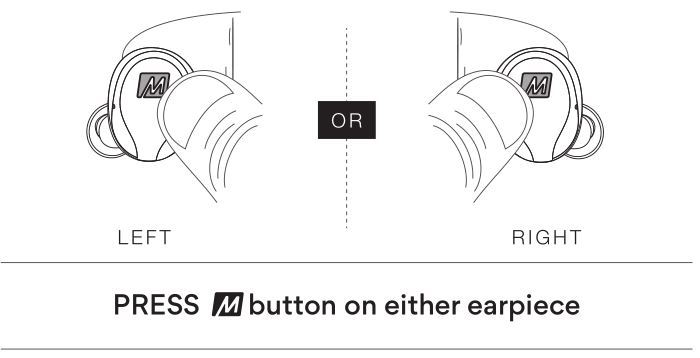
Decrease Volume
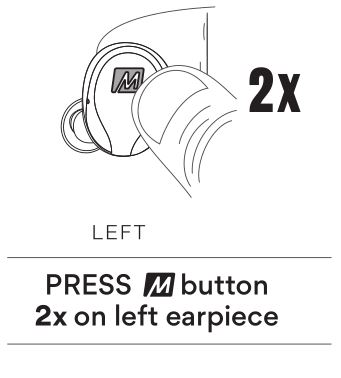
Increase Volume
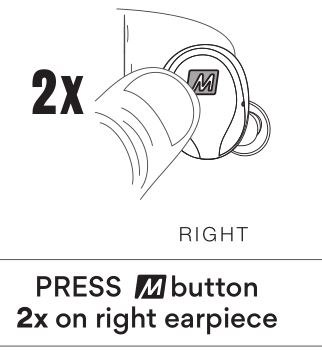
Siri ® / Google Assistant ™ / Voice Control
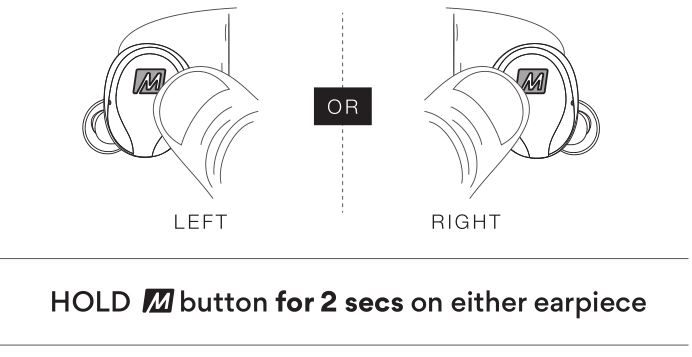
Previous Track
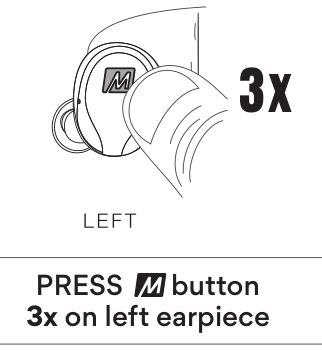
Next Track
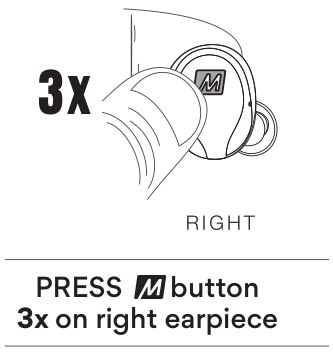
Reject Call
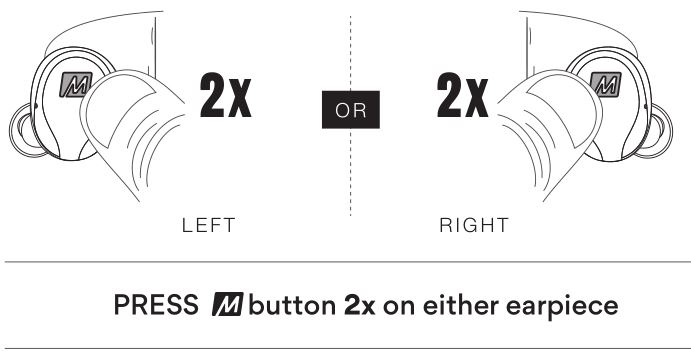
TROUBLESHOOTING
Factory Reset
A factory reset can be used to restore all features to their factory settings and delete all previous Bluetooth pairings from memory. Before the X10 can be used again, a new pairing will need to be created.
- Place both earpieces in the case. Next, remove the right earpiece from case.
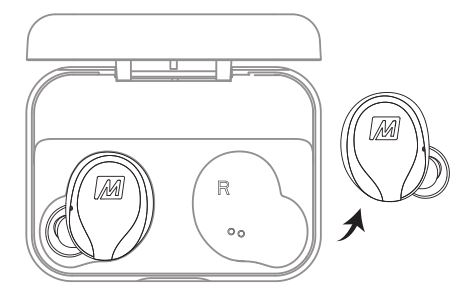
- Press and hold the button for 5 seconds to power it off, then press and hold the button for 5 seconds again until the blue and white lights flash in an alternating manner, indicating pairing mode.
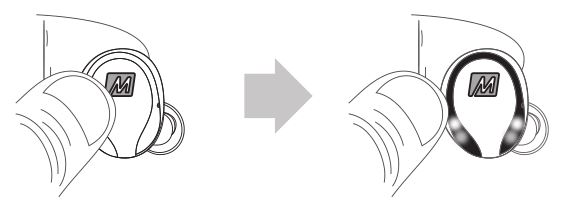
- Once the right earpiece is in pairing mode, press the button 6 times rapidly to reset the earpiece. A white light will come on indicating that it was reset.

- Put the right earpiece back in the case.
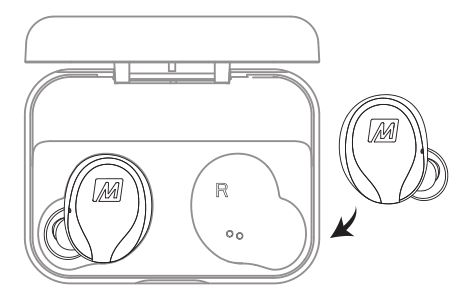
- Take left earpiece out of the case.
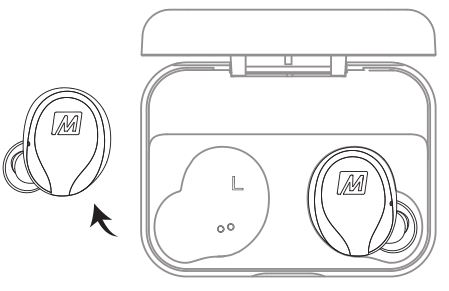
- Press the button on the left earpiece 6 times rapidly to reset the earpiece. A white light will come on indicating that it was reset.
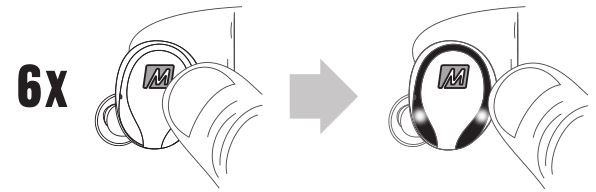
- Put the left earpiece back in the case.

- Take both earpieces out of the case and follow the instructions in the “PAIRING” section to create a new pairing with your device.

WARNINGS
Using headphones at high volumes for extended periods of time will result in permanent hearing damage. It is advised you keep volume levels moderate to low at all times for your safety. Turn the volume all the way down after connecting your earphones, then gradually increase the volume until you reach a comfortable listening level. Do not use headphones while driving a car, cycling, operating machinery, or performing other activities that require hearing surrounding sounds.
Keep the device and packaging out of reach of children.
This device is designed and manufactured to operate within its defined design limits. Misuse may result in electric shock or fire. Read and follow these instructions carefully.
- If submersed in water, do not turn the device on until completely dried.
Note: liquid submersion voids the warranty. - To prevent fire or shock hazards, do not expose this unit to rain or moisture. If the device comes in contact with liquids, quickly wipe away. If submersed in water, do not turn the device on until completely dried. Note: liquid submersion voids the warranty.
- Danger of explosion or fire if batteries are damaged. Keep away from direct sunlight, naked flames, flammable gasses, or heat sources such as radiators or stoves
- Do not use around flammable gasses as fire or explosion may occur.
- There are no user replaceable/reparable parts in the device. Disassembling it will void your warranty.
- Only use attachments/accessories specified by the manufacturer
Changes or modifications to this unit not expressly approved by MEE audio could void the user’s authority to operate the equipment.
COMPLIANCE INFORMATION
This device complies with part 15 of the FCC Rules. Operation is subject to the following two conditions: (1) This device may not cause harmful interference, and (2) this device must accept any interference received, including interference that may cause undesired operation.
FCC RULES
This equipment has been tested and found to comply with the limits for a Class B digital device, pursuant to part 15 of the FCC Rules. These limits are designed to provide reasonable protection against harmful interference in a residential installation. This equipment generates, uses and can radiate radio frequency energy and, if not installed and used in accordance with the instruction manual, may cause harmful interference to radio communications.
However, there is no guarantee that interference will not occur in a particular installation. If this equipment does cause harmful interference to radio or television reception, which can be determined by turning the equipment off and on, the user is encouraged to try to correct the interference by one or more of the following measures:
- Relocate the receiving antenna.
- Increase the separation between equipment and receiver.
- Connect the equipment into an outlet on a circuit different from that to which the receiver is connected.
- Consult the dealer or an experienced radio/TV technician for help.
DISPOSAL AND RECYCLING
Dispose of this product in accordance with all local laws and regulations. Because this product contains electronic components and a battery, it must be disposed of separately from household waste. Contact local authorities to learn about disposal and recycling options.
WARRANTY
MEE audio products purchased from authorized resellers are covered by a 1-year manufacturer warranty. For more information, contact your local MEE audio dealer or visit MEEaudio.com/Support
MEE audio and its logo are registered trademarks of S2E, Inc. All rights reserved.
The Bluetooth ® word mark and logos are registered trademarks owned by Bluetooth SIG, Inc. and any use of such marks by MEE audio is under license. Other trademarks and trade names are those of their respective owners.
Siri ® is a registered trademark of Apple Inc.
Google Assistant is a trademark of Google Inc.
FOR ADDITIONAL SUPPORT
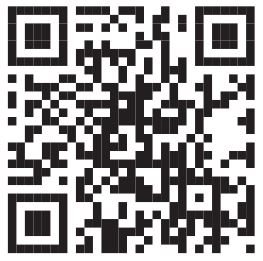 VIEW OUR VIDEO SETUP GUIDE
VIEW OUR VIDEO SETUP GUIDE
Scan QR code or enter the URL
below into your web browser:
MEEaudio.com/X10Support
QUESTIONS?
WE’RE HERE TO HELP!
Phone Support: 626-965-1008
Monday ~ Friday 9:00 am to 5:00 pm PST
Email Support: [email protected]
All emails are responded to within 2 business days

MEE audio X10 Manual – Optimized PDF
MEE audio X10 Manual – Original PDF