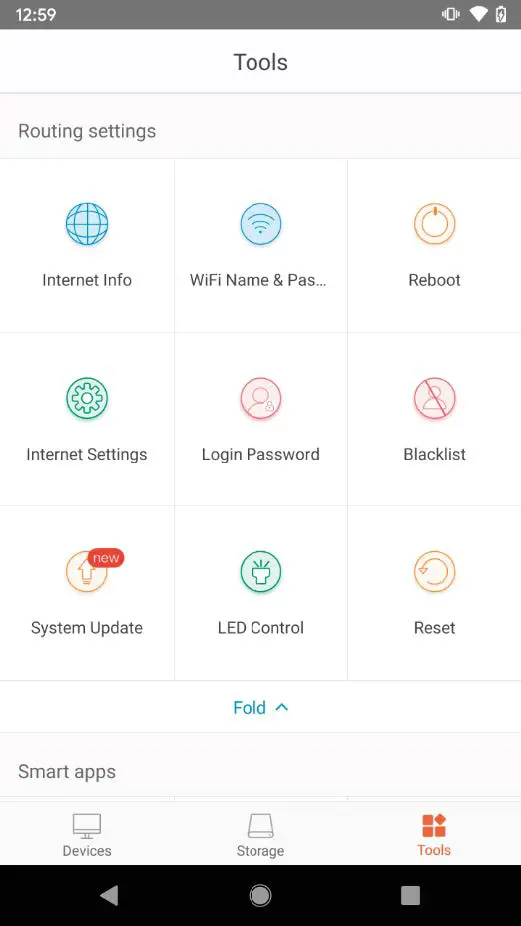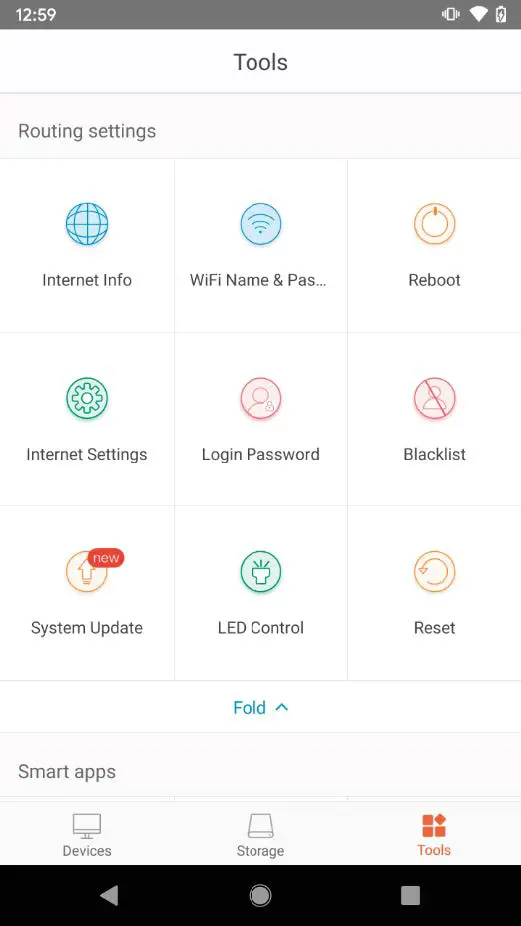
NEXXT SOLUTIONS NCR-N1200 Nebula1200 Dual-Band AC Wireless Router User Guide

Model: NCR-N1200/NCR-N1200-A
Thank you for purchasing the new Nebula 1200+ dual band router from Nexxt Solutions®. If any of the following items are mismatched, missing or damaged, please contact the store from whom you purchased the unit for immediate replacement.
- Dual band gigabit wireless router
- Power adapter 110/220V
- Network cable
- User guide
1. Preliminary steps
This advanced network device works as wireless router, universal repeater and WISP client. Before setting up the router, you must verify that you have high-speed internet access available. The most widely used connection nowadays is broadband DSL, cable and AP modes. The description used in this guide is based on that type of connection.
2. Product layout
LED indicators on the front panel provide information about network activity, the connection and link status of the ports in real time. They also facilitate activity monitoring and troubleshooting the performance of the device.
Front panel


Rear panel
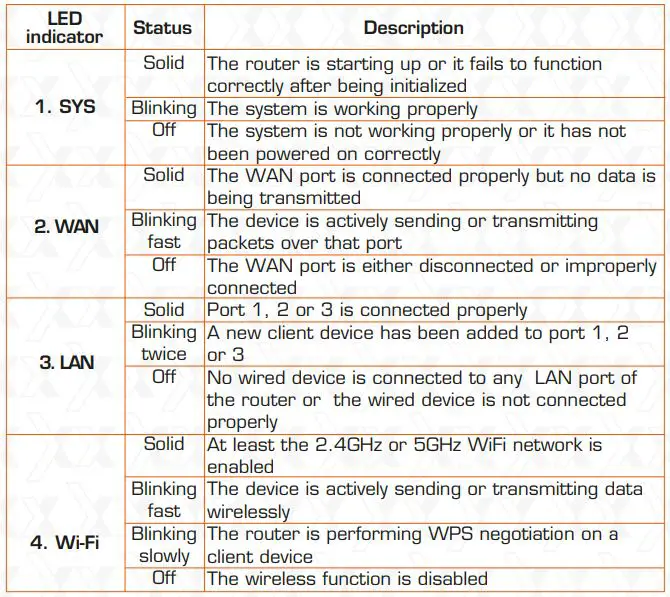
- Power DC-IN: Connect the supplied power adapter to this jack..
- WAN port: This RJ45 port is where you will connect the DSL/ca-ble modem or ethernet line from your ISP.
- LAN port 1/2: Connect your local laptop or desktop computers in your network to any of these RJ45 ethernet ports.
- IPTV/LAN port 3: This is a LAN port by default. When the IPTV feature on the router is enabled, this port can be used for connecting an Internet Protocol receiver to stream videos on your TV set via a set-top box.
- WPS/RST button: Press and hold this button for about 8 seconds until all LEDs light up once, and then release it to restore the device to its factory default values.
Press and hold for a second to use the WPS feature (if enabled). To successfully establish a WPS link, within the first 2 minutes the wireless client’s WPS feature must be enabled. - Antennas: It is equipped with four dual-band omnidirectional antennas.
3. Hardware installation
- First determine the optimum location for the router. The best place is usually at the center of your wireless network with the antennas in the upright position.
- Then, connect the modem to the internet port of the router using the supplied ethernet cable.
- Connect your PC to the router if using a wired connection.
- Insert one end of the supplied power adapter to the AC input jack located on the rear panel of the router, before plugging the other end to a standard electrical wall outlet.
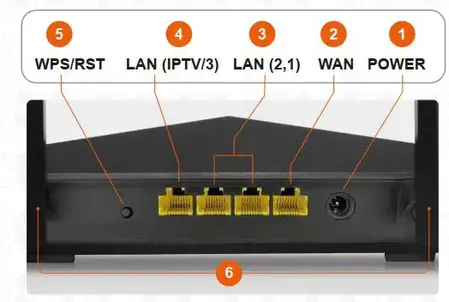
4. Router configuration
- Open a web browser to access the main web interface. Type http://www.nexxtwifi.local or 192.168.0.1 in the address bar and press Enter on the keyboard.
- The Quick setup wizard will come up to assist you in completing the internet settings. Click on Start to initiate the process.
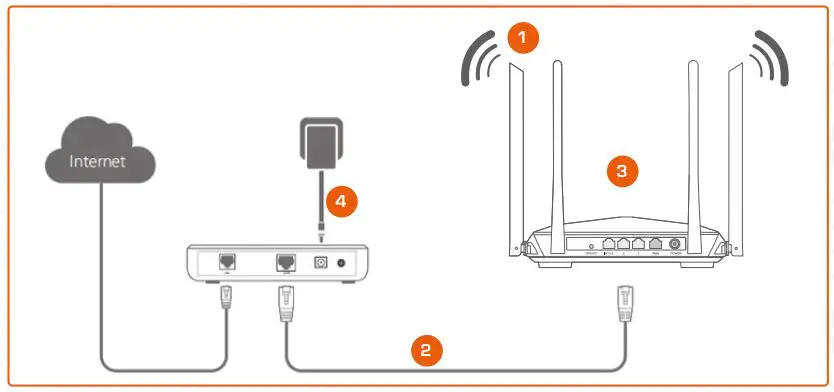
3. Select your connection type and click on Next. For the purposes of this guide, the DHCP option was selected.
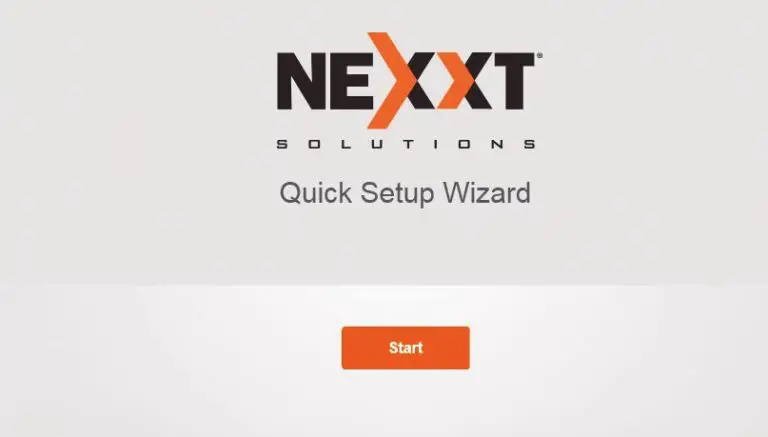
4. In this screen, you can set up the Transmit power, SSID and Password. Once you finished configuring these settings, click on Next to continue.
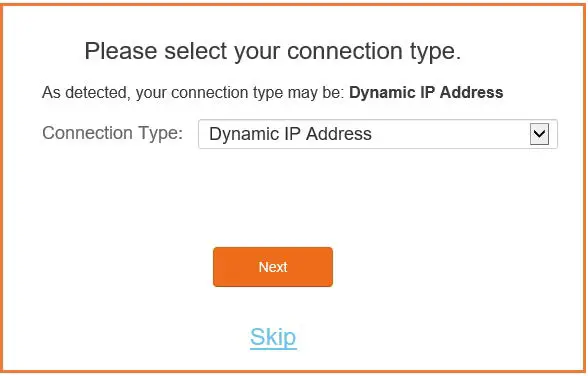
5. Once done, the message stating that the setup is complete will be displayed. To configure additional settings, the user can click on the Advanced option, as illustrated below.
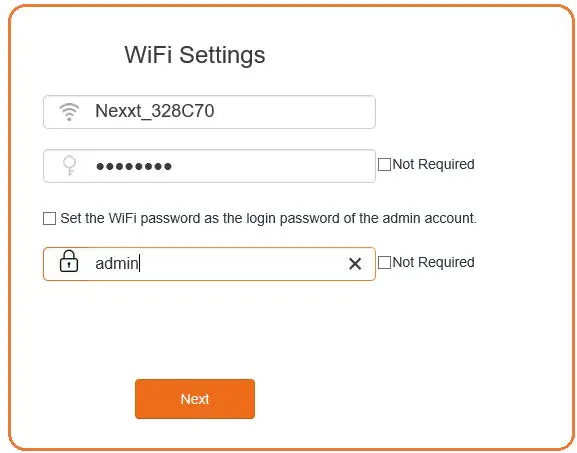
6. The next time you access the web interface through http://www.nexxtwifi.local or 192.168.0.1, the default Login screen will be displayed. The default user name and password is admin.
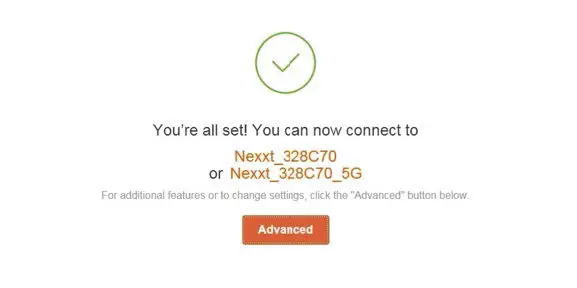
5. Connecting to Wi-Fi using Windows 10
- To connect to the router wirelessly, click on the wireless icon on your taskbar.
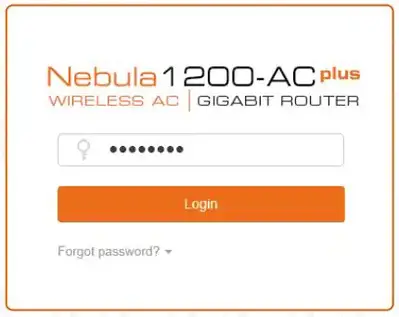
2. Proceed to select the Wireless network followed by Connect. By default, the wireless SSID is Nexxt_XXXXXX (whereby “x“ represents the last digits of the MAC address).

3. Enter the user defined or preassigned password, if any, and click on Next to continue.
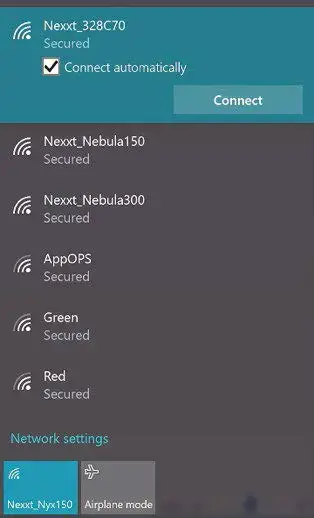
4. If connection is successfully established, the Connected message will come up on the screen.
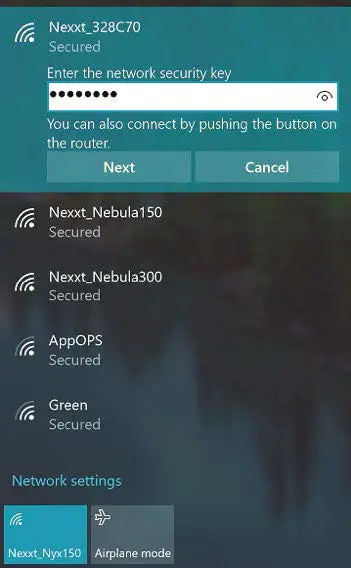
6. How to setup and use the Nexxt Wi-Fi app for the AC wireless router
- Search and install the Nexxt Wi-Fi app from the Apple or Google app store.
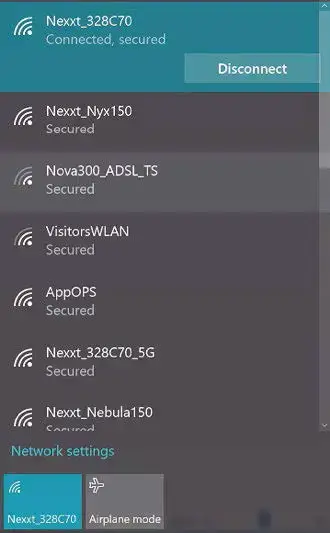
2. For this guide, we will be using a phone based on an Android platform.
3. Open the Nexxt Wi-Fi app.

4. In order to access your router from a remote location you will have to register an account. Click on the option on the right hand corner (person icon).
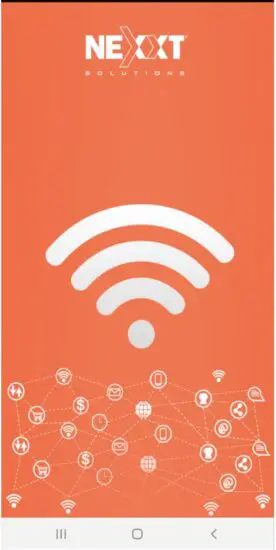
5. Click on Login.
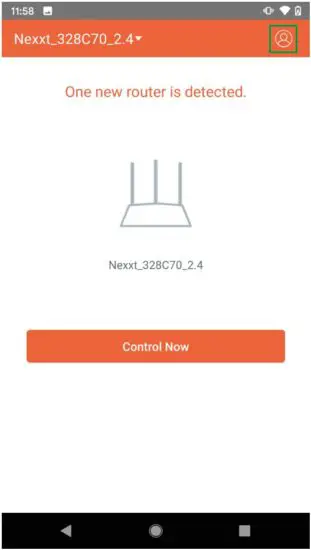
6. Then click on Register.
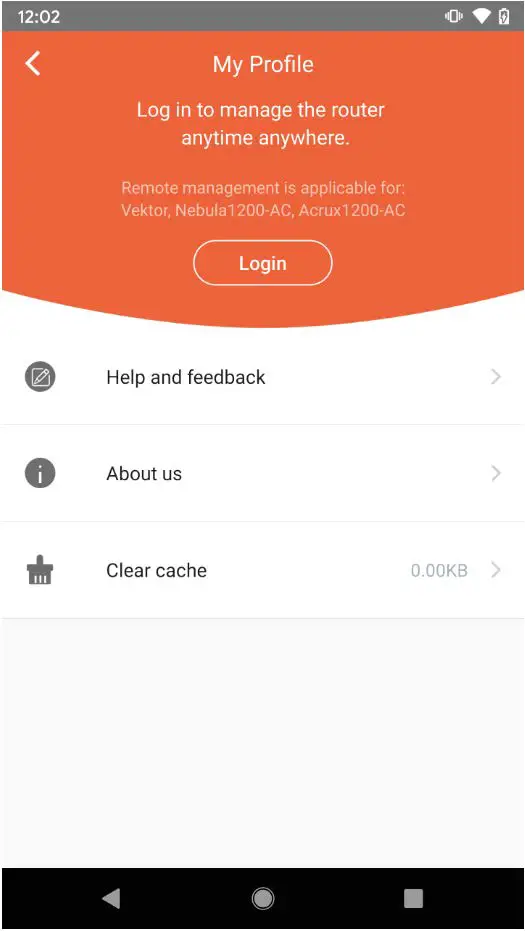
7. Enter the email address you wish to register, and assign a password. Type in the verification code displayed, and click on Register.
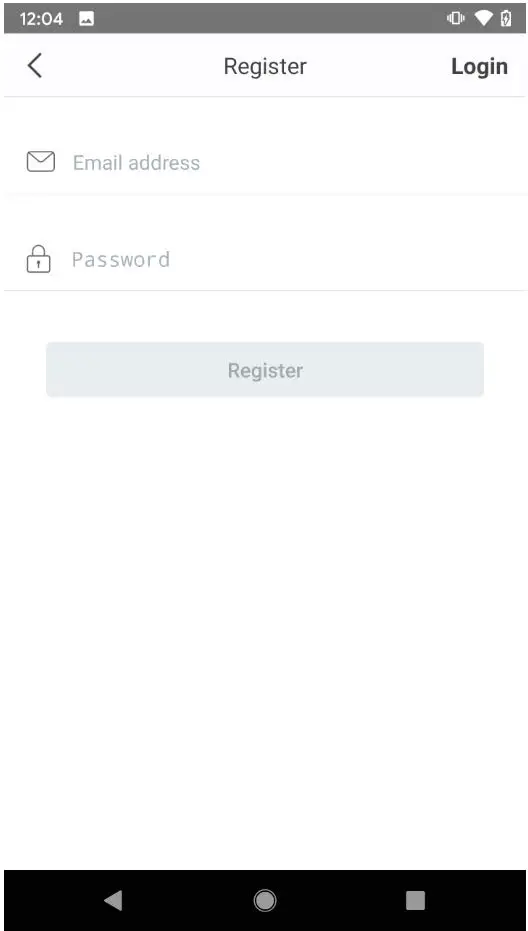
8. A verification email from [email protected] will be sent. Once you receive the email, click on the confirmation link.
9. Your account is now active. Type in your email address and password, followed by Login.
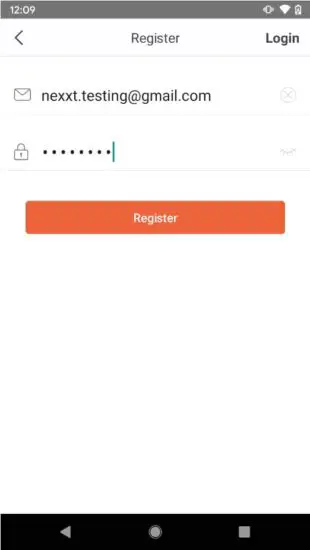
10. You will now need to log into the Nebula 1200+ web user interface from a PC. Once logged in, go to Advanced Settings and look for the Nexxt App.
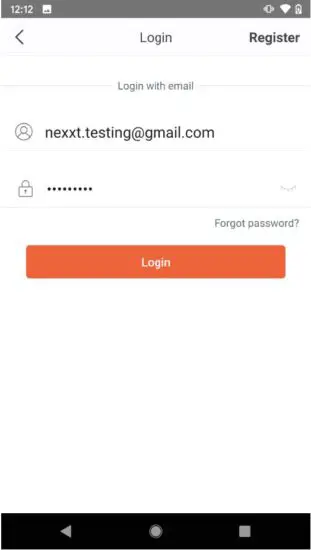
11. Click on the Nexxt App option to enable the feature.
12. Now type in the email address you used on the app in the Account field. Click on Save when done.
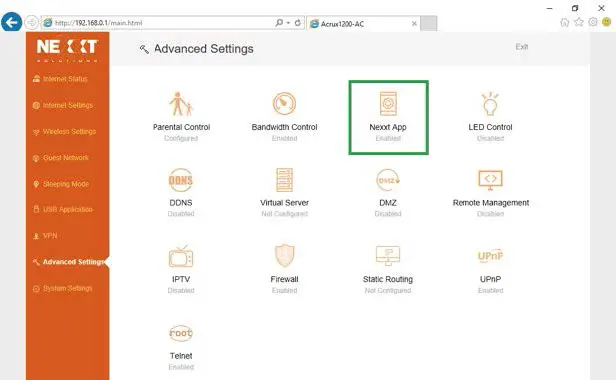
13. Go back to the app and tap on the arrow located at the upper left hand corner.
This will refresh your account and it will show your AC wireless router on the screen. From the device list, tap on your router.
14. You will be able to make changes to your AC wireless router anywhere in the world, at any time.
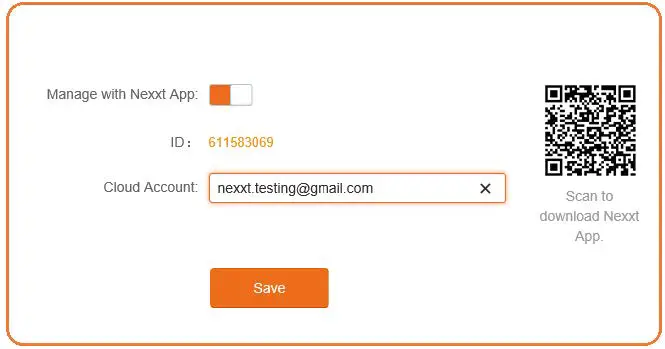
15. The Nexxt Wi-Fi app provides the following features:
- Current download and upload speeds being used.
- Parental controls: Allows you to setup when each person can go online and for how long you want. You can restrict what websites they can and cannot go to.
- Access control: You can turn off/on notification of when anyone logs on/off the router. You can also allow that person to use the AC router or add them to the blacklist so they can’t use it at all.
- Power saving: You can turn off/on the LED on the router. Set a schedule for when the WiFi will be off/on. Also Wake Up the router if you have Sleeping Mode on.
- Guest access: Turn off/on the Guest Network.
- Signal: One Touch Optimization and change the Signal Strength.
16. From the Main menu you can do the following:
- Change the Wi-Fi name and password. Turn off 2.4GHz or 5GHz Wi-Fi. Hide the Wi-Fi names of either 2.4GHz or 5GHz band.
- Login password: Changes the passkey of the AC wireless router.
- Internet settings: Sets up PPOE, Dynamic IP, or Static IP connections.
- System update: Brings the application up to date.
- Reset: Returns the AC wireless router to its factory default values.
- Logout: Logs off the AC wireless router.
- Reboot: Allows to restart the router.
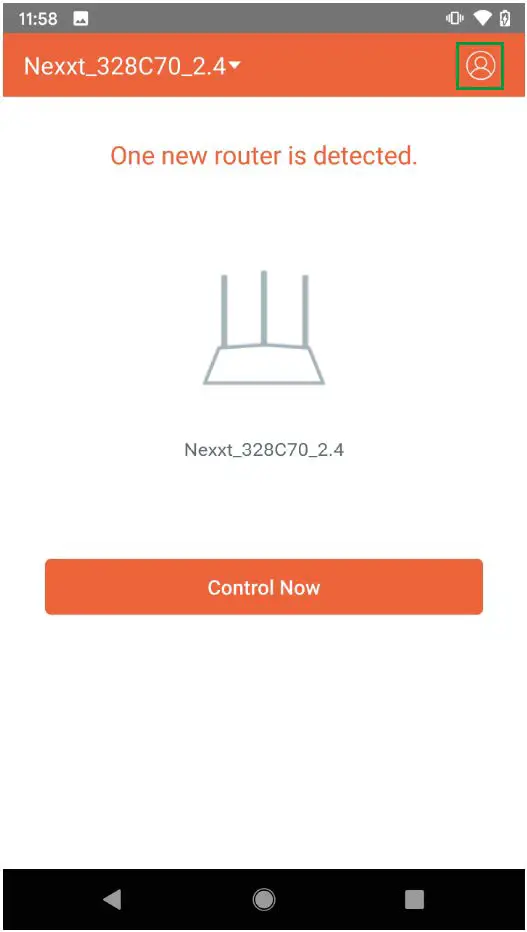
FCC statement
This equipment has been tested and found to comply with the limits for a Class B digital device, pursuant to part 15 of the FCC Rules. These limits are designed to provide reasonable protection against harmful interference in a residential installation. This equipment generates, uses and can radiate radio frequency energy and, if not installed and used in accordance with the instructions, may cause harmful interference to radio communications.
However, there is no guarantee that interference will not occur in a particular installation. If this equipment does cause harmful interference to radio or television reception, which can be determined by turning the equipment off and on, the user is encouraged to try to correct the interference by one or more of the following measures:
- Reorient or relocate the receiving antenna.
- Increase the separation between the equipment and receiver.
- Connect the equipment into an outlet on a circuit different from that to which the receiver is connected.
- Consult the dealer or an experienced radio/TV technician for help.
Caution!
Any changes or modifications not expressly approved by the party responsible for compliance could void the user’s authority to operate the equipment.
This device is for indoor use only.
This device complies with Part 15 of the FCC Rules. Operation is subject to the following two conditions: (1) this device may not cause harmful interference, and (2) this device must accept any interference received, including interference that may cause undesired operation.
This device complies with the FCC radiation exposure limits set forth for an uncontrolled environment and it also complies with Part 15 of the FCC RF Rules.
This device should be installed and operated with a minimum distance of 20 cm (8 inches) between the radiator and your body.
FCC ID: X4YNBL12PAC (NCR-N120)