

NIGHT OWL Wired DVR Security System User Guide
NIGHT OWL Wired DVR Security System User Guide
Need Help?
Why call? Our 24/7 online support site has it all!
For system manuals, troubleshooting guides, FAQs, video tutorials and more:

- Visit Support.NightOwlSP.com
- Enter the Series listed on the product support sticker into the search bar.
- Access the support material needed
DVR Hardware Setup Video
Follow along as we guide you through the DVR’s hardware setup. Step-by-step instructions make it even easier to connect your system!
Use the QR Code for easy access to the DVR Hardware Setup Video on Night Owl’s YouTube Channel.

For more Support Videos, go to Night Owl’s YouTube page by typing www.youtube.com/nightowlsp into your web browser.
Night Owl Technical Support
If you require Technical Support, you should always go to Support.NightOwlSP.com first. With 24/7 access to system manuals, troubleshooting guides, FAQs, video tutorials, and more, you’ll have all the support you could need.
Still need more support? Before calling Night Owl Technical Support, keep in mind we can only provide phone support if:
- Your device is running the latest firmware version.
- Your device is registered. To register your device: Download Night Owl Protect from your Smart Device’s App Store. Click “Sign Up” to create an account. or Go to www.no-protect.com and manually register your device.
- You are in front of the device with it powered on.
Thank you for being a Night Owl Customer! Secure, Protect, Connect your world!
What’s in the Box
DVR / Accessories

Camera / Accessories

Items not included

NOTE: If connecting to a TV or Monitor (Not Required), it must have a minimum resolution of 1080p HD. Use all of the included Night Owl accessories. Third-party accessories may not work correctly.
DISCLAIMER: The exact components of your system, images, and quantities may vary depending on your model number. While these may vary, this QSG addresses the setup of your DVR and cameras. While we make every effort to provide accurate information, inaccuracies or errors may occur. We reserve the right to make changes, corrections, and/or improvements to the information and to the products, at any time without notice.
Not Connecting to the Internet?
Night Owl strongly recommends connecting the DVR to the Internet. If you have decided not to connect, follow the onscreen prompts within the Startup Wizard. Please note that not connecting your DVR means:
- You must manually update the device’s firmware to the latest version to receive Technical Phone Support. The latest firmware version is available on the device’s support page on the Night Owl Support Site.
- The DVR must be registered to receive Technical Phone Support.
- You cannot view your system remotely.
- Resetting your password is a much longer process to ensure security.
iPhone, iPad, Mac and Mac OS X are registered trademarks of Apple Inc. Windows, Windows XP, Windows Vista, Windows 7, Windows 8 and Windows 10 are registered trademarks of Microsoft Corporation in the United States and/or other countries.
Step 1: Connecting Your System
NOTE: Watch our Recorder Setup Video on YouTube
With our easy Bluetooth® wireless setup, no TV / Monitor is required. Once your system is connected using the steps below, you can quickly finish the setup right from the app on your Smart Device. This is the preferred setup method for your system. Please proceed to step 1.

While our easy Bluetooth® wireless setup is preferred, you may still want to locally view your system from a TV / Monitor. The choice is yours based on your setup needs. If you want to connect a TV / Monitor, complete the two steps below then continue to finish connecting your system.

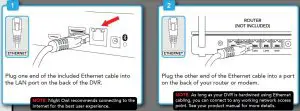



Step 2: Download Night Owl Protect
2a. If you’re a First Time User, download Night Owl Protect from the App Store or Google Play Store onto your Smart Device. If you already have an account skip to Step 3.
2b. Create and verify your Night Owl Protect account. Proceed to Step 3.

NOTE: Setup is the same for Smartphone and Tablet.
Step 3: System Configuration
Now that your system’s hardware is connected and you have the app setup on your Smart Device, it is time to configure your system. Based on whether you chose
Option 1: Easy Bluetooth® Wireless Setup or Option 2: Manual Setup (TV / Monitor), follow the steps below.
NOTE: If you have a TV / Monitor connected, you will see setup information appear on the screen as you complete the Bluetooth® setup. A TV / Monitor is not required for this setup, but can be used for viewing.
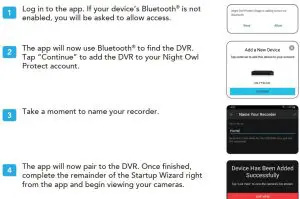
NOTE: If the DVR is not connected to the Internet, you will not be able to live view the cameras from the app.
NOTE: Connecting your system and using the Night Owl Protect App is preferred and offers added security benefits and convenience to your mobile lifestyle.
We strongly recommend you connect your DVR to the Internet to search for the latest firmware. Keeping your firmware updated is vital for the overall health of your system. If you are NOT connecting your DVR to the Internet, please manually upgrade the firmware and register your device.
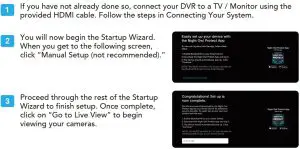
FCC Statement
This equipment has been tested and found to comply with the limits for a Class B digital device, pursuant to part 15 of the FCC rules. These limits are designed to provide reasonable protection against harmful interference in a residential installation. This equipment generates, uses and can radiate radio frequency energy and, if not installed and used in accordance with the instructions, may cause harmful interference to radio communications.
However, there is no guarantee that interference will not occur in a particular installation. If this equipment does cause harmful interference to radio or television reception, which can be determined by turning the equipment off and on, the user is encouraged to try to correct the interference by one or more of the following measures:
- Reorient or relocate the receiving antenna.
- Increase the separation between the equipment and receiver.
- Connect the equipment into an outlet on a circuit different from that to which the receiver is connected.
- Consult the dealer or an experienced radio/TV technician for help.
To assure continued compliance, any changes or modifications not expressly approved by the party. Responsible for compliance could void the user’s authority to operate this equipment. (Example- use only shielded interface cables when connecting to computer or peripheral devices).
This equipment complies with Part 15 of the FCC Rules. Operation is subject to the following two conditions:
(1) This device may not cause harmful interference, and
(2) This device must accept any interference received, including interference that may cause undesired operation.
FCC Radiation Exposure Statement:
The equipment complies with FCC Radiation exposure limits set forth for uncontrolled enviroment. This equipment should be installed and operated with minimum distance 20cm between the radiator and your body.
FAQS
Read More About This Manual & Download PDF:
Does this come with ethernet wires? How long are they?
the Night Owl NVR comes with 100 ft Ethernet cables for each camera. Thank you so much for choosing Night Owl.
If I purchased a camera with 2 way audio (microphone & speaker), does the software app & and nvr, support 2 way full duplex conversations?
The system does not support two-way audio. You may purchase an audio-only Night Owl camera that will allow you to record audio, however, the NVR or Night Owl Software does not support two-way audio. We are sorry if this comes as an inconvenience. If you have any other questions, feel free to contact us by calling 1-866-979-0580.
How do I register my system with Night Owl?
You can register your system at www.no-protect.com.
How do I get the most out of my DVR?
Register your DVR to unlock the full potential of your device. You can also download the Night Owl Protect mobile app from your App Store to manage and monitor your DVR from anywhere.
How do I delete a recording or clear a motion alert?
To delete a recording, select the recording you want to delete and press the Delete button on your remote control. To clear a motion alert, select the motion alert you want to clear and press the Delete button on your remote control.
How do I change my password?
To change your password, go to Settings > Setup > System Password on your DVR’s remote control. Enter in a new password, confirm it, then click OK. A: To change your password, go to www.no-protect.com/myaccount and enter in your email address and password. Then click “Edit” next to “Password.” Enter in a new password, confirm it, then click Save Changes at the bottom of the page.
How do I reset my DVR?
To reset your DVR, unplug it for at least 60 seconds before plugging it back in and turning it on again. If you’re still having issues after resetting it, contact Night Owl Technical Support at 1-866-965-2266 or visit Support.NightOwlSP.com for more information about troubleshooting steps that may help resolve your issue.
What is the Warranty length from any defects?
Night Owl offers a 1-yr warranty for manufacturer defects.
In the event of a power outage, will the system reboot on its own when power is restored?
Yes
Are the 4, 4k cameras included with the ih802-84ba-b?
Yes, this Night Owl 4k NVR comes with four 4k cameras included. If you have any other questions feel free to contact us by calling 1-866-979-0580. Thank you for choosing Night Owl.
what is the wide angle viewing? are they about 70?
The field of view for these cameras is about 85 degrees wide.
How cold can the dvr get and still function? i want a system for an unheated cabin and it gets below freezing.
It has a hard drive with moving parts that have very tight tolerances. It would not work well in freezing temperatures.
How long would the video storage be for all 4 cameras set 24/7 with highest resolution? also, can i add a ssd storage to the system?
Depending on the number of cameras you have connected to the DVR and the recording resolution of those cameras, generally:
500 GB = up to 6 months of recording
1 TB = up to 12 months of recording
2 TB = up to 24 months of recording
The more cameras you have connected to the DVR, the shorter this time frame. Additionally, the higher the resolution the shorter the time frame. To maximize the time frame, please switch your recording schedule to motion record, as opposed to 24/7 record. Also, you may expand the storage up to a 6TB HDD. Our DVRs are compatible with internal SATA HDD’s, 2.5″ or 3.5″. The HDD should have a minimum of 7200 RPM. We are not able to guarantee compatibility with external hard drives at this time.
Are the cameras in this system powered by POE?
Yes, there are 8 POE ports. If you are running longer than 50ft or so might consider separate power.
What voltage range can the transformer takes? 110v only or 110v to 250v?
The input voltage for the power adapter is 100~250v.
VIDEO
