

Dual Catchmon

Dual Catchmon
How to connect Catchmon with phone for first time
- Insert two AAA batteries and DualCatchmon will automatically start. 1P and 2P will flash green several times and enter work mode before connection.
- Go to Pokemon Go and click “Main Menu”
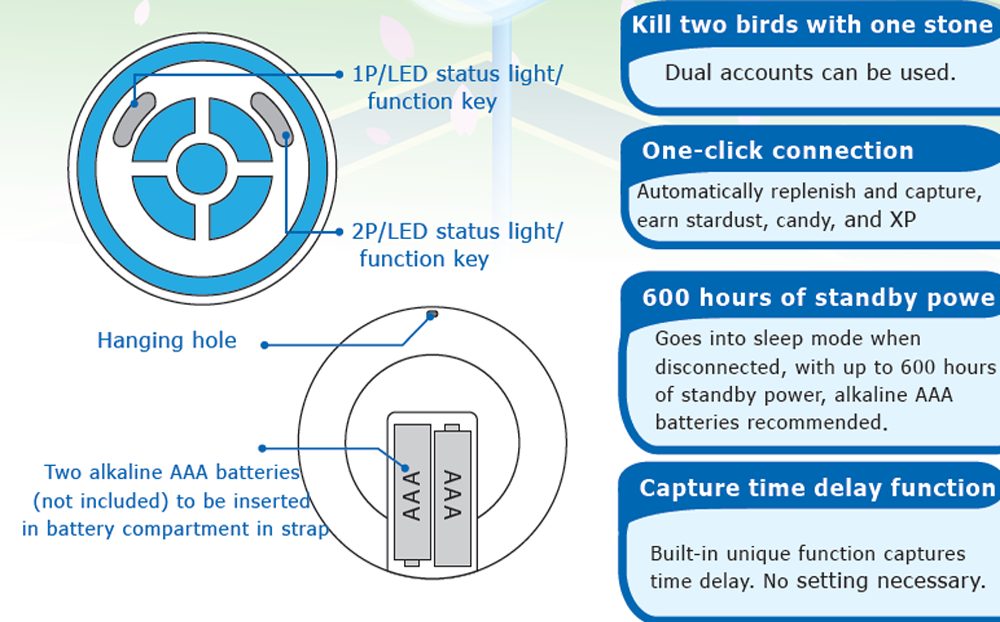
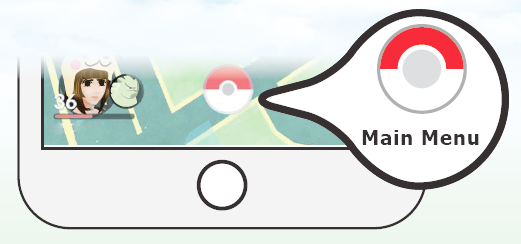
3. Click “Settings” in upper right corner
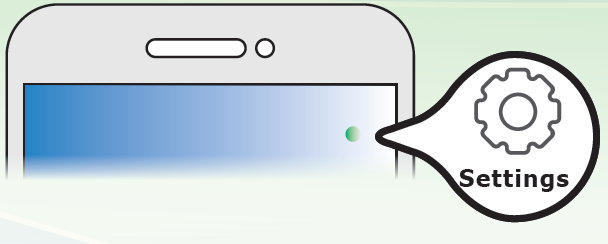
4. Go to bottom and click “Pokémon Go Plus”. Two available devices (Catchmon 1P and 2P) are shown below.
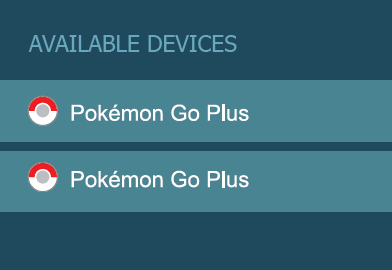
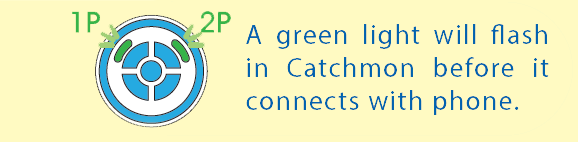
5. Press Catchmon 1P or 2P. A light will appear at the center of available device in phone. Click on desired device on phone to start connecting with Catchmon.
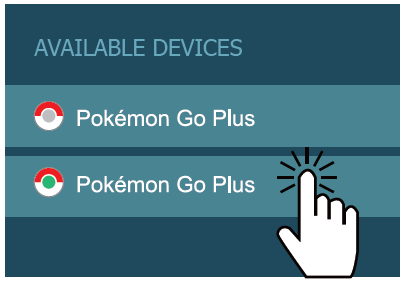
6. After successful connection, available devices on the app will light up like the graph.
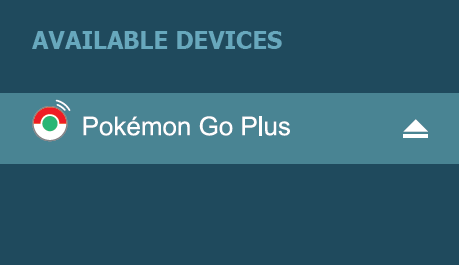
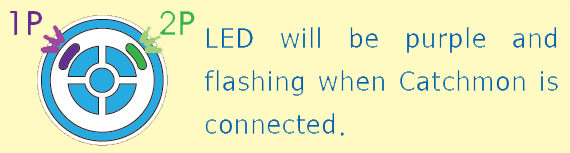
If Catchmon had successfully connected with phone before and signal is lost, LED will be blue and flashing. To reconnect, simply click Go Plus icon at top right in phone app map. (Purple light flashing if connection successful)
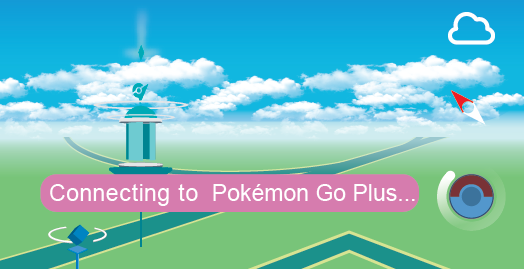
To connect with new phones, first delete old Catchmon connection. Methods are indicated as follows.
Catchmon tips
- Catchmon’s built-in random delay capture time.
- If bag is full and cannot collect items from Pokestop, first deactivate “Nearby Pokestop” notification in Go Plus.
- If out of red Pokeballs and temporarily cannot capture, first deactivate “Nearby Pokémon” notification in Go Plus. Alternate and make it easier to collect, capture, and acquire stardust.
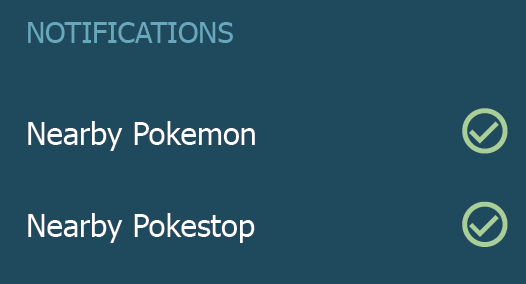
Function and light description
Press Catchmon button to switch between the different light functions.
Press once and go from blue light > green light > purple light in order. Switch to the desired light option, then set up based on the instructions below.
Blue light: to disconnect
Catchmon with a new phone, first delete previous connection memory. After pressing and blue light comes on, long press for 3s to disconnect.
When disconnecting, blue and yellow flashing light will appear in Catchmon.
Disconnection successful: green light flashes
Disconnection unsuccessful: red light flashes
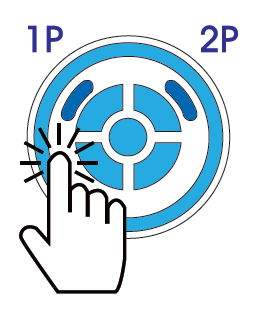
Green light: notification sound switch
Green light: sound on
Green breathing light: sound off
In green light display, press for 3s to switch off notification sound setting.
Turned on: green light flashes
Turned off: red light flashes
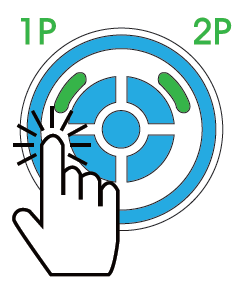
Purple light: vibration switch
Purple light: vibration on
Purple breathing light: vibration off
In purple light display, press for 3s again to switch off vibration setting.
Turned on: purple light flashes
Turned off: red light flashes
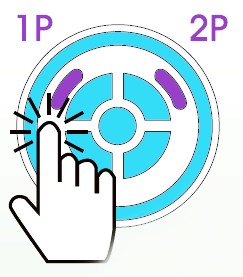
※Long press both buttons for 3s. Red light will flash several times and both sound and vibration functions will be turned off.
Light, sound and vibration description
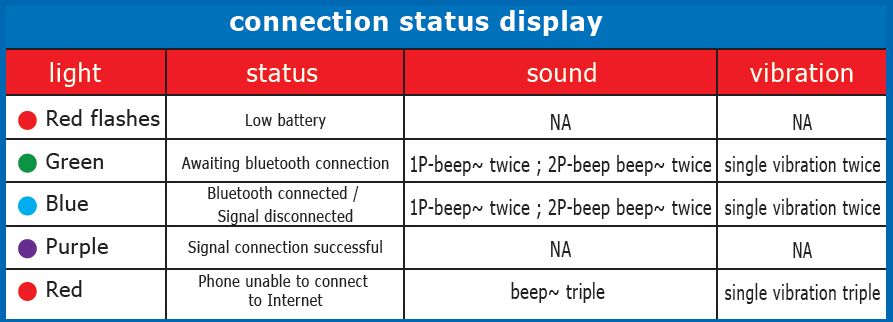
Within 3min, connection status (sound & vibration) is prompted every 10s; between 3-10 min, every 30s; longer than 10min, no prompted.
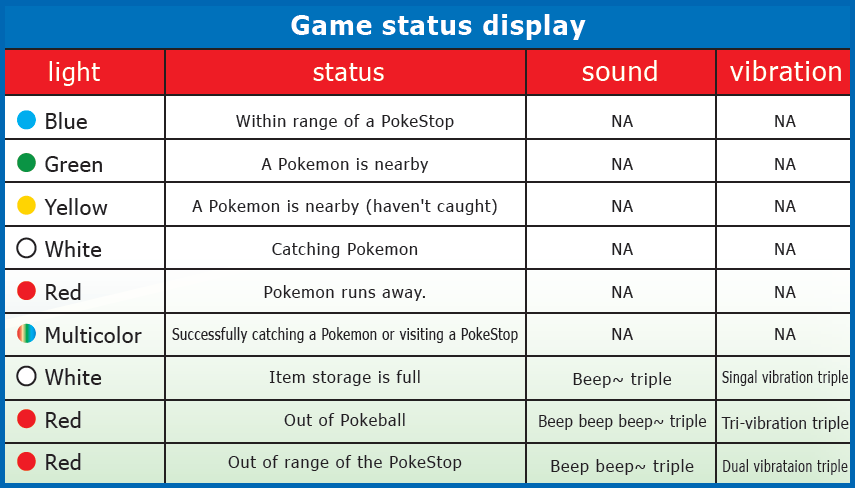
Additional Instructions
Catchmon consumes very little power and has power-saving and sleep mode features.
Pokemon app will automatically disconnect from Catchmon every hour. If not reconnected after 10min, Catchmon will go into sleep mode. Player can press Go Plus connection icon in app anytime and automatically call up Catchmon to reconnect.When changing batteries, DualCatchmon will retain all settings in memory so reset is not necessary.
If unable to connect with Catchmon, please try the following:
- Disconnect Pokemon Go Plus Bluetooth device in phone.
- Go to game settings and disconnect Pokemon Go Plus.
- Turn off game and restart.
- Restart Catchmon and Pokemon Go App connection.
P.S: Pokemon Go App, Android and iOS system upgrades may cause Catchmon to not connect. Multiple Catchmons in one place will also cause Bluetooth interference in phone and cause disconnection.
FCC Caution
This device complies with Part 15 of the FCC Rules. Operation is subject to the following two conditions :
- This device may not cause harmful interference.
- This device must accept any interference received, including interference that may cause undesired operation.
Non-modification Statement :
Changes or modifications not expressly approved by the party responsible for compliance could void the user’s authority to operate the equipment.
Radiation Exposure Statement :
The device has been evaluated to meet general RF exposure requirement, The device can be used in portable exposure condition without restriction.
Compatible with iphone 6 or higher devices with iOS Ver. 11 or higher installed. Compatible with Android devices with 2 GB RAM or more. Bluetooth Smart (Bluetooth Ver. 4.0 or higher) capability and Android Ver. 7.0 or higher installed.
Copyright © Sperry Corporation All Rights Reserved.
Dual Catchmon is the trademark of Sperry Corporation. Pokemon / PokemonGo / Pokemon Go Plus are the trademarks of Nintendo. The other trademark names are the used marks, trademarks or registered trademarks of the corresponding companies. This Product is not sponsored, endorsed, or approved by Nintendo, ThePokémon Company Or Niantic.
DOWNLOAD RESOURCES
- Dual Catchmon Manual – Optimized PDF
- Dual Catchmon Manual – Original PDF
FAQ’S
Why does the light flash blue and red?
This is because it is waiting for you to connect with your phone. If you are having trouble connecting, please refer to the instructions above.
Why does the light flash green?
This means that your Catchmon is connected with your phone and ready to catch Pokémon.
How do you connect dual Catchmon?
Insert two AAA batteries and DualCatchmon will automatically start. 1P and 2P will flash green several times and enter work mode before connection. A green light will flash in Catchmon before it connects with phone.
How do I stop my dual Catchmon from beeping?
To turn off the sound , switch to green light and press 2 secs to turn it off. To turn off the vibration : switch to purple light and press 2 secs. The light will be off after 10 min by itself.
How do you reset a pocket dual Catchmon?
Press the LED button to BLUE light.
Press the Blue LED for 3 sec.
The LED will flash “blue-yellow” for 10 sec to delete the Bluetooth setting on Dual Cathcmon/ Catchmon Go.
When the LED flash “green”, it means the record are deleted. ( device reset)
How do you set up a Catchmon?
Go into Pokemon Go. Select/click your pokeball > Select/Click “Settings” > Select/Click “Pokemon Go Plus” > Scroll down to “Available Devices”. Pressing the button on MEGACOM Dual Catchmon, one of the Pokeball in the “Available Devices” will show the flash light in the middle.
Why does my Dual Catchmon keep disconnecting?
This can happen if you are too far away from your smartphone. To reconnect, go into the app and locate the darkened Pokémon GO Plus icon in the upper-right corner of the screen. Tap this icon and then press the button on your Pokémon GO Plus. The device will reconnect to your game.
How do you turn off Dual Catchmon?
From the Pokémon GO app, tap the Poké Ball icon at the bottom to open the main menu. At the top right, tap Settings. Scroll down and tap Poké Ball Plus. Under Notifications, uncheck Nearby Pokémon or Nearby PokéStop if you do not want the Poké Ball Plus to notify you when they are nearby.
Why won’t My Dual Catchmon vibrate?
If your Dual Catchmon is not vibrating please check your Pokémon GO Plus and smartphone settings. Verify that vibration is ticked ‘on’ in your Pokémon GO app settings.
Does Dual Catchmon work when phone is locked?
This is one of the most exciting features of this device… Yes, you can. Dual Catchmon lets you perform a variety of in-game tasks in Dual Catchmon without having to remove your phone from your pocket.
Does the bluetooth disconnect like the other devices? Will this stay connected or will it auto disconnect every hour like the Dual Catchmon?
Yes, it disconnect per hour as per the APP setting. However, we have the beep and vibration announcement when it’s disconnected.
Reconnecting the phone with the Catchmon is quick just touch the Go icon on right side of the phone’s screen and and it will sync back.
Why does the light flash yellow?
This means that there is a problem with your device or app. Please follow the instructions to reconnect your device.

Dual Catchmon
www://dualcatchmon.com/