

ScopeCam 2 4k User Manual

Instruction Diagram
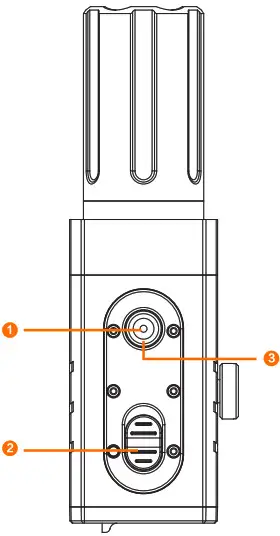

- WiFi Button
- Powering on /off SwItCh
- LEDI Red Light (Recording Status) / Blue Light(WIR Status)
- LED2 Red Ughtf Recording Status)/ Green Light (Charging Status)
- Micro-SDCad Slot
- Type-C
- MICROPHONE
Charging:
Type-C only supports DC 5V power supply, please use a conventional phone charger or power bank. Greenlight will turn on during charging, while it will turn off when it is fully charged.lt takes about 2 hours to get fully charged.
Low Battey Reminder:
When the battery is lower than 896, the camera vibrates 4 times continuously, the 30s each vibration.
MicroSD Card Capacity up to 128GB; High-Speed SD card (Class 10/UHS-VUHS-IVUHS-III )is highly recommended
Note: The camera only supports FAT32 or exFAT format, SD cards over 64GE: must be formatted via the App.
Basic Camera Operation
| Start Recording | Push-button up,
LED1, LED2(Red Light) have a slow flash at 1s intervals simultaneously |
| Stop Recording | Push-button down,
LED1 and LED2(Red Light) turn off simultaneously |
| Open WiFi | Operational: Long Pressing WiFi button 3s in recording status
Waiting for a connection: LED1 ( Blue light flashes slowly at ls interval), Connected: LED1 (Blue Light is on) |
| Operation2: Long Pressing WiFi button 3s in shutdown status
Waiting for a connection: LED1( Blue light flashes slowly at ls interval) Connected: LED1 (Blue Light is on) |
|
| Close WiFi | Long pressing WiFi button 3s,
LED1 (Blue light) off, the camera turns off simultaneously |
| Forced shutdown | Long pressing WiFi button 8s |
| Abnormal Status | No SD card or SD card abnormality, LED1,
LED2 have a quick flash simultaneously |
Connection to the Computer
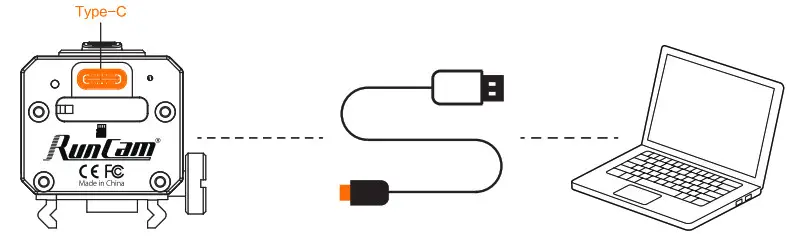
U Disk Mode:
Connecting to PC via TYPE-C to USB, the camera will enter into U disk mode automatically, recording indicator(red light) is on
WEBCAM/PCCAM/UVC Mode
Short pressing WiFi button to switch to WEBCAM/PCCAM/UVC mode in U disk mode, then Short pressing WiFi button can switch back and forth to U Disk or WEBCAM mode.
NOTICE: If the camera cannot be recognized after connecting to the computer, please confirm whether there is a microSD card in Scope cam 2. If the information in the SD card cannot be read normally, please replace the USB cable or retry the computer USB port.
App
- Long press WiFi button 3s, LED1(blue light) flashes, WiFi is started and waiting for a connection.
- Find the SSID connection of the Scope Cam 2 in the wireless network of the mobile phone and enter the password, after a successful connection, firmware update/WiFi indicator (blue light) is constantly on
- Default SSID: SCO2_4K_*****PW:1234567890
Android and iOS APP: Search ‘RunCam App’ on Google Play/App Store, or download on our website: https://runcarn.com/download/scopecam2-4k.
Technical Support Please
visit: https://supportsuncam.com/hc/en-us
Parameter
| Image Sensor | 1/2.S” SONY CMOS 8MP | ||
| Lens | 40mm«•FOV 8.2° | 25mm1FOV 14º | 3.6mm fiOV 150’ |
| ISO | 100/ 200/ 400 / 800/1600 | ||
| Shutter | 1∼1/500s | ||
| Resolution | 4K@30fps/2.7K@60fps/1080P@120fps/1080P@100fps/1080P@60fps/180P@50fps | ||
| Video format | MPQH764) | ||
| Memory Card | Mi‹:n› SD(Max 2S£x§) | ||
| File system | Fct32/cxFat | ||
| Battery | 14OOmAh | ||
| Battery life | Abo‹rt 160 iJninrftes (2.7K 60fps) / 210 ixin‹nes (T080P(‘‘60fps) | ||
| C1›arg ing time | About 120 icinrites | ||
| Wi-Fi | 2.4g | ||
| USB I r›terface | Tyg-C | ||
| W‹›rk C‹zrrerit | T 7SW ( Prrr¥ i : 2,7K/FCf[n & wi-fi ‹›ff) | ||
| Work Temp | -10°C – 4S°C | ||
| Housing Material | Aluminum alloy & PA | ||
| Vibration motor | Built-in | ||
| Waterproof | IP64 | ||
| Mount | Picatinny | ||
| Net Weight | 40mm@150g | 25mm@145g | 3.6mm@135g |
| Dimension | 112mm*32mm*36mm | 93mm*32mm*36mm | 79mm*32mm*36m |



