
savio RC-02 7w1 Universal Remote Controller User Manual

Before programming the remote, read carefully entire user’s manual to omit mistakes during the programming.
Save for future reference.
Introduction
The 7in1 is already programmed to control more devices at your home. The 7in1 universal remote control is simple to program, easy to use. It can operate up following devices:
Televisions (include CRT, LCD, Plasma and Projector devices) DVD, DVDs (include DVD player, DVD-R, DVD combo, HDD and DVD Home Cinema)
- VCR/COMBI, VCRs (include Video Cassette Recorder, TVNCR combo, DVD/VCR combo and PVR)
- SAT/DVB
- Satellite Receiver (include Satellite Receiver / Set-Top-Box / DVB-S / DVB-T/SAT / HDD / Converter / Set-Top-Box / DVB-C
- AUX/ Audio / Amplifier / Speaker System / Audio / Audio Receiver / Tuner/Amplifier / (DVD)
- Home Cinema
RC-02 7inl transmits to each of the above electronic devices using an infrared signal. Before you use this remote control to operate your devices listed above, it must first be programmed.
BEFORE PROGRAMMING
Read carefully the information below to make sure that the remote was properly programmed.
- The universal remote functions when it is directed into the infrared signal receiver on the controlled device. Remember about that when setting up the remote.
- Make sure that nothing is blocking the signal receiver on the controlled device.
- The buttons marked with the names of the devices (TV, VCR, SAT, DVD, CABLE, TV2, AUX) serve to choose the device that you want to control.
- Some function can be marked in a different way on the RC-02 7inel remote than on the original remote. That’s why you should check carefully the functions matched to various buttons.
- It is recommended not to leave empty batteries inside of the remote as there might occur a leak causing damages which is not included in a warranty.
- Always change both of the batteries at the same time, it is not recommended to mix new batteries with the old ones nor use batteries of different type at the same time.
- Remember about the environment while getting rid of your old batteries. Please consult your local authorities or the recycling point to find out where the nearest point of leaving batteries is.
- After replacing the batteries it might be necessary to set the remote up again. You shouldn’t throw the remote and you should try to protect it from the falling as it can cause damage of the remote or of its system.
- Try to keep the remote from getting wet.
- Use a dry cloth to clean the remote to ensure longer functioning.
Before starting to use the remote, put inside two new batteries AA (not included)
Programming Your Remote To Control Various Devices
Entering The Code
Check in the code database which codes work with the type and brand of the device that you want to control.
- Press and hold the button [SET] and the button of the device that you want to control (for example TV, VCR etc.) until the LED diode shines. Then release both buttons.
- Using the numerical buttons enter the four numbered code found in the code database.
- Press and release the [POWER] button.
- Check if all the buttons such as [CH-F], [CH-], [1],[2],[POWER] etc. work properly. If the device is turned off- turn it on using RC-02 7in1 remote and then check functioning of the rest of the buttons. If the device doesn’t answer to some or all of the commands sent by the remote go back to step number 1 and then enter another four numbered code found in the code database. Keep checking other codes until you get the best result.
- Press and release the button of the device that you want to control to quit the programming mode.
Use the same procedure to program other devices.
ATTENTION
- We make our best so that the codes in the code database matched to as much types and brands of the devices as possible, however we can’t guarantee that our universal remote will work with every type of device. It can also happen that the remote will control only some of the device functions. To get the best result possible enter different codes checking its functioning or use the automatic code search.
- Some of the devices turn on only by the numerical buttons or CH+/-.
- Don’t wait more that 10 seconds between pressing following buttons as the remote will go out of the entering code procedure.
Automatic Quickly Code Search
If you still haven’t found a proper code or you can’t find your device’s type or brand in the code database, use this function.
- Turn on the device that you want to control (turn it on to the basic work mode). If the original remote doesn’t work, do it manually.
- On the RC-02 7in1 remote press and hold the [SET] button and at the same time press the button of the device that you want to control (for example TV, VCR, etc.) until the LED diode shines. Then release both buttons.
- Press and hold the [SET] button. The diode starts to blink which means that you are in the searching mode.
- Press in a pulsing way the [POWER] button until your device turns off. Given the vast number of codes in the remote’s library, in some cases, searching all codes can take a lot of time.
- Turn on your device again, however do it without using the [POWER] button on RC-02 7in1 remote (you can do it for example manually, with the original remote or on some devices you can use numerical buttons or CH +1-). When you turn your device on check if all buttons work correctly on the remote RC-02 7in1, apart from the device choosing button, [SET] and [POWER].
- If various buttons work properly press and release the button of choosing the device that you want to control . You will confirm by that the code that you found and you will quit the automatic code search mode.
- If all or some of the buttons don’t work properly you can continue automatic code search going back to step 4 (if you haven’t left the searching mode) until you get the best result. If you have already left the automatic search mode (the LED diode is not blinking), then you should go back to step 1.
ATTENTION
- Some of the devices react with delay to the signal [POWER] which can lead to skipping the right code during the search. You can go back to the skipped codes by changing the direction of searching to the “back”. The default direction is “forward”. To change the direction you should press [SET] button (only if you haven’t left the searching mode). Pressing again the [SET] button will inverse the direction again. Thanks to that you can easily change the direction when needed. When you get to the right order of searching you can continue the searching by pressing the [POWER] button.
- If you want to continue searching “forward” and you previously changed the direction of searching with the [SET] button, remember to change it again to the right searching direction.
- Don’t wait more that 30 seconds between pressing following buttons.
- If during the programming the remote stops reacting to your commands it might mean that you made a mistake in the entering code procedure. In that case you should wait 30 seconds without pressing any buttons on the remote, then it leaves the programming mode and you can start the procedure from the beginning.
Only for advanced users : ranges of codes dedicated to the particular type of device (useful in the automatic search mode).
| Device | TV | VCR | SAT/CABLE | DVD/AUX/DVB-T |
| Codes number | 392 | 119 | 276 | 248 |
| Codes range | 0000-0268 0700-0746 1000-1075 |
0269-0370 0750-0766 |
0371-0523 0800-0889 2000-2032 |
0524-0692 3000-3078 |
CODE CHECKING
You can use this option to check the four-numbered code for every device. Follow the steps:
- Press a button of the device that you want to check, for example [TV].
- Press and hold the [SET] button and at the same time press the numerical button [1] and then release both buttons.
- Pay attention to how many times the LED diode blinks- the number of blinks serves as the first number of the code. If thee diode doesn’t blink it means number “0”.
- Repeat whole step with the others buttons [2], [3] and [4] to read the whole code.
Save the codes as you can need them in the future.
| Device | TV | VCR | SAT | DVD | CABLE | TV2 | AUX |
| Code |
Note on environmental protection:
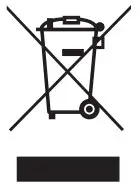 After the implementation of the European Directive 2002/96/EU in the national legal system, the following applies: Electrical and electronic devices may not be disposed of with domestic waste. Consumers are obliged by law to return electrical and electronic devices at the and of their service lives to the public collecting points set up for this purpose or point of sale. Details to this are defined by the national law of respective country. This symbol on the product, the instruction manual or the package indicates that a product is subject to these regulations. By recycling, reusing the materials or other forms of utilising old devices, you are making an important contribution to protecting our environment.
After the implementation of the European Directive 2002/96/EU in the national legal system, the following applies: Electrical and electronic devices may not be disposed of with domestic waste. Consumers are obliged by law to return electrical and electronic devices at the and of their service lives to the public collecting points set up for this purpose or point of sale. Details to this are defined by the national law of respective country. This symbol on the product, the instruction manual or the package indicates that a product is subject to these regulations. By recycling, reusing the materials or other forms of utilising old devices, you are making an important contribution to protecting our environment.