SCEPTRE X40 Series

IMPORTANT SAFETY INSTRUCTIONS
Electricity is used to perform many useful functions, but it can also cause personal injuries and property damage if improperly handled. This product has been engineered and manufactured with the highest priority on safety. However, improper use can result in electric shock and / or fire. In order to prevent potential danger, please observe the following instructions when installing, operating and cleaning the product. To ensure your safety and prolong the service life of your Liquid Crystal Television, please read the following precautions carefully before using the product.
- Read these instructions.
- Keep these instructions.
- Heed all warnings.
- Follow all instructions.
- Do not use this apparatus near water.
- Clean only with dry cloth.
- Do not block any ventilation openings. Install in accordance with the manufacturers instructions.
- Do not install near any heat sources such as radiators, heat registers, stoves, or other apparatus (including amplifiers) that produce heat.
- Do not defeat the safety purpose of the polarized or grounding-type plug. A polarized plug has two blades with one wider than the other. A grounding type plug has two blades and a third grounding prong. The wide blade and the third prong are provided for your safety. If the provided plug does not fit into your outlet, consult an electrician for replacement of the obsolete outlet.
- Protect the power cord from being walked on or pinched particularly at the plugs, convenience receptacles, and the point where they exit from the apparatus.
- Only use attachments/accessories specified by the manufacturer.
- Use only with the cart, stand, tripod, bracket, or table specified by the manufacturer, or sold with the apparatus. When a cart is used, use caution when moving the cart/apparatus combination to avoid injury from tip-over.
- Unplug this apparatus during lightning storms or when unused for long periods of time.
- Refer all servicing to qualified service personnel. Servicing is required when the apparatus has been damaged in any way, such as power-supply cord or plug is damaged, liquid has been spilled or objects have fallen into the apparatus, the apparatus has been exposed to rain or moisture, does not operate normally, or has been dropped.
Package Contents
- SCEPTRE Display x 1
- Display Feet x 2
- Base Screws (M4x14) x 4
- Warranty Card x 1
- Display Remote Control (AAA batteries included) x 1
- User Guide x 1 (Complete manual available online at sceptre.com)

Recycling Information
Dispose unwanted electronics and batteries through an approved recycler.
For TVs please visit the web at http://www.earth911.com/recycling-guide/how-to-recycle-large-electronics/
For Batteries please visit the web at http://www.call2recycle.org/
Attaching and Removing the Base
1. To install or remove the base, screw in or remove the 4 screws indicated in the picture.

2. To finalize your installation of the Display, please read the following:
- a. If you are placing the Display on a stand, we would recommend you to use a Display safety strap (not included) in order to minimize the possibility of the Display toppling over. b. If you are mounting the Display on the wall.
- b. Make sure the wall is structurally safe for the weight of the Display. ii. Make sure the wall mount kit is compatible with the Display
- c. Read and follow all instructions provided by the wall mounting kit.
- d. Securely install all screws and connections.
Rear View Mounting Pattern

Mounting Specification: 200mm x 200mm using screw size M6 x 18mm.
Connecting Your Cables
The following picture offers a suggestion for connecting most of your audio video equipment.
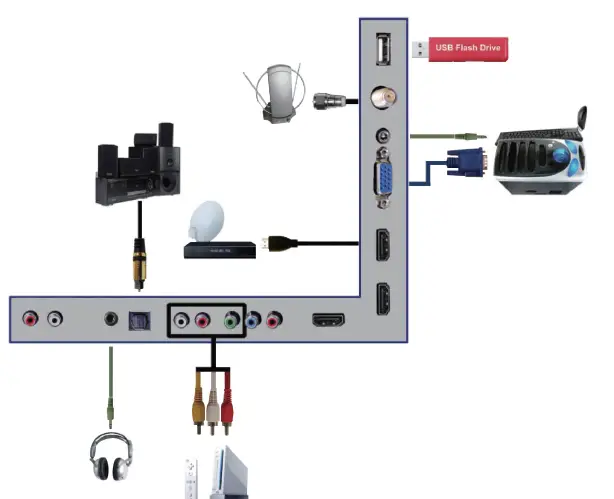
TV Tuner is optional. It may or may not be equipped in your product. Please check with the authorized seller, authorized distributor or Sceptre Customer Service for further information.
Ready to Watch Some TV? (Optional)
- Make sure your power cable is connected and the standby red light in the front of the HDTV is lit up.
- Check all your connection cables off the side or the back of your HDTV and also your AV devices. Make sure they are all connected securely.
- Turn on your HDTV and other AV devices if necessary.
- Press the
 button on the side of the HDTV or the SOURCE button on the remote control and select the correct source according to the Connecting pages.
button on the side of the HDTV or the SOURCE button on the remote control and select the correct source according to the Connecting pages.
If You’ve Connected Antenna to the HDTV…
If an antenna or cable (without a cable box) is connected to your TV’s tuner, you will need to go through an INITIAL SETUP process in order to watch the HDTV.
1. Press MENU to open the menu.
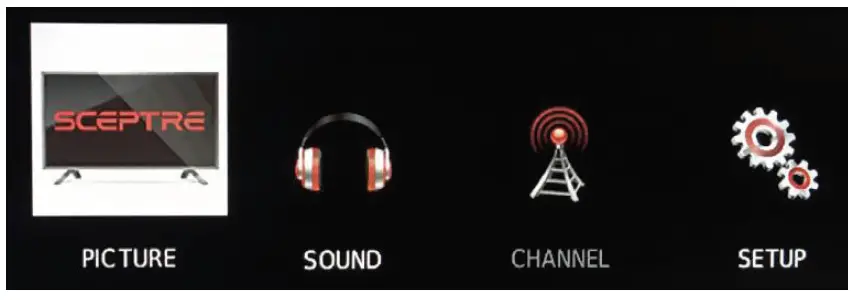
2. Use the  button to select the CHANNEL icon and press ENTER.
button to select the CHANNEL icon and press ENTER.
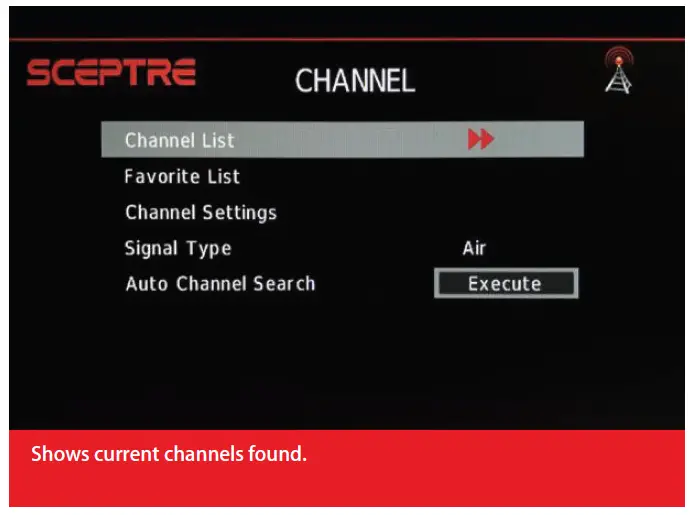
3. Use the  buttons to highlight the signal type and press
buttons to highlight the signal type and press  to select your connection either AIR or CABLE.
to select your connection either AIR or CABLE.
4. Use the  buttons to select AUTO CHANNEL SEARCH and press ENTER to scan for channels.
buttons to select AUTO CHANNEL SEARCH and press ENTER to scan for channels.
5. Once the scanning finishes, you can begin to watch HDTV.
If You have connected cable or satellite Set top-Boxes to the HDTV
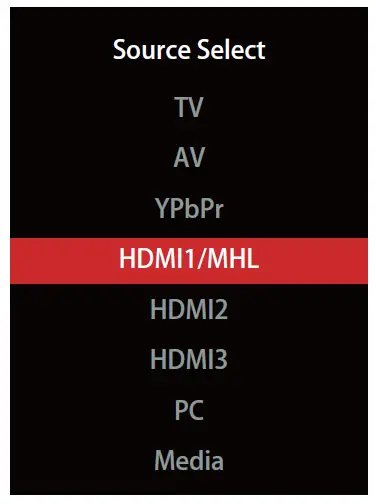
1. Press the  button on the side of the HD Display or the SOURCE button on the remote control and you will see the picture above.
button on the side of the HD Display or the SOURCE button on the remote control and you will see the picture above.
2. Use  buttons to select the source you want to switch to and press the ENTER button in the middle of the
buttons to select the source you want to switch to and press the ENTER button in the middle of the  buttons.
buttons.
3. If you have connected coax cable (the cable with a needle in the middle and a ring to tighten the connection) from the box to the TV, you’ll need to change to the correct channel. Make sure your source is TV and press 3 to ENTER on the TV’s remote. If that does not work you’ll need to connect your Satellite or Cable Company for support.
Please Note:
- Not all broadcasts are in High Definition (HD). Please refer to your local broadcasting stations for more information.
- The HD Display’s tuner is designed for HD Display therefore requires a stronger signal than normal Displays. If you cannot achieve that signal level with your antenna or cable, your HD Display might lose picture or sound.
- HDMI 1 doubles as a MHL enabled port, so if you have a cell phone that supports the Mobile High-definition Link, you can purchase a MHL cable and connect it to HDMI 1.
SCEPTRE Remote Control
Please insert two AAA batteries into the remote control. Make sure that you match the (+) and (-) symbols on the batteries with the (+) and (-) symbols inside the battery compartment. Afterwards, re-attach the battery cover.

WARNING:
- Only use AAA batteries.
- Do not mix new and old batteries. This may result in cracking or leakage that may pose a fire risk or lead to personal injury.
- The batteries used with this product contain chemicals that are harmful to the environment Please dispose the batteries in accordance with local laws and regulations.
- To preserve our environment, dispose of used batteries according to your local laws or regulations.
- Do not dispose of batteries with normal household waste.
- For more information please contact the local authority or your retailer where you purchased the product.
- Inserting the batteries incorrectly may also result in cracking or leakage that may pose a fire risk or lead to personal injury.
- Keep the batteries away from children and pets.
- If the remote control is not used for a long time, remove the batteries.
- Keep the remote control away from moisture, sunlight, and high temperatures.
- For Recycling Batteries please visit the web at http://www.call2recycle.org
This remote control follows SONY’s universal remote code. To find the actual code you need to consult your cable or satellite tech support.
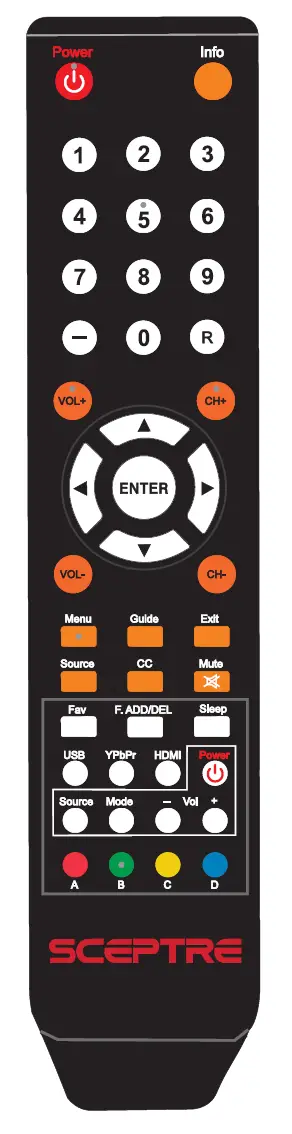
GENERAL FUNCTION BUTTONS
- POWER : Turns the display on or off.
- INFO: Shows the display info.
- NUMBER BUTTONS (0-9): Press 0-9 to select a TV channel directly when you are watching the display. The channel will change after 2 seconds.
- (-) : Inserts the dash for selecting digital channels directly.
- R: Returns to the previous channel.
- VOL(+)NOL(-): Press the VOL buttons to increase or decrease the sound level.
 ,
,  ENTER : These directional buttons allow you to move around in the display’s menu. Press the ENTER button when you want to select a particular option.
ENTER : These directional buttons allow you to move around in the display’s menu. Press the ENTER button when you want to select a particular option.- CHN/CHN: Press the CH buttons to switch to the next or previous channel.
- MENU: Brings up the main display menu on the screen.
- GUIDE: Opens the current digital channel information guide (antenna only).
- EXIT: Exit the main display menu on the screen.
- SOURCE: Press this button to cycle through INPUT source.
- CC: Cycles between different closed captioning modes.
- MUTE : Turns the sound off from the display. To un-mute either press VOL(+) or press the MUTE button again.
- FAV: Gives you your list of favorite channels.
- F.ADD/DEL : Adds or Deletes current channel from favorite list.
- SLEEP: Turns the TV off in a specific net of time dependent on your selection.
- USB : This button switches the source to USB.
- YPbPr: This button switches the source to YPbPr.
- HDMI : This button switches the source to HDMI.
The following buttons are functions designed to work with the optional, Sceptre Sound Bar.
21. POWER — This button turns on the sound bar.
22. SOURCE —This button selects the sound bar’s source.
23. MODE — This button selects the sound bar’s sound mod..
24. VOL(-) — This button decreases the volume of the sound bar.
25. VOLN — This button increases the volume of the sound bar.
Color Function Buttons
26. A — This button has no function assigned.
27. B — This button turns on or off the TV’s voice guidance for the visually impaired.
28. C — This button has no function assigned.
29. D — This button has no function assigned.
Please Note:
- Buttons encircled by the word SOUND BAR are to be used with a Sceptre’s sound bar only.
Call Us If You Need Help!
Products are often returned due to a technical problem rather than a defective product that may result in unnecessary shipping charges billed to you. Our trained support personnel can often resolve the problem over the phone or email. For more information on warranty services or repairs after the warranty period, please contact our support department at the number below.
For technical help, contact our Technical Support Group via email or phone. Please have your Product Number (P/N), Serial Number (S/N), and data of purchase available before you call.
Operation Hours : Mon – Fri at 8:30 AM — 5:30 PM (PST)
Tech Support E-mail: [email protected]
Customer Service Email: [email protected]
TEL : 1(800) 788-2878
Energy Disclaimer
Figure estimates off the Energy Guide yellow label are based on a specific usage pattern with the power saving mode selected under picture mode / picture setting of this product. Other picture settings / picture modes selected will consume more power than the estimate. Energy Guide labels will not always reflect your current electricity prices. They may also vary due to local energy prices and users usage habits.
Voice Guidance
This display features audio voice guidance for the poor sighted. Press the green B button to enable this function.
FCC Compliance
This device complies with Part 15 of the FCC Rules.
Operation is subject to the following conditions:
This device may not cause harmful interference
This device must accept any interference received, including interference that may cause undesired operation.
Please Note: This equipment has been tested and found to comply with the limits for a Class B digital device, pursuant to part 15 of the FCC Rules. These limits are designed to provide reasonable protection against harmful interference in a residential installation. This equipment generates uses and can radiate radio frequency energy and, if not installed and used in accordance with the instructions, may cause harmful interference to radio communications. However, there is no guarantee that interference will not occur in a particular installation. If this equipment does cause harmful interference to radio or television reception, which can be determined by turning the equipment off and on, the user is encouraged to try to correct the interference by one or more of the following measures:
- Reorient or relocate the receiving antenna.
- Increase the separation between the equipment and the receiver.
- Connect the equipment into an outlet on a circuit different from that to which the
receiver is connected.
Caution: To comply with the limits for an FCC Class B computing device, always use the signal cord and power cord supplied with this unit.
The Federal Communications Commission warns that changes or modifications to the unit not expressly
approved by the party responsible for compliance could void the user’s authority to operate the equipment.
European Notice
Products with the CE marking comply with both the EMC Directive (89/336/EEC), (93/68/EEC) and the
Low Voltage Directive (72/23/EEC) issued by the Commission of the European Community.
SAFETY INSTRUCTIONS
Never place a television set in an unstable location. A television set may fall, causing serious personal injury or
death. Many injuries, particularly to children, can be avoided by taking simple precautions such as:
- Use only cabinets or stands recommended by the manufacturer of the television set.
- Use only furniture that can safely support the television set.
- Make sure the television set is not overhanging the edge of the supporting furniture.
- Do not place the television set on tall furniture (for example, cupboards or bookcases) without
anchoring both the furniture and the television set to a suitable support. - Do not place the television set on cloth or other materials that may be located between the television
set and supporting furniture. - Make sure to warn and educate children about the dangers of climbing on furniture to reach the
television set or its controls. - Keep a minimum distance of 5 cm around all edges of the display for sufficient ventilation.
- The ventilation should not be impeded by covering the ventilation openings with items, such
as newspapers, table-cloths, curtains, etc. Install in accordance with the manufacturer’s instructions. - No naked flame sources, such as lighted candles should be placed on the apparatus.
- Operating environment: emperature: 5°C~35°C, Humidity: 10% to 90% non-condensing, ltitude:
0~2000 m. - WARNING: To reduce the risk of fire or electric shock, do not expose this apparatus to rain or
moisture. The apparatus shall not be exposed to dripping or splashing and that objects filled with
liquids, such as vases, shall not be placed on apparatus. - WARNING: The mains plug is used as disconnect device, the disconnect device shall remain readily
operable. - WARNING: The battery (battery or batteries or battery pack) shall not be exposed to excessive heat
such as sunshine, fire or the like.
IMPORTANT INFORMATION
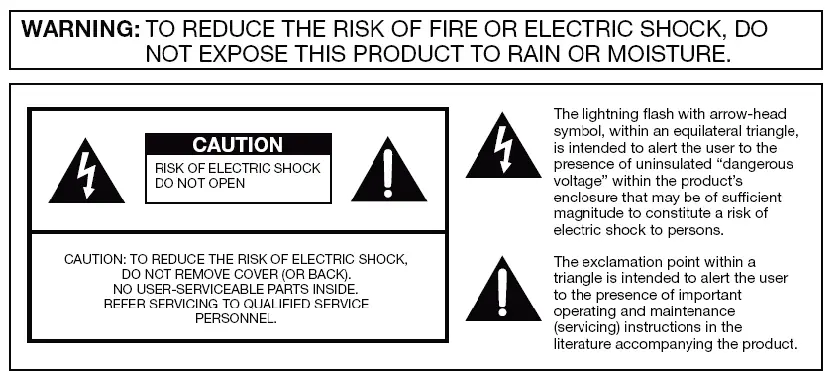
Disclaimer, Trademarks, & Copyright Information
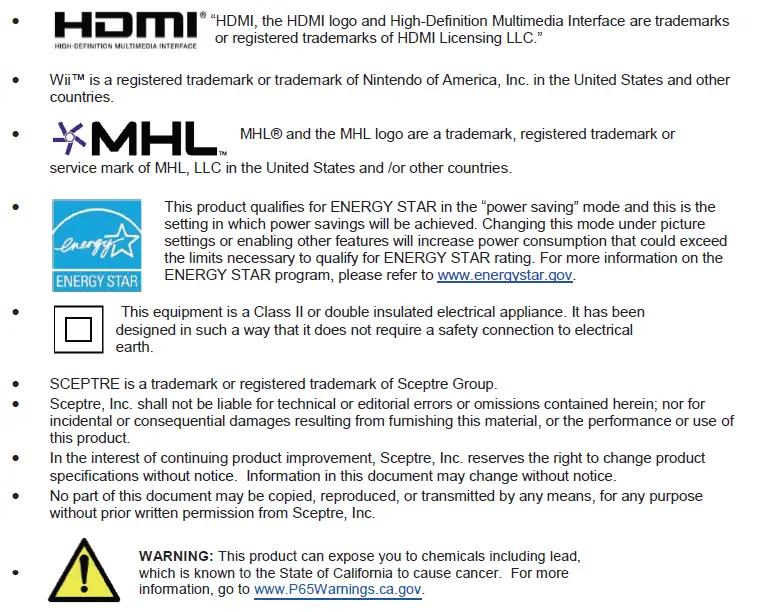
Electricity is used to perform many useful functions, but it can also cause personal injuries and property damage if improperly handled. This product has been engineered and manufactured with the highest priority on safety. However, improper use can result in electric shock and / or fire. In order to prevent potential danger, please observe the following instructions when installing, operating and cleaning the product. To ensure your safety and prolong the service life of your Liquid Crystal Television, please read the following precautions carefully before using the product.
- Read these instructions.
- Keep these instructions.
- Heed all warnings.
- Follow all instructions.
- Do not use this apparatus near water.
- Clean only with dry cloth.
- Do not block any ventilation openings. Install in accordance with the manufacturer’s instructions.
- Do not install near any heat sources such as radiators, heat registers, stoves, or other apparatus (including amplifiers) that produce heat.
- Do not defeat the safety purpose of the polarized or grounding-type plug. A polarized plug has two blades with one wider than the other. A grounding type plug has two blades and a third grounding prong. The wide blade and the third prong are provided for your safety. If the provided plug does not fit into your outlet, consult an electrician for replacement of the obsolete outlet.
- Protect the power cord from being walked on or pinched particularly at the plugs, convenience receptacles, and the point where they exit from the apparatus.
- Only use attachments/accessories specified by the manufacturer.
 Use only with the cart, stand, tripod, bracket, or table specified by the manufacturer, or sold with the apparatus. When a cart is used, use caution when moving the cart/apparatus combination to avoid injury from tip-over.
Use only with the cart, stand, tripod, bracket, or table specified by the manufacturer, or sold with the apparatus. When a cart is used, use caution when moving the cart/apparatus combination to avoid injury from tip-over.- Unplug this apparatus during lightning storms or when unused for long periods of time.
- Refer all servicing to qualified service personnel. Servicing is required when the apparatus has been damaged in any way, such as power-supply cord or plug is damaged, liquid has been spilled or objects have fallen into the apparatus, the apparatus has been exposed to rain or moisture, does not operate normally, or has been dropped.
- SCEPTRE Display x 1
- Display Neck x 1
- Display Base x 1
- Neck Screws x 4 (M4 x 12mm)
- Base Screws x 4 (M3 x 8mm)
- Warranty Card x 1
- Display Remote Control (AAA Batteries included) x 1
- User Guide x 1 (Complete manual available online at sceptre.com)
- Insert the neck into the bottom of the TV. Screw in the 4 screws on the neck. Insert the base into the neck until you hear a click sound. Screw in the 4 screws under the base.

- To get the TV ready to mount on a wall, unscrew the 4 screws from the bottom of the TV neck and remove the TV stand assembly.
- To finalize your installation of the Display, please read the following:
a. If you are placing the Display on a stand, we would recommend you to use a Display safety strap (not included) in order to minimize the possibility of the Display toppling over.
b. If you are mounting the Display on the wall
i. Make sure the wall is structurally safe for the weight of the Display
ii. Make sure the wall mount kit is compatible with the Display
iii. Read and follow all instructions provided by the wall mounting kit.
iv. Securely install all screws and connections.

Mounting Specification: 100mm x 100mm using 4 screws (not included) at size M4. The mounting holes are 20mm deep.
The following picture offers a suggestion for connecting most of your audio video equipment.

TV Tuner is optional. It may or may not be equipped in your product. Please check with the authorized seller, authorized distributor or Sceptre Customer Service for further information.
- Make sure your power cable is connected and the standby red light in the front of the HDTV is lit up.
- Check all your connection cables off the side or the back of your HDTV and also your AV devices. Make sure they are all connected securely.
- Turn on your HDTV and other AV devices if necessary.
- Press the
 button on the side of the HDTV or the SOURCE button on the remote control and select the correct source according to the connecting pages.
button on the side of the HDTV or the SOURCE button on the remote control and select the correct source according to the connecting pages.
If an antenna or cable (without a cable box) is connected to your TV’s tuner, you will need to go through an INITIAL SETUP process in order to watch the HDTV.
- Press MENU to open the menu

- Use the ◀ or ► button to select the CHANNEL icon and press ENTER.
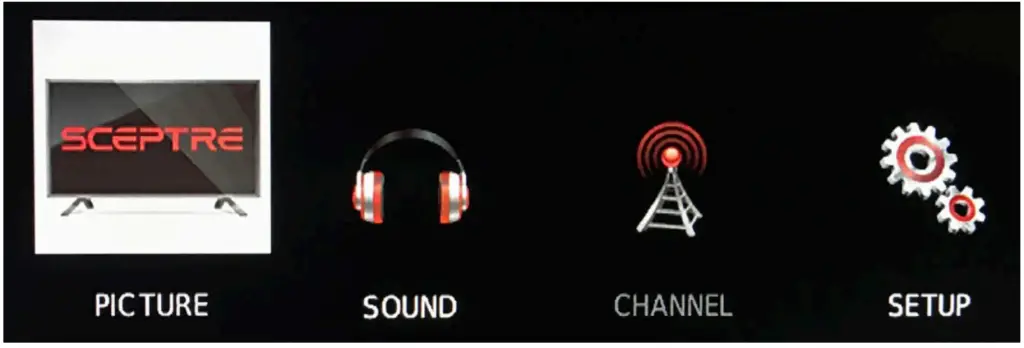
- Use the ▲ or ▼ buttons to highlight the signal type and press◀ or ► to select your connection either AIR or CABLE.
- Use the ▲ or ▼ buttons to select AUTO CHANNEL SEARCH and press ENTER to scan for channels.
- Once the scanning finishes, you can begin to watch HDTV

- Press the
 button on the side of the HD Display or the SOURCE button on the remote control and you will see the picture above.
button on the side of the HD Display or the SOURCE button on the remote control and you will see the picture above. - Use ▲▼ buttons to select the source you want to switch to and press the ENTER button in the middle of the ▲▼e buttons.
- If you have connected coax cable (the cable with a needle in the middle and a ring to tighten the connection) from the box to the display, you’ll need to change to the correct channel. Make sure your source is TV and press 3 and ENTER on the display remote. If that does not work you’ll need to contact your Satellite or Cable Company for support.
Please Note:
- Not all broadcasts are in High Definition (HD). Please refer to your local broadcasting stations for more information.
- The HD Display’s tuner is designed for HD Display therefore requires a stronger signal than normal Displays. If you cannot achieve that signal level with your antenna or cable, your HD Display might lose picture or sound.
- The source DVD is optional depending on the model you’ve purchased.
Please insert two AAA batteries into the remote control. Make sure that you match the (+) and (-) symbols on the batteries with the (+) and (-) symbols inside the battery compartment. Afterwards, re-attach the battery cover.

- Only use AAA batteries.
- Do not mix new and old batteries. This may result in cracking or leakage that may pose a fire risk or lead to personal injury.
- The batteries used with this product contain chemicals that are harmful to the environment. Please dispose the batteries in accordance with local laws and regulations.
- To preserve our environment, dispose of used batteries according to your local laws or regulations.
- Do not dispose of batteries with normal household waste.
- For more information please contact the local authority or your retailer where you purchased the product.
- Inserting the batteries incorrectly may also result in cracking or leakage that may pose a fire risk or lead to personal injury.
- Keep the batteries away from children and pets.
- If the remote control is not used for a long time, remove the batteries.
- Keep the remote control away from moisture, sunlight, and high temperatures.
- For Recycling Batteries please visit the web at http://www.call2recycle.org/
This remote control follows SONY’s universal remote code. To find the actual code you need to consult your cable or satellite tech support.

TV REMOTE GENERAL FUNCTION BUTTONS
- POWER Turns the display on or off.
- INFO Shows the display info.
- NUMBER BUTTONS (0-9) Press 0-9 to select a TV channel directly when you are watching the display. The channel will change after 2 seconds.
- (-) Inserts the dash for selecting digital channels directly.
- R Returns to the previous channel.
- VOL(+)/VOL(-) Press the VOL buttons to increase or decrease the sound level.
- ▲/▼/◀/► ENTER These directional buttons allow you to move around in the display’s menu.
Press the ENTER button when you want to select a particular option. - CH(+)/CH(-) Press the CH buttons to switch to the next or previous channel.
- MENU Brings up the main display menu on the screen.
- GUIDE Opens the current digital channel information guide (antenna only).
- EXIT Exit the main display menu on the screen.
- SOURCE Press this button to cycle through INPUT source.
- CC Cycles between different closed captioning modes.
- MUTE Turns the sound off from the display. To un-mute either press VOL(+) or press the MUTE button again.
- FAV Gives you your list of favorite channels.
- F.ADD/DEL Adds or Deletes current channel from favorite list.
- SLEEP Turns the TV off in a specific set of time dependent on your selection.
- USB This button switches the source to USB.
- YPbPr This button switches the source to YPbPr.
- HDMI This button switches the source to HDMI.
The following buttons are functions designed to work with the optional, Sceptre Sound Bar. - POWER This button turns on the sound bar.
- SOURCE This button selects the sound bar’s source.
- MODE This button selects the sound bar’s sound modes.
- VOL(-) This button decreases the volume of the sound bar.
- VOL(+) This button increases the volume of the sound bar.
Color Function Buttons - A This button has no function assigned.
- B This button turns on or off the TV’s voice guidance for the visually impaired.
- C This button has no function assigned.
- D This button has no function assigned.
Please Note:
- Buttons encircled by the word SOUND BAR are to be used with a Sceptre’s sound bar only.
This display features audio voice guidance for the visually impaired. Press the green B button to enable this function.
TV with DVD REMOTE GENERAL FUNCTION BUTTONS
- POWER Turns the display on or off.
- INFO Shows the display info.
- NUMBER BUTTONS (0-9) Press 0-9 to select a TV channel directly when you are watching TV.
The channel will change after 2 seconds. For switching DVD chapters over 100 the 0 button acts as the 100 button, so press the 0 button twice to get that chapter. - (-) Inserts the dash for selecting digital channels directly.
- R Returns to the previous channel. For switching DVD chapters over 100 the R button acts as the 100+ button, so press the R button and the number you want to switch to. For example for chapter 125 you would press R and 2 and 5 for the combination of 125.
- VOL(+)/VOL(-) Press the VOL buttons to increase or decrease the sound level.
- ▲/▼/◀/► ENTER These directional buttons allow you to move around in the TV’s menu and the DVD’s menu. Press the ENTER button when you want to select a particular option.
- CH(+)/CH(-) Press the CH buttons to switch to the next or switch to the previous channel.
- MENU Brings up the main display menu on the screen.
- GUIDE Opens the current digital channel information guide (antenna only).
- . EXIT Exit the main display menu on the screen.
- SOURCE Press this button to cycle through INPUT source.
- CC Press this button to enable closed captioning under the source TV.
- MUTE Turns the sound off from the display. To un-mute either press VOL(+) or press the MUTE button again.
- PICTURE Selects various preset picture settings.
- SOUND Selects various preset sound settings.
- ASPECT Selects different picture formats, some zoomed in, some full picture.
- SLEEP Press this button to automatically shut off the TV after a period of time.
- FAV Press this button to look at the favorite channels added.
- F.ADD/DEL Press this button to add or delete the current channel from the favorites list.
DVD FUNCTION BUTTONS - AUTO EJECT Press this button to open or close the DVD player.
- D.MENU Shows the menu of the DVD disc.
- D.SETUP Press this button to setup the disc in DVD mode.
- SUBTITLE Press this button to select available subtitles from the DVD disc.
 / Play/pause button in DVD mode.
/ Play/pause button in DVD mode.-
 – Stop button in DVD mode.
– Stop button in DVD mode. - REPEAT Press this button for repeat the program.
- A-B Press this button to setup repeat playing from point A to point B.
- PREVIOUS CHAPTER Press this button to select the DVD’s previous chapter.
- REWIND Press this button to reverse the DVD movie to a previous scene.
- FAST FOWARD Press this button to fast forward the DVD to the next scene.
- NEXT CHAPTER Press this button to select the DVD movie’s next chapter.
- TITLE Press this button to jump to the title page of the DVD disc.
- AUDIO Press this button to cycle through various audio tracks of the DVD disc.
- DVD Press this button to switch to the source DVD directly.
- HDMI Press this button to switch to the source HDMI directly.
- TV Press this button to switch to the source TV directly.
- USB Press this button to switch to the source USB directly.
- YPbPr Press this button to switch to the source YPbPr directly.
The following buttons are functions designed to work with the optional, Sceptre Sound Bar. - POWER This button turns on the sound bar.
- SOURCE This button selects the sound bar’s source.
- MODE This button selects the sound bar’s sound modes.
- VOL(-) This button decreases the volume of the sound bar.
- VOL(+) This button increases the volume of the sound bar.
Color Buttons - A No function
- B This button turns on or off the voice guidance for the OSD menu.
- C – No function.
Please Note:
- To insert, eject a disc from the DVD player, to use any functions on the DVD you must press the DVD button first.
- This display does not support QAM function. You need to have a digital cable box in order to receive cable channels.
- The remote picture might be different from the actual remote. Please refer to the user manual on our website http://www.sceptre.com
- Closed Captioning is only available under the source TV.
- This DVD remote is only available with the DVD model E246BD-FSRD.
Voice Guidance
This display features audio voice guidance for the visually impaired. Press the green B button to enable this function.
With the display turned on and the DVD button pressed from the display remote, you can now insert the DVD disc you want to play. When you are facing the front of the display, insert the DVD disc with the side that is labeled with the movie title facing away from you.

- EJECT Press this button to eject the DVD disc.
- PLAY / PAUSE Press this button to play the DVD disc or to pause the DVD disc.
Recycling Information
Dispose unwanted electronics and batteries through an approved recycler.
For TVs please visit the web at http://www.earth911.com/recycling-guide/how-to-recycle-large-electronics/
For Batteries please visit the web at http://www.call2recycle.org/
For more information visit: www.sceptre.com/recycling.html or call 888-580-5588
Figure estimates off the Energy Guide yellow label are based on a specific usage pattern with the power saving mode selected under picture mode / picture setting of this product. Other picture settings / picture modes selected will consume more power than the estimate. Energy Guide labels will not always reflect your current electricity prices. They may also vary due to local energy prices and user’s usage habits.
Products are often returned due to a technical problem rather than a defective product that may result in unnecessary shipping charges billed to you. Our trained support personnel can often resolve the problem over the phone or email. For more information on warranty services or repairs after the warranty period, please contact our support department at the number below.
For technical help, contact our Technical Support Group via email or phone.
Please have your Product Number (P/N), Serial Number (S/N), and date of purchase available before you call.
Operation Hours: Mon – Fri at 8:30 AM 5:30 PM (PST)
Tech Support E-mail: [email protected]
Customer Service Email: [email protected]
TEL: +1(800) 788-2878
IMPORTANT INFORMATION
 CAUTION: This product employs a Laser System.
CAUTION: This product employs a Laser System.
To ensure proper use of this product, please read this owner’s manual carefully and retain for future reference. Should the unit require maintenance, contact an authorized service center. User of controls, adjustments, or the performance of procedures other than those specified herein may result in hazardous radiation exposure. To prevent direct exposure to laser beam, do not try to open the enclosure. Visible laser radiation when open. DO NOT STARE INTO THE BEAM.
This device complies with Part 15 of the FCC Rules.
Operation is subject to the following conditions:
This device may not cause harmful interference
This device must accept any interference received, including interference that may cause undesired operation.
Please Note: This equipment has been tested and found to comply with the limits for a Class B digital device, pursuant to part 15 of the FCC Rules. These limits are designed to provide reasonable protection against harmful interference in a residential installation. This equipment generates uses and can radiate radio frequency energy and, if not installed and used in accordance with the instructions, may cause harmful interference to radio communications. However, there is no guarantee that interference will not occur in a particular installation. If this equipment does cause harmful interference to radio or television reception, which can be determined by turning the equipment off and on, the user is encouraged to try to correct the interference by one or more of the following measures:
- Reorient or relocate the receiving antenna.
- Increase the separation between the equipment and the receiver.
- Connect the equipment into an outlet on a circuit different from that to which the receiver is connected.
Caution: To comply with the limits for an FCC Class B computing device, always use the signal cord and power cord supplied with this unit.
The Federal Communications Commission warns that changes or modifications to the unit not expressly approved by the party responsible for compliance could void the user’s authority to operate the equipment.
European Notice
Products with the CE marking comply with both the EMC Directive (89/336/EEC), (93/68/EEC) and the Low Voltage Directive (72/23/EEC) issued by the Commission of the European Community.
Never place a television set in an unstable location. A television set may fall, causing serious personal injury or death. Many injuries, particularly to children, can be avoided by taking simple precautions such as:
- Use only cabinets or stands recommended by the manufacturer of the television set.
- Use only furniture that can safely support the television set.
- Make sure the television set is not overhanging the edge of the supporting furniture.
- Do not place the television set on tall furniture (for example, cupboards or bookcases) without anchoring both the furniture and the television set to a suitable support.
- Do not place the television set on cloth or other materials that may be located between the television set and supporting furniture.
- Make sure to warn and educate children about the dangers of climbing on furniture to reach the television set or its controls.
- Keep a minimum distance of 5 cm around all edges of the display for sufficient ventilation.
- The ventilation should not be impeded by covering the ventilation openings with items, such as newspapers, table-cloths, curtains, etc. Install in accordance with the manufacturer’s instructions
- . No naked flame sources, such as lighted candles, should be placed on the apparatus.
- Operating environment: Temperature: 5°C~35°C, Humidity: 10% to 90% non-condensing, Altitude: 0~2000 m .
15. WARNING: To reduce the risk of fire or electric shock, do not expose this apparatus to rain or
moisture. The apparatus shall not be exposed to dripping or splashing and that objects filled with liquids, such as vases, shall not be placed on apparatus.
16. WARNING: The mains plug is used as disconnect device, the disconnect device shall remain readily operable.
17. WARNING: The battery (battery or batteries or battery pack) shall not be exposed to excessive heat such as sunshine, fire or the like.

 |
This product qualifies for ENERGY STAR in the “powersaving” mode and this is the setting in which power savings will be achieved. Changing this mode under picture settings or enabling other features will increase power consumption that could exceed the limits necessary to qualify for ENERGY STAR rating. For more information on the ENERGYSTAR program, please refer to www.energystar.gov. |
 |
This equipment is a Class II or double insulated electrical appliance. It has been designed in such a way that it does not require a safety connection to electrical earth. |
 |
WARNING: This product can expose you to chemicals including lead, which is known to the State of California to cause cancer. For more information, go to www.P65Warnings.ca.gov. |
- Wii™ is a registered trademark or trademark of Nintendo of America, Inc. in the United States and other countries.
- SCEPTRE is a trademark or registered trademark of Sceptre Group.
- Sceptre, Inc. shall not be liable for technical or editorial errors or omissions contained herein; nor for incidental or consequential damages resulting from furnishing this material, or the performance or use of this product.
- In the interest of continuing product improvement, Sceptre, Inc. reserves the right to change product specifications without notice. Information in this document may change without notice.
- No part of this document may be copied, reproduced, or transmitted by any means, for any purpose without prior written permission from Sceptre, Inc.

IMPORTANT SAFETY INSTRUCTIONS
Electricity’s used to perform many useful functions. but it can also cause personal injures and property damage improperly handled. The product has been engineered and manufactured wth the highest priority on safety. Hemmer. improper use can result m electric shock and f or fro. In ceder irs prevent potential danger. please observe the Wowing inssucuons wen instating. operating and cieanng the product. To ensure your safely and Prolong the so ace hre of your UMW Crystal Television. please read me f011eolng PeCaulans carefuty before using the goad.
- Reed these Instructions.
- Keep these instructions.
- Heed as warnings.
- Follow all Instructions.
- Do not use the apparatus near water.
- Clean only with dry clothes.
- Do not block any ventilation openings. Install in accordance with the manufacturer’s instructions.
- Do not install near any heat sources such as radiators, heat registers, stoves, or other apparatus (including amplifiers) that preoduce heat.
- Do not defeat me safely purpose of me poetized or grounding-type plug. A polarized plug has two blades with one wider than the other. A grounding type plug has two blades and a third grounding prong. The wile blade and the third prong are provided for your safety. If the provided plug does not fit into your outlet consult an electrician for replacement of the obsolete outlet to.
- Protect the power cord from bang walked on or pinched particularly at the *cis. convenience receptacles. and the point where they exit from me apparatus.
- Only use attachments/accessories specified by the manufacturer.
 Use only with the can. stand. IMO& bracket. or table specified by the manufacturer, or sold with the apparatus. When a cart is used we use caution when moving the Cart/apparatus combination to avoid injury from lip-over.
Use only with the can. stand. IMO& bracket. or table specified by the manufacturer, or sold with the apparatus. When a cart is used we use caution when moving the Cart/apparatus combination to avoid injury from lip-over.- Unplug this apparatus during lighting storms or when unused for long periods of time.
- Refer all servicing to qualified service personnel. Servicing is required when the apparatus has been damaged in any way, such as power-Supply cord or plug is damaged, liquid has been spilled or objects have fallen into the apparatus, the apparatus has been exposed to rain or moisture. does not operate normally, or has been dropped.
PACKAGE CONTENTS
SCEPTRE Display x 1
Display’ Stand x 2 (L d R)
Screws x 4 (M4 x 16mm)
Warranty Card x 1
Display Remote Control (AM Batteries included) x 1
User Guide x 1 (Complete manual available online at sceptre.com)
Recycling Information
Dispose unwanted electronics and batteries through an approved recycler.
For TVs please visit the web at http://www.earth911.comirecycling-quideMow-to-recycle-larqe-electronicsi
For Batteries please visit the web at http://www.call2recycle.oro/
For more information visit: www.sceptre.com/recycling.html or call 888-580-5588
ATTACHING & REMOVING THE BASE
- To install the feet of the TV, lay the TV flat on a table. Afterwards obtain the two display stands that are labeled L for left and R for right. They represent the left side stand and the right side stand when you are facing the front of the TV. Place the stands on to the each indentation slot and secure the stands with the included screws on each side.
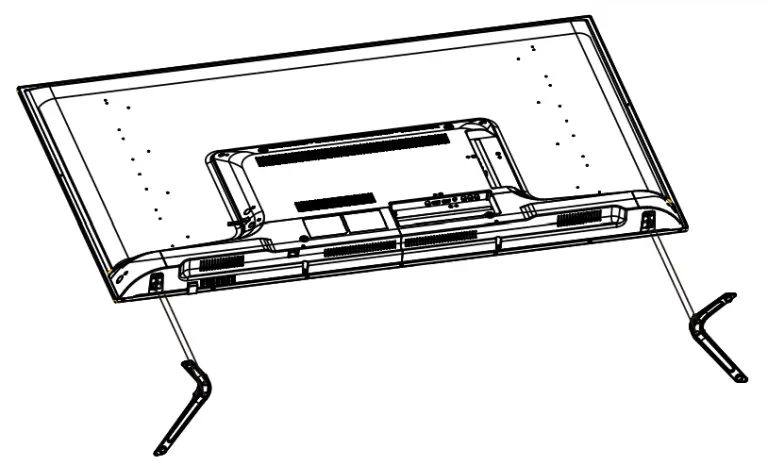
- To finalize your installation of the Display, please read the following:
a. If you are placing the Display on a stand, we would recommend you to use a Display safety strap (not included) in order to minimize the possibility of the Display toppling over.
b. If you are mounting the Display on the wall.
i. Make sure the wall is structurally safe for the weight of the Display.
ii. Make sure the wall mount kit is compatible with the Display.
c. Read and follow all instructions provided by the wall mounting kit.
d. Securely install all screws and connections.
Rear View Mounting Pattern
Mounting Specification: 400mm it 300mm using 4 screws sized at M6 (not Included). Length of screw should not exceed 20mm. Please Note: The 20mm length of screw refers to how deep the screw can go inside the mounting holes. When you’re buying screws, you should add the original 20mm to the thickness of your mounting plate in order to get the total screw length.
Connecting Your Cables
The foliating picture offers a suggestion for connecting most of your audio video equipment.
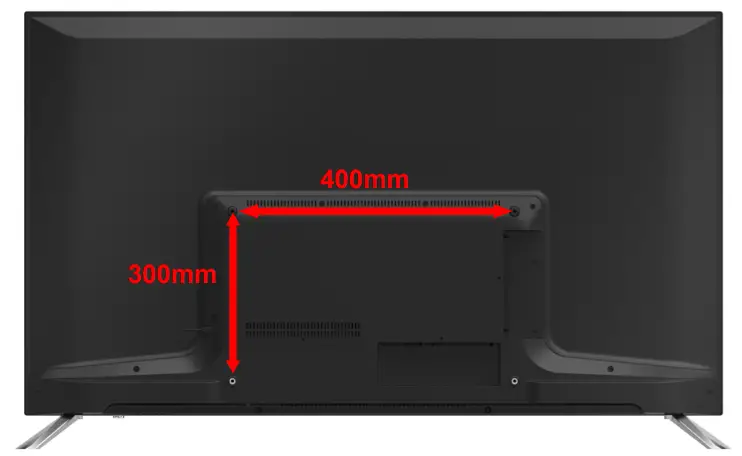
TV Tuner is optional. It may or may not be equipped in your product. Please check with the authorized seller, authorized distributor or Sceptre Customer Service for further information.
Ready to Watch Some TV? (Optional)
- Make sure your power cable is connected and the standby red light in the front of the HDTV is lit up.
- Check all your connection cables off the side or the back of your HDTV and also your AV devices. Make sure they are all connected securely.
- Turn on your HDTV and other AV devices if necessary.
- Press the
 button on the side of the HDTV or the SOURCE button on the remote control and select the correct source according to the Connecting pages.
button on the side of the HDTV or the SOURCE button on the remote control and select the correct source according to the Connecting pages.
If You’ve Connected Antenna to the HDTV…
If an antenna or cable (without a cable box) is connected to your TV’s tuner, you will need to go through an INITIAL SETUP process in order to watch the HDTV.
- Press MENU to open the menu

- Use the ◄ or ► button to select the CHANNEL icon and press ENTER.

- Use the ▲ or ▼ buttons to highlight the signal type and press ◄ or ► to select your connection either AIR or CABLE.
- Use the ▲ or ▼ buttons to select AUTO CHANNEL SEARCH and press ENTER to scan for channels.
- Once the scanning finishes, you can begin to watch HDTV
If You’ve Connected Cable or Satellite Set-top Boxes to the HDTV…
- Press the button on the side of the HD Display or the SOURCE button on the remote control and you will see the picture above.
- Use ▲▼ buttons to select the source you want to switch to and press the ENTER button in the middle of the ▲▼ buttons.
- If you have connected coax cable (the cable with a needle in the middle and a ring to tighten the connection) from the box to the display, you’ll need to change to the correct channel. Make sure your source is TV and press 3 and ENTER on the display’s remote. If that does not work you’ll need to connect your Satellite or Cable Company for support.
Please Note:
- Not all broadcasts are in High Definition (HD). Please refer to your local broadcasting stations for more information.
- The HD Display’s tuner is designed for HD Display therefore requires a stronger signal than normal Displays. If you cannot achieve that signal level with your antenna or cable, your HD Display might lose picture or sound.
- HDMI 1 doubles as a MHL enabled port, so if you have a cell phone that supports the Mobile High-definition Link, you can purchase a MHL cable and connect it to HDMI 1.
- HDMI1 supports MHL devices such as ROKU MHL streaming stick device.
SCEPTRE Remote Control
Please insert two AAA batteries into the remote control. Make sure that you match the (+) and (-) symbols on the batteries with the (+) and (-) symbols inside the battery compartment. Afterwards, re-attach the battery cover.
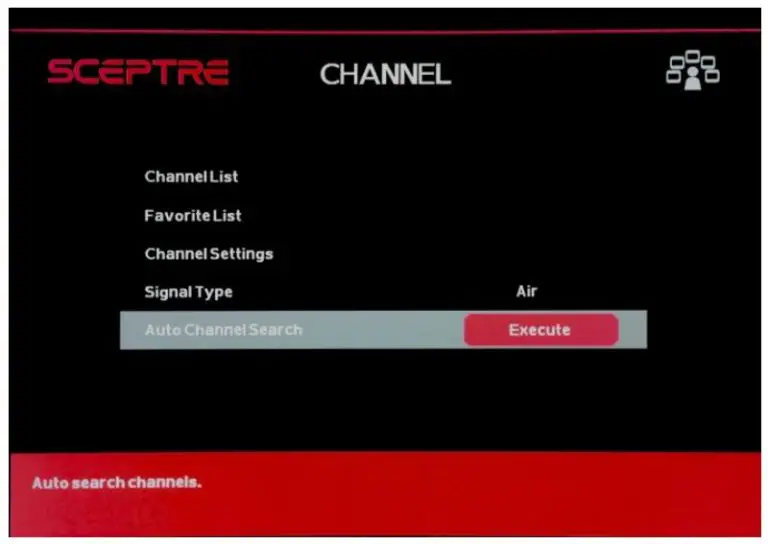
WARNING:
- Only use AAA batteries.
- Do not mix new and old batteries. This may result in cracking or leakage that may pose a fire risk or lead to personal injury.
- The batteries used with this product contain chemicals that are harmful to the environment. Please dispose the batteries in accordance with local laws and regulations.
- To preserve our environment, dispose of used batteries according to your local laws or regulations.
- Do not dispose of batteries with normal household waste.
- For more information please contact the local authority or your retailer where you purchased the product.
- Inserting the batteries incorrectly may also result in cracking or leakage that may pose a fire risk or lead to personal injury.
- Keep the batteries away from children and pets.
- If the remote control is not used for a long time, remove the batteries.
- Keep the remote control away from moisture, sunlight, and high temperatures.
- For Recycling Batteries please visit the web at http://www.call2recycle.ora/
This remote control follows SONY’s universal remote code. To find the actual code you need to consult your cable or satellite tech support.
 UMC Series P7
UMC Series P7
GENERAL FUNCTION BUTTONS
- POWER – Turns the display on or off.
- INFO – Shows the display info.
- NUMBER BUTTONS (0-9) – Press 0-9 to select a TV channel directly when you are watching the display. The channel will change after 2 seconds.
- (-) – Inserts the dash for selecting digital channels directly.
- R – Returns to the previous channel.
- VOL(+)/VOL(-) – Press the VOL buttons to increase or decrease the sound level.
- ▲/▼/◄/►/ENTER – These directional buttons allow you to move around in the display’s menu. Press the ENTER button when you want to select a particular option.
- CH(+)/CH(-) – Press the CH buttons to switch to the next or previous channel.
- MENU – Brings up the main display menu on the screen.
- GUIDE – Opens the current digital channel information guide (antenna only).
- EXIT – Exit the main display menu on the screen.
- SOURCE – Press this button to cycle through INPUT source.
- CC – Cycles between different closed captioning modes.
- MUTE – Turns the sound off from the display. To un-mute either press VOL(+) or press the MUTE button again.
- FAV – Gives you your list of favorite channels.
- F.ADD/DEL – Adds or Deletes current channel from favorite list.
- SLEEP – Turns the TV off in a specific set of time dependent on your selection.
- USB – This button switches the source to USB.
- YPbPr – This button switches the source to YPbPr.
- HDMI – This button switches the source to HDMI.
The following buttons are functions designed to work with the optional, Sceptre Sound Bar. - POWER – This button turns on the sound bar.
- SOURCE – This button selects the sound bar’s source.
- MODE – This button selects the sound bar’s sound modes.
- VOL(-) – This button decreases the volume of the sound bar.
- VOL(+) – This button increases the volume of the sound bar. Color Function Buttons
- A – This button has no function assigned.
- B – This button turns on or off the TV’s voice guidance for the visually impaired.
- C – This button has no function assigned.
- D – This button has no function assigned.
Please Note:
- Buttons encircled by the word SOUND BAR are to be used with a Sceptre’s sound bar only.
Call Us If You Need Help!
Products are often returned due to a technical problem rather than a defective product that may result in unnecessary shipping charges billed to you. Our trained support personnel can often resolve the problem over the phone or email. For more information on warranty services or repairs after the warranty period, please contact our support department at the number below.
For technical help, contact our Technical Support Group via email or phone. Please have your Product Number (P/N), Serial Number (S/N), and date of purchase available before you call.
Operation Hours: Mon – Fri at 8:30 AM – 5:30 PM (PST)
Tech Support E-mail: [email protected]
Customer Service Email: [email protected]
TEL: 1(800)-788-2878
FCC Compliance
This device complies with Part 15 of the FCC Rules.
Operation Is subject to the following conditions:
This device may not cause harmful Interference
This device must accept any interference received, including interference that may cause undesired operation.
Please Note: This equipment has been tested and found to comply with the limits for a Class B digital device. pursuant to part 15 of the FCC Rules. These limits are designed to provide reasonable protection against harmful interference in a residential installation. This equipment generates uses and can radiate radio frequency energy and, if not installed and used in accordance with the instructions. may cause harmful interference to radio communications. However, there is no guarantee that interference will not occur in a particular installation. If this equipment does cause harmful interference to radio or television reception, which can be determined by turning the equipment off and on. the user is encouraged to try to correct the interference by one or more of the following measures:
- Reorient or relocate the receiving antenna.
- Increase the separation between the equipment and the receiver.
- Connect the equipment into an outlet on a circuit different from that to which the receiver is connected.
Caution: To comply with the limits for an FCC Class B computing device, always use the signal cord and power cord supplied with this unit.
The Federal communications Commission warns that changes or modifications to the unit not expressly approved by the party responsible for compliance could void the user’s authority to operate the equipment.
European Notice
Products with the CE marking comply with both the EMC Directive (89/336/EEC), (93168/EEC) and the Low Voltage Directive (72/23/EEC) issued by the Commission of the European Community.
SAFETY INSTRUCTIONS
Never place a television set in an unstable location. A television set may fall, causing serious personal injury or death. Many injuries, particularly to children, can be avoided by taking simple precautions such as:
- Use only cabinets or stands recommended by the manufacturer of the television set.
- Use only furniture that can safely support the television set.
- Make sure the television set is not overhanging the edge of the supporting furniture.
- Do not place the television set on tall furniture (for example, cupboards or bookcases) without anchoring both the furniture and the television set to a suitable support.
- Do not place the television set on cloth or other materials that may be located between the television set and supporting furniture.
- Make sure to warn and educate children about the dangers of climbing on furniture to reach the television set or its controls.
- Keep a minimum distance of 5 cm around all edges of the display for sufficient ventilation.
- The ventilation should not be impeded by covering the ventilation openings with items, such as newspapers, table-cloths, curtains, etc. Install in accordance with the manufacturers instructions.
- No naked flame sources, such as lighted candles, should be placed on the apparatus.
- Operating environment: Temperature: 5°C-35°C, Humidity: 10% to 90% non-condensing, Altitude: 0-2000 m.
- WARNING: To reduce the risk of fire or electric shock, do not expose this apparatus to rain or moisture. The apparatus shall not be exposed to dripping or splashing and that objects filled with liquids, such as vases, shall not be placed on apparatus.
- WARNING: The mains plug is used as disconnect device, the disconnect device shall remain readily operable.
- WARNING: The battery (battery or batteries or battery pack) shall not be exposed to excessive heat such as sunshine, fire or the like.
IMPORTANT INFORMATION
WARNING: TO REDUCE THE RISK OF FIRE OR ELECTRIC SHOCK, DO NOT EXPOSE THIS PRODUCT TO RAIN OR MOISTURE.
 CAUTION RISK OF ELECTRIC SHOCK, DO NOT OPEN
CAUTION RISK OF ELECTRIC SHOCK, DO NOT OPEN
CAUTION: TO REDUCE THE RISK OF ELECTRIC SHOCK, DO NOT REMOVE COVER (OR BACK). NO USER-SERVICEABLE PARTS INSIDE. REFER SERVICING TO QUALIFIED SERVICE PERSONNEL.
Disclaimer, Trademarks, & Copyright Information
 HDMI, the HDMI logo and High-Definition Multimedia Interface are trademarks or registered trademarks of HDMI Licensing LLC.”
HDMI, the HDMI logo and High-Definition Multimedia Interface are trademarks or registered trademarks of HDMI Licensing LLC.”- Wii™ is a registered trademark or trademark of Nintendo of America, Inc. in the United States and other countries.
 MHL® and the MHL logo are a trademark, registered trademark or service mark of MHL, LLC in the United States and /or other countries.
MHL® and the MHL logo are a trademark, registered trademark or service mark of MHL, LLC in the United States and /or other countries. This equipment is a Class II or double insulated electrical appliance. It has been designed in such a way that it does not require a safety connection to electrical earth.
This equipment is a Class II or double insulated electrical appliance. It has been designed in such a way that it does not require a safety connection to electrical earth.- SCEPTRE is a trademark or registered trademark of Sceptre Group.
- Sceptre, Inc. shall not be liable for technical or editorial errors or omissions contained herein; nor for incidental or consequential damages resulting from furnishing this material, or the performance or use of this product.
- In the interest of continuing product improvement, Sceptre, Inc. reserves the right to change product specifications without notice. Information in this document may change without notice.
- No part of this document may be copied, reproduced, or transmitted by any means, for any purpose without prior written permission from Sceptre, Inc.
 WARNING: This product can expose you to chemicals including lead, which is known to the State of California to cause cancer. For more information, go to www.P65Warnings.ca.gov.
WARNING: This product can expose you to chemicals including lead, which is known to the State of California to cause cancer. For more information, go to www.P65Warnings.ca.gov.
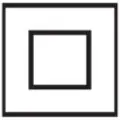
Electricity is used to perform many useful functions, but it can also cause personal injuries and property damage if improperly handled. This product has been engineered and manufactured with the highest priority on safety. However, improper use can result in electric shock and/or fire. In order to prevent potential danger, please observe the following instructions when installing, operating, and cleaning the product. To ensure your safety and prolong the service life of your Liquid Crystal Display, please read the following precautions carefully before using the product.
- Read these instructions.
- Keep these instructions.
- Heed all warnings.
- Follow all instructions.
- Do not use this apparatus near water.
- Clean only with a dry cloth.
- Do not block any ventilation openings. Install in accordance with the manufacturer’s instructions.
- Do not install near any heat sources such as radiators, heat registers, stoves, or other apparatus (including amplifiers) that produce heat.
- Do not defeat the safety purpose of the polarized or grounding-type plug. A polarized plug has two blades with one wider than the other. A grounding-type plug has two blades and a third grounding prong. The wide blade and the third prong are provided for your safety. If the provided plug does not fit into your outlet, consult an electrician for the replacement of the obsolete outlet.
- Protect the power cord from being walked on or pinched particularly at the plugs, convenience receptacles, and the point where they exit from the apparatus.
- Only use attachments/accessories specified by the manufacturer.
 Use only with the cart, stand, tripod, bracket, or table specified by the manufacturer, or sold with the apparatus. When a cart is used, use caution when moving the cart/apparatus combination to avoid injury from tip-over.
Use only with the cart, stand, tripod, bracket, or table specified by the manufacturer, or sold with the apparatus. When a cart is used, use caution when moving the cart/apparatus combination to avoid injury from tip-over.- Unplug this apparatus during lightning storms or when unused for long periods of time.
- Refer all servicing to qualified service personnel. Servicing is required when the apparatus has been damaged in any way, such as power-supply cord or the plug is damaged, liquid has been spilled or objects have fallen into the apparatus, the apparatus has been exposed to rain or moisture, does not operate normally, or has been dropped.
SAFETY INSTRUCTIONS
Never place a display set in an unstable location. A display set may fall, causing serious personal injury or death. Many injuries, particularly to children, can be avoided by taking simple precautions such as:
- Use only cabinets or stands recommended by the manufacturer of the display set.
- Use only furniture that can safely support the display set.
- Make sure the display set is not overhanging the edge of the supporting furniture.
- Do not place the display set on tall furniture (for example, cupboards or bookcases) without anchoring both the furniture and the display set to a suitable support.
- Do not place the display set on cloth or other materials that may be located between the display set and supporting furniture.
- Make sure to warn and educate children about the dangers of climbing on furniture to reach the display set or its controls.
- Keep a minimum distance of 5 cm around all edges of the display for sufficient ventilation.
- The ventilation should not be impeded by covering the ventilation openings with items, such as newspapers, table-cloths, curtains, etc. Install in accordance with the manufacturer’s instructions.
- No naked flame sources, such as lighted candles, should be placed on the apparatus.
- Operating environment: Temperature: 5°C~35°C, Humidity: 10% to 85% non- condensing, Altitude: 0~2,000 m.
IMPORTANT INFORMATION
WARNING: TO REDUCE THE RISK OF FIRE OR ELECTRIC SHOCK, DO NOT EXPOSE THIS PRODUCT TO RAIN OR MOISTURE.
 |
CAUTION A RISK OF ELECTRIC SHOCK DO NOT OPEN |
 |
| CAUTION: TO REDUCE THE RISK OF ELECTRIC SHOCK, DO NOT REMOVE THE COVER (OR RACK). NO USER-SERVICEABLE PARTS INSIDE. REFER SERVICING TO QUALIFIED SERVICE PERSONNEL. | ||
 The lightning flash with a snow-head symbol, within an equilateral Mangle, is intended to alert the user to the presence at uninsulated “dangerous voltage” within the product’s enclosure that may be of sufficient magnitude to constitute a risk of electric shock to persons.
The lightning flash with a snow-head symbol, within an equilateral Mangle, is intended to alert the user to the presence at uninsulated “dangerous voltage” within the product’s enclosure that may be of sufficient magnitude to constitute a risk of electric shock to persons.
 The exclamation point within a triangle is intended to alert the user to the presence of important operating and maintenance (servicing) instructions in the literature accompanying the product.
The exclamation point within a triangle is intended to alert the user to the presence of important operating and maintenance (servicing) instructions in the literature accompanying the product.
CAUTION: TO PREVENT ELECTRIC SHOCK, MATCH WIDE BLADE OF PLUG TO WIDE SLOT, FULLY INSERT
CAUTION: DO NOT PLACE THIS PRODUCT ON AN UNSTABLE CAW, STAND, TRIPOD, BRACKET, OR TABLE. THE PRODUCT MAY FALL CAUSING SERIOUS PERSONAL INJURY AND SERIOUS DAMAGE TO THE PRODUCT USE ONLY WITH A CART.STAND, TRIPOD, BRACKET, OR TABLE RECOMMENDED BY THE MANUFACTURER OR SOLD WITH THE PRODUCT FOLLOW THE MANUFACTURERS INSTRUCTIONS WHEN INSTALLING THE PRODUCT ARID USE MOWING ACCESSORIES RECOMMENDED BY THE MANLIFACTUREFL A PRODUCT AND CART COMBINATION SHOULD BE MOVED WITH CARE_ QUICK STOPS, EXCESSIVE FORCE, AND UNEVEN SURFACES MAY CAUSE THE PRODUCT AND CART COMBINATION TO OVERTURN.
WARNING: FCC Regulations state that any unauthorized changes or modifications to this equipment not expressly approved by the manufacturer could void the user’s authority to operate this equipment.
CAUTION: This product satisfies FCC regulations when shielded cables and connectors are used to connect the unit to other equipment_ To prevent electromagnetic interference with electric appliances such as radios and televisions use shielded cables and connectors fair connections.
IMPORTANT INFORMATION
 Dispose of unwanted electronics and batteries through an approved recycler.
Dispose of unwanted electronics and batteries through an approved recycler.
For display please visit the web at http://www.earth911.com/recyclingguide/how-to-recycle-large-electronics/ For Batteries please visit the web at http://www.call2recycle.org/
For more information visit: www.sceptre.com/recycling.html or call 888-580-5588
 This equipment has been tested and found to comply with the limits for a Class B digital device, pursuant to part 15 of the FCC Rules. Please refer to the last page for further references.
This equipment has been tested and found to comply with the limits for a Class B digital device, pursuant to part 15 of the FCC Rules. Please refer to the last page for further references.
![]() The house icon identifies that this product is for indoor use.
The house icon identifies that this product is for indoor use.
 WARNING: This product can expose you to chemicals including lead, which is known to the State of California to cause cancer. For more information, go to www.P65Warnings.ca.gov.
WARNING: This product can expose you to chemicals including lead, which is known to the State of California to cause cancer. For more information, go to www.P65Warnings.ca.gov.
SAFETY INSTRUCTIONS
This product is designed and manufactured to operate within defined design limits, and misuse may result in electric shock or fire. To prevent the product from being damaged, the following rules should be observed for the installation, use, and maintenance of the product. Read the following safety instructions before operating the display. Keep these instructions in a safe place for future reference.
- To avoid the risk of electric shock or component damage, switch off the power before connecting other components to the display.
- Unplug the power cord before cleaning the display. Please use a microfiber cleaning cloth for cleaning the bezel of the display only. Do not use a liquid or a spray cleaner for cleaning the product. Do not use abrasive cleaners.
- Always use the accessories recommended by the manufacturer to ensure compatibility.
- When moving the display from an area of low temperature to an area of high temperature, condensation may form on the housing. Do not turn on the display immediately after this to avoid causing fire, electric shock, or component damage.
- Do not place the display on an unstable cart, stand, or table. If the display falls, it can injure a person and cause serious damage to the appliance. Use only a cart or stand recommended by the manufacturer or sold with the display.
- Only use furniture that can safely support the display.
- Make sure the display is not overhanging the edge of the supporting furniture.
- Do not place the display onto tall furniture (such as cupboards or bookcases) without anchoring both the furniture and the display to a suitable support.
- Do not place the display on cloth or other materials that may be located between the display and supporting furniture.
- Be sure to educate your children regarding the dangers of climbing on furniture to reach the display or its controls.
- Any heat source should maintain a distance of at least 5 feet away from the display, i.e. radiator, heater, oven, amplifier etc. Do not install the product too close to anything that produces smoke or moisture. Operating the product close to smoke or moisture may cause fire or electric shock.
- Slots and openings in the back and bottom of the cabinet are provided for ventilation. To ensure the reliable operation of the display and to protect it from overheating, be sure these openings are not blocked or covered. Do not place the display in a bookcase or cabinet unless proper ventilation is provided.
- Never push any object into the ventilation slots of the display. Do not place any objects on the top of the Product. It could short circuit parts causing a fire or electric shock. Never spill liquids on the display.
- Do not use the display in a portrait format (by rotating 90 degrees) under a high-temperature environment (25°C or higher), since this would retard heat dissipation and would eventually damage the display.
- The display should be operated only from the type of power source indicated on the label. If you are not sure of the type of power supplied to your home, consult your dealer or local power company.
- The power cable must be replaced when using a different voltage from that specified in the User Manual. For more information, contact your dealer.
- The display is equipped with a two-pronged plug.
- Do not overload power strips and extension cords. Overloading can result in fire or electric shock.
- The wall socket should be installed near the equipment and should be easily accessible.
- Only the marked power source can be used for the product. Any power source other than the specified one may cause fire or electric shock.
- Do not touch the power cord during thunderstorms. To avoid electric shock, avoid handling the power cord during electrical storms.
- Unplug the unit during a lightning storm or when it will not be used for a long period of time. This will protect the display from damage due to power surges.
- Do not attempt to repair or service the product yourself. Opening or removing the back cover may expose you to high voltages, the risk of electric shock, and other hazards. If repair is required, please contact your dealer and refer all servicing to qualified service personnel.
- Keep the product away from moisture.
Do not expose this appliance to rain or moisture. If water penetrates into the product, unplug the power cord and contact your dealer. Continuous use, in this case, may result in fire or electric shock. - Do not use the product if any abnormality occurs. If any smoke or odor becomes apparent, unplug the power cord and contact your dealer immediately. Do not try to repair the product yourself.
- Avoid using dropped or damaged appliances. If the product is dropped and the housing is damaged, the internal components may function abnormally. Unplug the power cord immediately and contact your dealer for repair. Continued use of the product may cause fire or electric shock.
- Do not install the product in an area with heavy dust or high humidity. Operating the product in environments with heavy dust or high humidity may cause fire or electric shock.
- Hold the power connector when removing the power cable. Pulling the power cable itself may damage the wires inside the cable and cause fire or electric shocks. When the product will not be used for an extended period of time, unplug the power connector.
- To avoid the risk of electric shock, do not touch the connector with wet hands.
- Insert batteries in accordance with instructions while using the remote control. Incorrect polarities may cause damage and leakage of the batteries, operator injury and contamination of the remote control.
- If any of the following occurs please contact the dealer:
• The power connector fails or frays.
• Liquid sprays or any object drops into the display.
• The display is exposed to rain or other moisture.
• The display is dropped or damaged in any way.
• The performance of the display changes substantially. - Operating environment: Temperature: 5°C ~ 35°C, Humidity: 10% to 85% non-condensing, Altitude: 0~2,000 m.
Dear Sceptre Customer,
Congratulations on your new SCEPTRE E20 LED monitor purchase. Thank you for your support. To ensure safety and many years of trouble-free operation of your LED monitor, please read the manual carefully before making any adjustments, and keep them in a safe place for future reference. We hope you enjoy your new SCEPTRE monitor.
For technical assistance, please call 1(800) 788-2878 and select option 3 or email our tech support group at [email protected].
For all other inquiries, please call 1(800) 788-2878 and select option 4 or email our customer service group at [email protected].
Live Chat is also available during business hours M-F 8:30 AM-5:30 PM.
We recommend you register your SCEPTRE monitor by going to our website http://www.sceptre.com/registration.html.
Opening the Package
The SCEPTRE display is packaged in a carton. The size and weight of the product might be too heavy for 1 person to handle. In the event of that happening; it is recommended that the display package must be handled by a minimum of 2 or more persons. Since the glass can be easily scratched or broken, please handle the product gently. Never place the unit on a surface with the glass facing downwards unless it is on the protective padding. When opening the carton, check that the product is in good condition and that all standard accessories and items are included. Save the original box and all packing materials for future shipping needs.
Package Contents
| SCEPTRE Display x 1 Display Base x 1 Display Neck x 1 Screws x 2 |
Spacers x 4 HDMI Cable x 1 Power Adapter x 1 User Manual x 1 |
Installation
Please read the user manual carefully before performing the installation. When an extension cord is required, use one with the correct power rating. The product should be installed on a flat surface to avoid tipping. Space should be maintained between the back of the product and the wall for proper ventilation. Avoid installing the product in the kitchen, bathroom or other places with high humidity dust or smoke, so as not to shorten the service life of the electronic components. Please ensure the product is installed with the screen in landscape orientation. Any 90° clockwise or counterclockwise installation may induce poor ventilation and successive component damage.
Installing the Monitor Stand Assembly
- Insert the neck into the base with the front of the neck facing the left at a 45-degree angle and twice the neck counter-clockwise until you hear a click sound and the neck is facing forward aligned with the base.

- Lay the monitor flat on a surface and insert the neck + base assembly to the back of the monitor. Secure the top of the neck by screwing in 2 screws.

- To finalize your installation of the display, please read the following:
a. If you are placing the display on a stand, we would recommend you to use a display safety strap (not included) in order to minimize the possibility of the display toppling over.
b. If you are mounting the display on the wall:
i. Make sure the wall is structurally safe for the weight of the display
ii. Make sure the wall mount kit is compatible with the display
c. Read and follow all instructions provided by the wall mounting kit.
d. Securely install all screws and connections.
Removing the Stand for Wall Mounting
- To remove the stand, lay the monitor flat on a table. Unscrew the two screws indicated and you can pull the stand completely off. If you want to wall-mount the monitor you will need to use the included spacers first on the mounting pattern before you attach your mounting plate.

- The display’s mountain pattern is 75mm by 75mm using M4 x 10mm size screws.

Identifying Front and Rear Panel
Front View

Indicator Light: This light turns blue when the monitor is turned on and red when the monitor is turned off. The light will be off if the power adapter is removed from the back of the monitor.
Back View with Buttons

1.![]() – This button activates the On-Screen Display (OSD). While the OSD is active, this button will act as the select button to open up an option for adjustment.
– This button activates the On-Screen Display (OSD). While the OSD is active, this button will act as the select button to open up an option for adjustment.
2. ![]() – With no OSD, this button will also increase the volume of theinternal speaker. With the OSD turned on, this button moves the selection upwards.
– With no OSD, this button will also increase the volume of theinternal speaker. With the OSD turned on, this button moves the selection upwards.
3. ![]() – With no OSD, this button will also decrease the volume of the internalspeaker. With the OSD turned on, this button moves the selection downwards.
– With no OSD, this button will also decrease the volume of the internalspeaker. With the OSD turned on, this button moves the selection downwards.
4.![]() – When the OSD is active, this button acts as the EXIT button and exits out of the option or OSD. This button switches between all the different inputs of the display.
– When the OSD is active, this button acts as the EXIT button and exits out of the option or OSD. This button switches between all the different inputs of the display.
5.![]() – This button turns the display on or off.
– This button turns the display on or off.
Back View with Connections

- HDMI 2 – HDMI stands for High Definition Multimedia Interface. This connection is for computers with HDMI video output.
- HDMI 1 – HDMI stands for High Definition Multimedia Interface. This connection is for computers with HDMI video output.
- VGA – VGA stands for Video Graphics Array. This connection is for computers to send video signals to the monitor by an analog signal.
This method of connection is the most commonly used connection. - AUDIO IN – This connection is for audio in from the computer going into the monitor. This connection is used with VGA.
- AUDIO OUT – This connection is for audio out from the monitor going out to either a speaker or headphone.
- DC IN – This connection is for electricity supplied from the included power adapter.
Connections
If You have HDMI Connection on Your Video Card…

- Make sure the power of the E20 LED MONITOR is turned off.
- Obtain an HDMI cable and connect one end to the back of the monitor and the other end to the back of the computer.
- Turn on the power of both the E20 LED MONITOR and the computer.
Please Note:
The PC’s clearest picture is ran with 1600 x900 at 60 Hz.
If You have VGA Connection on Your Video Card…

- Make sure the power of E20 LED MONITOR is turned off.
- If you were previously using a CRT (bulky) monitor, please hook up your old monitor first and make sure your refresh rate is set to 60 Hz frequency before using the E20 LED MONITOR. You can find the refresh rate information and change it by RIGHT CLICKING on the desktop with nothing selected. After you have right-clicked, select the DISPLAY SETTINGS option. Scroll to the bottom of the page and click on the DISPLAY ADAPTER PROPERTIES. Click on the MONITOR tab. In that tab, change the refresh rate to 60 Hz and click on APPLY. After the refresh rate changed, please shut down the computer and monitor.
- Obtain the VGA cable and connect to the VGA connection on your PC. Connect the other end of the cable to your E20 LED MONITOR.
- Obtain a 3.5mm mini-jack cable to connect it between the computer’s audio out and the monitor’s audio in.
- Turn on the power of both the E20 LED MONITOR and the PC.
Please Note:
The PC’s clearest picture is run with 1600 x 900 at 60 Hz
On-Screen Display (OSD) Menu
The OSD menu of the monitor provides various adjustments for the monitor such as color, brightness, and contrast …..etc.

When you press the![]() button on the monitor, the OSD screen will appear. Select each of the functions with the
button on the monitor, the OSD screen will appear. Select each of the functions with the![]() or
or ![]() buttons. Use the
buttons. Use the![]() button again to enter each of the functions or when you’re in the function already, use the
button again to enter each of the functions or when you’re in the function already, use the![]() button to select the option you want to adjust. Use the
button to select the option you want to adjust. Use the ![]() or
or ![]() buttons to adjust each option’s values.
buttons to adjust each option’s values.
When you want to exit press the![]() button.
button.
QUICK START
QuickStart offers users a variety of often adjusted options for users.
- BACKLIGHT – This option adjusts the intensity of the LED diode directly.
- BRIGHTNESS – This option adjusts the brightness of the monitor.
- CONTRAST- This option adjusts the contrast of the monitor.
- PRESET – This option lets the user select different preset display modes of the monitor.
Only USER mode will allow the user to adjust options freely.
a. STANDARD – This display mode is for regular users.
b. USER – This display mode allows you to adjust contrast and brightness manually.
c. MOVIE – This display mode is for playing movies.
d. ECO – This display mode is for power saving.
e. FPS – This display mode is for playing first-person shooter games.
f. RTS – This display mode is for playing real-time strategy games. - ASPECT RATIO – This option lets the user adjust the aspect ratio of the monitor.
a. FULL – This option automatically stretches any picture to the full screen regardless of picture proportion.
b. 4:3 – This option forces any resolution to a 4:3 square format. - SOURCE – This option lets the user manually switch input or auto where the monitor detects a signal and changes the source automatically.
- BLUE LIGHT SHIFT – This display mode filters out blue light for users who want blue light protection.
- ADAPTIVE SYNC – This option enables the monitor to dynamically adjust the vertical refresh rate to the frame rate of the graphics card.
PICTURE

- BACKLIGHT – This option adjusts the intensity of the LED diode directly.
- BRIGHTNESS – This option adjusts the brightness of the monitor.
- CONTRAST- This option adjusts the contrast of the monitor.
- PRESET – This option lets the user select different preset display modes of the monitor.
Only USER mode will allow the user to adjust options freely.
a. STANDARD – This display mode is for regular users.
b. USER – This display mode allows you to adjust contrast and brightness manually.
c. MOVIE – This display mode is for playing movies.
d. ECO – This display mode is for power saving.
e. FPS – This display mode is for playing first-person shooter games.
f. RTS – This display mode is for playing real-time strategy games. - DCR – This option turns on or off the dynamic contrast option of the monitor. Dynamic
Contrast automatically adjusts the contrast of the monitor based on the video signal provided. - ASPECT RATIO – This option lets the user adjust the aspect ratio of the monitor.
a. FULL – This option automatically stretches any picture to the full screen regardless of picture proportion.
b. 4:3 – This option forces any resolution to a 4:3 square format. - SHARPNESS – This option adjusts the sharpness of graphics and text for this monitor.
- VGA Settings – This setting allows users to adjust the image quality of the monitor.
a. AUTO ADJUST – This option auto-adjusts the picture for optimal performance while under VGA connection.
b. AUTO COLOR – This option auto-adjusts the color balance for the picture to maximize display performance while under VGA connection.
c. H. POSITION – This option adjusts the horizontal position of the image.
d. V. POSITION – This option adjusts the vertical position of the image.
e. CLOCK – This option adjusts the picture clarity by large increments.
f. PHASE – This option adjusts the picture clarity by small increments.
COLOR

- TEMPERATURE – This option let users select different color temperatures of the
monitor.
a. NORMAL – This color temperature is for users who prefer a neutral white balance.
b. COOL – This color temperature is for users who prefer a cool white balance.
c. USER – This color temperature is for users who would like to adjust the RGB (red, green, blue) values manually.
• ADVANCE SETTINGS – This setting adjusts finer values besides RGB going into cyan, magenta, and yellow.
d. WARM – This color temperature is for users who prefer a warm white balance. - GAMMA – This option adjusts the gamma curve value of the monitor.
- TINT – This option adjusts the tint of the entire monitor.
- SATURATION – This option adjusts the color saturation of the entire monitor.
- BLUE LIGHT SHIFT – This display mode filters out blue light for users who want blue light protection.
SYSTEM

- Overdrive – This option enables the pixel response time of the LCD display.
- ADAPTIVE SYNC – This option enables the monitor to dynamically adjust the vertical refresh rate to the frame rate of the graphics card.
- SLEEP MODE – With the monitor given no video signal, enabling this option will make the monitor automatically shut off after 30 minutes, 60 minutes, or 2 hours.
- LANGUAGE – This option allows users to change the menu language of the monitor.
- OSD H POSITION – This option adjusts the placement of the OSD menu horizontally.6. OSD TIMER – This option adjusts the time it takes for the OSD menu to automatically shut off.
- OSD TRANSPARENCY – This option adjusts the opacity of the OSD menu.
- VOLUME – This option allows users to change the output level of the audio out port.
- RESET – This option resets all values of the menu back to factory default.
Supported VGA Resolution
| RESOLUTION & REFRESH RATE |
| 1600 x 900 @ 60Hz, 75Hz |
| 1280 x 1024 @ 60Hz, 75Hz |
| 1024 x 768 @ 60Hz, 75Hz |
| 800 x 600 @ 60Hz, 75Hz |
Supported HDMI Resolution
| RESOLUTION & REFRESH RATE |
| 1600 x 900 @ 60Hz, 75Hz |
| 1360 x 768 @ 60Hz |
| 1280 x 1024 @ 60Hz, 75Hz |
| 1280 x 800 @ 60Hz |
| 1280 x 768 @ 60Hz |
| 1280 x 720 @ 60Hz |
| 1024 x 768 @ 60Hz, 75Hz |
| 1024 x 600 @ 60Hz |
| 800 x 600 @ 60Hz, 75Hz |
*Specifications are subject to change without notice.
Troubleshooting
| Problem | Possible solutions |
| DISPLAY IS UNCLEAR AND UNSTABLE | To stabilize and clarify your display, use the AUTO ADJUST function or change the resolution to the display’s optimal setting 1600 x 900 at 60Hz, then AUTO ADJUST. |
| THERE IS NO LED DISPLAY or SCREEN SAYS NO SIGNAL | Make sure you switched to the correct source. Check both sources to see video is on the other source. Check your video cable. It might be corrupt. Swap out the video cable for another one to see if the monitor will work. Check your power plug. See if it is fully plugged in on both the monitor and the wall. |
| MONITOR SAYS “SIGNAL OUT OF RANGE” | If you have a CRT monitor, please connect the CRT monitor to the computer and change the refresh rate down to 60 Hz via your video card’s display settings menu. After the setting of 60 Hz has been changing you can then use the LED on the computer. 1. To change the setting go to display settings by right-clicking on your desktop with nothing selected. Choose the PROPERTIES option. 2. Click on the SETTINGS tab, verify the resolution is NOT higher than 1600 x 900, and click on the ADVANCED button. 3. Click on the MONITOR tab and change the refresh rate to 60 Hz. 4. Click on OK 2-3 times to finalize your change. If you do NOT have a CRT monitor or it’s already broken, please make sure both the E20 LED monitor and your computer is turned off. 1. Turn on the LED monitor and the computer. 2. While the computer is turned on, press the “F8” key on your keyboard continuously until a selection menu appears and select the “Safe Mode” option. 3. When you’ve entered Safe Mode please uninstall any video card driver and monitor the driver by using either the “Add / Remove Programs” icon or going into “System 4. Properties” and manually removing anything under “Monitors” and “Display Adapters”. After removing all the drivers, please reboot your computer and you should be able to see windows. Please install your monitor driver first, then your video card driver. Please remember to make sure your refresh rate should be at 60Hz. |
| I CAN’T OPEN THE OSD | You need to have a valid video signal going through the monitor before you can turn on the OSD. |
| I CANNOT GET THE RESOLUTION 1600 x 900 | If you are using HDMI, please try out VGA to see if you are able to achieve that resolution. If your VGA can then, your video card’s HDMI cannot support widescreen resolutions. Sometimes your video card will not read the monitor correctly and will not allow you to achieve the resolution you want. Rebooting your computer will solve the situation. You can also make sure your video card’s video drivers are up to date. You can find what video card you have by clicking on START then RUN. Type in “DXDIAG”. When the diagnostic window pops up, click on the Display tab. The program will tell you what video chipset you have. Copy that name then search it with an online search engine like GOOGLE™. Find your video card company’s web address and search for newer drivers. If updating your drivers does not work, you probably have one of the older video cards and cannot achieve a widescreen resolution. You’ll need to upgrade your video card to a newer one. |
| THE VIDEO IS TOO BRIGHT NO MATTER WHAT I ADJUST |
Sometimes having older video cards this type of problem might happen due to newer LEDs having to provide HD video capability and not being fully compatible with older video cards. You can try adjusting the contrast to a lower value and adjust the brightness to compensate. |
| THE WORDS AND VIDEO ARE TOO BLURRY | Are you using the monitor’s native resolution? If not you’ll need to switch resolution to the native 1920 x 1080 at 60 Hz to make the words clearer. If the words are still blurry, please try enabling or disabling the CLEAR TYPE function from windows. |
| THE COLORS ARE NOT CORRECT | Sometimes the colors are not correct because your VGA or HDMI cable is loose or corrupt. Please try reconnecting your cable or swapping out your current cable to see if the problem persists. |
| HOW DO I RESET THE MONITOR |
Make sure there is a valid video signal to the monitor and press the menu to open the OSD. Look for RESET under the OTHER options. |
| I CHANGED MY COLOR SETTINGS NOW I CAN’T GET THE FACTORY DEFAULT BACK. |
Open the OSD, under OTHER, select RESET to reset all values back to factory default. |
| THE WORDS ARE TOO SMALL AT 1600 x 900 |
At the native resolution of 1600 x 900, some people might feel that the words are too small to read. You can change the size of the words in Windows Operating System via its display properties. For Windows XP 1. Right-click on the background with nothing selected. Left-click on the PROPERTIES option. 2. Click on the SETTINGS tab. 3. Under SETTINGS, click on the ADVANCED button. 4. Under the GENERAL tab, change the size of the words by selecting the option NORMAL SIZE and change it to LARGE SIZE. 5. Click on OK on all windows to exit. 6. Once you have finished rebooting, the computer is ready for use. For Windows VISTA or Windows 8 or Windows 10 1. Right-click on the Wallpaper. Left-click on the PERSONALIZE option. 2. Click on ADJUST FONT SIZE (DPI) option on the left column and 3. Click on CONTINUE. In there you can change the size of the words by changing from the option DEFAULT SCALE to 4. LARGE SCALE. 5. Click on APPLY to finalize your selection. 6. Once you have finished rebooting, the computer is ready for use. |
How do I clean the LED Monitor?
IMPORTANT
- The power cable has to be removed from the socket before cleaning the display.
- Do not use a volatile solvent (alcohol, rosin, and toluene) to clean the display. These types of chemicals might damage the housing and the LCD glass.
Cleaning the bezel
- Use a 100% cotton cloth or micro-fiber cloth for cleaning.
- If the bezel is dirty to the point where you cannot simply dry wipe it, please lightly dampen the wiping material with clean water and wipe again. Wipe the display with a dry microfiber cloth or 100% cotton cloth afterward.
Please Note:
Make sure you wring the water out of the cloth before cleaning the bezel in order to prevent water from penetrating into the electronics.
Cleaning the Screen
- Use a 100% cotton cloth or micro-fiber cloth for cleaning.
- The LCD screen glass is extremely fragile. Do not scrape it with any material. Do not press or tap the screen to avoid cracking. When the screen is dirty to the point where you cannot simply dry wipe it, please lightly dampen the wiping material with clean water and wipe again. Wipe the display with a dry microfiber cloth or 100% cotton cloth afterward.
Specification
| Display panel | |
| Active Area / Screen | 20” (diagonal 19.5“) |
| Aspect Ratio | Widescreen 16 : 9 |
| Resolution | Native: 1600 x 900 |
| Brightness | 250 cd/m² |
| Dynamic Contrast | 1000:1 |
| Response Time | 5ms (G-to-G) |
| Refresh Rate | Up to 75 Hz |
| Viewing Angle | Typical 170/160 Degree (Horizontal/Vertical) |
| Colors | 16.7 million of colors |
| LED Backlight | 30,000 hours |
| Monitor Display | |
| Dimension | With Stand: 18.01” x 7.02” x 13.57” Without Stand: 18.01” x 1.32” x 10.43” |
| Weight | 4.43 lb (with stand), 3.68 lb (without stand) |
| Wall Mount Pattern | 75mm x 75mm Screw Size M4 x 12mm |
| Power input | Input: 100 – 240V~ 50/60Hz, 2A Max |
| Tilt | Backward:15° Forward: 5° |
| Features | |
| On Screen Display Control (OSD) | QuickStart, Picture, Color, System |
| OSD Language | English (Default), French, Spanish, Chinese |
| Preset Picture Mode | Standard, User, Movie, Eco |
| Preset Game Mode | RTS, FPS |
| Blue Light Shift | Available |
| I/O | VGA, HDMI (HDCP supported) |
| Compliance | FCC, cETLus, ISTA 6, HDMI, Energy Star |
*Specifications are subject to change without notice.
LIMITED PRODUCT WARRANTY
Please read this warranty card carefully, it is a “ONE-YEAR LIMITED WARRANTY” on parts and labor (90 days for commercial use) and is only valid when purchased from an Authorized Reseller, only on the new and non-refurbished products, and available to customers in the Continental US, Alaska, Hawaii and Puerto Rico. See below for the SCEPTRE Extended Service warranty.
SCEPTRE’s Responsibility
SCEPTRE units purchased from an authorized SCEPTRE U.S. Reseller in the United States and that are used in the fifty (50) United States or Puerto Rico and Canada are warranted to be free from manufacturing defects in materials and workmanship for a period of one (1) year from the date of their original retail purchase (or a period of ninety (90) days for commercial use). If the unit fails to conform to this warranty, we will service the units using new or refurbished parts. In the event that the part required for replacement is no longer in production and/or is obsolete, SCEPTRE will repair or replace the unit with similar or like parts of equal value. If a similar or like part is not available, a charge may be incurred to the owner, for any upgraded parts substituted.
Service Labor
During a period of one (1) year from the effective warranty date (or a period of ninety (90) days for commercial use), SCEPTRE will provide, when needed, service labor to repair a manufacturing defect at its designated Service Center. To obtain warranty service in the United States, you must first call our Customer Support at (800) 788-2878. The determination of service will be made by SCEPTRE Customer Support. PLEASE DO NOT RETURN YOUR UNIT TO SCEPTRE WITHOUT PRIOR AUTHORIZATION.
Parts
New or remanufactured parts will be used for repairs by SCEPTRE at its designated Service Center for one (1) year (or ninety (90) days for commercial use) from the effective warranty date. Such replacement parts are warranted for the remaining portion of the original warranty period.
Service
During the one (1) year (or ninety (90) days for commercial use) warranty period, SCEPTRE will, at its option and sole discretion, repair or replace defective parts, including replacement of the entire Panel. The Customer will be required to ship the unit to the Service Center indicated at the time Customer Support is contacted to make the necessary repairs, you are responsible for all transportation charges to the service facility. SCEPTRE is not responsible for the de-installation or re-installation of the unit.
Packaging and Shipping Instruction
When you send the product to an authorized SCEPTRE service facility you must use the original carton box and packing material or an equivalent as designated by SCEPTRE. If you no longer have them please contact Sceptre’s Customer Support.
Not Covered
This warranty does not cover the following: cosmetic defects; damage, malfunctions, or failures resulting from shipping or transit accidents, abuse, misuse, operation contrary to furnished instructions, operation on incorrect power supplies, operation with faulty associated equipment, modification, alteration, improper servicing, tampering and or, damage from fire, water, lightning, power surges, abnormal environmental conditions, or other acts of nature; normal wear and tear (SCEPTRE reserves the right to determine “wear and tear” on any and all products); unsatisfactory visual or audio performance not caused by a manufacturing defect; or displays on which the serial number has been removed or defaced. Image Sticking caused by operating at excessive brightness levels for extended periods or mishandling are not covered by this warranty. Installation, removal, transportation and reinstallation of a display and routine maintenance and cleaning, are not covered by this warranty. Any hardware, components, and/or software bundled with the display are not covered by this warranty. Any damages caused directly or indirectly by Buyer’s or Reseller’s “Value Added Feature” are not covered by this warranty or Sceptre, Inc. Any damages of any kind including, but not limited to, direct or indirect damages, lost profits, lost savings, or other special incidental, exemplary or consequential damages whether for breach of contract, tort, or otherwise, or whether arising out of the use of or inability to use the product, even if SCEPTRE, INC. or any dealer, distributor of authorized service provider/partner has been advised of the possibility of such damages or any claim by any other warranty are not covered by this warranty or Sceptre Inc.
ANY IMPLIED WARRANTIES, INCLUDING ANY IMPLIED WARRANTY OF MERCHANTABILITY AND FITNESS FOR A PARTICULAR PURPOSE, SHALL BE LIMITED IN DURATION TO THE PERIOD OF TIME SET FORTH ABOVE. OUR LIABILITY FOR ANY AND ALL LOSSES AND DAMAGES RESULTING FROM ANY CAUSE WHATSOEVER, INCLUDING OUR NEGLIGENCE, ALLEGED DAMAGE OR DEFECTIVE GOODS, WHETHER SUCH DEFECTS ARE DISCOVERABLE OR LATENT, SHALL IN NO EVENT EXCEED THE PURCHASE PRICE OF THE DISPLAY. WE SHALL NOT BE RESPONSIBLE FOR LOSS OF USE, COMMERCIAL LOSS OR OTHER INCIDENTAL OR CONSEQUENTIAL DAMAGES. SOME STATES DO NOT ALLOW LIMITATIONS ON HOW LONG AN IMPLIED WARRANTY LASTS OR THE EXCLUSION OR LIMITATION OF INCIDENTAL OR CONSEQUENTIAL DAMAGES, SO THE ABOVE LIMITATIONS OR EXCLUSIONS MAY NOT APPLY TO YOU. This warranty gives you specific legal rights, and you may also have other rights which vary from state to state. This is the only warranty applicable; no one is authorized to extend or modify it or to grant any other warranty.
SCEPTRE retains the right to assess all warranty claims and to determine if damages are covered by the warranty. In case of a claim that is not covered by the warranty, you will be contacted to determine whether SCEPTRE should repair the damage for a fee or whether the product should be returned to you as received by the repair center.
Dead Pixel Policy
SCEPTRE sets a limit on the LCD at 3 dead pixels in a cluster adjacent to each other, or 5 dead pixels in a combination of color and brightness. Any number of dead or bad pixels under the limit is considered to be within the normal performance specifications of the LCD and is not considered defective.
Owner’s Responsibility
Effective Warranty Date
Warranty begins on the date of sale to the end-user. To ensure warranty service, keep the dated bill or sale receipt as evidence of the purchase date. If you can no longer obtain your receipt, the warranty will revert to the unit’s manufacture date according to the serial number of the unit. This limited warranty applies only to the original purchaser and is non-transferable.
Warranty Service
For warranty service information, contact SCEPTRE Technical Support at email address [email protected], via phone at (800) 788-2878, or via World Wide Web chatting service at www.Sceptre.com. SCEPTRE Technical Support is available Monday to Friday 8:30 AM to 5:30 PM Pacific Time. Parts and service labor that are SCEPTRE’s responsibility (see above) will be provided without charge. Other services or services not covered by the warranty are at the owner’s expense. You must provide the model, serial number, and date of purchase. Before you ask for warranty service, read your User Manual. You might avoid a service call.
Warranty conditions are subject to change, for the latest Warranty Terms and Conditions and additional information regarding your warranty, please see complete details online at www.SCEPTRE.com
Disclaimer, Trademarks, Icons & Copyright Information
 “HDMI, the HDMI logo and High-Definition.
“HDMI, the HDMI logo and High-Definition.
Multimedia interfaces are trademarks or registered trademarks of HDMI Licensing LLC.”- Microsoft, Windows are registered trademarks of Microsoft Corporation in the United States and other countries.
 This Display meets the ENERGY STAR® guidelines under the default picture settings. Changing this setting or enabling other options will increase power consumption which could possibly exceed the guidelines of ENERGY STAR®.
This Display meets the ENERGY STAR® guidelines under the default picture settings. Changing this setting or enabling other options will increase power consumption which could possibly exceed the guidelines of ENERGY STAR®.
For more information on the ENERGY STAR program, please refer to www.energystar.gov.- SCEPTRE is a trademark or registered trademark of Sceptre Group.
- Sceptre, Inc. shall not be liable for technical or editorial errors or omissions contained herein; nor for incidental or consequential damages resulting from furnishing this material, or the performance or use of this product.
- In the interest of continuing product improvement, Sceptre, Inc. reserves the right to change product specifications without notice. Information in this document may change without notice.
- No part of this document may be copied, reproduced, or transmitted by any means, for any purpose without prior written permission from Sceptre, Inc.
FCC Compliance Statement
This device complies with Part 15 of the FCC Rules.
Operation is subject to the following two conditions:
(1) This device may not cause harmful interference, and (2) this device must accept any interference received, including interference that may cause undesired operation.
Please Note: This equipment has been tested and found to comply with the limits for a Class B digital device, pursuant to part 15 of the FCC Rules. These limits are designed to provide reasonable protection against harmful interference in a residential installation. This equipment generates uses and can radiate radio frequency energy and, if not installed and used in accordance with the instructions, may cause harmful interference to radio communications. However, there is no guarantee that interference will not occur in a particular installation. If this equipment does cause harmful interference to radio or television reception, which can be determined by turning the equipment off and on, the user is encouraged to try to correct the interference by one or more of the following measures:
- Reorient or relocate the receiving antenna.
- Increase the separation between the equipment and the receiver.
- Connect the equipment into an outlet on a circuit different from that to
- which the receiver is connected.
Caution: To comply with the limits for an FCC Class B computing device, always use the signal cord and power cord supplied with this unit.
The Federal Communications Commission warns that changes or modifications to the unit not expressly approved by the party responsible for compliance could void the user’s authority to operate the equipment.
European Notice
Products with the CE marking comply with both the EMC Directive (89/336/EEC), (93/68/EEC) and the Low Voltage Directive (72/23/EEC) issued by the Commission of the European Community.