
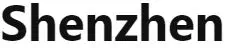
Shenzhen Riguangyan Technology SQ11 Wifi Cameras

Appearance Guide
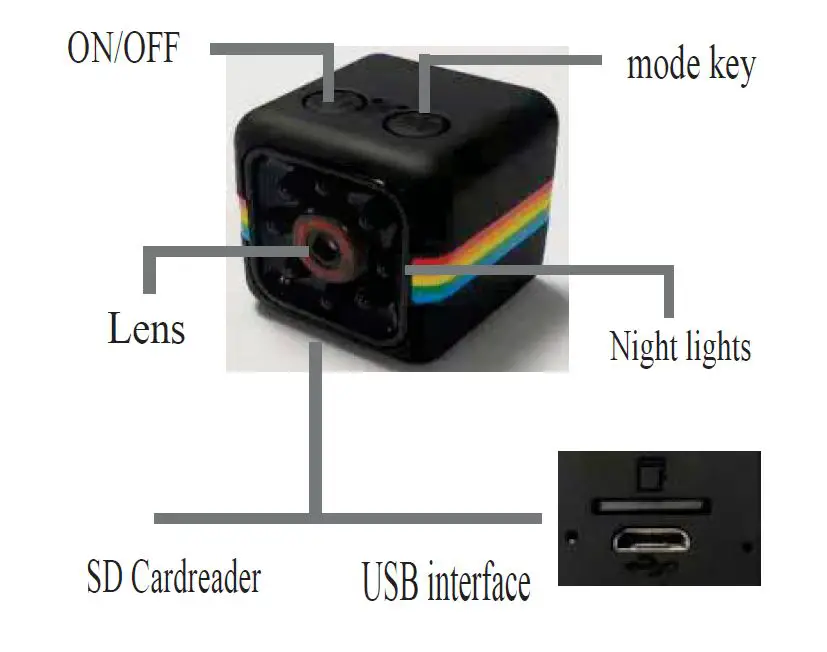
charger
Please use a 500-1000mA charger to charge the equipment. When charging, the red indicator light is always on. When it is full, the red indicator light is off.Can work while charging.
Press the power button to start the machine. After starting the machine, the blue indicator light flashes continuously and quickly, and the device enters the state to be connected.
Note: If the blue indicator is slow flashing/always on or cannot be connected, long press the reset button for 5 seconds to reset.
INSTALLATION
Download and install JXLCAM APP, Android system in Google play search download. For easy installation, easily scan the following QR code installation.
Note: during installation, you need to open all permissions of the APP, otherwise the APP will not work properly.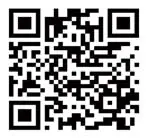 Please select APP to download
Please select APP to download 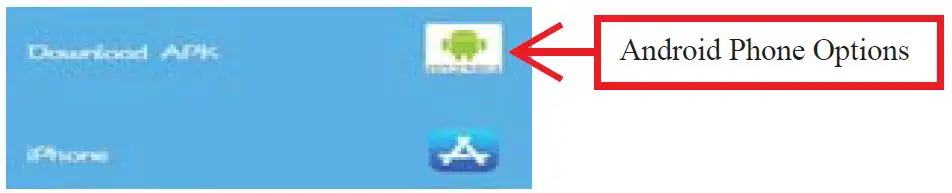
Open your phone’s WiFi list and connect to B/xCCQ…… After success, open the APP page and click AP as shown below to watch the video. Note: When there is no WiFi in the environment, AP mode can be used for connection. The effective distance of this mode is no more than 10M,which can realize localized video viewing.
Note: When there is no WiFi in the environment, AP mode can be used for connection. The effective distance of this mode is no more than 10M,which can realize localized video viewing.
- First, confirm that there is available WIFI signal near the device, turn the device on, the blue indicator light flashes quickly, and the device enters the state to be connected. (Note: only support 2.4G band WIFI signal)
- Unable to connect successfully when power is low.
- When connecting to the network, place the device as close to the router as possible. If the nearby available WiFi signal is weak, the connection cannot be successful or the screen will be closed after successful connection.
- open the APP
 and follow the steps below
and follow the steps below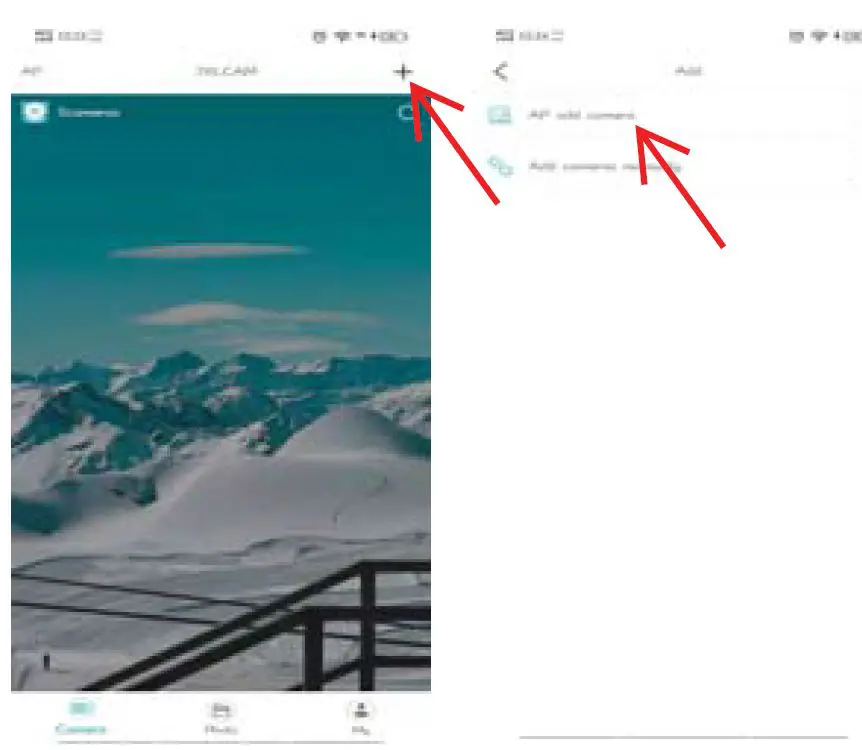
- Click“+”
- Click “AP add Camera”
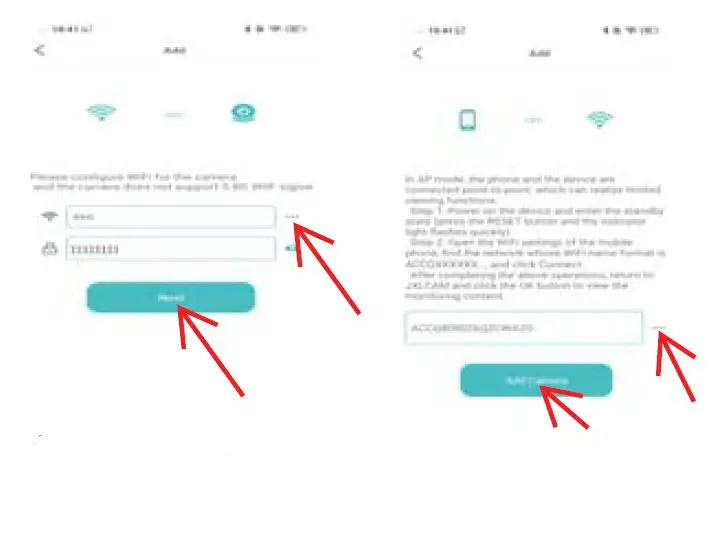
- Click “···” to connect to the local 2.4G WIFI band, enter the password, and then go to the next step
- Click “… “to connect to the camera WIFI hotspot and add the camera
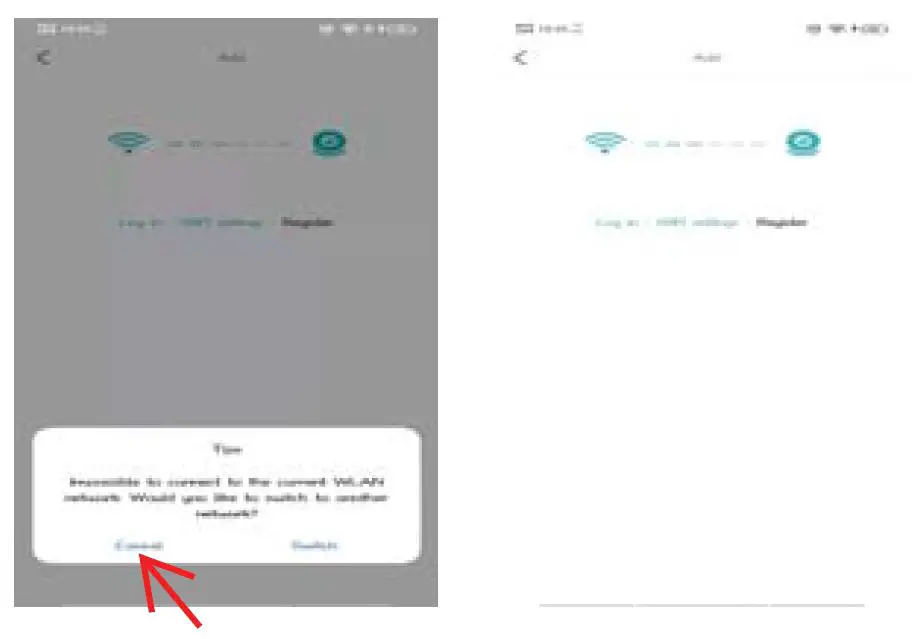
- Click”Cancel”
- Waiting for the connection
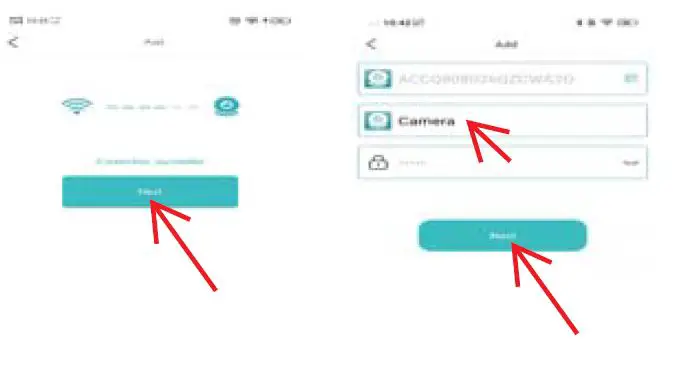
- Click”Next”
- You can change the name or not, and then click “Next”
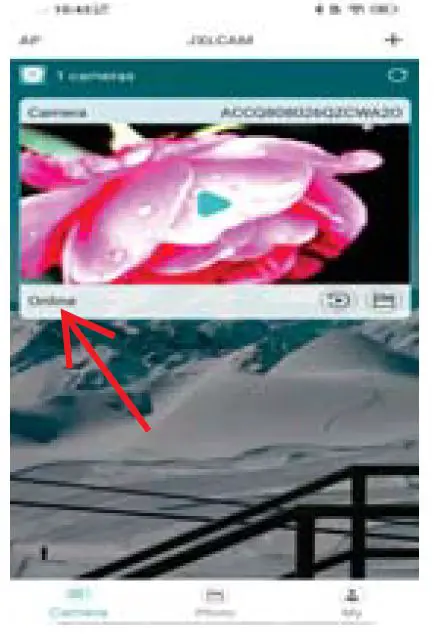
- Check out the video preview on the home page
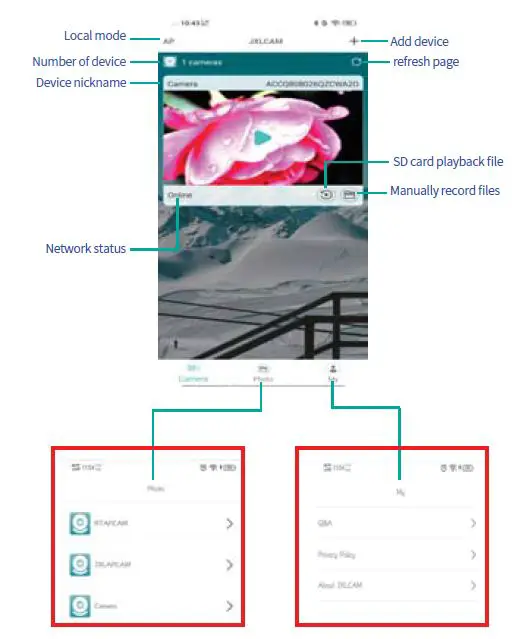
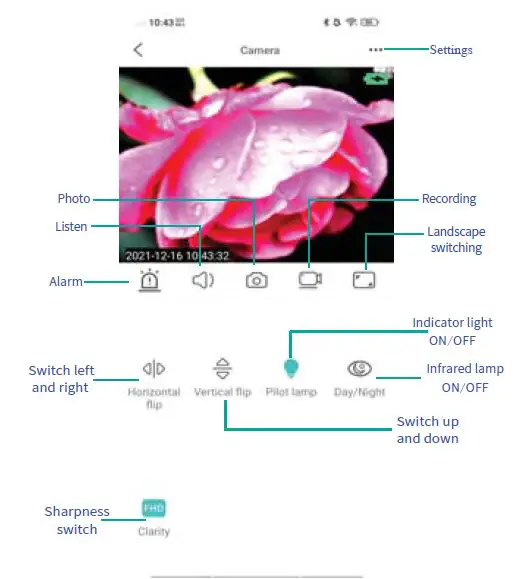
If you need to store video content, you need to install an SD card. (This machine supports loop video recording)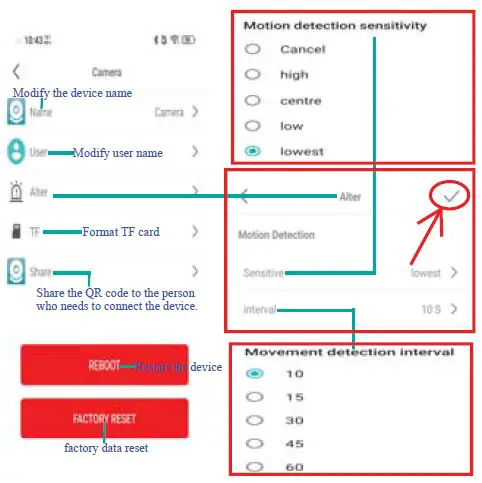
- When the device fails to configure the network, please check whether the router and WiFi password are configured correctly (the device does not
support WIFI signals in the 5.8G band). After confirming that it is correct, you can press and hold the reset button until the device indicator flashes quickly, restore the factory settings, and reconfigure network. - When the software homepage shows that the device is offline, you can check whether the device is normally powered on, and click the refresh icon in the upper right corner to refresh.
- The initial password of the device is admin.