
Smart watch U8

User Manual
Thank you for choosing our sport healthy intelligent Bluetooth watch. You can read this manual and fully understand how to use the device, with a good experience of the functions and easy operation. This equipment is mainly used brand of smart phones to be adapted to use, you can synchronize the phone book smart phones and provides a variety of useful features and services to facilitate your work and leisure activities in the smart phones operation. This device has the following features: support for Bluetooth phone. Bluetooth message push (SMS, short message, QQ, etc., Need a installation of Bluetooth notification APK on Android smart phone), Bluetooth music player, calories, pedometer, sleep monitoring, antilost, remote camera and so on.
Before you start using this device, please install ‘BT notice’ APK on your smart phone through scanning the QR code on the right, (support Android version, Apple does not currently supported) and run, the smart watch can display the notification/reminders of the application from the Bluetooth connected smart phone synchronously via ‘message’ and ‘distal notice’, including SMS alerts, chat tool QQ, micro letters and other messages and reminders.
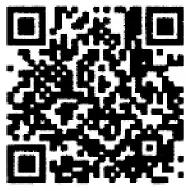
To use the ‘notice’ function, need to open ‘BT notice’ on the smart phone. Restart the phone and smart watches, you can use the Bluetooth connection. Scan the QR code to install ‘BT notice’ application, or visit the following link to download installation package by scanning:
http: //pan.baidu.com/s/lhqsuR7A, search ‘Bluetooth notice’ at Google Play APP store to download and install it. By registering overseas can log on Google Play, then scan the QR code, or visit the link to download the APK.
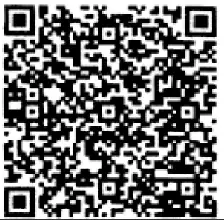
https://play.google.com/store/apps/details?id=com.oinom.btnotification&hl=zh-CN
The company reserves the right without prior notice to the contents of the manual to make changes.
(1)How to wear and operate.
Wear this Bluetooth smart watch in the correct direction, the power button should be on the right of the watch, three touch buttons located beneath the LCD.

– On/off button, exit buttons: 1) Turn on the watch: press the on/off button power for 2 seconds, the watch shows main interface. 2) Turn off the light: press the on/off button shortly. 3) Turn on the clock: press the on/off button at the third time, the watch shows the clock.Touch keys at lower left corner, Menu/Enter key: Press the Menu/Enter key when the watch is on standby clock interface, to enter main menu interface.
– Middle touch key, dial into/flip key: 1) Press this button when the watch is on main menu interface, to enter dial interface. menu operation as the next flip key, 2) Press dial into/flip key to adjust the volume when playing music and making calls.
– Lower right corner of the touch keys, return/hang up button: standby no effect, like the return menu operation keys, call hang up button.
In addition, Sliding fingers to touch the screen can achieve the following functions:
– Slide you finger around the touch screen: menu page.
– Finger tap the touch screen: enter the menu.
– Finger down from the top of the screen vertical stroke: Exit menu.
Connect to Bluetooth devices, disconnection and continuous connection
There are 2 ways to realize the Bluetooth connection: 1) the watch rise up a Bluetooth connection requirement, 2) the smart phone rise up a Bluetooth connection requirement After a successful connection of Bluetooth, Smart Watch will automatically send a request requires reading smart phone phonebook and call log (involving personal privacy, some smart phone do not turn on this feature) Please confirm the smart phone, or else the watch can not be synchronized to the phone book and call history will affect its normal use.
If the distance between the watch and smart phones is more than 10 meters (there should not be any obstructions, or it might shorten the strength of the signal) they will be automatically disconnected, if the distance can be recover to 10 meters less again within 5 minutes, the connection could be recovered automatically. Both of the watch and smart phone will alarm when disconnection happens.
Features
Bluetooth, search for Bluetooth devices, connection, disconnection and other operations.
– Dialing Press this button when the watch is on main menu interface, to enter dial interface, or dial numbers though ‘call log’ menu.
* Do not block the speaker or microphone position during a call.
– Information Read the short message from the connected smart
phone synchronously
– Phone book synchronization of the phone book.
– Call log Synchronize phone call records of the “missed call”,
“Dialed”, “Received Calls”, “All records”, Maximum 30 records.
– Bluetooth notification Can view the push notifications of
applications like QQ, short messages from connected smart phone.
– Bluetooth music can play music on your smart phone via Bluetooth.
Some smart phones will need to open the music player software to run properly. Press dial into/flip key to adjust the volume of music, Or directly touch the “+”,”-“ buttons on the screen. The watch will return to the initial interface after stopping pressing the key or screen, no need to press exit key manually.
– Remote camera control via Bluetooth smart phone camera to take the pictures.
* The smart phone should not be on the status of screen locking, or this function won’t work properly
– Pedometer
Pedometer designed specifically for health caring customers, to ensure the accuracy of the steps counting, we recommend the user to walk normally with a head and chest rising posture.
On the top of the pedometer displays time counting, on the left is steps counting, the distances (meters) is showing on the right, the consumption of calories is on the bottom. To start/stop the
counting by using the button in the middle. On the right above the screen is settings, it can adjust the parameters, reset or view the records. The pedometer can run in the background.
To avoid false count, the watch will not show up the numbers immediately after taking the initial steps for each user, but it starts to display after a stable walk counting, the number of previous steps is counted already.
* The Pedometer will clear the record of steps at one time everyday, then restart counting and accumulating till next time clearance. User can also clear the record by ‘reset’ button in the option menu.
– Anti-lost alarm When the connected smart phone is far away from watch over a certain distance. The watch will sound an alarm.
– Power saving mode
– Settings the clock setting, The tone mode, volume, language, display settings, view battery power, as well as Bluetooth settings and restore the factory settings.
(4) Bluetooth smart watch can connect to a standard USB data cable.
To charge be battery through computer USB port or USB power
bank.
Note: To reset the watch to default settings, please key in the initial
password “1122”.
FCC Statement
This device complies with Part 15 of the FCC rules. Operation is subject to the following two conditions: 1) this device may not cause harmful interference, and 2) this device must accept any interference received, including interference that may cause undesired operation.
Note: This equipment has been tested and found to comply with the limits for a Class B digital device, pursuant to part 15 of the FCC Rules. These limits are designed to provide reasonable protection against harmful interference in a residential installation. This equipment generates uses and can radiate radio frequency energy and, if not installed and used in accordance with the instructions, may cause harmful interference to radio communications. However, there is no guarantee that interference will not occur in particular installation. If this equipment does cause harmful interference to radio or television reception, which can be determined by turning the equipment off and on, the user is encouraged to try to correct the interference by one or more of the following measures:
–Reorient or relocate the receiving antenna.
–Increase the separation between the equipment and receiver.
–Connect the equipment into an outlet on a circuit different from that to which the receiver is connected.
–Consult the dealer or an experienced radio/TV technician for help.
Changes or modifications not expressly approved by the party responsible for compliance could void the user’s authority to operate the equipment.
This device is measured RF output power is less than the SAR exclusion threshold value for human head and body. Therefore, SAR test is not necessary.
