Truebuds

USER MANUAL
Package Content
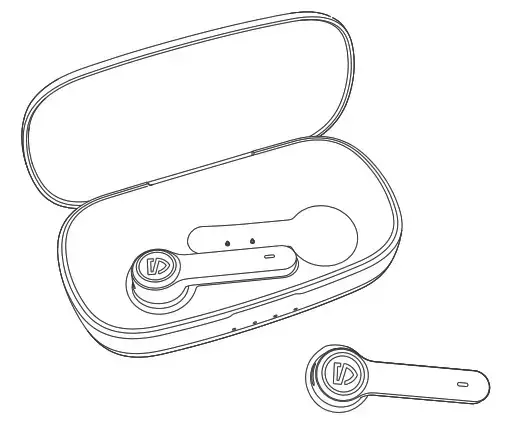
Specifications
| Bluetooth Version | 5.0 |
| Bluetooth Chipset | RTL8763BFP |
| Maximum Working Range | 10m (without obstacle ) |
| Talk Time | About 3.5 hours |
| Earbud Charging Time | About 1.5 hours |
| Case Charging Time | About 3 hours |
| Charging Case Recharge Earbuds | 20 times |
| Earbud Dimension (L * W * H) | 43.5*21.7*17mm (earbud ) |
Product Diagram
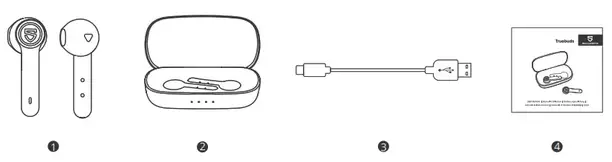
Controls
| Power On | Automatically: Take out the earbuds from charging case Manually: Long press the multifunction button for 1.5s when the headset is off Automatically: Place the earphones back into the charging |
| Power Off | case Manually: With the headset on, long press the Multifunction button for 10s Double click the multifunction button of any earbuds |
| Play / Pause | Click the right multifunctional touch button once |
| Volume + | Click the left multifunctional touch button once |
| Volume • | Long press the left multifunction button for 1.5s |
| Previous Track | Long press the right multifunction button for 1.5s |
| Next Track | Double click the multifunction button of any earbuds |
| Answer / Hang Up Phone Call | Long press the multifunction button of any earbuds for |
| Reject Phone Call | 1.5s Long press the multifunction button of any earbuds for 2s |
| Switch Between Two Active Calls | Click the multifunction button of any earbuds three times |
| Activate Voice Assistant |
Wearing the Earphones
- Identify the left and right earbuds.
- Rotate the earbuds, and adjust to find the best angle.
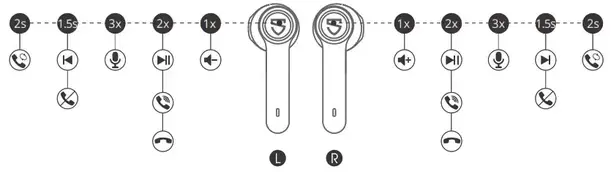
Getting Started
Pairing and Re-Pairing
- Pick up the left and right earbuds at the same time from the charging case when the charging case is powered, both earbuds will enter TWS Pairing mode automatically. You will hear a voice prompt when the left and right earbuds connect to each other successfully. Then the white indicator of left earbud will light on, and the right indicator starts alternately flashes in red and white with a voice prompt “pairing” indicating pairing mode.
- “SOUNDPEATS Truebuds” will show up on the Bluetooth list, click it to connect. You will hear a voice prompt “connected” from right earbud when the earbuds connect with your device successfully.
- SOUNDPEATS Truebuds Bluetooth earbuds can remember previously paired devices. When you make the second connection, simply activate the Bluetooth in your device, take out the both earbuds from the charging case. They will connect to each other, and reconnect to your device automatically. If the earbud doesn’t automatically connect to your device, please activate the Bluetooth in your device and hit “SOUNDPEATS Truebuds” on the Bluetooth list.
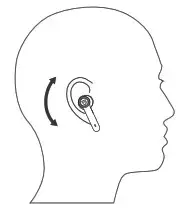
Note:
- If the left and right earphones didn’t pair with each other within 5 seconds When taking out a single earbud, the earbud will enter the pairing mode and can be used individually.
- If you want to change the pairing device in the connected state, please turn off both earbuds, then press and hold the multifunction button of the right earbud for 6s to have it enter pairing mode directly and pair to a new device.
Factory Reset
(Try the following steps if you fail building connection between two earbuds, or between earphones and device) 1.Clear pairing record between the earbuds and all your devices. 2.Place back both earbuds into the charging case and ensure they’re in charging status. Then long press the multifunction button of both earbuds for 10s until the LED light of both earbuds flash white twice.
Charging
SOUNDPEATS Truebuds Bluetooth earphones are equipped with a lightweight charging case which is not only a charging dock to charge the earphones, but also a carrying case. With a built-in rechargeable battery, the charging case can provide up to 20 times full charge for the earphones (both left and right).
Charging the headset
The earphones are partially charged at the factory. Please make sure they are fully charged before first use.
- Put the earphones into corresponding charging docks, make sure the charging contactors are match.
- The LED indicator will turn red when it starts charging.
- The red LED indicator will turn off when the earphones are fully charged.
Charge the case
When charging case battery is low, the last indicator of the charging case will flash white. Please charge the case soon.
- Connect the charging port with Type-C charging adapter. (Please make sure the current is not greater than 1A)
- Please charge the case at least once every 3 months when not in use for a long time.
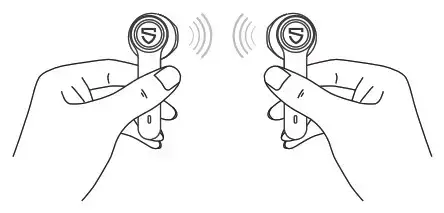
Charging other devices
When your phone and other devices have low power, connect the charging case through the phone charging cable to emergency charge your phone and other devices. (Charging case stable output 5V / 1A)
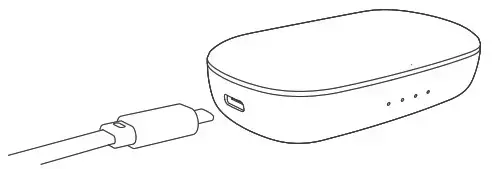
Warranty Conditions
All new SOUNDPEATS products are entitled to a two-year warranty from the original date of purchase. The proof of purchase proves that the product was purchased in the Alza.cz sales chain, during the warranty period you can then use the free service or you can replace the product.
The warranty does not apply to:
- Use of the device in violation of the instructions, use of non-original parts, or damage caused by illegal software.
- Self-disassembly or damage caused by disassembly and assembly by an unauthorized repair shop.
- The cause of the failure is caused by negligence or force majeure, such as accidents (fire, water, immersion, compression by external force, fall, etc.) and natural disasters (lightning, earthquake, typhoon, etc.).
- Natural wear, damage, and aging of consumables or components during use (such as hearing protectors, silicone hearing protectors, batteries, etc.).
- The use of non-original components is prohibited.
- Other unspecified items will be implemented in accordance with the applicable laws and regulations of the country or region where the product is sold.
If you need repairs or other services during the warranty period, contact the product importer directly, you must provide the original undamaged proof of purchase with the original date of purchase. Alza.cz’s liability for product failures and hardware defects is limited to replacement or repair specified in this warranty regulation. There are time limits in this warranty statement.
Safety Information
- Read these safety instructions carefully.
- Keep these safety instructions.
- Pay attention to all warnings.
- Follow all instructions.
- Only clean the earplugs with a dry cloth.
- Choking danger: The appliance contains small parts and is not suitable for children.
- Do not place the device near heat sources such as radiators, hot air regulators, fireplaces or heat generating speakers (including amplifiers).
- Do not use the device in places where you need to concentrate on the surroundings, such as while driving and the like.
- Do not immerse the device in water or expose it to a humid environment for a long time. Do not use it while swimming or surfing.
- High music volume can cause hearing loss over time. If you experience tinnitus (ringing in your ears), pain, or discomfort after using your ear audio device, the volume is probably too high for your ears.
- To prevent hearing loss, turn down the volume of the music player before connecting it to your mobile phone, and then gradually increase it to a comfortable volume.
- It is recommended to use the accessories specified by the manufacturer.
- Do not expose the battery to excessive heat such as sunshine, fire or the like.
- Make sure that the power supply is within the specified voltage range.
- If the device does not charge with AC power, unplug the cable from the USB-C interface.
- Rely on our staff. If a fault occurs on the device, it must be repaired by a professional. The headphones do not work properly if: the power cord or plug is damaged, there is water in the device, foreign objects have fallen into it, the device is exposed to rain or moisture, or if it falls from a height.
Notice of EU Declaration of Conformity
This device complies with the European RED Directive (Directive 2014/53 / EU) and the RoHS Directive No. 2011/65 / EU, incl. of amendments 2015/863 EU. You will receive a complete EU declaration of conformity from the importer.
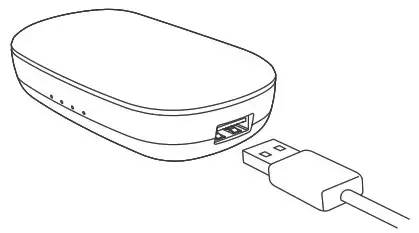
WEEE
This product must not be disposed of as normal household waste in accordance with the EU Directive on Waste Electrical and Electronic Equipment (WEEE – 2012/19 / EU). Instead it shall be returned to the place of purchase or handed over to a public collection point for the recyclable waste.
 Truebuds
Truebuds
IMPORTER
Alza.cz a.s.
Jankovcova 1522/53, Holesovice
170 00 Prague 7
www.alza.cz
 FCC ID: 2AFTU-DD007
FCC ID: 2AFTU-DD007
MADE IN CHINA

Soundpeats TrueCapsule
MANUFACTURER
Shenzhen SoundSOUL Information Technology Company Limited
Room 1308-1309, Building B, Huihai Square, Chuangye Road,
Longhua District, Shenzhen, China. 518109
[email protected]
www.soundpeatsaudio.com


Specifications

Product Diagram


Controls

Wearing the earphones
- Identify the le and right earbuds.
- Rotate the earbuds, and adjust to nd the best angle.
- Make sure the ear tip seals in the ear canal.

Getting Started
Pairing and Re-Pairing
- Pick up the le and right earbuds at the same time from the charging case when the charging case is powered, both earbuds will enter TWS Pairing mode automatically. You will hear a voice prompt when the le and right earbuds connect to each other successfully. Then the indicator of le earbud is going o, and the right indicator starts alternately ashes in red and white with a voice prompt “pairing” indicating pairing mode.
- “SOUNDPEATS TrueCapsule” will show up on the Bluetooth list, click it to connect. You will hear a voice prompt “connected” from right earbud when the earbuds connect with your device successfully
- SOUNDPEATS TrueCapsule Bluetooth earbuds can remember previously paired devices. When you make the second connection, simply activate the Bluetooth in your device, take out the both earbuds from the charging case. They will connect to each other, and reconnect to your device automatically. If the earbud doesn’t automatically connect to your device, please activate the Bluetooth in your device and hit “SOUNDPEATS TrueCapsule” on the Bluetooth list.

Note:
- If the left earbud is taking out from the charging case first and didn’t pair with the right earbud within 10 seconds, the left ear will enter the standby mode. Please place the earbuds back into the charging case and taking them out again after 3s, the earbuds will enter the pairing mode again. Otherwise, the le earbud will stay in standby mode for 3 minutes and then turn off.
- If you want to change the pairing device in the connected state, please turn off both earbuds, then press and hold the multifunction button of the right earbud for 6s to have it enter pairing mode directly and pair to a new device.
Factory Reset
(Try the following steps if you fail building connection between two earbuds, or between earphones and device)
- Clear pairing record between the earbuds and all your devices.
- Place back both earbuds into the charging case and ensure they’re in charging status. Then long press the multifunction button of both earbuds for 10s until the LED light of both earbuds ash white twice.
Charging
SOUNDPEATS TrueCapsule Bluetooth earphones are equipped with a lightweight charging case which is not only a charging dock to charge the earphones, but also a carrying case. With a built-in rechargeable battery, the charging case can provide up to 5-6 times full charge for the earphones (both le and right).
Charging the headset
The earphones are partially charged at the factory. Please make sure they are fully charged before rst use.
- Put the earphones into corresponding charging docks, make sure the charging contractors are match.
- The LED indicator will turn red when it starts charging.
- The red LED indicator will turn o when the earphones are fully charged.
Charging the case
When charging case battery is low, the last indicator of the charging case will ash white. Please charge the case soon.
- Connect the charging port with USB charging adapter. (Please make sure the current is not greater than 1A)
- Please charge the case at least once every 3 months when not in use for a long time.

Warranty
We warrant this device 12 MONTHS from date of the original purchase for Manufacturer defects.
[email protected]
www.soundpeatsaudio.com
Please scan the QR code to check the detailed PDF manual
https://soundpeatsaudio.com/downloads/

FCC Statement
This equipment has been tested and found to comply with the limits for a Class B digital device, pursuant to Part 15 of the FCC rules. These limits are designed to provide reasonable protection against harmful interference in a residential installation. This equipment generates uses and can radiate radio frequency energy and, if not installed and used in accordance with the instructions, may cause harmful interference to radio communications. However, there is no guarantee that interference will not occur in a particular installation. If this equipment does cause harmful interference to radio or television reception, which can be determined by turning the equipment o and on, the user is encouraged to try to correct the interference by one or more of the following measures:
- Reorient or relocate the receiving antenna.
- Increase the separation between the equipment and receiver.
- Connect the equipment into an outlet on a circuit dierent from that to which the receiver is connected.
- Consult the dealer or an experienced radio/TV technician for help.
This device complies with part 15 of the FCC rules. Operation is subject to the following two conditions:
(1) This device may not cause harmful interference, and
(2) this device must
accept any interference received, including interference that may cause undesired operation.
Changes or modifications not expressly approved by the party responsible for compliance could void the user’s authority to operate the equipment.
SoundPeats-TrueCapsule-Manual Download
Questions about your Manual ? Post in the comments!
References
]]>
Soundpeats TrueWings
MANUFACTURER
Shenzhen SoundSOUL Information Technology Company Limited
Room 1308-1309, Building B, Huihai Square, Chuangye Road,
Longhua District, Shenzhen, China. 518109
[email protected]
www.soundpeatsaudio.com
Package Content



Product Diagram


Button Control

Wearing
- Identify the le and right earbuds.
- Rotate the earbuds to make sure the ear hooks lock over your ears firmly.
- Make sure the ear tips seal your ear cancals.

Get Started
Pairing
- Take both earbuds out from the charging case, the le and right earbuds will pair to each other at rst with a prompt suggests successfully. Aer this, the le indicator will turn white, and right indicator ashes in red and white alternately with a voice prompt “Pairing” indicating the earbuds enter pairing mode.
- Activate the Bluetooth on your device and choose “SOUNDPEATS TrueWings” to connect. The right indicator will stop ashing with a voice prompt “Connected”.
- SOUNDPEATS TrueWings earbuds can remember previously paired device. To reconnect to one device, you only need to activate the Bluetooth in the device and take out both earbuds, the earbuds will automatically connect to each other, and then pair to the device. If they don’t re-pair automatically, please choose the pairing name to connect again.
Note:
- If the earbud doesn’t pair to each other within 5s, it would enter pairing mode and search for Bluetooth device. Both earbuds support working alone.
- If you want to change the pairing device in connected status, please have the earbuds enter pairing mode by pressing and holding the right earbud for 6s with earbuds off.
Transparency Mode
Transparency mode lets outside sound in and allows things to sound and feel natural when you are talking to people nearby. Double tap the le MFB to activate and deactivate transparency mode. The mode is not applicable during calls.
Factory Reset
(Try the following steps if you fail building connection between two earbuds, or between earbuds and device.)
- Clear the pairing record between the earbuds and all your devices.
- Manually power o both earbuds, then press and hold both MFBs for 10 seconds until both indicators ash in white twice
Charge
SOUNDPEATS TrueWings earbuds come with a charging case for easy carrying and charging. It can recharge both earbuds for around 4 times.
Charge the earbuds
- Place back the earbuds in the right charging slot and make sure the contactors connect.
- Charging starts with red indicators turning on.
- After fully charged, white indicators stay on for a minute before going out.
Charge the case
When the charging case is with low power le, the last white indicator on the case would ash, please recharge the charging case.
- Please charge the earbuds and case at least once every 3 months when not in use for a long time.
- To ensure charging safety, please do not use any USB charging adapter with current over 5V 1A. Please do not use quick charger to charge the earbuds and charging case.

Warranty
We warrant this product to be free from manufacturing defect for 12 MONTHS.
[email protected]
www.soundpeatsaudio.com
Please scan the QR code to view the detailed PDF format manual.
https://soundpeatsaudio.com/downloads/

FCC Statement
This equipment has been tested and found to comply with the limits for a Class B English digital device, pursuant to Part 15 of the FCC rules.
These limits are designed to provide reasonable protection against harmful interference in a residential installation. This equipment generates uses and can radiate radio frequency energy and, if not installed and used in accordance with the instructions, may cause harmful interference to radio communications. However, there is no guarantee that interference will not occur in a particular installation. If this equipment does cause harmful interference to radio or television reception, which can be determined by turning the equipment o and on, the user is encouraged to try to correct the interference by one or more of the following measures:
- Reorient or relocate the receiving antenna.
- Increase the separation between the equipment and receiver.
- Connect the equipment into an outlet on a circuit dierent from that to which the receiver is connected.
- Consult the dealer or an experienced radio/TV technician for help.
This device complies with part 15 of the FCC rules. Operation is subject to the following two conditions:
(1) This device may not cause harmful interference, and
(2) this device must accept any interference received, including interference that may cause undesired operation.
Changes or modications not expressly approved by the party responsible for compliance could void the user’s authority to operate the equipment.
SoundPeats-TrueWings-Manual Download
Questions about your Manual ? Post in the comments!
References
]]>
Soundpeats TrueAir
MANUFACTURER
Shenzhen SoundSOUL Information Technology Company Limited
Room 1308-1309, Building B, Huihai Square, Chuangye Road,
Longhua District, Shenzhen, China. 518109
[email protected]
www.soundpeatsaudio.com
Package Content


Specifications

Product Diagram



Button Controls

Wearing the earphones
- Identify the le and right earbud.
- Rotate the earbuds and adjust them to the most comfortable positions.

Getting Started
Pairing
- Open the charging case when it’s powered, please make sure the earbuds are inside the charging case, then the le and right earbud will enter into TWS mode automatically. Aer successful interconnection, you will hear a voice prompt from the le and right earbud. At this point, you need to long press the charging case button for 3S, the charging case indicator starts to ash white, then you will hear a “pairing” voice prompt, the earbuds get into pairing mode.
- Please search ”SOUNPEATS TrueAir” from your bluetooth list of your device, click connect, you will hear a “connected” voice prompt from right earbud if it’s successful. Then a pop up window “SOUNDPEATS TrueAir L” will appear on your phone, please click it to pair.

3. SOUNDPEATS TrueAir can remember the previously paired devices, when you make a secondary connection, you only need to open the Bluetooth of your device, take out both earbuds from the charging case, then they will pair with your device automatically. If not, please choose “SOUNDPEATS TrueAir” from your Bluetooth list to connect.
4. Mono mode: When the SOUNDPEATS TrueAir paired successfully, the left and right earbud can be used separately
Notes
- When “SOUNDPEATS TrueAir L” request for pairing, please select pairing,or the mono mode will not work properly.
- SOUNDPEATS TrueAir will automatically connect two pairing names when connected to a phone with Qualcomm Snapdragon 855 chip and Qualcomm higher level chip, no need to manually perform secondary pairing.
- If you want to change the paired device in the connected state, you can force the earbuds to enter the pairing mode, which means, you need to put the earbuds into the charging case and open the cover, then long press the charging case button for 3S.
Reset
When the secondary pairing of the earbuds is not successful or cannot be paired with the device, reset it as follows:
- Remove the pairing record of the earbuds from your device.
- Put the earbuds into the charging case and keep the cover open, then long press the charging case button for 10S.
Charging
SOUNDPEATS TrueAir is equipped with a charging case, not only charge for the earbuds, but also a box which is easy to carry and store. Built-in rechargeable battery, you can charge both earbuds 5 times.
Charging for the earbuds
The earbuds have been partially charged at the factory. Please make sure they are fully charged before first use
- Put the earbuds into the corresponding slots.
- If the indicator of the charging case ashes, it means the earbuds have beensuccessfully placed.
- Close the cover, then the earbuds start charging.
Charging for the case
When the charging case is low battery, the indicator turns red,then please charge for the case
- Connect Type-C to charge for the case(charge current less than 1A).
- Charge at least once every three months when not in use for a long time.

Warranty Regulations
When the original buyer purchased this earbuds from us, the warranty starts, the period is 12 months, the warranty coverage is limited to manufacturing defects.
[email protected]
www.soundpeatsaudio.com
Please scan the QR code to view the detailed PDF format manual.
https://soundpeatsaudio.com/downloads/

FCC Statement
This equipment has been tested and found to comply with the limits for a Class B English digital device, pursuant to Part 15 of the FCC rules.
These limits are designed to provide reasonable protection against harmful interference in a residential installation. This equipment generates uses and can radiate radio frequency energy and, if not installed and used in accordance with the instructions, may cause harmful interference to radio communications. However, there is no guarantee that interference will not occur in a particular installation. If this equipment does cause harmful interference to radio or television reception, which can be determined by turning the equipment o and on, the user is encouraged to try to correct the interference by one or more of the following measures:
- Reorient or relocate the receiving antenna.
- Increase the separation between the equipment and receiver.
- Connect the equipment into an outlet on a circuit dierent from that to which the receiver is connected.
- Consult the dealer or an experienced radio/TV technician for help.
This device complies with part 15 of the FCC rules. Operation is subject to the following two conditions:
(1) This device may not cause harmful interference, and
(2) this device must accept any interference received, including interference that may cause undesired operation.
Changes or modications not expressly approved by the party responsible for
compliance could void the user’s authority to operate the equipment.
SoundPeats-TrueAir-Manual Download
Questions about your Manual ? Post in the comments!
References
]]>
Soundpeats Truengine SE
MANUFACTURER
Shenzhen SoundSOUL Information Technology Company Limited
Room 1308-1309, Building B, Huihai Square, Chuangye Road,
Longhua District, Shenzhen, China. 518109
[email protected]
www.soundpeatsaudio.com
Package Content


Specifications

Product Diagram


Button Controls
Once connected, The Truengine SE headphones can control media and phone calls from a phone or tablet.


Wearing The Earphones
- Identify left and right earbud.
- Adjust earbuds to find the most comfortable place.
- Insert earbuds to ensure seal well your ear channel.

Getting Started
Pairing & Repairing
- Left and right earbud will pair with each other when take out both earbuds simultaneously from charging case with power. Next the led Indicator of left earbud will goes out and led indicator on right earbud will flash red and white alternately and you can hear voice prompt “pairing”, which indicates that earbuds succeed In entering pairing mode.
- Please find the name of “SOUNDPEATS Truengine SE° on the Bluetooth list of your phone, click to connect, you can hear voice prompt °connected° from right earbud. Then you will get a pairing request again, please continue to click”SOUNDPEATS Truenglne SE L° to connect.

3. SOUNDPEATS Truengine SE Headphones can remember devices previously paired . If you have paired earbuds with a device once, simply activate the Bluetooth on your device, take out earbuds from charging case and close the lid, they will automatically reconnect with that device. If earbuds don’t automatically connect, select the earbuds name on your Bluetooth device to connect.
4. Play In mono mode: Len and right earbud can be used separately when SOUNDPEATS Truengine SE have paired successfully.
Note:
- When SOUNDPEATS Truengine SE L Headphones request pairing, please select pairing, otherwise earbuds can’t be used In mono mode.
- When SOUNDPEATS Truengine SE Headphones connect with phone equipped with Qualcomrn Snapdragon 855 and higher version chipset, there will be two pairing name appeared on the Bluetooth list and both of them will automatically connect, you don’t need to do the second pairing by manual.
- If you want to change pairing device but already in “connected” status with previous one, you can force earbuds to enter into pairing mode-only need press the Multifunction button for 5s.
Factory Reset
(Try the following steps if you fail to build connection between two earpieces or earbuds to device)
- Delete pairing name from your device’s Bluetooth list.
- Place both earbuds back into the charging case and ensure that both earbuds are In charging status, press and hold both multifunction buttons for 5s until both indicators flash In white twice. Reset complete.
Charging
SOUNDPEATS Truengine SE are equipped with a charging case which is not only a charging dock to charge the headphones but also a carrying case with built-in rechargeable battery, the charging case can provide up to 3.5 times full charge for both headphones.
Charging the headphones
The headphones are partially charged at the factory. Please make sure they are full charged before first use.
- Put the earbuds Into corresponding charging slots, make sure the charging contractors are attached.
- The LED indicators on the headphones turns red to start charging.
- The headphones are fully charged when LED indicators lights out.
Charging The Case
When the charging case is in low battery level, only one white led indicator flashes,please recharge the case:
- Connect the charging port with USB charging adapter or computer USB port.(current less than 5V 1A)
- Flease charge the earphones at least once every 3 months when not in use for a long time.

Warranty
We warrant this device 12 MONTHS from date of the originci purchase for manufacturer defects. If the device folk clue to a manufacturing defect, please contact seller directly to innate return and warranty process. g [email protected] www.soundpeatsaudio.com Reuse scan CR code to know the PDF user manual.
https://soundpeatsaudio.com/downloads/

FCC Statement
This equipment has been tested and found to comply with the limits for a Class B English digital device, pursuant to Part 15 of the FCC rules.
These limits are designed to provide reasonable protection against harmful interference in a residential installation. This equipment generates uses and can radiate radio frequency energy and, if not installed and used in accordance with the instructions, may cause harmful interference to radio communications. However, there is no guarantee that interference will not occur in a particular installation. If this equipment does cause harmful interference to radio or television reception, which can be determined by turning the equipment o and on, the user is encouraged to try to correct the interference by one or more of the following measures:
- Reorient or relocate the receiving antenna.
- Increase the separation between the equipment and receiver.
- Connect the equipment into an outlet on a circuit dierent from that to which the receiver is connected.
- Consult the dealer or an experienced radio/TV technician for help.
This device complies with part 15 of the FCC rules. Operation is subject to the following two conditions:
(1) This device may not cause harmful interference.
(2) this device must accept any interference received, including interference that may cause undesired operation.
Changes or modifications not expressly approved by the party responsible for compliance could void the user’s authority to operate the equipment.
SoundPeats-Truengine-SE-Manual Download
Questions about your Manual ? Post in the comments!
References
]]>
Soundpeats Force
MANUFACTURER
Shenzhen SoundSOUL Information Technology Company Limited
Room 1308-1309, Building B, Huihai Square, Chuangye Road,
Longhua District, Shenzhen, China. 518109
[email protected]
www.soundpeatsaudio.com
Introduction
Thank you for choosing SoundPEATS Force Wirelessheadphones. Please read the manual carefully, andkeep it for further reference. If you need any assistance,please contact our customer support team by emailing:
[email protected]
Package Content

Product Diagram

Specifications

Get Comfortable
Fit in your ears
The Force earphones comes with 6 interchangeable ear Tips and 10 ear fins. The ear tips and ear fins are in different sizes,two of which are equipped on headset. Please choose the right size of ear tips and ear fins to find the most secure and comfortable option for you(normally the medium ones are suitable for 75% of people).
Wearing the headset
- Identify the right and left earpieces.
- Insert the earbuds into your ears,adjust the ear fins direction and put them into your ears.
- Adjust each earpiece until it fits flush in your ear the ear tip seals in the ear canal.

Getting Start
Charging
The headset is partially charged in the factory. Please make sure it is fully charged before first use
- Connect the charging port with any USB charging adapterstarts automatically with LED indicator turning red and theheadset turns off.
- Charging starts automatically with LED indicator turningred and the headset turns off.
- The headset is fully charged when the LED indicator turnsblue.
Notes :
- The LED indicator flashes red when the battery is low, and you will hear a voice prompt ”battery low”, pleaserecharge the headset.
- Charge the headset at least once every 3 months when not using for a long time.
- When charging with a USB adapter,the charging current should not be greater than 1A.
Pairing
- Please turn off other Bluetooth device nearby and make sure the headset and your Bluetooth device are close enough(within 3 feet).
- Power on the headset, press and hold the Multifunctional button for approximately 3 seconds until the LED indicator flashes blue quickly(you will hear the voice prompt “power on” first, just keep holding the multifunctional button ). Now the headset is in pairing model.
- Active the Bluetooth function on your device and search for the nearby Bluetooth connection:
For iPhone/iPad/iPod®: Settings -> Bluetooth -> On For Android™: Setting ->Wireless & Networks -> Bluetooth -> On -> Scan for devices For Windows® Phone devices: Settings -> Bluetooth -> On - “SoundPEATS Force” should be listed in the search result. Select the name to connect. Once connected, the indicator light is solid blue. You will hear a voice prompt“Your headset is connected”.
Notes:
- The Force headset will stay in pairing model for 3 minutes at most if no pairing device is found. Afterwards, it will power off automatically.
- Maximum operating range for the Bluetooth headset is 33ft(10m) without obstacles. If you move out of range,the headset will lose connection. You will move back to be within the range and reconnect to your Bluetooth audio device.
Re-pairing
The Force Bluetooth headset can remember devices paired before. If you have previously paired the headset with a device, simply turn on your device and the headset(- by pressing the Multifunctional button for 3 seconds)and wait for around 10s, they will automatically connect to each other without going into pairing mode.
Reset
Force earphone can be reset by pressing the Multifunctional button for 3s when the headset is charging. Then the LED Light flashes blue twice.
Control and Voice Notification
Button Controls
Once connected, the Force headset can manage media and phone calls on a smartphone or tablet.

Voice Prompt

LED Indicator
The LED indicator gives a good indicator of what the headset is going.

Trouble Shooting
Q: The headset is on, but it is not connecting to my device?
A: To connect the headset to your device, please check if the Bluetooth of the device is on at first, then select the name of the headset on the Bluetooth list to get paired. If the headset still can’t connect to your device, please try to reset it by reading the reset section.
Q:I have established connection with my smartphone, but I am not hearing any sound?
A:Please make sure that you turn up the volume of both devices. Some smartphones require you to set up the Bluetooth headset as an audio output device before sound is transmitted. Please read the instruction of your smartphone for details. If you are using a music player or other Bluetooth device, please make sure it supports A2DP stereo music profile.
Q: The sound is not very clear / the caller cannot hear my voice clearly?
A: Please adjust the volume on your phone and headset. Make sure there is no signal interference nearby. Stay close to your smartphone.
Q: Can I use the headset while it is charging?
A: No, the headset can not be used while charging.
Q: Why the connection is not stable and cuts out intermittently?
A: Please make sure there are no objects between the headset and your Bluetooth device. Please make sure there is no radio or WIFI interference nearby.
Q: What is the range of Bluetooth headset?
A: Bluetooth headset has maximum range of 33 feet (10m). However, the actual range will depend on usage and environment. Connection is usually good within 15-25 feet with no major obstacles between.
Q: My headset will not switch on.
A: Please recharge it and make sure it has enough battery power. If it is fully charged and still nothing happens or if you are not able to charge the unit, please contact our customer support for warranty cover.
Care and Maintenance
- Keep the headset away from heat and humidity.
- Do not put the product under direct sunlight or hot areas.
- High temperatures will shorten lifespan of the headset, battery and / or the internal circuit board.
- Power off the headset when not in use and before storing.
- Do not try to take the product apart.
- Do not drop or knock your headset on hard surfaces.
- Do not use chemicals or detergents to clean the product.
- Do not scrape the surface with sharp objects.
Warranty and Support
Customer Support
If you need any assistance or support, please [email protected] with details.
We will answer your email within 24 hours. We will do our best to provide you with a viable solution.
For more information, please visitwww.soundpeatsaudio.com
Warranty
We warrant this device 12 MONTHS from date of the original purchase for manufacturer defects. If the device fails due to a manufacturing defect, please contact seller directly to initiate return and warranty process.
The following are excluded from SoundPEATS warranty cover:
- Device purchased as second hand, used or from unauthorized seller.
- Damage resulted from misuse and abusive action.
- Damage resulted from chemical, fire, radioactive
- substance, poison, liquid.
- Damage resulted from natural disaster.
- Damage caused to any third party / person / object and beyond.
Statement
We can only provide after sale service for products purchased directly from SoundPEATS or SoundPEATS authorized distributor. If you have purchased from a different seller, please contact them for any exchange or refund.
FCC Statement
This equipment has been tested and found to comply with the limits for a Class B digital device, pursuant to Part 15 of the FCC Rules.
These limits are designed to provide reasonable protection against harmful interference in a residential installation. This equipment generates uses and can radiate radio frequency energy and, if not installed and used in accordance with the instructions, may cause harmful interference to radio communications. However, there is no guarantee that interference will not
occur in a particular installation. If this equipment does cause harmful interference to radio or television reception, which can be determined by turning the equipment o and on, the user is encouraged to try to correct the interference by one or more of the following measures:
- Reorient or relocate the receiving antenna.
- Increase the separation between the equipment and receiver.
- Connect the equipment into an outlet on a circuit dierent from that to which the receiver is connected.
- Consult the dealer or an experienced radio/TV technician for help.
This device complies with part 15 of the FCC Rules. Operation is subject to the following two conditions:
(1) This device may not cause harmful interference, and
(2) this device must accept any interference received, including interference that may cause undesired operation.
Changes or modifications not expressly approved by the party responsible for compliance could void the user’s authority to operate the equipment
SoundPeats-Force-Manual Download
Questions about your Manual ? Post in the comments!
References
]]>
Soundpeats Q35HD
Introduction
Thank you for choosing SoundPEATS Q35+ Wireless Headset. Please read the manual carefully, and keep it for further reference. If you need any assistance, please contact our customer support team by emailing [email protected].
Package Content
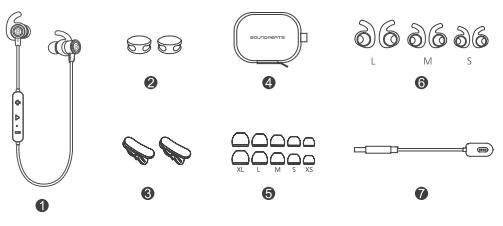
- 1 x SoundPEATS Q35+ Wireless Headset
- 2 x Cable Buckles
- 2 x Cable Clamps
- 1 x Carrying Case
- 10 x Interchangeable Ear Tips
- 6 x Interchangeable Ear Hooks
- 1 x USB Charging Cable
- 1 x Hanging Hook
- 1 x User Manual
Product Diagram
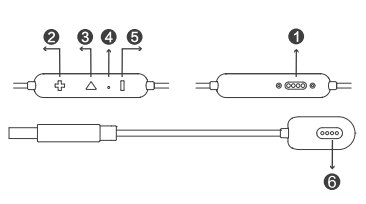
Charging
The headphones is partially charged at the factory. Please make sure that you fully charge it before using it for the first time.
- Connect the original USB cable with any USB port available, such as a computer or a laptop.
- Charging starts automatically with LED indicator turning red.
- The headphones is fully charged when LED indicator turns blue.
Note:
- Charge the headphones at least once every 3 months when not using for a long
time. - When charging with a USB adapter, the charging current should not be greater
than 1A. - The LED indicator will flash red when the battery is low, and you will hear a voice
prompt“battery low”. After that, it will remind you the low battery every 2 minutes and it will power off automatically after it reminds you 4 times. Please recharge the headset.
Pairing
To pair the headphones with your device, you must first bring it into pairing mode.
- Please turn off other Bluetooth devices nearby, and make sure the headphones and your Bluetooth device are close enough (within 3 feet).
- Press and hold the multi functional button for approximately 3 seconds until the LED indicator flashes blue with a voice prompt “pairing” (you will hear the voice prompt“power on” first, just keep holding the multi functional button). Now the headphones is in pairing mode.
- Activate the Bluetooth function on your device and search for the nearby Bluetooth connection,“Q35+” should be listed in the search result. Select the name to connect. Once connected, only the blue LED will flash slowly, and you will hear a voice prompt “connected”
Note:
- If you want to pair the headphones with another device, you need to first turn off your headphones, and then press and hold the multi functional button for 5 seconds. Then you can pair with your device by following the “Pairing”instructions.
- The Q35+ headphones will stay in pairing mode for 3 minutes at most if no pairing device is found. Afterwards, it will power off automatically.
- If you want to disconnect the Q35+ headphone with your device, just simply press and hold the volume+ and volume- buttons simultaneously for 3 seconds. Then it will disconnect with your device and go into pairing mode.
Button Controls and LED Indicator
Button Controls
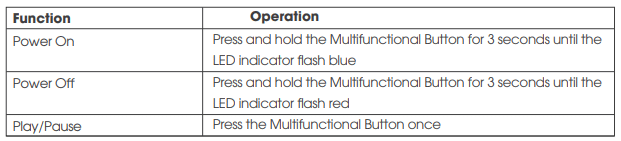
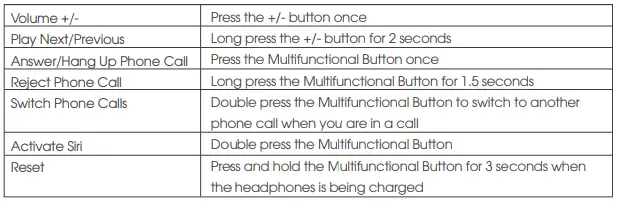
LED Indicator

Trouble Shooting
Q: The headphones is on, but it is not connecting to my device?
A: In order for both devices to connect, you need to bring both devices to pairing mode. Simply turn on the headphones is not going to make them connect. Please follow the instruction in the “Pairing” section.
Q: I have established connection with my smart phone, but I am not hearing any sound?
A: Please make sure that you turn up the volume of both devices. Some smart phones require you to set up the Bluetooth headphones as an audio output device before sound is transmitted. Please see the instruction of your smart phone for details. If you are using a music player or other Bluetooth device, please make sure it supports A2DP stereo music profile.
Q: The sound is not very clear / the caller cannot hear my voice clearly?
A: Please adjust the volume on your phone and headphones. Make sure there is no source of interference nearby. Stay close to your smart phone.
Q: Can I use the headphones while it is charging?
A: No, you cannot use the headphones while it is charging.
Q: Why the connection is not stable and cuts out intermittently?
A: Please make sure there are no objects between the headphones and your Bluetooth device. Please make sure there is no radio or WIFI interference nearby.
Q: What is the range of Wireless headphones?
A: Bluetooth headphones has maximum range of 33 feet (10m). However, the actual range will depend on usage and environment. Connection is usually good within 15-25 feet with no major obstacles between devices.
Q: My headphones will not switch on.
A: Please recharge it and make sure it has enough battery power. If it is fully charged and still nothing happens or if you are not able to charge the unit, Button Controls and LED Indicator please contact our customer support for warranty cover.
Care and Maintenance
- Keep the headphones away from heat and humidity.
- Do not put the product under direct sunlight or hot areas. High temperatures will shorten lifespan of the headphones, battery and / or the internal circuit board.
- Do not try to take the product apart.
- Do not drop or knock your headphones on hard surfaces.
- Do not use chemicals or detergents to clean the product.
- Do not scrape the surface with sharp objects.
Warranty and Support
Customer Support
If you need any assistance or support, please email [email protected] details.
We will answer your email within 24 hours. We will do our best to provide you with a viable solution.For more information, please visit www.soundpeatsaudio.com.
Warranty
We warrant this device 12 MONTHS from date of the original purchase for
manufacturer defects. If the device fails due to a manufacturing defect, please contact seller directly to initiate return and warranty process. The following are excluded from SoundPEATS warranty cover:
- Device purchased as second hand, used or from unauthorized seller.
- Damage resulted from misuse and abusive action.
- Damage resulted from chemical, fire, radioactive substance, poison, liquid.
- Damage resulted from natural disaster.
- Damage caused to any third party / person / object and beyond.
Statement
We can only provide after sale service for products purchased directly from SoundPEATS or SoundPEATS authorized distributor. If you have purchased from a different seller, please contact them for any exchange or request.
FCC Statement
This equipment has been tested and found to comply with the limits for a Class B digital device, pursuant to Part 15 of the FCC Rules. These limits are designed to provide reasonable protection against harmful interference in a residential installation. This equipment generates uses and can radiate radio frequency energy and, if not installed and used in accordance with the instructions, may cause harmful interference to radio communications. However, there is no guarantee that interference will not occur in a particular installation. If this equipment does cause harmful interference to radio or television reception, which can be determined by turning the equipment off and on, the user is encouraged to try to correct the interference by one or more of the following measures:
- Reorient or relocate the receiving antenna.
- Increase the separation between the equipment and receiver.
- Connect the equipment into an outlet on a circuit different from that to which the receiver is connected.
- Consult the dealer or an experienced radio/TV technician for help
This device complies with part 15 of the FCC Rules. Operation is subject to the following two conditions:
(1) This device may not cause harmful interference, and
(2) this device must accept any interference received, including interference that may cause undesired operation.
Changes or modifications not expressly approved by the party responsible for compliance could void the user’s authority to operate the equipment.
SoundPeats-Q35HD-Manual Download
Questions about your Manual ? Post in the comments!
References
]]>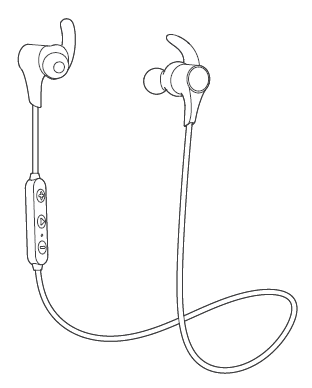
Soundpeats
Model: Q12HD
Package Content
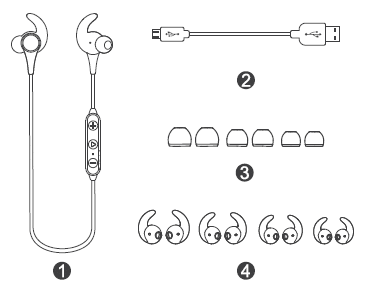
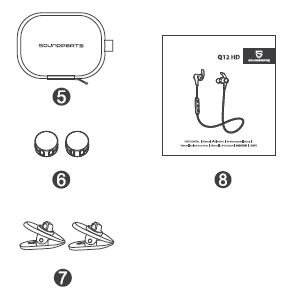
Product Diagram
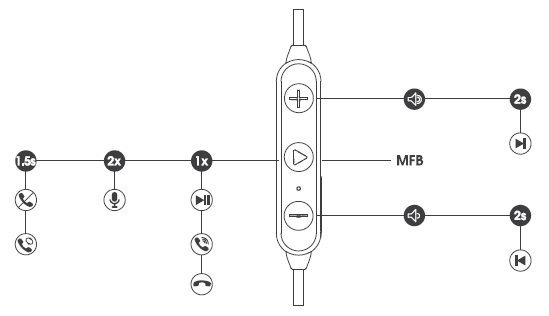
Control
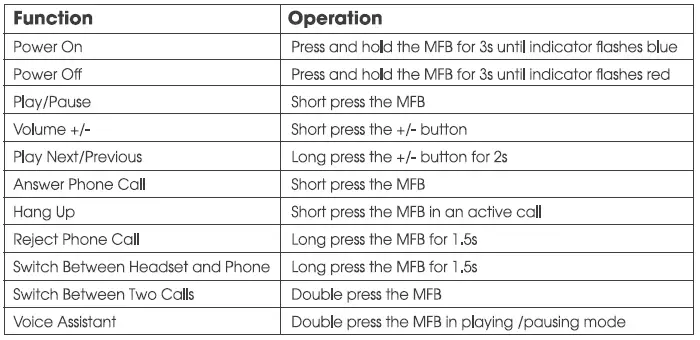
Specifications
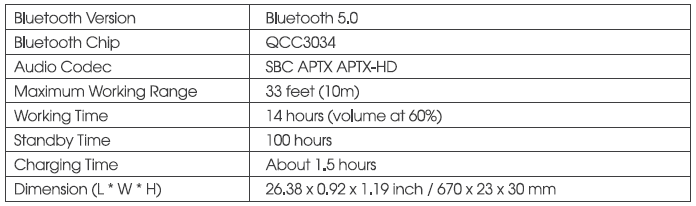
Wearing
- Identify the left and right earpieces.
- Insert the earbuds into your ears, and adjust the ear fins to find best angle until they fit flush in your ears and the ear tips seal In ear canal.
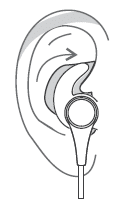
Get Started
Pairing
- Activate the Bluetooth on your device.
- Power on the headphones and wait until the LED indicator flashes In blue and red.
- Tap “SOUNDPEATS 912 HD” on the Bluetooth list.
Mulfipoint Pairing
- Pair the headphones to first device.
- Deactivate the Bluetooth on first device.
- Pelt the headphones to second device.
- Activate the Bluetooth on first device and connect to the headphones.
Reset
Press and hold the MFB for 3s while charging. The LED Indicator will flash blue twice.
Charging
- Connect the charging port with any USB charging adopter or USB port evadable. Charging starts with LED indicator turning red and ends with it turning blue.
- When charging with a USE adapter, the charging current should not be great-er than 1A.Please do not use any quick charger to charge the headphones.
Warranty
warrant this device 12 MONTHS from date of the original purchase for manufac-turer defects.
[email protected]
www.soundpeabaudlo.com
Please scan the OR code or search the link below for detailed PDF manual.
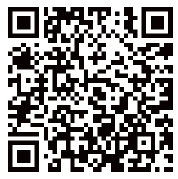
FCC Statement
This equipment has been tested and found to comply with the limits for a Class B digital device. pursuant to Part 15 of the FCC Rules. These limits are designed to provide reasonable protection against harmful interference in a residential installation. This equipment generates uses and can radiate radio frequency energy and if not installed and used in accordance with the instructions, may cause harmful Interference to radio communications. However, there Is no guarantee that interference will not occur ‘n a particular installation. If this equipment does cause harmful Interference to radio or television reception, which can be determined by turning the equipment off and on, the user is encouraged to try to correct the Interference by one or more of the following measures, — Reorient or relocate the receiving antenna. — Increase the separation between the equipment and receiver. — Connect the equipment into an outlet on a circuit different from that to which the receiver is connected. — Consult the dealer or an experienced radio/N technician for help.
This device complies with part 15 of the FCC Rules. Operation Is subject to the following two condffions (1) This device may not cause harmful Interference, and (2) this device must accept any interference received. including Interference that may cause undesired operation.
SoundPeats-Q12HD-Manual Download
Questions about your Manual ? Post in the comments!
References
]]>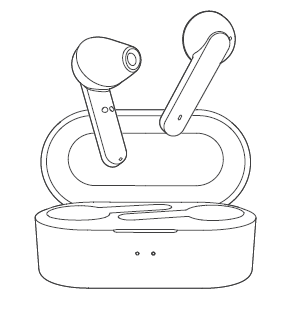
TruePods
MANUFACTURER
Shenzhen SoundSOUL Information Technology Company Limited
Room 1308-1309, Building B, Huihai Square, Chuangye Road,
Longhua District, Shenzhen, China. 518109
[email protected]
www.soundpeatsaudio.com
MANUFACTURER
Introduction
Thank you for choosing SOUNDPEATS TruePods Bluetooth earphones. Please read the manual carefully, and keep it for further reference. If you need any assistance, please contact our customer support team at [email protected].
Package Content
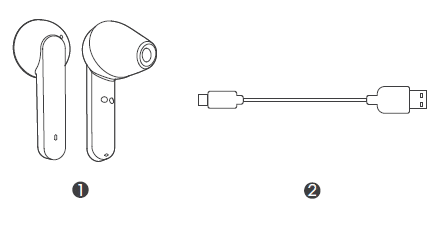
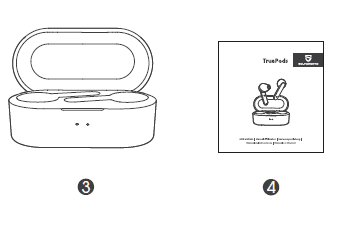
- 1 x SOUNDPEATS TruePods Bluetooth Earphones
- 1 x USB Charging Cable
- 1 x Charging Case
- 1 x User Manual
Product Diagram
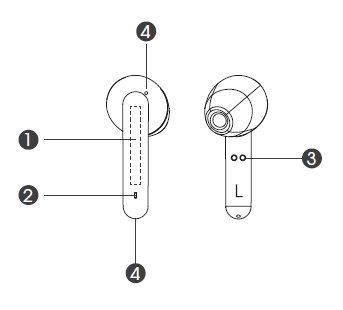
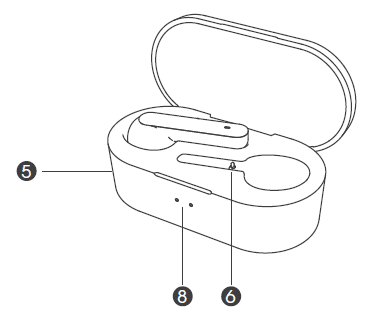
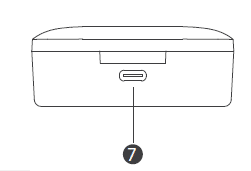
- Multifunction Touch Control
- LED Indicator
- Charging Contactor
- Microphone
- Charging Case
- Charging Slot
- USB Charging Port
- Charging Case Indicator
Specifications
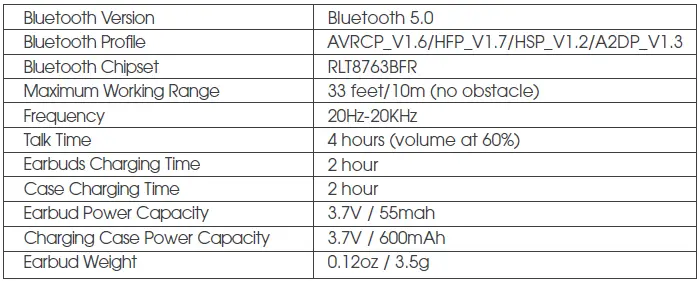
Get Comfortable
Wearing the earphones
- Identify the le and right earbuds.
- Insert the earbuds into your ears and adjust to and the best angle.
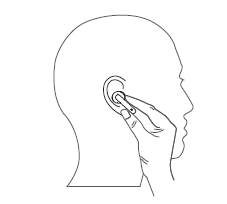
Getting Started
Charging
SOUNDPEATS TruePods Bluetooth earphones are equipped with a compact and
lightweight charging case which is not only a charging dock to provide up to 4 times
full charge for both earphones, but also a storage case to carry the earphones around.
Charge the earphones
The earphones are partially charged at the factory. Please make sure they are fully
charged before first use.
- Put the earphones into corresponding charging slots and make sure the charging
contactors are match. - The earphones start charging with LED indicators turning red, and stop with indicators turning white and going out aer 1 minute.
- You will hear a voice prompt “Battery Low” every 2 minutes when the battery is low. The earphones will turn o aer around 4 voice prompts. Please recharge the earphones soon.
Charge the case
When charging case battery is low, the le indicator ash green while opening up the
case lid. Please charge the case soon.
- Connect the charging port with any USB charging adapter or USB port available,
such as computer or laptop (Please make sure the current is not greater than
1A). - Please charge the case at least once every 3 months when not in use for a long time.
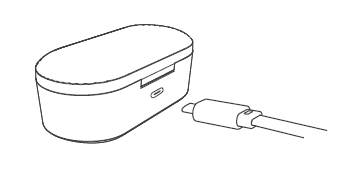
Pairing
SOUNDPEATS TruePods earphones can remember previously paired device. To
reconnect to one device, you only need activate the Bluetooth on the device and
take out both earbuds, the earbuds will automatically connect to each other, and
then pair to the device.
If there is no pairing record between the TruePods earbuds and the device, please
follow the steps below to pair them:
- Take both earbuds out from the charging case, both of the indicators will ash white at first. The le earbud will automatically connect to the right with le indicator going out. The earbuds enter pairing mode with a voice prompt “Pairing”.
- Activate the Bluetooth on your device and nd “SOUNDPEATS TruePods”, hit it to connect. The right earbud indicator will go out with a voice prompt “Connected”.
- To have the earbuds re-enter pairing mode and switch to another device while
they already connected to one, please press and hold the right multifunction
button for 8 seconds until red indicators turn on indicate both earbuds are turned. Then press and hold the right multifunction button for 6 seconds to have the earbud enter pairing mode with red and white indicator ash alternately. Activate Bluetooth on the new device and and “SOUNDPEATS TruePods” to connect. Then restart the le earbud to enjoy stereo mode.
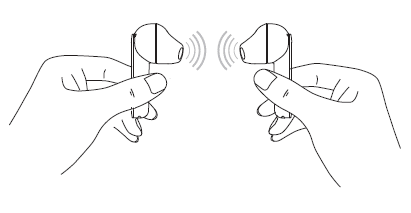
Note:
- Only the right earbud supports working alone. Please follow the pairing steps above to build connection.
- The left earbud will enter standby mode if it can’t pair to the right earbud within 3
minutes, then it will turn o within 2 minutes. Double tap the left multifunction button at standby mode, or place back and then take out the left earbud, to have it search for right earbud again. - If pairing device is switched o or Bluetooth disconnected for 5 minutes, the TruePods earbuds will power o automatically. The earbuds would stay in pairing mode for 5 minutes at most. Aerwards, they will power o automatically if no pairing device is found.
- If a PIN code is required for pairing, please try “0000”(4 zeros).
Factory Reset
(Try the following steps if you fail building connection between two earbuds, or
between earphones and device) While the earbuds are inside the charging case, press and hold both multi-function buttons for 10 seconds until while and red indicators flashes alternately for 3 times.
Controls and Voice Notification
Button Controls
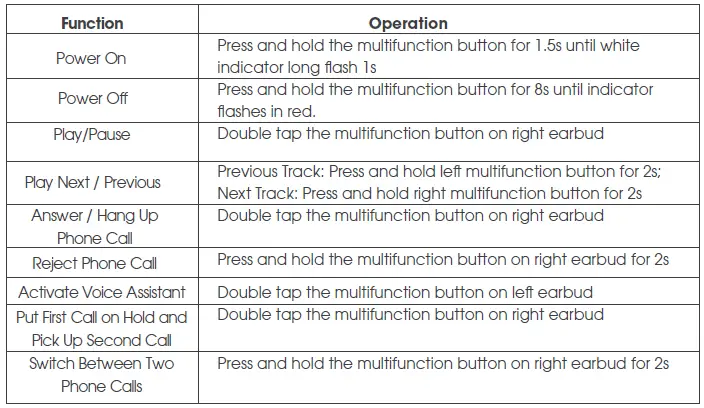
LED Indicator
The LED indicators give a good indication of what the earphones and charging case
are doing.
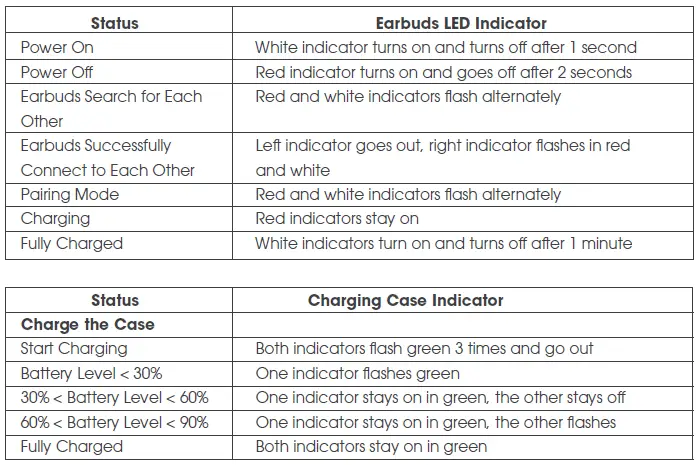
Trouble Shooting
Q: Do the earbuds support working alone? case is working well, please contact our customer support for warranty cover.
A: Only the right earbuds supports working alone.
Q:Why can’t I hear any sound from the second earbud in Stereo Mode?
A: Please make sure the second earbud has connected to the rst one successfully. If not, please follow the instruction in “Pairing->Stereo Mode->FACTORY RESET” section.
Q: I tried to connect to TruePods earphones, but my device says “connection failed”?
A: Please make sure:
1) Your device supports the Bluetooth stereo prole “A2DP”;
2) Delete TruePods from your device Bluetooth search result and restart it to connect
again.
Q: The sound is not very clear / the caller cannot hear my voice clearly.
A: Please adjust the volume on your phone. Make sure there is no source of interference nearby. Stay close to your phone.
Q: Can I use both earphones separately?
A: No, only the right earbud supports working alone. If you prefer just wearing the le
earbud, please don’t place back the right one and close the lid.
Q: Why the connection is not stable and cuts out intermittently?
A: Different from Wi-Fi or other wireless signal transmission, Bluetooth would be acted by wireless signal around and barriers between. Please make sure there are no objects between the earphones and your Bluetooth device, and no radio or Wi-Fi interference nearby.
Q: What is the range of Bluetooth earphones?
A: Bluetooth earphones have maximum range of 33 feet (10m, no obstacle). However, the actual range depends on usage and environment. Connection is usually good within 15-25 feet with no major obstacles between.
Q: My earphones will not switch on.
A: Please recharge it and make sure it has enough battery power. If it is fully charged and still nothing happens or if you are not able to charge the earphones though the charging
Q: Do the earbuds support working alone? case is working well, please contact our customer support for warranty cover.
Care and Maintenance
- Keep the earphones away from heat and humidity.
- Do not put the product under direct sunlight or hot areas. High temperatures will
- shorten lifespan of the earphones, battery and / or the internal circuit board.
- Power o the earphones when not in use and before storing.
- Do not try to take the product apart.
- Do not drop or knock your earphones on hard surfaces.
- Do not use chemicals or detergents to clean the product.
- Do not scrape the surface with sharp objects.
Warranty and Support
Customer Support
If you need any assistance or support, please email [email protected]
with details. You will hear from us within 24 hours. We will do our best to provide you with a viable solution. For more information, please visit www.soundpeatsaudio.com
SoundPeats-Truepods-Manual Download
Questions about your Manual ? Post in the comments!
References
]]>
SoundPARA Nano Earbuds Manual
MANUFACTURER
Shenzhen SoundSOUL Information Technology Co.,LTD
Room 1308-1309, Building B, Huihai Square, Chuangye Road,
Longhua District, Shenzhen, China. 51810
[email protected]
www.dudios.com

Package Content

Specifications
Bluetooth Version : V5.0
Maximum working range : 33 feet (10m, without obstacle)
Bluetooth Chip set : Realtek 8763BFR
Working Time : 4 hours
Earbuds Charging Time : 2 hours
Charging Case Charging Time : 2 hours
Charging Case Recharge Earbuds : 3-4 times (both earbuds)
Weight : 0.13oz / 3.7g
Dimension (L * W * H) : 1.1 x 1 x 0.6 inches / 27 x 25 x 16 mm
Button Controls


Wearing
1. Identify the left and right earbuds.
2. Insert the earbuds into your ears and adjust to find best angle with microphone downwards.
3. Make sure the eartips seal the ear canals.

Getting Started
1. Take out both earbuds from the charging case, the two earbuds will flash in white at first. Then the le indicator goes out, and right indicator fashes in red and white with voice prompt “pairing”.
2. Activate the Bluetooth in your device and hit “SoundPARA Nano” on the Bluetooth list, once paired, the right earbud will hear a voice prompt “connected”.
3. The earbuds can remember previously paired devices. They would automati-cally connect to the last device they have paired before aer being taken out from the case. If not, hit “SoundPARA Nano” on the Bluetooth list and re-connected it.

Note
1. If Le earphone doesn’t connect with Right one within 15 seconds when taking out both from charging case, it will be into standby status. And it will enter into pairing mode again by putting le earbud in charging case and waiting for 3s to be taken out again. (The le one will turn o automatically when in standby mode for 3 minutes)
2. If you want to replace the paired device while it’s connected, you can force the headset to go into pairing mode by long pressing the MFB of right earbud for 6s while the headset is o.
Factory Reset
(Try the following steps if you fail building connection between two earbuds, or between earbuds and device)1. Clear the pairing record between the earbuds and all of your devices. 2. Hold and press the MFB of both earbuds for 10 seconds when in charging status, the LED indicator will flash red for 3 times if resetting successfully.
Charging
SoundPARA Nano Bluetooth earphones are equipped with a compact and lightweight charging case which is not only a charging dock to charge the earphones, but also a carrying case. With a built-in rechargeable battery, the charging case can provide up to 3-4 times full charge for the earphones (both left and right
Charging the headset
The earphones are partially charged at the factory. Please make sure they are fully charged before first use.1.Put the earphones into corresponding charging slots, make sure the charging contractors are match.2.The LED indicators on the earphones turn red to start charging.3.The earphones are fully charged when LED indicators turn white and turn o aer 1 minute
Charging the case
The charging case can not power o the earbuds or charge them if the case battery is low or dead. Please charge the case soon.
1.Connect the charging port with any USB charging adapter(The current is no greater than 1A).
2.Please charge the earphones at least once every 3 months when not in use for a long time

Warranty
We warrant this device 12 MONTHS from date of the original purchase for manufacturer defects.
[email protected]
Please scan the QR code or search the link below for detailed PDF manual

http://dudios.com/index.php/list/index/id/64.htm
FCC Statement
This equipment has been tested and found to comply with the limits for a Class B digital device, pursuant to Part 15 of the FCC Rules. These limits are designed to provide reasonable protection against harmful interference in a residential installation. This equipment generates uses and can radiate radio frequency energy and, if not installed and used in accordance with the instructions, may cause harmful interference to radio communications. However, there is no guarantee that interference will not occur in a particular installation. If this equipment does cause harmful interference to radio or television reception, which can be determined by turning the equipment and on, the user is encouraged to try to correct the interference by one or more of the following measures:
— Reorient or relocate the receiving antenna.
— Increase the separation between the equipment and receiver.
— Connect the equipment into an outlet on a circuit different from that to which the receiver is connected.
— Consult the dealer or an experienced radio/TV technician for help.This device complies with part 15 of the FCC Rules. Operation is subject to the following two conditions:
(1) This device may not cause harmful interference, and
(2) this device must accept any interference received, including interference that may cause undesired operation.Changes or modifications not expressly approved by the party responsible for compliance could void the user’s authority to operate the equipment.