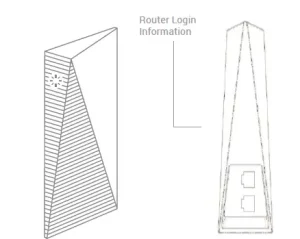

STARLINK Router
STARLINK Router
SETUP
Plug everything in
Power up the router by connecting the power cord and dish cable through the bottom ports of the Router. When everything is connected correctly, the Router LED will glow a pulsing white.
Power Supply LED:
When the Router is powered, the LED glows solid white
Router LED:
- Pulsing White: Initializing
- Solid White: Waiting for the Internet
- Solid Blue: Connected to the Internet
CONNECT
Once the Router LED is solid white and no longer pulsing, the software is initialized and the Router is ready for login. This takes approximately 2 minutes. Connect using the Network ID and password. Once the system has successfully established an internet connection, the Router LED will glow blue, and you will be able to browse the web.
Changing Your Network ID Or Password
To access the Router Admin Portal on a connected device (e.g., phone, tablet, PC) via the Starlink GUI, open the Starlink App, or enter http://192.168.100.1/ in your Internet Browser. STARLINK GUI => SETTINGS Once in SETTINGS, change the IWFI CONFIGURATION.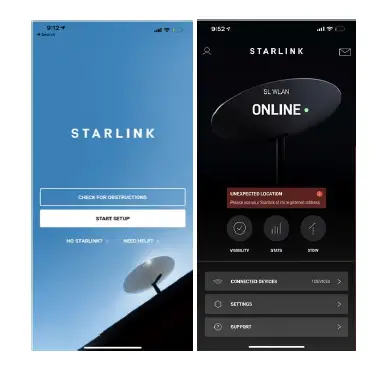
Regulatory information
For regulatory identification purposes, your product is assigned Model No.: UTR-201,
FCC ID: 2AWHPR201, IC: 26207-UTR201
E-Label Access
To view the electronic regulatory labels on the connected device (e.g., phone, tablet, PC) via Starlink GUI Open Starlink App, or http://192.168.100.1/ in Web Browser. Starting from main page of STARLINK GUI
- Step 1 – Access the submenu “Support”
- Step 2 – Access the submenu “Legal”
- Step 3 – Access the submenu “Regulatory Label” Alternatively, the regulatory markings might be located on the bottom of the unit, on the packaging, or elsewhere in this document.
Federal Communications Commission Notice
This device complies with Part 15 of the FCC Rules. Operation is subject to the following two conditions:
- This device may not cause harmful interference.
- this device must accept any interference received, including interference that may cause undesired operation.
FCC Statement
This equipment has been tested and found to comply with the limits for a Class B digital device, pursuant to Part 15 of the FCC Rules. These limits are designed to provide reasonable protection against harmful interference in a residential installation. This equipment generates, uses and can radiate radio frequency energy and, if not installed and used in accordance with the instructions, may cause harmful interference to radio communications. However, there is no guarantee that interference will not occur in a particular installation. If this equipment does cause harmful interference to radio or television reception, which can be determined by turning the equipment off and on, the user is encouraged to try to correct the interference by one of the following measures:
- Reorient or relocate the receiving antenna.
- Increase the separation between the equipment and receiver.
- Connect the equipment into an outlet on a circuit different from that to which the receiver is connected.
- Consult the dealer or an experienced radio/TV technician for help.
FCC Caution: Any changes or modifications not expressly approved by the party responsible for compliance could void the user’s authority to operate this equipment. This transmitter must not be co-located or operating in conjunction with any other antenna or transmitter.
Radiation Exposure Statement:
This equipment complies with FCC radiation exposure limits set forth for an uncontrolled environment. This equipment should be installed and operated with a minimum distance 23 cm between the radiator & your body.
industry Canada statement:
This device complies with ISED’s license-exempt RSS. Operation is subject to the following two conditions: This device may not cause harmful interference, and this device must accept any interference received, including interference that may cause undesired operation.
Caution
the device for operation in the band 5150-5250 MHz is only for indoor use to reduce the potential for harmful interference to cochannel mobile satellite systems;
Radiation Exposure Statement:
This equipment complies with ISED radiation exposure limits set forth for an uncontrolled environment. This equipment should be installed and operated with greater than 28cm between the radiator & your body.
FAQ’S
Does the Router have a warranty?
Yes, the Router has a 1-year limited warranty. See the Warranty section for more details.
What is the difference between the UTR-200 and UTR-201?
The UTR-200 is an older version of the UTR-201. The UTR-200 does not have an Ethernet port on the back, which is why it is cheaper. However, you can still connect to your modem using an Ethernet cable and plug it into the WAN port on the back of the Router.
How do I connect to my Internet Service Provider (ISP) using my Starlink Router?
First, plug in your modem and power up your computer or other device that you want to use with your Starlink Router. Then, connect your computer or other device to one of the four LAN ports on the back of your Starlink Router using an Ethernet cable. Next, connect your modem to one of the four LAN ports on the back of your Starlink Router using another Ethernet cable. Finally, power up your Starlink Router by connecting the power cord and dish cable through the bottom ports of the router. When everything is connected correctly, you will see a pulsing white light on your Starlink Router LED. This indicates that it is initializing and ready for login. This takes approximately 2 minutes. Once this is complete, you will be able to access Internet Service Provider (ISP) by connecting to 192.168.100.1 in any web browser (e.g., Chrome). If you are having trouble connecting to ISP, please contact customer service at 1-800-921-8101 or email us at [email protected] for further assistance with this matter.
How do I change my network ID or password?
To access the router admin portal on a connected device (e.g., phone, tablet, PC) via Starlink GUI, open Starlink App or enter http://192.168.100.1/ in your Internet Browser . STARLINK GUI => SETTINGS Once in SETTINGS , change IWFI CONFIGURATION .
Does Starlink have a router?
The Starlink Wi-Fi router is the key to your new speedy internet connection and serves as the base unit for filling your home with Starlink internet.
How many devices can Starlink router handle?
128 devices
Starlink has no limit on the number of devices you use, so the only limit is what your hardware can support. The Starlink app says that the Starlink router can support up to 128 devices.
Is Starlink router waterproof?
In contrast, the modem on the first-gen Starlink dish is designed to function indoors between 32°F to +86°F. (Both the first-and second-gen Starlink dishes are waterproof and can withstand outdoor conditions between -22°F to +122°F.)
Does the Starlink router have lights?
Power up the Router by connecting the white Ethernet cable between the white Power Supply port and the bottom port of the Router. When everything is connected correctly, the Router LED will glow a pulsing white.
Does Starlink router get hot?
A Reddit user group has been documenting the problem, with several commenters sharing screenshots of alerts regarding overheating of Starlink equipment. SpaceX is telling Starlink users that the equipment might experience overheating when the temperature reaches 122 degrees Fahrenheit.
What are the disadvantages of Starlink?
The 5 Biggest Disadvantages Of Starlink Internet
Coverage is still lacking. Thomas Dutour/Shutterstock. .
Self-installation is needed. JL IMAGES/Shutterstock. .
Slower and less reliable than cable. Rido/Shutterstock. .
Obstructions can cause connectivity issues. Thomas Dutour/Shutterstock. .
Won’t work as well in cities.
What speed is Starlink router?
Starlink Download Speed Varies Between 300 Mbps & Below 50 Mbps In U.S. and U.K. Show Tests. The issue of widely varying download speeds for Starlink is not a new one, and it is likely occurring due to the constellation being in the early stages of its development.
What is included in Starlink kit?
The Starlink kit(Opens in a new window) comes with everything you need to get going: one Starlink dish, a dish mount, and a Wi-Fi router base unit. It also includes a power cable for the base unit and a 75-foot cable for connecting the router to the dish.

STARLINK Router
www://starlink.com/rv

