
 Quick Installation Guide
Quick Installation Guide
Wireless N Range Extender
Model No.: EX200
Copyrights° TOTOLINK. All rights reserved. Website: http:/Neww.totdInk.net Information in this document is subject to change without prior notice.
Apay to US and FUR standards. this manual takes US standard as an example.
Product Introduction
Repeater Mode Selling
Method One: Quick Setup by SmartPhone
- Power on. Plug the device into any wall socket near the router. Wait until the System LED blinks slowly.
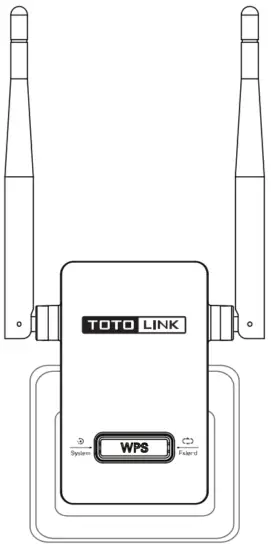
- Connect to the Extender. Use your V smartphone to search Wi-Fi TOTOLINK_EX200. (Settings—Wi-Fi) (P1)
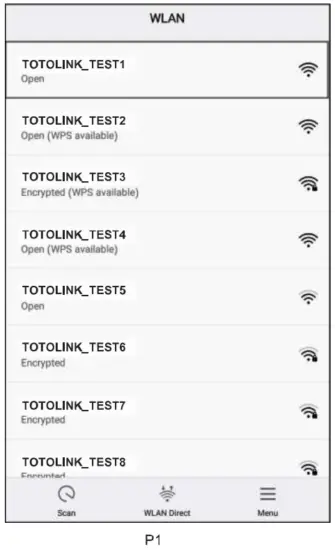
- Login, The Setting page Will turn up automatically. Click Repeater Mode. If the below window doesn’t appear. please open a browser and enter 192.168.0.254 manually. (P2)
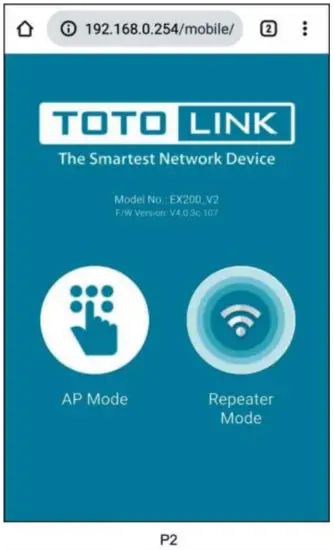
- Extend Wi-Fi. Wait for a while, the Extender auto-detects APs nearby. Choose your router’s 2.4GHz SSID.(P3)
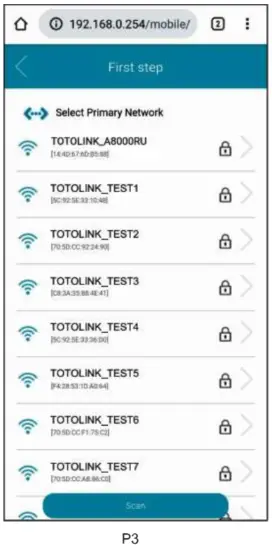
- Configure. Enter the password of your router, then click Next. (P4)
(If you want to change the SSID and Password of the extended Wi-Fi, please choose to Modify SSID & Password of extended Wi-Fi, and enter the new SSID and password in the text box below.)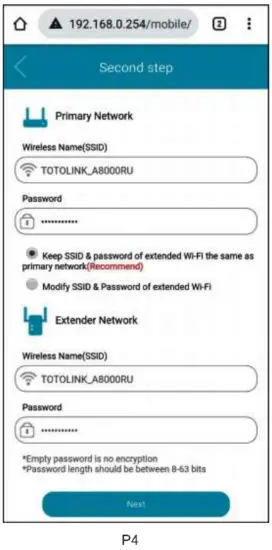
- Confirm. Please confirm whether the current configuration information is correct, then click OK. (P5)
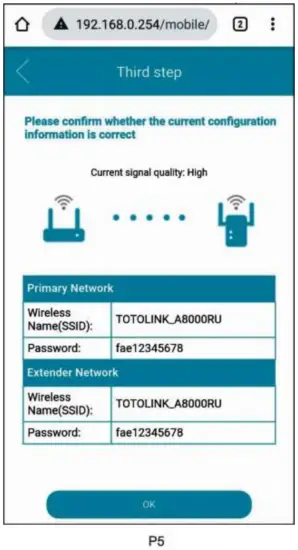
- Verify. Check the LED status to verify whether the Wi-Fi extended successfully. if the setting is successful, Please reconnect to the Wi-Fi. (P6)
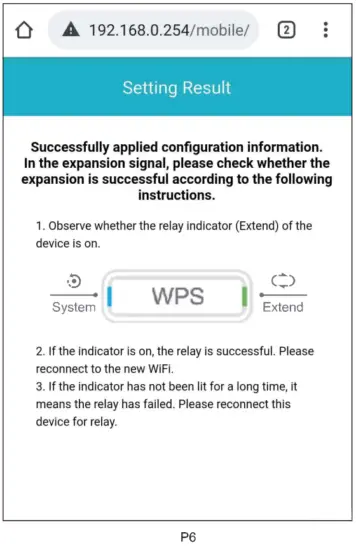
Repeater Mode Setting
Method Two: Wi-Fi Extension by WPS Button
- Power on. Plug the device into any wall socket near the router. Wait until the System LED blinks slowly.

- Press the WPS button on your router for about 2 seconds.
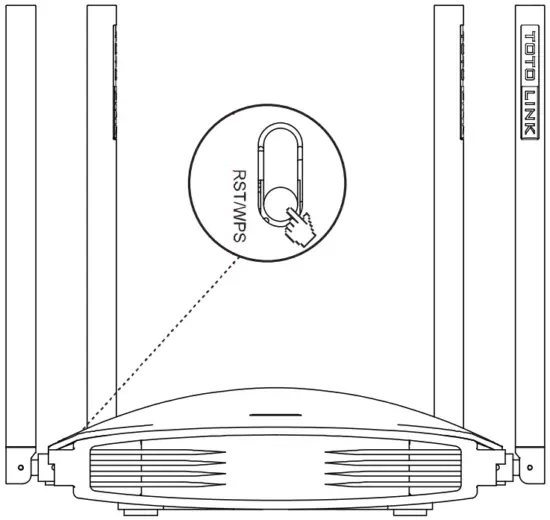
- Press the WPS button on Extender for about 2 seconds.SSID: TOTOLINK_EX200
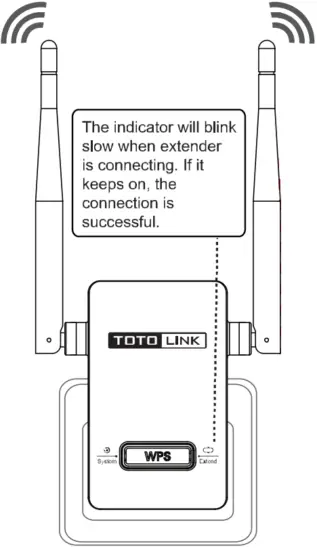
- The Extend LED turns to a solid light, Wi-Fi extension is successful. Please refer to Relocate to place the Extender.

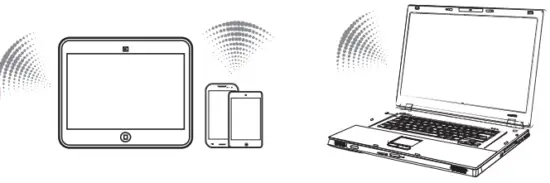
![]() NOTE:
NOTE:
EX200’s default Network Name (SSID) is TOTOLINK_EX200 (no encryption). With success repeater connection, this SSID (TOTOLINK_EX200) will change to the same SSID (with the same encryption) of the upper Router/AP. After deployment, just connect to the Router/AP’s SSID. Congratulations, you have extended your WiFi coverage successfully.
AP Mode Setting
- Connect to the Extender. Use your phone to search Wi-Fi TOTOLINK_EX200. (Settings-WLAN)
- Login. Open a browser, enter 192.168.0.254 to enter the setting page, and click Repeater Mode. (P7) (Some phones will jump to this page automatically.)
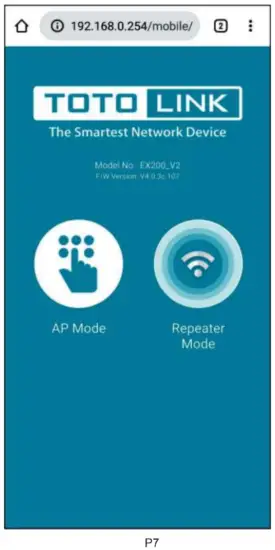
- Configure AP. Please configure the Wireless Name, Channel Bandwidth, Channel, Password, click Apply, and wait for a while to complete the setting. (P8)
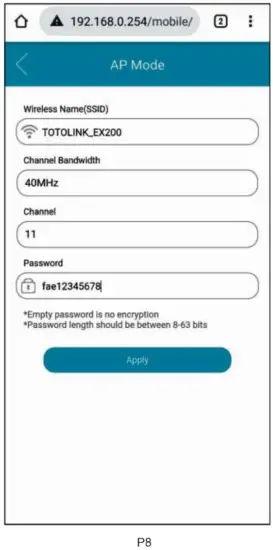
- Connect Internet devices (such as Router) with the LAN port via a network cable. If the LED indicator is on, the extending is successful.
(Note: Please do not connect the network cable before finishing the setting.)
Relocate
- Plug the extender into a wall socket that is halfway between your router and the Wi-Fi dead zone. Wait about 30 seconds until the Extend LED light turns solid green or yellow. If not, please relocate it closer to your router to achieve better signal quality.
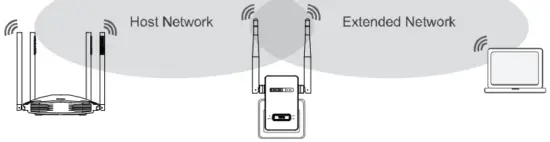
- In order to make full use of the extender, please keep the antennas of the extender perpendicular to the horizontal plane. See below:
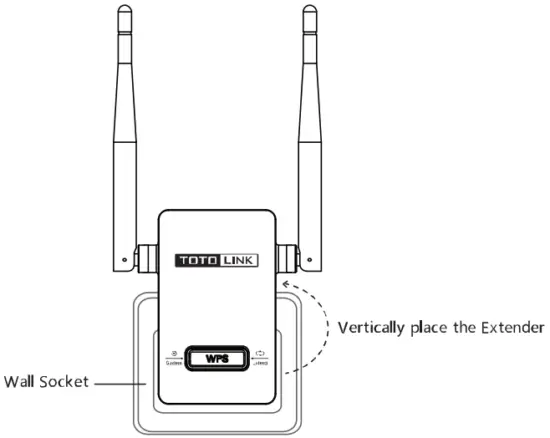
FAQ(Frequently Asked Questions)
- What should I do if I cannot access the extender’s web management page?
Al: Make sure you have connected to the wireless network name of the extender.
A2: Open any browser, enter 192.168.0.254 in the address bar, and press Enter. A3: Reset the extender and connect to it again. - How to reset the extender to factory default settings?
Keep the extender power on, use a pin to press the RST button on the bottom of the device. When both System and Extend LED Minks, release the button. The device will restore to factory default settings.
FCC warning:
This equipment has been tested and found to comply with the limits for a Class B digital device, pursuant to Part 15 of the FCC Rules. These limits are designed to provide reasonable protection against harmful interference in a residential installation. This equipment generates, uses, and can radiate radio frequency energy and, if not installed and used in accordance with the instructions, may cause harmful interference to radio communications. However, there is no guarantee that interference will not occur in a particular installation. If this equipment does cause harmful interference to radio or television reception, which can be determined by turning the equipment off and on, the user is encouraged to try to correct the interference by one or more of the following measures:
— Reorient or relocate the receiving antenna
— Increase the separation between the equipment and receiver.
— Connect the equipment into an outlet on a circuit different from that to which the receiver is connected.
— Consult the dealer or an experienced radio/TV technician for help.
Operation is subject to the following two conditions:
- This device may not cause harmful interference
- This device must accept any interference received, including interference that may cause undesired operation.
RF Radiation Exposure Statement
This equipment complies with FCC radiation exposure limits set forth for an uncontrolled environment.
This transmitter must not be co-located or operating in conjunction with any other antenna or transmitter.
This equipment should be installed and operated with a minimum distance of 20cm between the radiator& your body.
Manufacturer: ZIONCOM ELECTRONICS (SHENZHEN) LTD.
Address: Room 702, Unit D, 4 Building Shenzhen Software Industry Base,
Xuefu Road, Nanshan District, Shenzhen, Guangdong, China