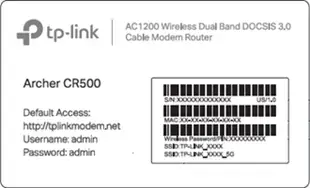TP-LINK AC750 WiFi Range Extender

LEDs
5G and 2.4G
- Red: The extender is connected to the 2.4GHz/5GHz wireless network of the router, but is too away from it.
- Green: The extender is connected to the 2.4GHz/5GHz wireless network of the router and is in a good location.
- Off: The extender isn’t connected to the router.
- On: The wireless function is enabled.
- Off: The wireless function is disabled.
- On: A device is connected the Ethernet port, but there is no activity.
- Flashing: A device is connected to the Ethernet port, and is active.
- Off: No device is connected to the Ethernet port.
- On: The extender is on.
- Off: The extender is off.
- On: WPS connection is established.
- Blinking: WPS connection is in process.
- Off: No active connection.
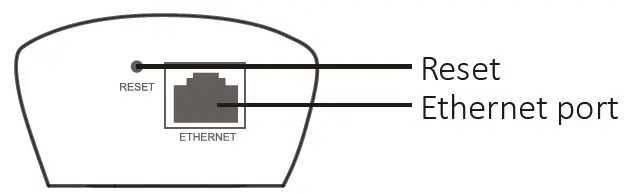
- RESET: Press this button to reset the extender to its factory defaults.
- Ethernet port: Connect your Ethernet-enabled device to this port to enjoy the Internet.
Two easy setup options
- ONE: Using a Web Browser
- TWO: Using WPS(Wi-Fi Protected Setup)
Option1: Using a Web Browser
Power on
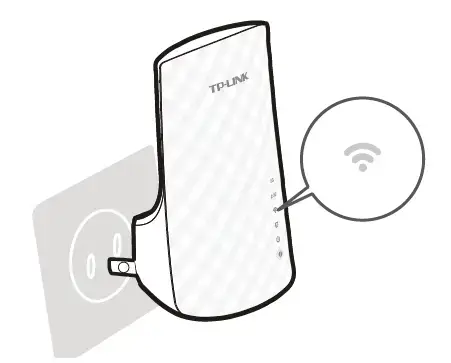
- Plug the extender into a power outlet near your router, and wait until the Wireless LED
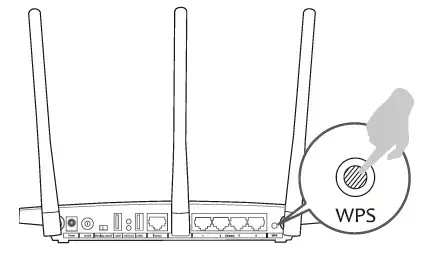 is lit and solid green.
is lit and solid green.
Connect
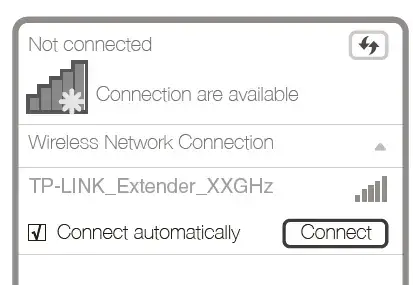
Unplug the Ethernet cable from your computer (if any). Click the Wireless Network Connection icon on your taskbar and connect to the extended network TP-LINK_Extender_2.4GHz/5GHz.
Login
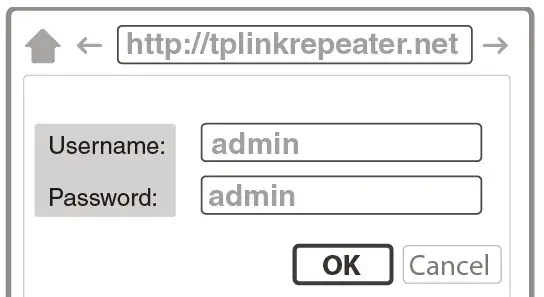
Launch a web browser and type http://tplinkrepeater.net in the address bar. Use admin (all lowercase) for both Username and Password to log in.
Configure
Go to Quick Setup Wizard to configure your extender.
- On the Start screen, click Next.
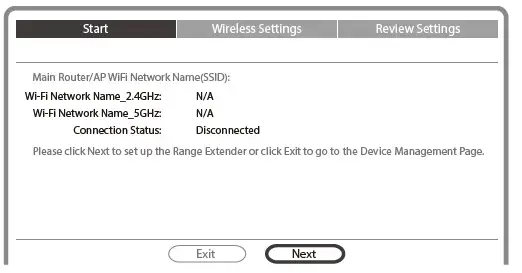
- Select your router’s 2.4GHz wireless network name (SSID) and click Next. If the SSID is hidden, select the Set SSID and MAC manually option.
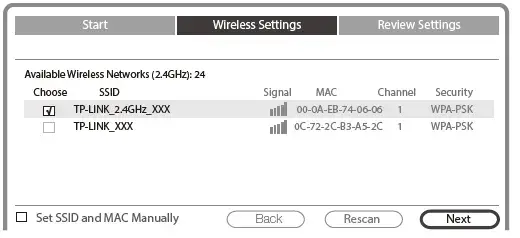
- Enter the router’s Wi-Fi password and either choose Copy from Main Router or Customize to create a new network name for the extender. Click Next.
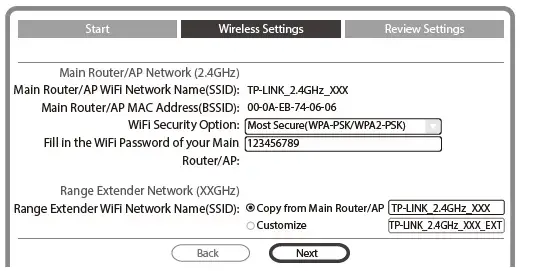
- Select your router’s 5GHz wireless network. Click Next and repeat step C. Click Next to continue.
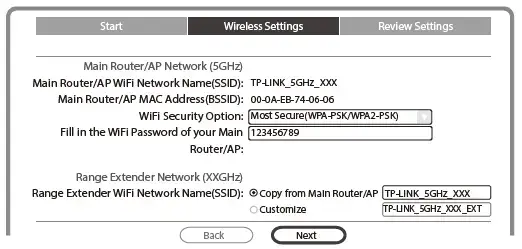
- Verify your Wireless Settings and click Finish. Both 2.4G and 5G LEDs should turn on and stay solid green.
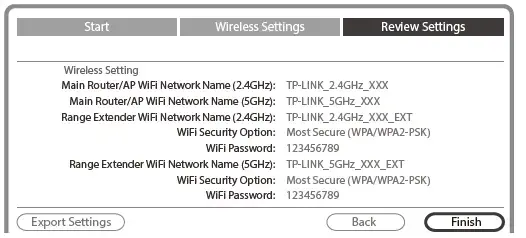
Relocate

Plug in the extender about halfway between your router and the Wi-Fi dead zone. Wait for the extender to reconnect and the 2.4G/5G LED should turn green. If not, relocate it closer to the router to achieve better signal quality.
WARNING: Both extended networks share the same Wi-Fi passwords as those of your host networks, but may have different wireless network names if you have customized them during the configuration.
To minimize wireless interference, place your extender in an open space area, away from other bluetooth devices or radioactive devices such as cordless phones, microwaves, etc.

Option2: Using WPS(Wi-Fi Protected Setup)
Important: In order to use this option, your router must support WPS.
Power on
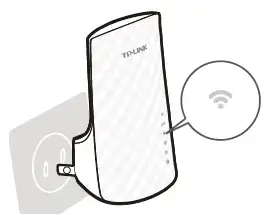
- Plug the extender into a power outlet near your router, and wait until the Wireless LED
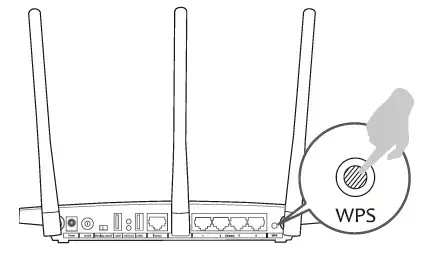 is lit and solid green.
is lit and solid green.
Connect
- Press the WPS button on your router.
- Note: For more information about using WPS on your router, please refer to the router manufacturer’s user guide.

- Note: For more information about using WPS on your router, please refer to the router manufacturer’s user guide.
- Press the WPS
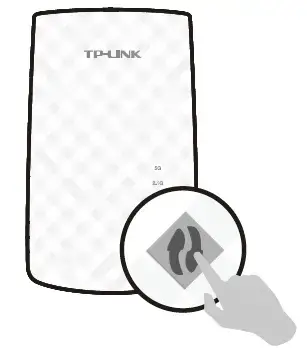 button on the extender. Once the connection is established, the RE, 2.4G, and 5G LEDs will turn solid green.
button on the extender. Once the connection is established, the RE, 2.4G, and 5G LEDs will turn solid green.
WARNING: If either the 2.4G or 5G LED is not on, repeat step A and B to connect the other band.
If the RE LED does not switch from blinking to a solid green, please refer to Option 1.
Relocate
- Refer to Step 5 of Option 1 to relocate your extender.
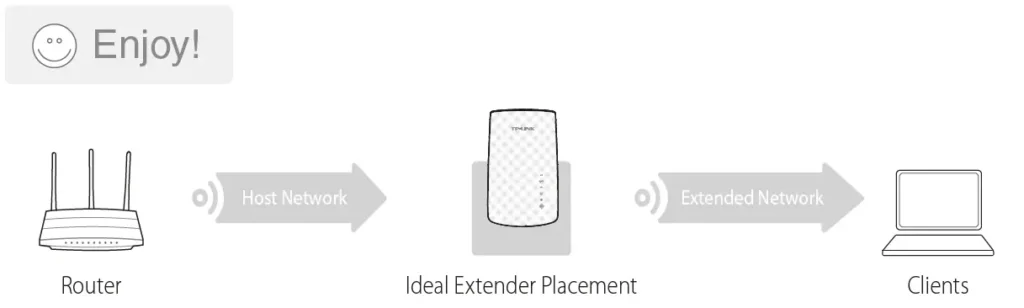
WARNING: The extended networks share the same wireless network names (SSIDs) and wireless passwords as those of the host networks.
Entertainment Adapter

The extender can be used as a wireless adapter to connect any Ethernet-enabled device, such as a Blu-ray player, game console, DVR, or smart TV, to your wireless network. First, connect the extender to your Wi-Fi network following the instructions in Option 1 or Option 2, and then connect your Ethernet-enabled device to the extender via an Ethernet cable.
Troubleshooting and Support
- My router has no WPS button, how do I connect the extender?
- Your router does not support WPS, please use Option 1 to setup the extender using a web browser.
- Why does the RE LED not change from blinking to solid green after completing Option 1?
- You may have entered the wireless password of your router incorrectly during the configuration. Please login to the extender’s web management page, and double-check your router’s wireless password.
- If the RE LED still keeps blinking, please reset the extender and go through the configuration again.
- What should I do when the RE LED is on, but only one band is connected?
- It depends on your router capabilities. If either the 2.4G or 5G LED is not on while the extender connected to your router/network, press the WPS button on the router and the extender again to connect the other band.
- What should I do if I cannot access the web management page of the extender?
- Make sure your computer is connected to the extender’s network.
- Change the computer’s fixed IP address to Obtain an IP Address Automatically.
- How do I restore the extender to its factory default settings?
- With the extender powered on, use a pin to press and hold the Reset button at the bottom of the unit, until all LEDs start flashing once then release the button.
Technical Support
For detailed troubleshooting instructions, visit: www.tp-link.com/en/support/faq
For all other technical support, please contact us at USA / Canada
- Toll-Free: +1 866 225 8139
- E-mail: [email protected] (USA)
- [email protected] (Canada)
- Support Availability: 24 hours a day, 7 days a week
Modem InformationDOCSIS 3.0 Dual Band 802.11-AC WiFi Modem 16×4 channel bonding To achieve Gigablast or Ultimate Classic speeds, a DOCSIS 3.1 modem is required |
Highest Service LevelPreferred 150 |
Front View
Click to enlarge. |
After the cable modem is successfully registered on the network, the Power, Downstream, Upstream, and Internet indicators illuminate continuously to indicate that the cable modem is online and fully operational. | |
Back View
Click to enlarge. |
The following ports are available on the back of the modem.
|
|
MAC Address / WiFi Network Label
Click to enlarge. |
This label is located on the bottom of the device.
|
Troubleshooting
The lights indicate the current status of your modem. To troubleshoot any connection problems, use the table below.
| Modem Light | Status | Problem |
|---|---|---|
| Power
|
On | None – the modem is powered on. |
| Off | No power. Verify power supply connections and electrical outlet. Ensure the outlet is not connected to a switch. Press the Power ON/OFF button on the back of the modem to ensure it is turned on. | |
| Downstream
|
Green | None – multiple downstream channels are in use. |
| White | None – one downstream channel is in use. | |
| Flashing | None – scanning for downstream channels. Verify all cable connections and try resetting the modem. | |
| Off | Cable modem offline. Verify all cable connections and try resetting the modem. | |
| Upstream
|
Green | None – multiple upstream channels are in use. |
| White | None – one downstream channel is in use. | |
| Flashing | None – scanning for an upstream channel. Verify all cable connections and try resetting the modem. | |
| Off | No upstream channels are in use. Verify all cable connections and try resetting the modem. | |
| Internet
|
On | None – the modem is online. |
| Flashing | None – the modem is initializing. | |
| Off | The modem is offline. Verify all cable connections and try resetting the modem. | |
| LAN
|
On | None – a device is connected to a LAN port. |
| Off | No devices are detected connected to a LAN port. | |
| Wireless
|
On | None – the wireless network is enabled. |
| Off | The wireless network is disabled. Press the WiFi ON/OFF button on the back of the modem to ensure it is turned on. | |
| WPS
|
On/Off | None – the light stays on for 5 minutes after WPS is established. |
| Flashing | None – WPS connection in progress. This may take up to two minutes. |