

WAVLINK AC1200 Dual Band Wi-Fi Extender/AP User Guide

WAVLINK AC1200 Dual Band Wi-Fi Extender/AP User Guide

OVERVIEW
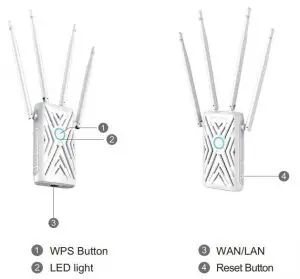
WPS Button:
Hold the WPS button on your router for few seconds, then press and hold WPS on this device for 8 seconds, the pairing process is established in 2 mins.
Reset Button:
Press and hold for 6 seconds to Reset the Extender.
LED INDICATORS
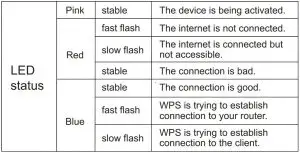
Default Parameters
- Default password: admin
- 2.4G SSID: WAVLINK_N_xxxx
- 5G SSID: WAVLINK_AC_xxxx
- Default IP: 192.168.10.1
- Login: http://wifi.wavlink.com
- Official website: www.wavlink.com
- Technical support: [email protected]
OPTION I
- Plug the extender in a power outlet.
- Connection.
2.1 Via Wireless
Turn on your Wi-Fi and search SSID of this product on your wireless devices (smart phone, tablet computer, laptop, etc.) then connect to it.
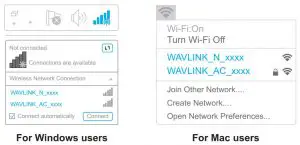
2.2 Via Cable
Connect Ethernet cable to your PC/laptop and device LAN port, then you can start configuring the device.
3. Launch a browser from your laptop/PC or smart phone and enter wifi.wavlink.com or 192.168.10.1 in the address field. The default password is admin.
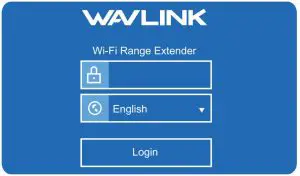
4. Select a language and set a new login password following the rules accordingly.

5. Mode selection
5.1 Select “Repeater mode”, then you can select an upstream router either manually or automatically.

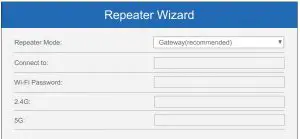
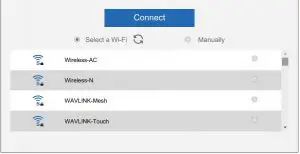
5.2 Select “AP mode”, you can either keep the old SSID or create new ones; then set up a password according to the rules.
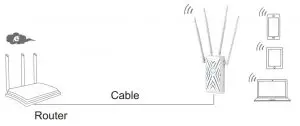
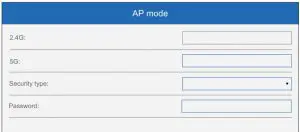
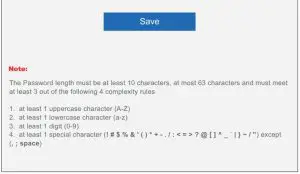
OPTION II
1. Press and hold the WPS or Pair button of your router (the duration varies due to different routers, please refer to your router manufacturer or ISP if you have trouble figuring out the pairing process).

2. Press and hold the WPS button of the device for 6 seconds till the status LED turns solid blue, signifying that the pairing process is completed.
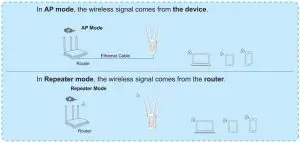
Wi-Fi Password Management
For your network security, we suggest that you create a new Wi-Fi password if you use the extender mode. As for the setup of password, please refer to “Notes”.
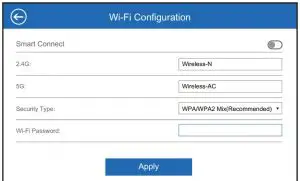
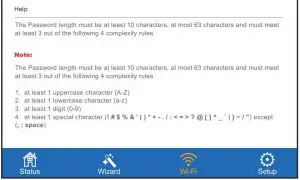
Firmware Upgrade
If you need to update firmware, please proceed as the following steps:
- Download the latest firmware file on Wavlink website
- Extract the firmware from the downloaded file.
- Log in to wifi.wavlink.com or 192.168.10.1, then choose “Setup” and select “Upgrade Firmware”.
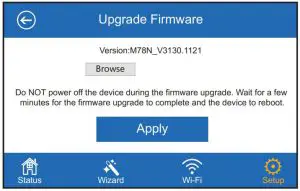
- Click on Browse/Choose File to locate the firmware file.
- Click on Apply, and wait for the firmware upgrade process to complete.
What is firmware upgrade and why do I need it?
Firmware fixes bugs for your device, contains new features, and improves the experience of using the product. For your device update and security, please ask us for help, wrong upgrade may damage your device and void the product warranty.
For more details, please visit our website www.wavlink.com
Our Technical Support: [email protected]
GNU GENERAL PUBLIC LICENSE NOTICE
This product includes software codes developed by third parties. These software codes are subject to either the GNU General Public License (GPL), Version 2, June 1991 or the GNU Lesser General Public License (LGPL), Version 2.1, February 1999. You can copy, distribute, and/or modify in accordance with the terms and conditions of GPL or LGPL.
The source code should be complete, if you want us to provide any additional source code files under GNU General Public License (GPL), please contact us in these matters. We are committed to meeting the requirements of the GNU General Public License (GPL). You are welcome to contact us local office to get the corresponding software and licenses. Please inform us your contact details (full address) and the product code. We will send you a software package with the software and license for free.
The respective programs are distributed WITHOUT ANY WARRANTY; without even the implied warranty of MERCHANTABILITY or FITNESS FOR A PARTICULAR PURPOSE.
Please refer to the GNU General Public License website for further information.
http://www.gnu.org/licenses/old-licenses/lgpl-2.0.html
http://www.gnu.org/licenses/gpl.html
WEEE Directive & Product Disposal


Thank you for purchasing WAVLINK product!

FAQ
Why doesn’t the login page appear after entering http://wifi.wavlink.com?
Make sure your PC is set to obtain IP address automatically. Make sure your PC is connected to the extender properly. Reboot your device and try again.
How do I restore the device to factory default setting?
Press and hold the reset button of the extender for 6 seconds
How do I choose the three modes?
Please choose the mode that suits you, AP mode turns your wired network into wireless connection; extender mode enhances your network; router mode works as your main router.
I have enabled a wireless MAC filter, wireless aceess control or access control list (ACL) on my router. What should I do before configuring and using the extender?
If you have enabled those functions of your host router, you may need to disable them first, then follow “Option I” or “Option II” to complete the configuration
What should I do if I can’t have access to 192.168.10.1 or wifi.wavlink.com on my android phone?
We suggest you turn off your 4G signal first before you set up the network, then turn it on when the configuration is done. Please visit https://www.wavlink.com/en_us/faq.html for more details.
Are the antennae removable?
No
How to set up the extender?
Please follow the steps below: 1. Connect the extender to a power outlet and launch a browser from your laptop/PC or smart phone and enter 192.168.10.1 in the address field. The default password is admin. 2. Select a language and set a new login password following the rules accordingly. 3. Mode selection 3.1 Select “Repeater mode”, then you can select an upstream router either manually or automatically. 3.2 Select “AP mode”, you can easily turn your extender into an AP for wireless connections and enjoy high-speed wireless network coverage in your home or office; it’s also possible to connect wired devices to this AP with Ethernet cables, such as desktop computers, printers, game consoles and more; no need to worry about running out of Ethernet ports on your router anymore! 4. Wireless settings 4.1 Select “Wireless Repeater” mode, then you can configure wireless settings like SSID and channel manually; if you choose “Wireless AP” mode, you can select SSID automatically or manually according to your needs; if you choose “AP+Repeater” mode, you can set up wireless settings for both AP and repeater modes at the same time; if you choose “Auto AP+Repeater” mode, the device will automatically select AP+Repeater mode when it finds an existing Wi-Fi network with good signal strength; otherwise it will select Repeater mode by itself. 5. LAN Settings 5.1 If you choose “AP+Repeater” or “Auto AP+Repeater” modes, you can configure LAN settings like IP address (192.168.10.*), subnet mask (255.255.255.*), gateway (192.168.10.*) and DNS server (8.*.*.*).
Is AC1200 WiFi extender good?
After reviewing 10 different WiFi boosters, the D-Link DAP-1650 WiFi Range Extender (AC1200) emerged as the bets WiFi booster to buy right now, offering fantastic performance and excellent coverage. Its only downside is its steeper price, but that’s to be expected from any top-of-the-range electronic device.
What is the difference between a WiFi booster and a Wi-Fi extender?
When two or more hosts have to be connected with one another over the IEEE 802.11 protocol and the distance is too long for a direct connection to be established, a wireless booster is used to bridge the gap. A WiFi extender is used to extend the coverage area of your WiFi network.
Do WiFi extenders actually do anything?
WiFi extenders can, in fact, expand the range of your wireless network. But their effectiveness is limited by a host of factors, including the speed of the internet connection coming into your home, the distance from your router, the areas in your home in need of WiFi coverage, and the WiFi demands of your family.
What does a Wavlink do?
Touchlink is a patented technology of Wavlink, it changes the way people connect to wireless network. All you have to do is touch the sensor of the router with hands or smartphones, then you will be connected to Wi-Fi.
Do WiFi extenders work through walls?
Yes, WiFi extenders work through walls and can help to boost your WiFi signal. If you have a large home or office, it is recommended you place your WiFi extender near the centre of the area for the best coverage.
Where should a WiFi extender be placed?
The ideal location to place the Extender is half-way between your wireless router and your computer, but the extender MUST be within the wireless range of the wireless router. Tip: If you have to use a different location, move the Extender closer to the device, but still within the wireless range of the router.
Does a WiFi extender need to be plugged into the router?
Every WiFi extender will need to be connected and in range of a WiFi router to access the internet. Do not connect one WiFi extender to another, as it will cause one of the extenders to stop working.
How far does a WiFi extender reach?
But how far can a WiFi extender be from the router? Generally speaking, the WiFi extender can be 100 to 400 feet from the router. This will depend on a few factors, namely, your WiFi network itself, the layout of your home, the type of extender you have, and the positioning of these devices within your home.
Are Wavlink any good?
5.0 out of 5 stars No lag, handles multiple devices with ease. My daughter bought this to replace her very old wireless router. The Wavlink doesn’t lag and handles the five or so devices she uses extremely well. She said it was easy to set up and is quite pleased with it.
Who owns Wavlink?
According to this filing, Wavlink is a registered trademark of Winstars Technology Ltd – which would put Winstars as the parent or at least superseding company.
Is it better to connect to 5GHz or 2.4 GHz?
If you want better range, use 2.4 GHz. If you need higher performance or speed, use the 5GHz band. The 5GHz band, which is the newer of the two, has the potential to cut through network clutter and interference to maximize network performance. Which means this band will be better for things like reducing game lag.
Can neighbors WiFi interfere with mine?
If you use a 2.4 GHz router and live in a densely populated area, like an apartment complex or a long row of townhomes, your neighbors’ Wi-Fi networks could interfere with yours. This bogs down the network and may negatively impact device performance.
Why is my WiFi extender slower than my router?
That being said, Wifi extenders will always be slower than the actual router. This is because: The wifi extender has to split its bandwidth between interacting with the router and interacting with the clients. This means you’re starting with only 1/2 of the bandwidth.
Can WiFi go through concrete walls?
WiFi won’t pass through a wall that dense. But interior concrete walls are usually thinner and often hollow. If the concrete wall is thin and made from block with hollow cells, there’s a slim chance some WiFi signal will pass through. But if the wall is solid concrete the signal will bounce right off.


