

Wecast A28 Wireless WiFi Display Dongle Receiver
Connecting the Wecast wireless display receiver to the TV or projector with an HDMI port is as follows:
Note: pls check whether the USB Port of the TV or projector is workable or not. If not, please use the USB cable to connect the USB power adapter to charge the wecast wireless display receiver.
please set the TV or projector’s output mode to HDMI and connect with wecast display receiver to watch the wecast menu.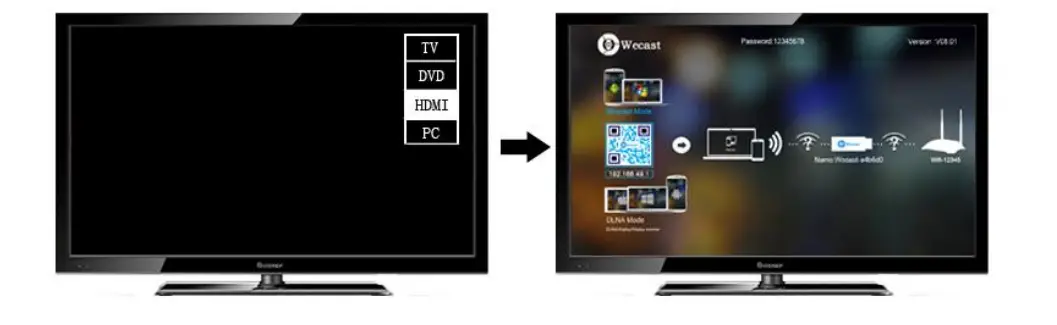
Notice
- If you long time not used the wecast wireless display receiver, please unplug the USB power cable to save electricity.
- Please put the wecast wireless display receiver in a relatively good signal environment, then it can be ensured that the interaction among the wecast wireless display receiver, the android/iOS devices, and WIFI router/hotspots have a good bandwidth and low latency wireless signal.
- please make sure that the wifi signal is strong enough between the wifi router, we cast a wireless display receiver, and a portable smartphone/laptop/windows8.1/Mac10.8 laptop.
- The lastest firmware will be updated automatically time to time online while the wecast wireless display receiver connects well with the internet.
iOS devices Setting Quick Start Guide
Short press the mode button of the Wecast wireless display receiver and switch to DLNA mode
The iOS devices airplay and airplay mirroring function setting Open the WIFI of the iOS devices, search and connect to Wecast wireless display receiver SSID wecast – XXXXX (the default password: 12345678), back to the desktop, upper the home screen menu of iOS devices, Enter into airplay mode and press Airplay or airplay mirroring function to cast or mirror the local video, audio, image, and online video from iOS devices to TV or projector.
If want to connect to the Internet and stream the online video by Wecast wireless display receiver, you need to set it up as follows:
- follow up the step 3.2 to connect well between the wecast wireless display receiver and iPhone/iPad/iPod devices.
- Use the smartphone to scan the QR code of the webcast menu or Run the mobile browser and input http://192.168.49.1 to access to setting menu and then click wifi icon to make the wifi connection step by step as follows
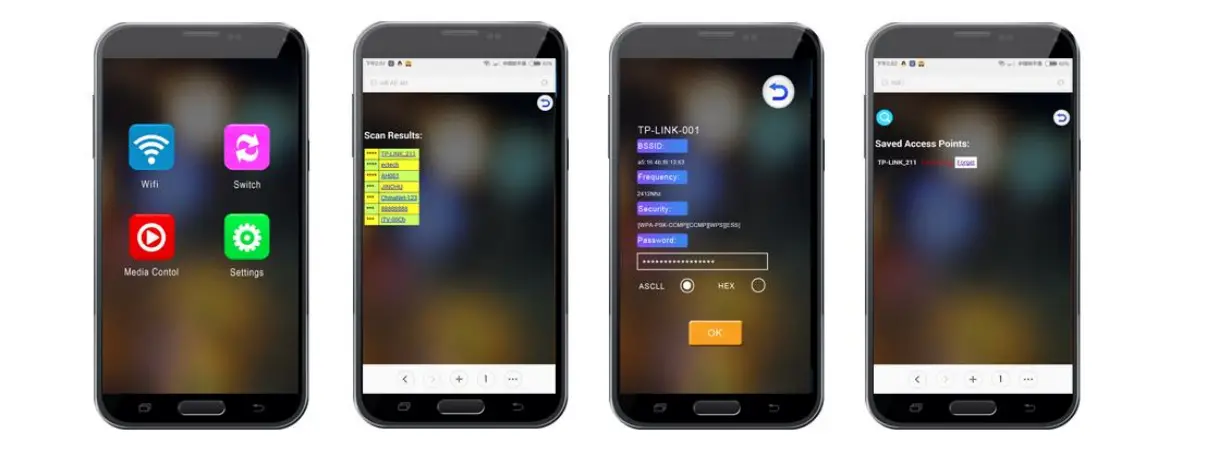 After connecting well, The wifi icon will display as follows
After connecting well, The wifi icon will display as follows 
Android Device Setting Quick Start Guide
Pls, check with your android device vendor if it can support the miracast or not. if supported, Short press the Wecast wireless display receiver mode button to switch to the Miracast mode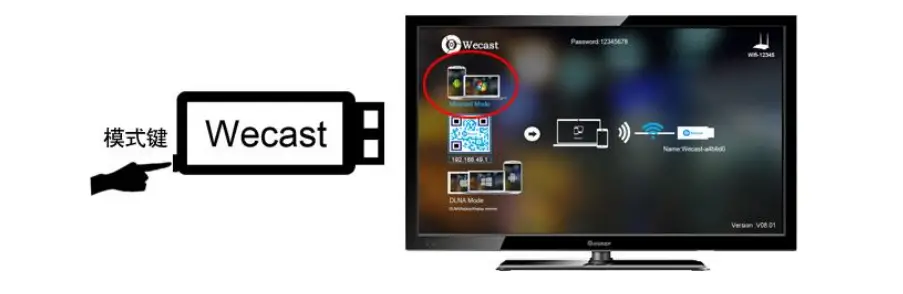
Open the android device’s wifi, then come to the screen share menu to Select Wecast wireless display receiver SSID Wecast – XXXXX and connect to the Miracast function as follows: 
it will be automatically connected and displayed on the tv screen
DLNA mode setting for android device
Short press the Wecast wireless display receiver mode button to switch to DLNA mode. then you can cast the local video by the dlna media player(such as bubbleUPNP) from the android device to a TV or projector.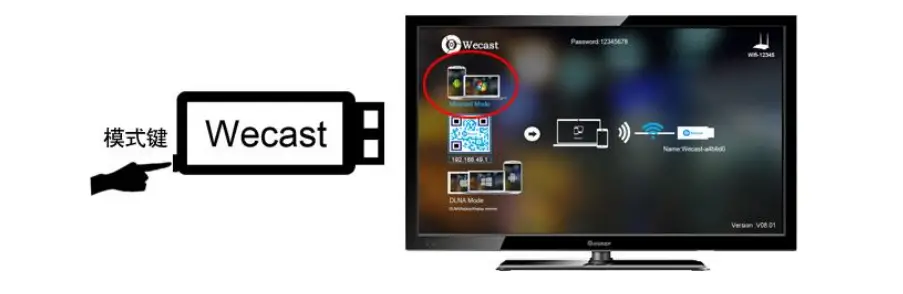
Open the Android device’s WIFI and search and connect to the SSID Wecast – XXXXXX (the default password: 12345678)
Before internet surface online or stream the online video, pls use the smartphone to scan the QR code of the west menu or Run the mobile browser and input http://192.168.49.1 to access to setting menu and then click the wifi icon to make the wifi connection step by step as follows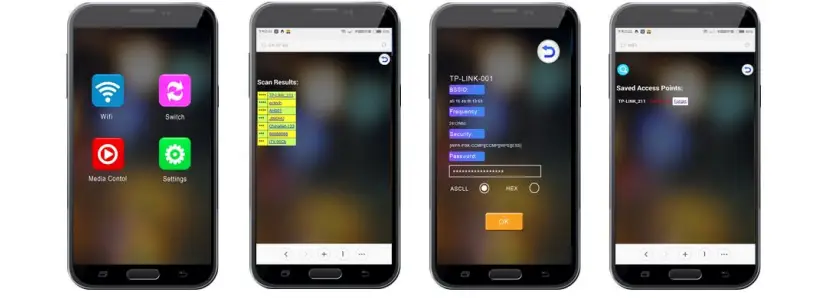
After a successful connection, You can surface online or stream the online video by browser or relative application.
Notice:
- If you want to mirror the online content, Pls connect to the wifi network before mirroring between the android device and the wecast wireless display receiver.
- The miracast name is different for different brand phones or tablets display with: WIFI Display, WLAN Display, Wireless Display, Allshare Display, Allshare Cast, Wireless Display and etc.
- Different Android devices’ Miracast switch positions are different, you can usually find it at WLAN Settings, WIFI Settings, more wireless Settings, display, and other positions.
Windows devises Quick Start Guide
Pls, check with your laptop vendor or Microsoft miracast official website to see if your laptop can support the miracast or not. if supported, Short press the Wecast wireless display receiver mode button to switch to miracast mode.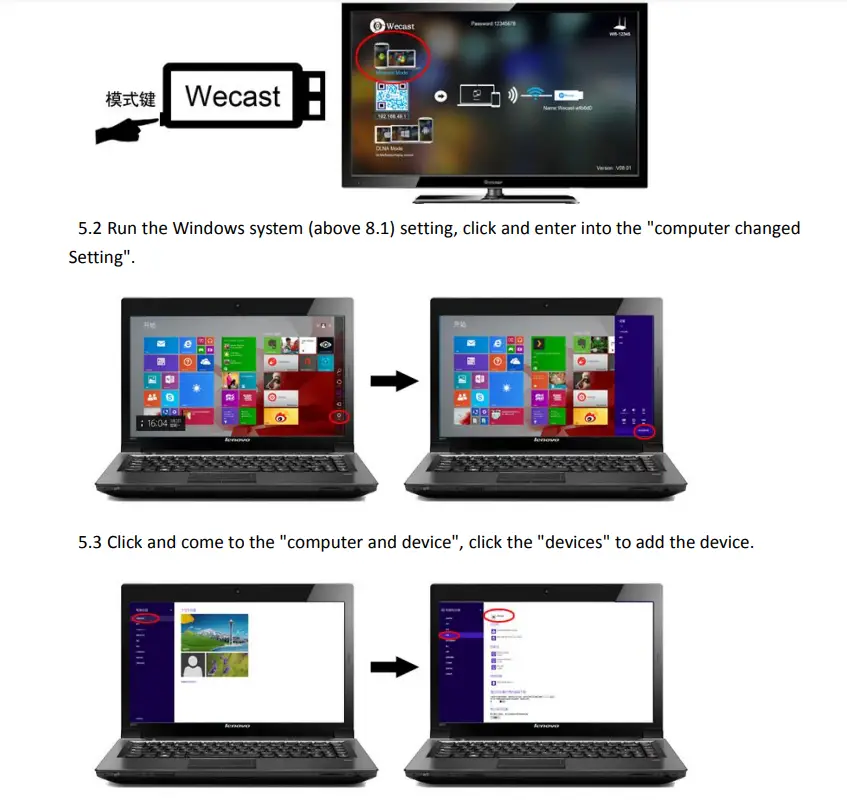
The system will automatically search Wecast wireless display receiver SSID wecastxxxx, press it, and then wait for connection.
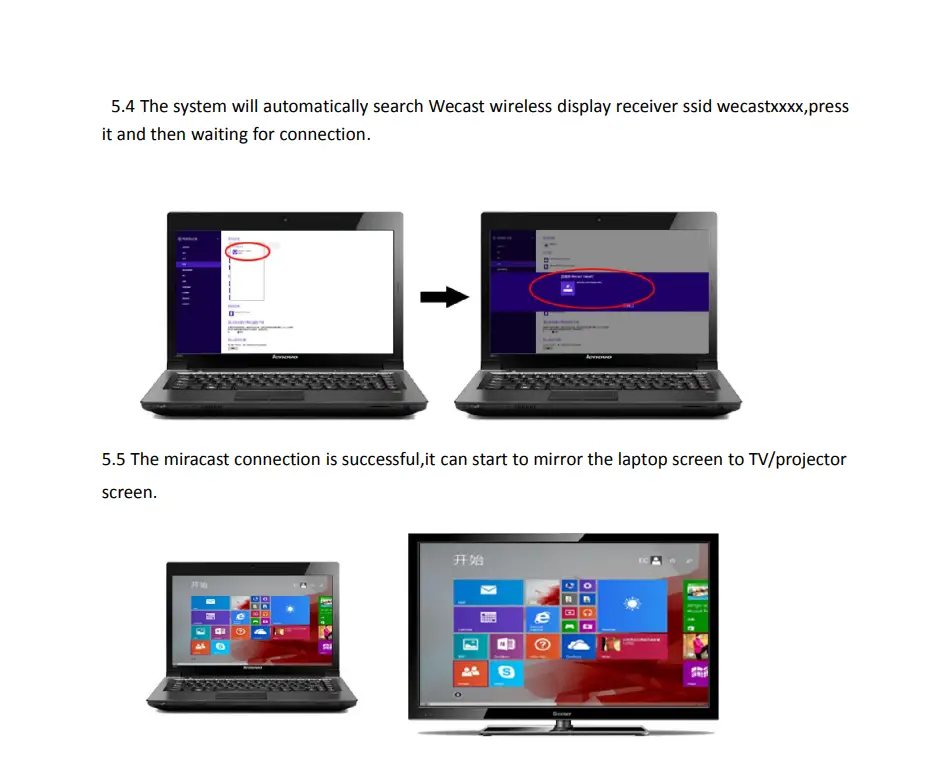
This device complies with part 15 of the FCC Rules. Operation is subject to the following two conditions: (1) this device may not cause harmful interference, and (2) this device must accept any interference received, including interference that may cause undesired operation.
Any changes or modifications not expressly approved by the party responsible for compliance could void the user’s authority to operate the equipment.
NOTE: This equipment has been tested and found to comply with the limits for a Class B digital device, pursuant to Part 15 of the FCC Rules. These limits are designed to provide reasonable protection against harmful interference in a residential installation. This equipment generates, uses, and can radiate radio frequency energy and, if not installed and used in accordance with the instructions, may cause harmful interference to radio communications. However, there is no guarantee that interference will not occur in a particular installation. If this equipment does cause harmful interference to radio or television reception, which can be determined by turning the equipment off and on, the user is encouraged to try to correct the interference by one or more of the following measures:
- Reorient or relocate the receiving antenna.
- Increase the separation between the equipment and receiver.
- Connect the equipment into an outlet on a circuit different from that to which the receiver is connected.
- Consult the dealer or an experienced radio/TV technician for help.
To maintain compliance with FCC’s RF exposure guidelines, This equipment should be installed and operated with a minimum distance of 20cm from the radiator of your body: Use only the supplied antenna.
Thank you for buying our Wecast wireless display receiver. You can read the manual to get a comprehensive understanding of it and enjoy the actual function and easy operation. Wecast wireless display receiver is mainly used to cast the small screen to a big screen it works with most (Android/IOS) phones and tablets, Windows8.1 or above laptop,Mac10.8 or above laptop.it can synchronously push the videos, music, photos, documents, and games to TV and projector, suitable for home entertainment, business meetings, education, training and etc. The company reserves that we will not inform you while the manual content is revised from time to time.