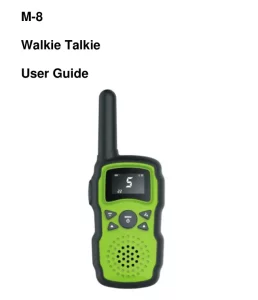
Wishhouse Walkie Talkie User Manual
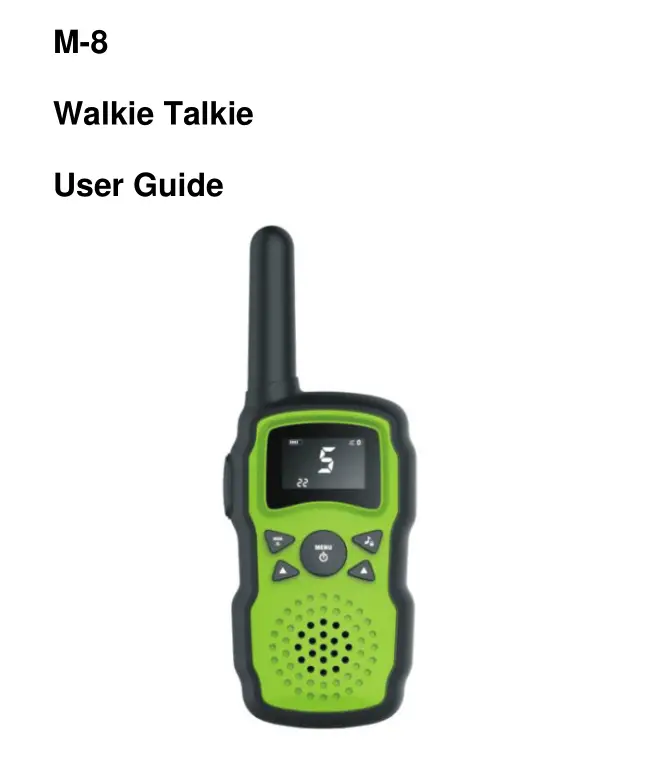

Overview
- Antenna
- Backlit LCD Display
- Menu/Power Button
- Call/Lock Button
- Down Button
- Microphone
- Speaker
- External Speaker/ Microphone/Charge Jack
- Up Button
- Scan/Lamp Button
- PTT(Pull to talk) Button
- Lamp
- Wrist Strap Connection
- Belt Clip
- Battery Compartment
- Battery Door Latch
Features
- 8/22 Channels
- 121 Privacy Codes (38 CTCSS codes/83 DCS codes)
- Hands-Free Operation (VOX)
- Scan: Channels, privacy codes
- Backlit LCD Display
- Call Alert: Ten selectable tones
- Button Lock
- Speaker/Microphone/ Jack/Charge Jack
- Roger Beep (Selectable On/Off)
- Battery/Power Saver
- Keystroke Tones
- Battery Level Indicator
- Low Battery Audible Alert
- Auto Squelch
- Belt Clip
Backlit LCD Display
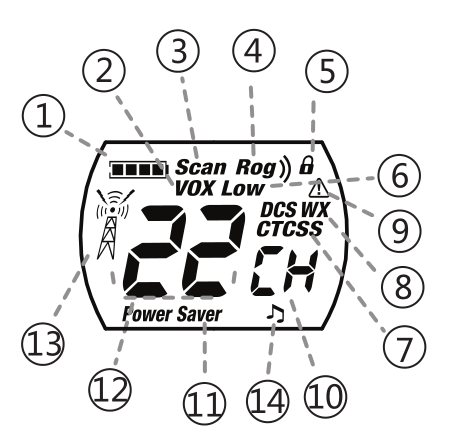
- Battery Level Indicator
- VOX Icon
- Scan Icon
- Roger Beep Icon
- Lock Icon
- Low Power Icon
- DCS/CTCSS Icons
- Weather Icon
- Weather Alert Icon
- DCS/CTCSS Privacy Code Numbers
- Power Saver Icon
- Channel Numbers
- Receive/Transmit Icon
- Key Tone Icon

conditions
Installing Batteries
To install or replace batteries:
- Remove belt clip by releasing belt clip latch and sliding clip up.
- Pull up on the battery door latch to remove the battery compartment cover.
- Insert the supplied three AA rechargeable batteries or non-rechargeable alkaline batteries. Position batteries according to polarity markings.
- Replace battery compartment cover and belt clip.
- Do not attempt to charge alkaline batteries.
- Do not mix old and new batteries.
- Do not mix alkaline, standard (carbon-zinc), or rechargeable (Ni-Cd, Ni-MH, etc.) batteries.
For charging radio(s)
- To charge a single radio, simply insert the connector directly into the charge jack located on the top of the radio.
The radio will display flashing battery icon while charging.
Recommends your radio be turned off while being charged.
Non-rechargeable alkaline batteries can also be used in your radio.
Quick Start
- Press and hold the Menu/Power button to turn on your radio.
- Press the Menu, Press the Up or Down button to select a channel.

- Press and hold the Talk button while speaking into the microphone.
- When finished talking, release the Talk button and listen for a response.
Turning on Your Radio

Battery Low
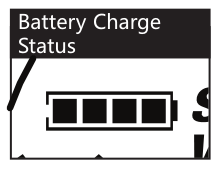

Auto Battery Save
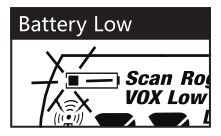
If there are no transmissions within 10 seconds, the radio will automatically switch to Battery Save mode and the Power Saver icon will flash in the display. This will not affect the radio’s ability to receive incoming transmissions.
Communicating with Another Person
- Press and hold the PTT button.
- With the microphone about two inches (5 cm) from your mouth, speak in a normal voice.
- Release the Talk button when you are finished talking and listen for a response. You cannot receive incoming calls while pressing the Talk button. Both radios must be tuned to the same channel/privacy code to communicate.
To Select a Channel
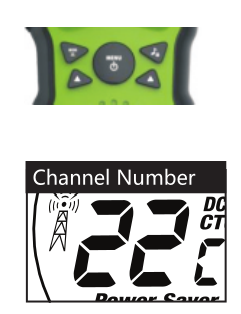
With the radio on, select any of the 22 channels by pressing Menu and the Up or Down button. Both radios must be tuned to the same channel to communicate. Channels 1 through 22 are FRS only.
Listening for a Response
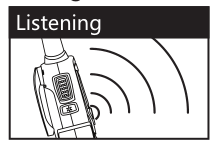
Release the Talk button to receive incoming transmissions. Your radio is always in Standby mode while the Talk or Call buttons are not pressed.
To Adjust Volume
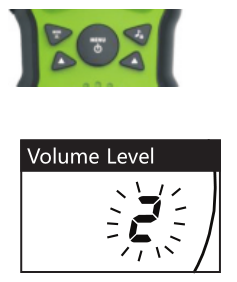
Press the Up or at the standby mode. A double beep sound is used to indicate the minimum and maximum volume levels (1 through 8).
Call Button

Press and release the Call button. The other person will hear a two second call tone. This tone is used only to establish voice communications. See page 13 on how to select between five call tone settings.
Lock Function
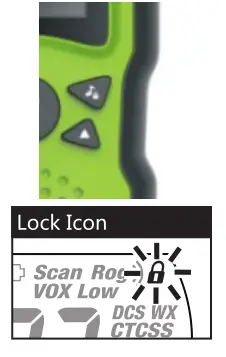
The Lock function locks the Channel Up, Channel Down and Mode/Power buttons to prevent accidental operation. To turn the lock on or off:
– Press and hold the Call/Lock button for two seconds.
A double beep sound is used to confirm your lock on or off request. When in Lock mode, the Lock icon will be displayed.
Scrolling Through the Menu Function
By scrolling through the MENU function, you will be able to select or turn on preferred features of your radio. When scrolling through the Menu function, your radio features will be displayed in the same predetermined order:

Set Channels
Set CTCSS Privacy Codes
Set DCS Privacy Codes
Set Vox On/Off
Set Vox Sensitivity
Set Call Tones 1-10
Set Roger Beep On/Off
Set Key Tones On/Off
Privacy Codes
Your microTALK radio incorporates two advanced coded squelch systems that can help to reduce interference from other users on any given channel. CTCSS (Continuous Tone Coded Squelch System) provides 38 privacy codes and DCS (Digitally Coded Squelch) provides 83 privacy codes. This provides a total of 121 Privacy Codes. Either system can be used on all channels, but both systems cannot be used on the same channel at the same time.
To successfully communicate using a privacy code, both the sending and receiving radios must be tuned to the same channel and to the same privacy code system (CTCSS or DCS) and privacy code number. Each channel will remember the last privacy code system and number you select. The privacy code 00 is not a privacy code, but allows all signals to be heard on a channel that is set to 00 on both the CTCSS and DCS systems.
Set CTCSS Privacy Codes
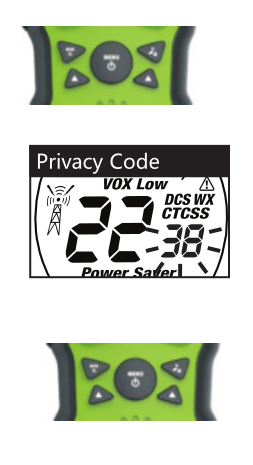
To select a CTCSS privacy code:
- After selecting a channel, press the Menu/Power button until the CTCSS icon appears and the small numbers next to the channel number flash on the display. If DCS is turned on at the channel selected, the display will flash the CTCSS icon and “OFF.” To switch from DCS to CTCSS, press the Up or Down button while the display is flashing “OFF.” The display will then show the small numbers flashing and you will then be able to proceed to step 2.
- Press using the Up or Down button to select a privacy code. You can hold the Up or Down button for fast advance.
- When your desired CTCSS privacy code is displayed, choose one of the following:
- Press the Menu/Power button to enter the new setting and proceed to other functions.
- Press and hold the Menu button to enter the new setting and return to Standby mode.
- Press PTT or Call/Lock button to enter the new setting and return to Standby mode.
- Do not press any buttons for 15 seconds to enter the new setting and return to Standby mode.
Set DCS Privacy Codes

To select a DCS privacy code:
- After selecting a channel, press the Menu/Power button until the DCS icon appears and the small numbers flash on the display (01 through 83).
- Press using the Up or Down button to select a DCS privacy code. You can hold the Up or Down button for fast advance.
- When DCS privacy code is displayed, choose one of the following:
- Press the Menu/Power button to enter the new setting and proceed to other functions.
- Press and hold the menu button to enter the new setting and return to Standby mode.
- Press PTT or Call/Lock button to enter the new setting and return to Standby mode.
- Do not press any buttons for 15 seconds to enter the new setting and return to Standby mode.
Voice Activated Transmit (VOX)
In VOX mode, your radio can be used “hands-free,” automatically transmitting when you speak. You can set the VOX sensitivity level to fit the volume of your voice and avoid transmissions triggered by background noise.
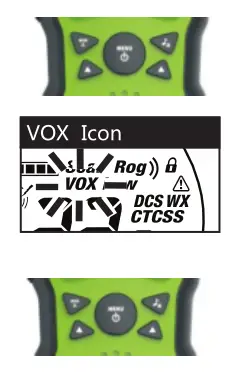
To turn VOX mode on or off:
- Press the Menu/Power button until the VOX icon flashes on the display. The current On or Off setting is displayed.
- Press the Up or Down button to turn VOX On or Off.
- Choose one of the following:
- Press the Menu/Power button to enter the new setting and proceed to other functions.
- Press and hold the Menu button to enter the new setting and return to Standby mode.
- Press PTT or Call/Lock button to enter the new setting and return to Standby mode.
- Do not press any buttons for 15 seconds to enter the new setting and return to Standby mode.
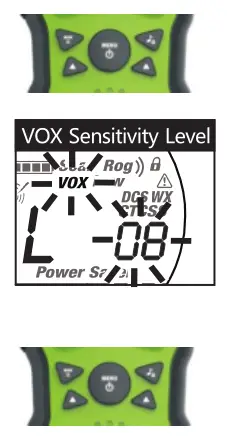
- Press the Mode/Power button until the VOX icon flashes and the current sensitivity level is displayed. The current VOX sensitivity level is displayed with letters “LE” and a Number 1 through 3, with Number 3 being the most sensitive level and Number 1 being the least sensitive level.
- Press the Up or Down button to change the setting.
- Choose one of the following:
- Press the Menu/Power button to enter the new setting and proceed to other functions.
- Press and hold the Menu button to enter the new setting and return to Standby mode.
- Press PTT or Call/Lock button to enter the new setting and return to Standby mode.
- Do not press any buttons for 15 seconds to enter the new setting and return to Standby mode.
Ten Call Tone Settings
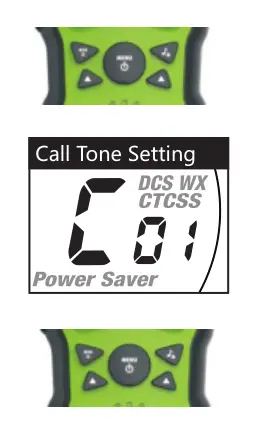
You can choose between ten different Call Tone Settings to transmit a call alert. To change a call tone setting:
- Press the Menu/Power button until the letter “C” and the current call tone number (01 through 10) is displayed. The current call tone will sound for three seconds.
- Press the Up or Down button to hear the other call tone settings.
- Choose one of the following:
- Press the Menu/Power button to enter the new setting and proceed to other functions.
- Press and hold the Mode button to enter the new setting and return to Standby mode.
- Press PTT or Call/Lock button to enter the new setting and return to Standby mode.
- Do not press any buttons for 15 seconds to enter the new setting and return to Standby mode.
Roger Beep Confirmation Tone
Your listener will hear an audible tone when you release the Talk button. This alerts the other party that you are finished talking and it is OK for them to speak.
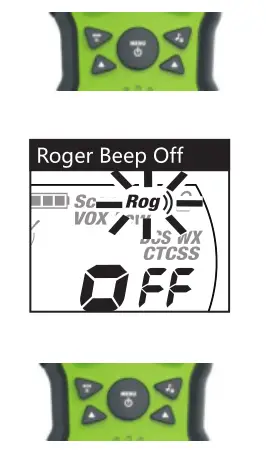
To turn roger beep on or off:
- Press the Menu/Power button until the Roger Beep icon flashes. The current on or off setting is displayed.
- Press the Up or Down button to select roger beep on or off.
- Choose one of the following:
- Press the Menu/Power button to enter the new setting and proceed to other functions.
- Press and hold the Menu button to enter the new setting and return to Standby mode.
- Press PTT or Call/Lock button to enter the new setting and return to Standby mode.
- Do not press any buttons for 15 seconds to enter the new setting and return to Standby mode.
Key Tone On/Off
When Key Tone is On, an audible tone will sound each time a button is pressed.
To turn key tone on or off:

- Current key tone status On/Off will flash.
- Press the Up or Down button to select key tone on or off.
- Choose one of the following:
- Press the Menu/Power button to enter the new setting and proceed to other functions.
- Press and hold the Menu button to enter the new setting and return to Standby mode.
- Press PTT or Call/Lock button to enter the new setting and return to Standby mode.
- Do not press any buttons for 15 seconds to enter the new setting and return to Standby mode.
Channel Scan
Your radio can automatically scan channels.
To scan channels: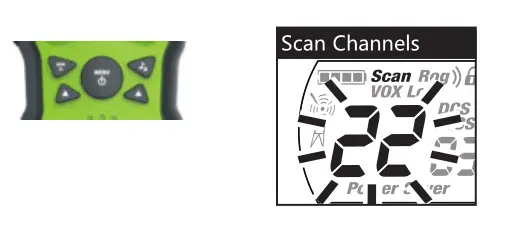
- Press and release the Scan button until the Scan icon and the channel numbers appear on the display.
- Press and hold the Scan button to begin scanning channels. The radio ignores specific privacy codes while scanning channels. The Scan icon will continue to be displayed when scan is on. Your radio will continue to scan all channels and stop if an incoming transmission is detected. Your radio will remain on that channel for 10 seconds. During scanning (while receiving an incoming transmission), you can choose from the following:
- Press and hold the Talk button to communicate on that channel. Your radio will remain on that channel and return to Standby mode.
- Press the Channel Up or Channel Down button to resume scanning channels.
- Press and hold the Scan button to return to Standby.
Privacy Code Scan
Your radio can automatically scan the Privacy Codes (either CTCSS 01 through 38 or DCS 01 through 83) within one channel. Only one set of privacy codes (CTCSS or DCS) can be scanned at a time. To scan privacy codes: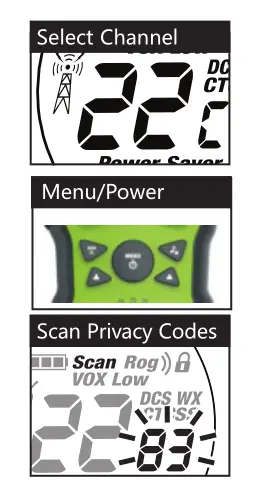
- While in Standby mode, press and release the Scan button twice (CTCSS) or three times (DCS) until the CTCSS or DCS icon and numbers are flashing.
- Press and hold the Scan button to begin scanning privacy codes within the selected channel.
The Scan icon will continue to be displayed when privacy code scan is on. Your radio will continue to scan privacy codes and stop as an incoming transmission is detected. Your radio will remain on that channel/privacy code for 10 seconds. During scanning (while receiving an incoming transmission), you can choose from the following:
- Press the Menu/Power button to enter the new setting and proceed to other functions.
- Press and hold the Menu button to enter the new setting and return to Standby mode.
- Press PTT or Call/Lock button to enter the new setting and return to Standby mode.
- Do not press any buttons for 15 seconds to enter the new setting and return to Standby mode.
Product Features

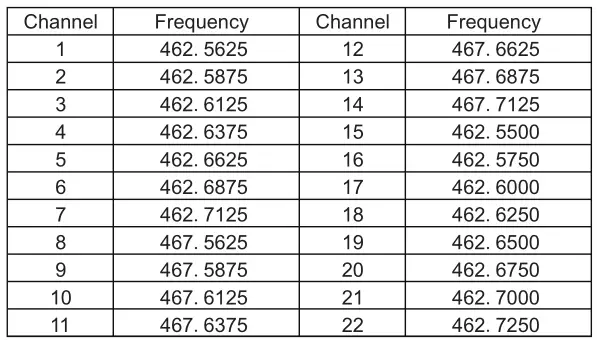
Safety and General Information
Important Information on Safe and Efficient Operation
Read This Information Before Using Your Radio The information provided in this document supersedes the general safety information contained in user guides published prior to July 2000.
Transmit and Receive Procedure
Your two-way radio contains a transmitter and a receiver. To control your exposure and ensure compliance with the general population/uncontrolled environment exposure limits, always adhere to the following procedure:
- Transmit no more than 50% of the time.
- To transmit (talk), press the Push to Talk (PTT) button.
- To receive calls, release the PTT button.
Transmit no more than 50% of the time, or less, is important because the radio generates measurable RF energy exposure only when transmitting (in terms of measuring standards compliance).
Exposure to Radio Frequency Energy
Your radio is designed to comply with the following national and international standards and guidelines regarding exposure of human being to radio frequency electromagnetic energy:
Two-Way Radio Operation
When using your radio as a traditional two-way radio, hold the radio in a vertical position with the microphone one to two inches (2.5 to 5cm) away from the lips.
Facilities
To avoid electromagnetic interference and/or compatibility conflicts, turn off your radio in any facility where posted notices instruct you to do so. Hospitals or health care facilities may be using equipment that is sensitive to external RF energy.
Aircraft
When instructed to do so, turn off your radio when on board an aircraft. Any use of a radio must be in accordance with applicable regulations per airline crew instructions.
Potentially Explosive Atmospheres
Turn off your radio prior to entering any area with a potentially explosive atmosphere. Do not remove, install, or charge batteries in such areas. Sparks in a potentially explosive atmosphere can cause an explosion or fire resulting in bodily injury or even death.
Note: The areas with potentially explosive atmosphere referred to above include fueling areas such as below decks on boats, fuel or chemical transfer or storage facilities, areas where the air contains chemicals or particles, such as grain, dust or metal powders, and any other area where you would normally be advised to turn off your vehicle engine. Areas with potentially explosive atmospheres are often but not always posted.
Operational Cautions
Antennas
Do not use any portable radio that has a damaged antenna.
If a damaged antenna comes into contact with your skin, a minor burn can result.
Batteries
All batteries can cause property damage and/or bodily injury such as burns if a conductive material such as jewelry, keys, or beaded chain touch exposed terminals. The conductive material may complete an electrical circuit (short circuit) and become quite hot. Exercise care in handling any charged battery, particularly when placing it inside a pocket, purse, or other container with metal objects.
Battery Charger Safety Instructions
- Do not expose the charger to rain or snow.
- Do not operate or disassemble the charger if it has received a sharp blow, or has been dropped or damaged in any way.
- Never alter the AC cord or plug provided with the
FCC Statement
This equipment has been tested and found to comply with the limits for Part 15 of the FCC rules. These limits are designed to provide reasonable protection against harmful interference in a residential installation. This equipment generates, uses and can radiate radio frequency energy and, if not installed and used in accordance with the instructions, may cause harmful interference to radio communications. However, there is no guarantee that interference will not occur in a particular installation. If this equipment does cause harmful interference to radio or television reception, which can be determined by turning the equipment off and on, the user is encouraged to try to correct the interference by one or more of the following measures:
- Reorient or relocate the receiving antenna.
- Increase the separation between the equipment and receiver.
- Connect the equipment to an outlet on a circuit different from that to which the receiver is connected.
- Consult the dealer or an experienced radio/TV technician for help.
Any changes or modifications not expressly approved by the party responsible for compliance could void the user’s authority to operate the equipment.
This device complies with part 15 of the FCC Rules. Operation is subject to the condition that this device does not cause harmful interference.
RF Exposure Warning
This equipment must be installed and operated in accordance with provided instructions and must not be co-located or operating in conjunction with any other antenna or transmitter. End-users and installers must be provide with antenna installation instructions and transmitter operating conditions for satisfying RF exposure compliance. The SAR limit adopted by US is 1.6 W/kg averaged over 1 grams of tissue. The highest SAR value for this device type when properly worn on the body is 0.68 W/kg.