USER MANUAL
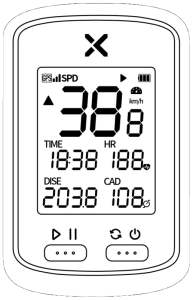
XOSS G+
GPS LOCATION – QUICK START GUIDE
To receive satellite signals, please remains static and make sure your device is used at open space and barrier-free area.
(1) LONG PRESS THE RIGHT BUTTON TO TURN ON.
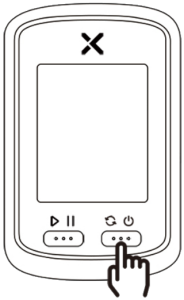
(2) PRESS THE LEFT BUTTON TO ACTIVATE GPS.
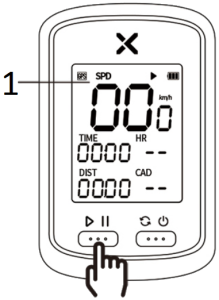
- GPS icon flashes when getting ready
(3) GET GPS SIGNAL AFTER START UP TAKES A FEW MINUTES.
 appears solid with BEEP prompt to indicate the device is ready.
appears solid with BEEP prompt to indicate the device is ready.

(4) ENJOY YOUR RIDE.

1. INTRODUCTION
SPECIFICATIONS
| NAME | XOSS G+ GPS Cycling Computer |
| SIZE | 48*75*19mm |
| PRODUCT WEIGHT | 52g |
| OPERATING TEMPERATURE | -10~50°C |
| BATTERY | 500mAh Rechargeable Lithium Ion |
| RECORDING TIME | Up to 25 Hours |
| WATERPROOF | IPX7 |
| DATA | GPS SPD TIME HR CAD DIST GRD ALT CLOCK ODO |
| ANT+ SENSOR SUPPORT | Speed Sensor, Cadence Sensor, Heart Rate Monitor, Speed/Cadence Sensor. |

(1) POWER ON/OFF
Long press the right button
(2) SWITCH DATA DISPLAY
Press the right button
(3) START/PAUSE RECORDING
Press the Left Button
(4) RESUME/PAUSE
Press the Left Button
(5) END RECORDING
Long press the left button
RECORD 15 TYPES of DATA
| SPD (CURRENT SPEED) |
HR (CURRENT HEART RATE) |
CAD (CURRENT CADENCE) |
TIME (TIME) |
DIST (DISTANCE) |
| AVG (AVERAGE SPEED) |
AVG (AVERAGE HEART RATE) |
AVG (AVERAGE CADENCE) |
ALT (ALTITUDE) |
GRD (GRADE) |
| MAX (MAX SPEED) |
MAX (MAX HEART RATE) |
MAX (MAX CADENCE) |
CLOCK (CLOCK) |
ODO (ODOMETER) |
2. XOSS APP CONNECTION
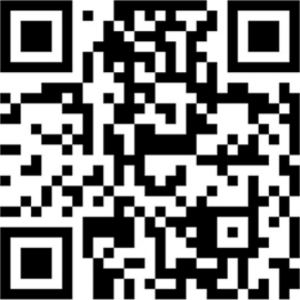 Scan OR code to download XOSS, or search XOSS in your APP store.
Scan OR code to download XOSS, or search XOSS in your APP store.
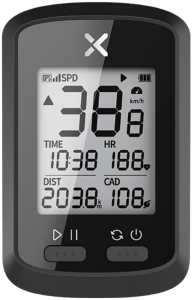

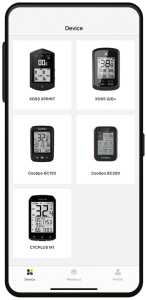
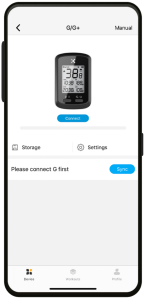
- Turn on XOSS G+ and turn on Bluetooth on the phone,
- Click on device and search for available devices.
- Select XOSS G+ for pairing.
The APP is designed for Bluetooth 4.0 and later versions.
3. XOSS APP SETTINGS
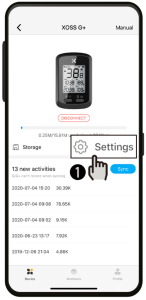
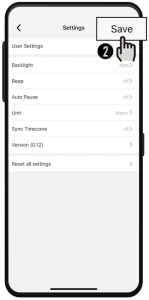
After connecting XOSS G+ with XOSS app, click settings to modify the features below.
USER SETTINGS BACKLIGHT BEEP AUTO PAUSE UNIT SYNC TIMEZONE
Click SAVE after modification.
Note: RESET is used for restoring factory default setting, but not riding data.
4. ANT+ SENSORS CONNECTION
SUPPORT
Speed Sensor Heart Rate Monitor
Cadence Sensor Speed/Cadence Sensor

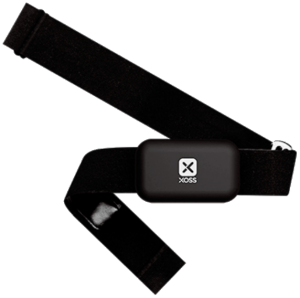



– – – – – – – – – – – – – – – – – – – – – – – – – – – – – – – – – – – –
(1) Bring the device within 3m of your sensors, and stay 10m far away from other rider’s sensors.

(2) Press both buttons simultaneously on G+ until the icon is flashing, which indicates the XOSS G+ is searching active sensor nearby.
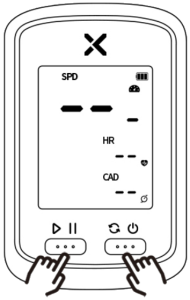
(3) If the pairing succeeds, the icon will remain static, press the right button again, enter into settings interface.
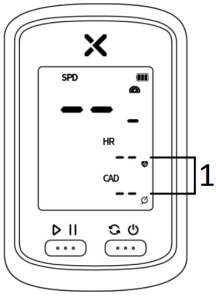
- the icon flashing
[CIRCUMFERENCE] [METRIC/IMPERIAL] [TIME ZONE] SETTINGS
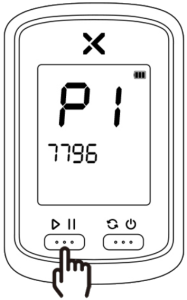
(4) TIRE CIRCUMFERENCE SETTING(MM)
Press the left button to set number or option.
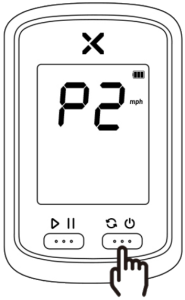
(5) METRIC/IMPERIAL UNIT SETTING
Press the right button to switch.
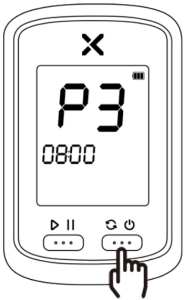
(6) TIME ZONE SETTING
After setup, long press the right button to exit the settings.
5. SYNC TO STRAVA/TRAININGPEAKS
Long press the left button to end your recording after every ride and sync your riding activities with the App
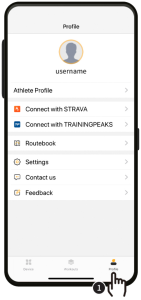
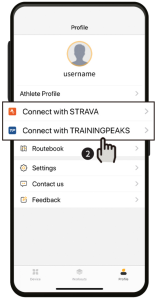
Click on Profile, connect your Strava/TrainingPeaks account with XOSS.
Please note, your riding activities only can sync to your Strava/TrainingPeaks account after the connection succeeds.
6. UPGRADE FIRMWARE
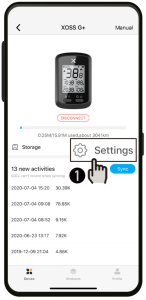

You are suggested to update the firmware from time to time.
Note:make sure your Bluetooth is on and XOSS G+ is turned on.
7. PACKING LIST

XOSS G+
GPS Cycling Computer*1

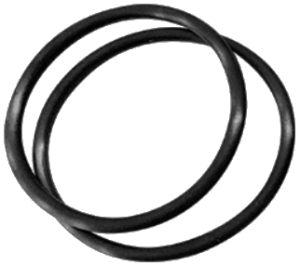
Micro USB Cable*1 Rubber Bands*2

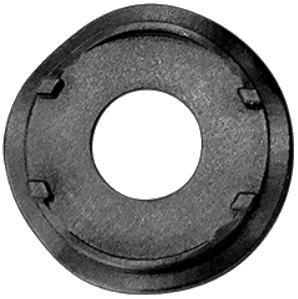
Cycling Computer Mount*1 Protection Rubber Pad*1
WARRANTY
Thank you for purchasing our product. We offer a one-year manufacturer’s warranty from the date of purchase. For details, please contact your retailer.
Our warranty does not apply to:
a. Battery
b. Misuse, abuse or damage caused by human factors
c. Any unauthorized disassembly
XOSS HONG KONG CO., LIMITED
ROOMS 1318-9, HOLLYWOOD PLAZA, 610 NATHAN ROAD, MONGKOK, KL, HONG KONG
Any questions or more information, please contact us via [email protected]
Visit our website for more products xoss.co

 204-920413
204-920413

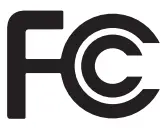



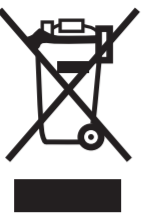
FCC ID:2AJFWXOSSG
]]>