
FACE TRAK
SMARTPHONE MOUNT
FOLLOWS FACES FOR THE PERFECT VIDEO
![]()
855.999.8041 | WWW.XTREMECABLES.COM
![]()
WHAT’S INSIDE:
Face Tracker Smartphone Mount
User Manual
Requires 3X AA batteries (Batteries not included)
DOWNLOAD THE APP
Download the Live360 App from the Apple App Store (iPhone) or from the Google Play Store (Andriod) or scan the QR code on page 3 to download.
KNOW YOUR FACE TRACKER MOUNT

USING YOUR FACE TRACKER
- Install the batteries: Open the battery cover, install 3X AA alkaline batteries according to the direction marked in the battery and then replace the battery cover.
- Install mobile phone: Open the arms of the mount and slide the mobile phone into the extendable arms with the mobile phone facing forward.
- To Power on Press and hold the power button until the red light flashes.
To Power off: Press and hold the power button until the red light goes out.
CONNECTING YOUR PHONE AND THE MOUNT
- Make sure that your phone’s Bluetooth and location settings are ON.
- Make sure the mount is powered on. The red LED will be flashing.
- Activate the App.
- The App will automatically connect to the mount in approximately 3 to 6 seconds. The mount’s blue LED will flash and the App’s Bluetooth indicator will display.
Note: Do not try to manually pair the phone to the mount. This is not the method for pairing. The phone and mount will automatically connect when the App is activated.
Tips:
- Some mobile phone models may have Bluetooth link delays. Please wait patiently for Bluetooth automatic connection to succeed or restart the App and to retry the automatic connection.
- The amount will automatically shut down when it loses Bluetooth connection for approximately 40 seconds.
- The App will follow faces and not other objects and it can lose track if movement is too fast.
iOS![]() http://www.qrtransfer.com/live360.html
http://www.qrtransfer.com/live360.html
Android
![]()
http://www.qrtransfer.com/live360.html
Getting started with the LIVE360 App
Download the Live360 app from the Apple App Store (iPhone) or from the Google Play store, or by scanning the QR code in the user manual. Make sure that your phone’s Bluetooth is turned on.
When you open the app, it will automatically pair with the XSS5-1012-BLK Face Tracker Mount when the mount is powered on.
FOR AN ANDROID PHONE:
- Open the App.
- Select the “Auto Camera” of the camera you wish to use.
- Select “Camera” – “Start Follow”.
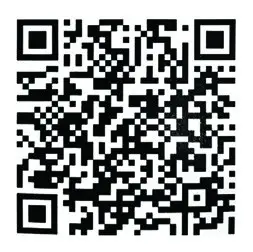
- If you get a pop up message, select on “Start Now”, or similar message, to allow the App access to your phone’s functions.
- On the next screen, select “Start Live” to activate the video/recording functions.
- The Android Phone will launch the phone’s camera mode*. Select “Photo” or “Video”. The mount will now rotate in both modes to follow a face, and will allow you to take photos or record video.
* The Live 360 App uses the phone’s own camera app. So, confirm that the phone’s camera app is active if a picture is not being displayed.
FOR AN APPLE IPHONE:
- Open the App
- Select “Rear Camera” or “Front Camera”
- For Photos: select “Camera Follow” – “Take Pictures”.

- For Video: scroll down and select “Camera and other” – “Start Now”
- In the Screen Broadcast screen, click “Start Broadcast”.
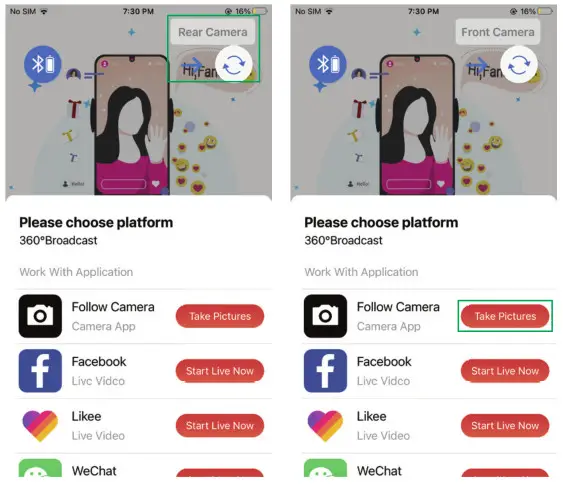
- If you get the Live 360 Tips message to choose another platform, select “OK”.
- Swipe up on your iPhone to select your apps and select the iPhone’s Camera app.
- Once the iPhone launches the phone camera mode, select “Photo” or “Video”. As a face moves on the screen, the mount will rotate and allow you take photos or record video.
Notes:
• Interaction with the app may vary from phone to phone. So, the ‘getting started’ steps may vary from the above.
• If you encounter any set-up problems, contact our Customer Service Department at [email protected].
• The App also supports social media platforms such as Facebook, Twitter, Instagram, Youtube, Zoom, and TiK Tok.
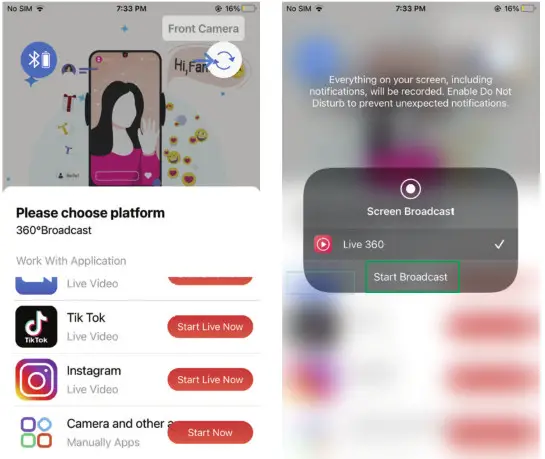 WARNING:1) Always purchase the correct size and grade of battery most suitable for the intended use.
WARNING:1) Always purchase the correct size and grade of battery most suitable for the intended use.
2) Do not mix old and new batteries, alkaline, standard (Carbon – Zinc), or rechargeable (Nickel-cadmium) batteries.
3) Clean the battery contacts and those of the device prior to battery installation.
4) Ensure the batteries are installed correctly with the regard to polarity (+ and -).
5) Always remove batteries if consumed or if the product is to be left unused for a long time.
ONE YEAR WARRANTY
Xtreme warrants its products for one year against defects in manufacturing under regular consumer use with the original receipt of retail purchase.
We believe in our products and want to provide you with a replacement if needed, but we have to know about the problem while the product is still under warranty. If you discover a defect covered by this warranty, please contact us about receiving a replacement. In order to use the product’s warranty, the customer must provide proof of the retailer’s receipt.
*Any customers outside of the U.S. will be responsible for shipping and handling charges if a replacement is required that is not due to a manufacturing defect. If there is not a manufacturing defect, shipping and handling will be applied.
Xtreme’s warranty is limited to our products only. Our warranty does not cover the replacement or repair cost of any third-party accessory, electronic device, or personal property.
For instructions about how to obtain warranty service for your product, please contact Customer Service: [email protected]
FCC Compliance This device complies with Part 15 of the FCC. Operation is subject to the following two conditions: (1) this device may not cause harmful interference, and (2) this device must accept any interference received, including interference that may cause undesired operation. Changes or modifications not expressly approved by the party responsible for compliance could void the user’s authority to operate the equipment.
Specifications and operations are subject to change without prior notice. Some content may differ from how the product works with your specific device.
Note: The face tracker requires 3X AA batteries (Batteries not included)
SPECIFICATIONS:
Compatible with: iOS and Android
Supported Phone Dimensions: 56-100MM
Max Load: 265G
Angle: 360° Horizontal Rotation
37° Upward Rotation
37° Downward Rotation


Installation
- Clean the surface you intend to stick the light strip to.
- Peel off the backing strip off the 3M adhesive tape.
- Press and hold the light strip firmly against the surface.
- Plug the DC Charger into your car’s 12V DC power socket.
Operation
- Press the power button located on the DC plug, the LED power indicator will illuminate indicating there is power to the LED Accent Light.
- Scan QR code to download iOS/Android App.
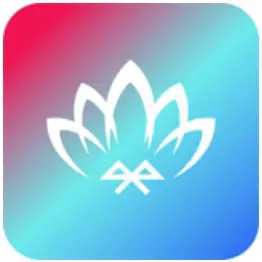

Google Play Store

App Store - Open app and customize your LED light strips with color and mode options, sound reactive music mode and set schedules for lighting effects.
Technical Data
- Voltage Supply: 12V
- Output: 4W
Safety and Care Instructions:
- Do not attempt to disassemble the unit.
- Repairs to electrical equipment should only be performed by a qualified service person. Improper repairs may place user as risk and void warranty.
- Do not puncture or harm the exterior surface of the product in any way.
- Do not drop or let the unit fall from high places, as doing so may damage the device.
- Do not use this unit for anything other than its intended user or purpose. Doing so may damage the device and void warranty.
- This product is not a toy. Keep out of reach of children.
- Do not expose batteries or battery pack to excessive heat or open flame.
- Do not expose the unit to extremely high or low temperatures as this will shorten the life of the device, destroy the battery, and /or distort certain parts.
- Do not use abrasive cleaning solvents to clean the unit. In order to prolong battery life, turn off when not in use.
ONE YEAR WARRANTY
Xtreme warrants its products for ONE YEAR against defects in manufacturing under regular consumer use with original receipt. of retail purchase.
We believe in our products and want to provide you with a replacement if needed, only in which the product is still under warranty. If you discover a defect covered by this warranty, please contact us about receiving a replacement.
- Any customers outside of the U.S. will be responsible for shipping and handling charges if a replacement is required that is not due to a manufacturing defect. If there is not a manufacturing defect, shipping and handling will be applied.
Xtreme’s warranty is limited to our products only. Our warranty does not cover the replacement or repair cost of any third-party accessory, electronic device or personal property.
For more details on what is not covered under warranty, please go to www.xtremecables.com/oneyearwarranty.aspx
For instructions about how to obtain warranty service for your product, please contact Customer Service at [email protected]
What’s Inside


- 4 Bluetootli RGB Color Changing LED Strips
- DC Adapter
- Music Controller
