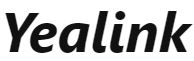Yealink T53W IP Phone
 Yealink T53W IP Phone
Yealink T53W IP Phone
Introduction
Setting up your Yealink T53W IP phone with Ooma Office is quick and easy. Follow the instructions below to install your phone. You should be up and calling in a few minutes!
NOTE If you do not have an Ooma Office account, please visit http://office.ooma.com/signup
Package contents
Confirm your package contents, then follow the instructions to install your phone.
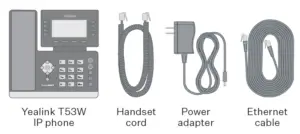
 Add phone to your account
Add phone to your account
If your phone is labeled Ready to Call,  you may skip this step and continue to Step 2.
you may skip this step and continue to Step 2.
Otherwise, you will need to add your new phone to your Ooma Office account. Visit http://office.ooma.com/add_device and simply follow the on-screen instructions.
phone to your Ooma Office account. Visit http://office.ooma.com/add_device and simply follow the on-screen instructions.
 Assemble your phone
Assemble your phone
Attach the phone stand to the body. Align the stand A with the slots B , and slide up until you hear a click.

Connect the phone handset to the
handset jack C using the coiled
phone cord.
NOTE If you need additional assembly instructions, please
review the phone manufacturer’s user manual included in
your box.
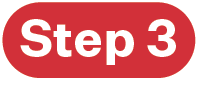 Connect your phone
Connect your phone
Your phone can be connected to the Internet via Wi-Fi
or Ethernet.
Wi-Fi
Connect your phone to power. Once the phone powers up,
you are ready to connect to your Wi-Fi network. The phone 
will prompt you to connect, or go to Menu › Settings ›
Basic Settings › Wi-Fi and then
select the desired network.
For detailed instructions, please visit
support.ooma.com/yealink-wi-fi.
Ethernet
Use the Ethernet cable that came with
the phone to connect the INTERNET
port D on the back of the phone and
then connect to your router or switch.
Connect the power supply as shown
to the right. Skip this step if using
Power Over Ethernet (PoE).
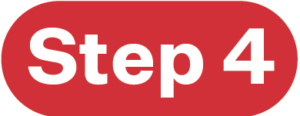 Get started!
Get started!
Once connected to the Internet, the startup process will commence automatically. It will take several minutes,
during which time your new IP phone may restart a few times. This is expected behavior.
Once you see your extension number (e.g. x1001) displayed on the screen along with your name, your phone is ready
to use to make and receive calls!
Phone display is not illuminated
- Connect the phone to AC power.
Phone displays “Network is Unavailable”
- Make sure the phone is connected to the Internet. If you
suspect issues with your Wi-Fi network, try connecting
via Ethernet to further troubleshoot. Make sure the Ethernet
cable is connected to the phone’s INTERNET port.
Phone displays “No Service” message or doesn’t have
extension number listed on line keys
- Confirm that the IP phone is assigned to a user.
- Log into Ooma Office Manager, navigate to the Devices
section, select the user to whom the device should be
assigned, and assign the phone to the desired user.
If the device is already assigned to a user
- Restart the phone by disconnecting its power, wait for
30 seconds, and then reconnect its power supply. - Factory reset the phone by pressing and holding the OK
button for ten seconds. Click OK when you see a warning that
says, “reset to factory setting.” Once reset, the phone will
attempt its startup process as described in Step 3.
Need help? If the phone still has no service, please contact
Ooma Office Support at 866-939-6662 (US) or 877-948-6662
(Canada).
Yealink T53W IP Phone User Manual – Optimized PDF
Yealink T53W IP Phone User Manual – Original PDF
FAQ’S
I am having trouble connecting my phone to Wi-Fi. What should I do?
Make sure your phone has the latest firmware installed. If you are still having trouble, please contact Ooma Customer Support at 1-888-711-OOMA (6662).
How do I connect my phone to Wi-Fi?
Please see the manufacturer’s user manual for your phone.
How do I change the Wi-Fi network name (SSID) and password on my Yealink T53W IP Phone?
To change the SSID and password on your Yealink T53W IP Phone, follow these steps:
Go to Menu › Settings › Basic Settings › Wi-Fi and then select your desired network from the list of available networks. Enter your desired SSID in the SSID field and then enter your desired password in the Password field.
Select Apply to save changes and exit out of this menu.
Select Save to save changes and exit out of this menu. Your Yealink T53W IP Phone will now connect to your desired Wi-Fi network using the new SSID and password that you have entered above! For more information on how to use this feature, please refer to your Yealink T53W IP Phone’s user manual or visit www.yealink.com/support/t53w_user_manual_en_v1_0_0_0_enu.pdf.
How do I find my yealink T54W IP address?
To access the web user interface you need to know two things: The IP address of the phone. To find out the IP address select Menu from the idle screen and then select Status. If your local network is using a DHCP server, the IP address is configured automatically when your phone is initially powered on.
How do I setup my Yealink IP Phone?
Set up static IP address through the phone menu
Go to Menu > Settings > Advanced Settings.
Enter the Admin password.
Select Network > WAN Port > IPv4 > Static IPv4 Client.
Enter the IP Address that you would like the phone to use, to enter a “.” press “*” on the phone then press the Down Arrow (do not press Save yet)
What is an IP phone line?
A VoIP number, also known as Voice over IP number, is a real telephone number assigned to a user, but not to a specific phone line. A virtual phone number is referred to as an extension, and it may have a Direct Inward Dial (DID) phone number accessible to the public.
How do I reset my Yealink IP Phone?
Login in the web UI of the phone.
Go to Settings → Upgrade page, select Reset to Factory Settings.
Press OK to continue, press Cancel to quit.
What is the Yealink default password?
admin
Open your Internet browser. Navigate to the IP address of the Yealink phone in your browser, and then press ‘Enter’ to search. Enter the username (default: admin) and password (default: admin) on the login page and click ‘Login’.
How do I unlock my Yealink phone?
Long press Pound (#)when the handset is idle until the LCD screen prompts: Keypad Locked, Press and hold ‘#’ to unlock! The keypad is locked and the Lock icon appears on the status line. You can still answer or reject incoming calls as usually.
Why does my Yealink T53W IP say network unavailable?
When “Network Unavailable” is displayed, it usually indicates one of two issues: Improper connection. Make sure that the ethernet cord is connected to the correct port on your router or switch on one end, and that at the other end it is connected to the port labeled “SW”; Phone needs to be rebooted.
What is the difference between my IP address and my internal IP address?
Your internal IP address is for your local network only, it exists so that your router (the device connecting you to the internet) can tell the difference between your computer, your cell phone, a printer, or other devices are while they are connected to it, while your external IP address is the IP address of your ..
How do I know my public IP and Private IP?
Private IP Address can be located using ipconfig command. Public IP Address needs to be searched on search engine like google. Except private IP Addresses, rest IP addresses are public. Private IP Address is like 192.168.
]]>
Yealink T54W IP Phone User Guide
Let’s get you up and running with your new phone.
Once your administrator has assigned your Hosted Voice service, you’ll receive two emails:
- One with your My Phone and Voice Portal login credentials.
- One with a temporary password for the My Phone portal.
Accessing Voicemail
- Press the Messages icon or dial your extension on your phone and follow the prompts. On the first login, you’ll be asked to change your passcode.
Accessing My Phone Portal
- Go to businessvoice.sparklight.net/myphonenext/ enter your username and password. You’ll be asked to change your password the first time you visit the site.
Need more help?
- We want to make this easy for you. You’ll find more guides and video tutorials at business.sparklight.com/support/hosted-voice
DESCRIPTION

| No. | Item | Description |
| 1 | Phone Screen | Shows a screen with a backlight that enables you to view menus and data. |
| 2 | Power LED Indicator | Indicates call status, message status, and phone’s system status. |
| 3 | Line Keys | Access your phone lines and features. |
| 4 | Soft Keys | Access the function displayed on the screen above the soft keys. The soft keys change depending on what you are doing at the time. |
| 5 | Keypad Keys | Allows you to enter numbers, letters, and special characters. If a menu item has an index number, you can use the keypad keys to select the item. |
| 6 | Headset, Mute, Message, Hold, Redial, and Transfer Keys | |
| 7 | Speakerphone Key | Toggles the speakerphone (hands-free) mode on and off. The LED indicator glows green when the speakerphone is activated. |
| 8 | Volume Key | Adjusts the volume of the handset, headset, and speaker. |
| 9 | Navigation Key | Scroll through information or options displayed on the screen. Access History and Directory respectively. |
| 10 | Speaker | Provides hands-free (speakerphone) audio output. |
| 11 | Reversible Tab | Secures the handset in the handset cradle when the phone is mounted vertically. |
| 12 | Hookswitch | Connects or disconnects the phone from the phone line. The hookswitch is automatically activated when a user lifts the handset from the cradle to get a dial tone. |

BASIC FUNCTIONS
PLACING CALLS
Placing a Call
Using the handset
- Pick up the handset.
- Enter the number, and then press Send.
Using the speakerphone:
- With the handset on-hook, press
 .
. - Enter the number, and then press Send.
Using the headset:
- With the headset connected, press
 to activate the headset mode.
to activate the headset mode. - Enter the number, and then press Send.
ANSWERING CALLS
Answering a Call
Using the handset:
- Pick up the handset.
Using the speakerphone:
- Press
 .
.
Using the headset:
- Press
 .
.
ENDING A CALL
Ending a Call
Using the handset:
- Hang up the handset or press End Call.
Using the speakerphone:
- Press
 or End Call.
or End Call.
Using the headset:
- Press End Call.
REDIALING A CALL
- Press
 to enter the Placed Calls list,
to enter the Placed Calls list, - press
 or
or select the desired entry, and then press
select the desired entry, and then press or Send.
or Send. - Press
 twice when the phone is idle to dial out the last dialed number.
twice when the phone is idle to dial out the last dialed number.
MUTE/UNMUTE A CALL
Muting and Un-muting a Call
- Press
 to mute the microphone during a call.
to mute the microphone during a call. - Press
 again to un-mute the call.
again to un-mute the call.
HOLD/RESUME A CALL
- Press
 or Hold during an active call.
or Hold during an active call.
To Resume the call, do one of the following:
- If there is only one call on hold, press
 or
or Resume.
Resume. - If there is more than one call on hold, press or select the desired call, and then press
 or Resume.
or Resume.
TRANSFERRING A CALL
Performing a Blind Transfer
- Press
 or Transfer during an active call. The call is placed on hold.
or Transfer during an active call. The call is placed on hold. - Enter the number you want to transfer to.
- Press
 or B Transfer.
or B Transfer.
Performing a Semi-Attended Transfer
- Press
 or Transfer during an active call.
or Transfer during an active call.
The call is placed on hold
- Enter the number you want to transfer to, and then press Send.
- Press
 Transfer when you hear the ring-back tone.
Transfer when you hear the ring-back tone.
Performing an Attended Transfer
- Press
 or Transfer during an active call. The call is placed on hold.
or Transfer during an active call. The call is placed on hold. - Enter the number you want to transfer to, and then press Send.
- Press
 or Transfer when the second party answers.
or Transfer when the second party answers.
FORWARDING A CALL
- Navigate to Menu-> Features-> Call Forward.
- Select the desired forward type: Always Forward—-Incoming calls are forwarded unconditionally. Busy Forward—-Incoming calls are/ forwarded when the phone is busy No Answer Forward—-Incoming calls are forwarded if not answered after a period of time.
- Enter the number you want to forward to., For No Answer Forward, press
 or
or select the desired ring time to wait before forwarding from the After Ring Time field.
select the desired ring time to wait before forwarding from the After Ring Time field. - Press Save to accept the change.
INITIATE A CONFERENCE CALL
- Press Conference during an active call. The call is placed on hold.
- Enter the number of the second party, and then press Send.
- Press Conference again when the second party answers. Three parties are now joined in the conference.
LISTEN TO VOICEMAIL
- Press
 or Connect.
or Connect. - Follow the voice prompts to listen to your voicemail messages.

© 2022 Cable One, Inc. All Rights Reserved. CAB515_0622
FAQS
How do I access my voicemail?
Press the Messages icon or dial your extension on your phone and follow the prompts. On the first login, you’ll be asked to change your passcode.
What if I forget my password?
You can reset it by going to businessvoice.sparklight.net/myphonenext/. Enter your username and click Forgot Password. You’ll then receive an email with a temporary password for use on the portal.
we are looking for a desk phone with 4 to 6 lines in what is your model # ?
This is a VOIP phone and only works with specific Phone service carriers. It will not work on regular phone company lines, nothing made by YEALINK will FYI>
What is Power over Ethernet and how do I know if my – whatever – has it?
If you’re working from home, it’s likely you don’t have a POE router. That’s what makes the power travel on the ethernet cable. Many companies now have switched over to these. It’s best to ask your IT or Tech team.
Is it possible to use your cell / mobile phone through this using bluetooth instead of using a voip service provider?
NO.
Does this phone work with Microsoft Teams?
No, T54W can’t work with Microsoft Teams.
Yealink Teams model is T56A, T58A. T58A with camera and VP59 video phone. These models can work with Teams.
Can this phone work with at&t business phone service?
Most hosted platforms do. This said, a list from AT&T dated Sept. 2019 does not have the T54W listed. The closest is the T46S. Technology Today sells this model too, but it is not wireless like the T54W unfortunately.
caller id?
Yealink IP phones support inbound and outbound CNAM (caller ID) by passing the name through to the device; however, caller ID is a carrier feature, so this would be determined by your phone service provider. Some carriers charge extra for inbound and/or outbound caller ID, so it’s best to contact them directly to verify caller ID is enabled for your account.
Can this be used with jive/gotoconnect service? im just now hooking everything up and it seems to be for prime bus. prod.title is really misleading.
No
Does this phone work with Ring Central?
The T54W is an IP phone so it should work, but you’ll need to reach out to Ring Central directly to confirm that you can BYOD (Bring Your Own Device). Ring Central may want you to buy Yealink IP phones directly from them because they may hard-code the device with their programming.
What does “power adapter not included” mean? is it the power cord? does the phone not have power?
Yes, this is the power cord. This phone, along with almost all IP phones, will not include the power cord. This is optional as these phones can be powered by the Ethernet cable if they are ran to a PoE switch. Aka, PoE (Power over Ethernet). Please feel free to give us a call if you have any questions, 714-536-4550.
The t54w is listed on jive/gotoconnect’s website as a phone that will work with their system. will it work on their system?
The T54W is a SIP phone– so it will work with many SIP carriers; however, it is best to contact the company directly to verify if it will work with their phone system coding.
Does it have goto program isntalled & ready to use in usa?
Yes, It have program installed and ready to use in USA.
does it have DECT capability?
no, the dect phone are different. in Yealink the dect phone are W60 base plus the handset additional W56
Does this phone work with google voice g suite ?
No
can this phone be wall mounted ?
Yes, Yealink T54W IP Phone can be wall mounted.
What would be a good power adapter for this?
Yealink 5V 2A Power Supply (Power-Supply-2a)
Can this phone be used with a regular phone line ?
Per Yealink – “We has accessory for IP traditional landline use our Android phone call : CPN10.
For the phone, you can consider about our T5W series. They are support this accessory.”
Is there any way for the screen to go dim or sleep when not in use or not receiving calls?
Yes, all Yealink desk phones allow you to set the backlight time out to a variety of times depending on your preferences.
]]>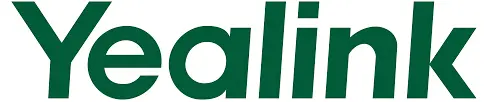
Yealink USB Headset UH33

Yealink UH33 is a professional headset with the over-the-head style that eliminates background noise and helps you get in your concentration zone and focus. Coupled with wideband audio technology and HD voice, the UH33 delivers richer and clearer conversations, as well as reduces listening fatigue. Simple plug-and-play setup permits you to merely use the USB port to the USB-supported Yealink IP phones, plug it into the USB port or 3.5mm jack to your laptop, or use the 3.5mm jack straight into your smart
device. Get easy access at your fingertips via the intuitive control unit to the frequently-used functions, such as accpet incoming calls, adjust volume and mute the microphone. Yealink UH33 stands its unique position in the market with the combination of exceptional comfort, durable lifecycle, premium quality, and brilliant sound.
Specifications
Main Features
- Supports SIP-T41S/T42S/T46S/T48S/T53/T53W/T54W/T57W/T58A/VP59 For T41S/T42S/T46S/T48S: upgrade to the version 82 or higher
- USB and 3.5mm connectivity to laptop and smart device
- Simple call management via control unit
- Integrated LED indicator and warning tone
- Active Protection technology safeguards users from acoustic injury
- HD Voice/Wideband speaker performance and noise cancellation
- 330° bendable boom arm for easy adjustment without breaking.
General
- Cord length: HS cable: 1.2m; Control cable: 0.9m
- Connection: 3.5mm jack, USB 2.0
- Supported operating systems: Microsoft Windows®, Apple Mac OS
- Color: Black
Microphone
- Microphone type: Noise-cancelling
- Frequency response range: 100-6.3kHz
- Microphone bandwidth: Wideband
- Microphone Sensitivity: -38.0 dB re. 1V/Pa
Speaker
- Speaker type: 90±15%
- Frequency response range: 112Hz-8.5kHz
- Speaker bandwidth: Wideband
- Speaker Sensitivity: 96dB SPL+/-3dB SPL
- Speaker Impedance: 90±15%
- Speaker input power: normal: 20mW; Max: 80mW
Control unit
- Answer/End a call
- Volume up/down
- Microphone mute
- Redial last outgoing call
- Reject incoming call
Package Features
- Package content:
- UH33
- Leather ear cushion
- Foam ear cushion
- Headset hanger
- Qty/CTN: 20 PCS
- N.W/CTN: 2.6 kg
- G.W/CTN: 3.2 kg
- Giftbox size: 135mm*155mm*60mm
- Carton Meas: 330mm*320mm*295mm
Compliance
When you use UH33 in some uncertified communication platforms, as a minimum, it works as audio only.
Learn More
To find out how Yealink solutions can help your organization, visit us at www.yealink.com or mail to [email protected]
About Yealink
Yealink is a global leading provider of enterprise communication and collaboration solutions, offering video conferencing service to worldwide enterprises. Focusing on research and development, Yealink also insists on innovation and creation. With the outstanding technical patents of cloud computing, audio, video and image processing technology, Yealink has built up a panoramic collaboration solution of audio and video conferencing by merging its cloud services with a series of endpoints products. As one of the best providers in more than 140 countries and regions including the US, the UK and Australia, Yealink ranks No.1 in the global market share of SIP phone shipments.
Copyright
Copyright © 2019 YEALINK(XIAMEN) NETWORK TECHNOLOGY CO., LTD. Copyright © 2019 Yealink(Xiamen) Network Technology CO., LTD. All rights reserved. No parts of this publication may be reproduced or transmitted in any form or by any means, electronic or mechanical, photocopying, recording, or otherwise, for any purpose, without the express written permission of Yealink(Xiamen) Network Technology CO., LTD.
Technical Support
Visit Yealink WIKI (http://support.yealink.com/) for firmware downloads, product documents, FAQ, and more. For better service, we sincerely recommend you to use Yealink Ticketing system (https://ticket.yealink.com) to submit all your technical issues.
YEALINK NETWORK TECHNOLOGY CO., LTD.
Email: [email protected]
Web: www.yealink.com

Yealink CP700 Ultra-Compact Personal Speakerphone User Guide
Yealink CP700 is the portable, personal speakerphone that rewards you with a trouble-free plug and play connectivity, so that you can connect it to your PC, tablet and smartphone via Bluetooth wireless pairing and USB wired connection. To let you feel free to sit at any end of the table or walk around your office room, CP700 packs itself with Yealink HD voice quality. Wrap the CP700 with the 2 omnidirectional microphones and the Yealink audio algorithms, we have crafted an elaborate speakerphone experience for you indeed, including the 360-degree voice pick-up ability and the best echo cancellation which always keeps you staying focused on your conversation. To let your calls on the go, CP700 not only owns a premium battery life with 10-hour talk time, but also a protective zipper bag. Yealink CP700 is your speakerphone that presents the immersive sound for either calls or music and makes the call controls accessible on CP700 itself directly.
Specifications
General
- Speakerphone size: (Ø) 120 x (h) 28mm
- Speakerphone weight: 220 g / 7.76 oz
- Connectivity: USB 2.0 & Bluetooth
- USB cable length: 2.6 feet / 0.8 meter
- Touch Buttons: ower,Bluetooth, Call answer, Call hangup, Volume up, Volume down, Mute, Voice assistant/Teams
Wireless Technology
- Bluetooth standard: Bluetooth 4.0
- Wireless Range: 100 feet / 30 meters
- Supported Bluetooth profiles:
Hands free profile v1.7, A2DP v1.2, AVRCP v1.3 - PC USB Bluetooth dongle (Yealink BT50):
USB BT audio device/HID dongle. Bluetooth 5.0
Battery
- Battery: Lithium Polymer
- Capacity: 1420mAh
- Charging time/power: 3 hours (5V/500mA)
- Max. charge current: 1.4A
- Talk time: 10 hours
- Standby time: 360 days (Power safe after 30min)
Microphone
- Type: Omnidirectional microphone
- Signal to Noise Ratio (SNR): +58 dB
- Pickup range: 5 feet / 1.5 meters
- Frequency range – Conference mode: 100Hz-8kHz
Speaker
- Peak output power: 5W
- Root Mean Square (RMS): 3W
- Sensitivity: 81dbSPL +/-3db SPL @1m,1W
- Frequency range – Conference mode: 150Hz-8kHz
- Frequency range – Music mode: 150Hz-16kHz
Audio
- Optima HD voice
- Wideband Audio
- Audio duplex
- Noise suppression (NS)
- Digital Signal Processing (DSP)
- Acoustic echo cancellation (AEC)
Package features
- Package content:
– Yealink CP700 Speakerphone
– Zipper Bag
– BT50 (optional)
– Quick Start Guide - Qty/CTN: 10 PCS
- N.W/CTN: 4 kg
- G.W/CTN: 3.6 kg
- Giftbox size: 158 mm*142 mm*53 mm
- Carton Meas: 292 mm*285 mm*170 mm
Compliance

About Yealink
Yealink is a global leading provider of enterprise communication and collaboration solutions, offering video conferencing service to worldwide enterprises. Focusing on research and development, Yealink also insists on innovation and creation. With the outstanding technical patents of cloud computing, audio, video and image processing technology, Yealink has built up a panoramic collaboration solution of audio and video conferencing by merging its cloud services with a series of endpoints products. As one of the best providers in more than 140 countries and regions including the US, the UK and Australia, Yealink ranks No.1 in the global market share of SIP phone shipments.
Copyright
Copyright © 2019 YEALINK(XIAMEN) NETWORK TECHNOLOGY CO., LTD.
Copyright © 2019 Yealink(Xiamen) Network Technology CO., LTD. All rights reserved. No parts of this publication may be reproduced or transmitted in any form or by any means, electronic or mechanical, photocopying, recording, or otherwise, for any purpose, without the express written permission of Yealink(Xiamen) Network Technology CO., LTD.
Technical Support
Visit Yealink WIKI (http://support.yealink.com/) for firmware downloads, product documents, FAQ, and more. For better service, we sincerely recommend you to use Yealink Ticketing system (https://ticket.yealink.com) to submit all your technical issues.

YEALINK(XIAMEN) NETWORK TECHNOLOGY CO.,LTD.
Web: www.yealink.com
Email: [email protected]
Addr: No.1 Ling-Xia North Road, High Tech Park,
Huli District, Xiamen, Fujian, P.R. China
Copyright©2019 Yealink Inc. All right reserved.

Yealink Phone User Guide
Yealink Phone User Guide
Package Contents
The following items are included in your package. If you find anything missing, contact your system administrator.

Note: We recommend that you use the accessories provided or approved by Yealink. The unapproved third-party accessories may result in reduced performance.
Assembling Your Phone
1. Attach the stand:

2. Optional: Attach the wall mount bracket:

Note: You need to attach the wallmount button to the wallmount bracket first to hook the handset and prevent it from slipping.
3. Connect the handset and optional headset

Note: The headset should be purchased separately.
4. Connect the AC power or PoE

Note: The IP phone should be used with Yealink original power adapter (5V/1.2A) only. The use the of third-party power adapter may damage the phone.
5. Connect to the network

Hardware Component Instructions

- Power LED Indicator
- Touch Screen
- HEADSET Key
- MUTE Key
- Speakerphone Key
- Volume Key
- MESSAGE Key
- Speaker
- Keypad
- USB2.0 port

Startup
After the Teams phone is connected to the network and supplied with power, it automatically begins the initialization process. After startup, select a desired language and then the phone enters the sign-in screen.

Sign into or Sign out of Your Microsoft Online Account
You can sign into or sign out of your Microsoft online account on the phone.
To sign into your Microsoft online account:
- Tap Sign in.
You will be connected to the Company Portal automatically. - Follow the on-screen prompts.
If you select shared mode, you can only place calls, receive calls and join the scheduled Teams
meetings.
To sign out of your Microsoft online account:
- Tap
 at the top-left corner of the touch screen.
at the top-left corner of the touch screen. - Tap Settings->Sign Out.
Phone Lock
You can enable the phone lock feature to prevent it from unauthorized use.
To enable the phone lock feature:
- Tap at the top-left corner of the touch screen.
- Navigate to Settings->Device Settings->Phone Lock.
- Turn on Lock Enable.
- Enter the lock PIN in the New PIN field.
- Enter the lock PIN again in the Confirm PIN field.
- Select a desired value in the Idle time-out field.
- Tap to accept the change.
The phone will lock automatically when it has been inactive for a specified time.
To unlock the phone:
- Tap when the phone is locked.
- Enter the unlock PIN.
Change Your Presence Status
Your presence information is a quick way for other people to see your availability status. You can
change it manually if you want to.
To change your presence status:
- Tap
 at the top-left corner of the touch screen.
at the top-left corner of the touch screen. - Tap the presence status field to select a desired status
Basic Call Features


Teams Meeting
To schedule a meeting:
- Tap Meetings on the touch screen.
- Tap
 .
. - Enter the title, add the participants and select start time and end time.
You can enable All day to set up a whole day meeting. - Enter the location and select the repetition period.
- To show others your availability during this time, tap the Show As field and then select Busy, Free, Tentative or Out of office.
- Optional: Enter the description of the meeting.
- Tap
 to schedule the meeting.
to schedule the meeting.
To join a scheduled meeting:
- Tap Meetings on the touch screen.
- Tap Join beside the meeting.
Regulatory Notices
Operating Ambient Temperatures
- Operating temperature: +32 to 104°F (0 to 40°C)
- Relative humidity: 5% to 90%, noncondensing
- Storage temperature: -22 to +160°F (-30 to +70°C)
Warranty
Our product warranty is limited only to the unit itself, when used normally in accordance with the operating instructions and the system environment. We are not liable for damage or loss resulting from the use of this product, or for any claim from a third party. We are not liable for problems with Yealink device arising from the use of this product; we are not liable for financial damages, lost profits, claims from third parties, etc., arising from the use of this product.
Explanation of the symbols
- DC symbol is the DC voltage symbol.
- WEEE Warning symbol
 To avoid the potential effects on the environment and human health as a result of the presence of hazardous substances in electrical and electronic equipment, end users of electrical and electronic equipment should understand the meaning of the crossed-out wheeled bin symbol. Do not dispose of WEEE as unsorted municipal waste and have to collect such WEEE separately.
To avoid the potential effects on the environment and human health as a result of the presence of hazardous substances in electrical and electronic equipment, end users of electrical and electronic equipment should understand the meaning of the crossed-out wheeled bin symbol. Do not dispose of WEEE as unsorted municipal waste and have to collect such WEEE separately. - Restriction of Hazardous Substances Directive (RoHS)
This device complies with the requirements of the EU RoHS Directive. Statements of compliance can be obtained by contacting [email protected].
Safety Instructions
Save these instructions. Read these safety instructions before use! General Requirements
- Before you install and use the device, read the safety instructions carefully and observe the situation during operation.
- During the process of storage, transportation, and operation, please always keep the device dry and clean, avoid collision and crash.
- Please attempt not to dismantle the device by yourself. In case of any discrepancy, please contact the appointed maintenance center for repair.
- Please refer to the relevant laws and statutes while using the device. Legal rights of others should be respected as well. Environmental Requirements
- Place the device at a well-ventilated place. Do not expose the device under direct sunlight.
- Keep the device dry and free of dusts.
- Do not place the device on or near any inflammable or fire-vulnerable object, such as rubber-made materials.
- Keep the device away from any heat source or bare fire, such as a candle or an electric heater. Operating Requirements
- Do not let a child operate the device without guidance.
- Do not let a child play with the device or any accessory in case of accidental swallowing.
- Please use the accessories provided or authorized by the manufacturer only.
- The power supply of the device shall meet the requirements of the input voltage of the device. Please use the provided surge protection power socket only.
- Before plugging or unplugging any cable, make sure that your hands are completely dry.
- Do not spill liquid of any kind on the product or use the equipment near water, for example, near a bathtub, washbowl, kitchen sink, wet basement or near a swimming pool.
- During a thunderstorm, stop using the device and disconnect it from the power supply. Unplug the power plug and the Asymmetric Digital Subscriber Line (ADSL) twisted pair (the radio frequency cable) to avoid lightning strike.
- If the device is left unused for a rather long time, disconnect it from the power supply and unplug the power plug.
- When there is smoke emitted from the device, or some abnormal noise or smell, disconnect the device from the power supply, and unplug the power plug immediately.
- Contact the specified maintenance center for repair.
- Do not insert any object into equipment slots that is not part of the product or auxiliary product.
- Before connecting a cable, connect the grounding cable of the device first. Do not disconnect the grounding cable until you disconnect all other cables. Operating Requirements
- Before cleaning the device, disconnect it from the power supply.
- Use a piece of soft, dry and anti-static cloth to clean the device.
- Keep the power plug clean and dry.
Troubleshooting
The unit cannot supply power to device other than Yealink device.
There is a bad connection with the plug.
1. Clean the plug with a dry cloth.
2. Connect it to another wall outlet.
The usage environment is out of operating temperature range.
1. Use in the operating temperature range.
The cable between the unit and the Yealink device is connected incorrectly.
1. Connect the cable correctly.
You cannot connect the cable properly.
1. You may have connected a wrong Yealink device.
2. Use the correct power supply.
Some dust, etc., may be in the port.
1. Clean the port.
Contact your dealer or authorized service facility for any further questions.
FCC Statement
This device complies with part 15 of the FCC Rules. Operation is subject to the following two conditions: (1) this device may not cause harmful interference, and (2) this device must accept any interference received, including interference that may cause undesired operation. Any Changes or modifications not expressly approved by the party responsible for compliance could void the user’s authority to operate the equipment.
IC Statement
This device complies with Industry Canada’s licence-exempt RSSs. Operation is subject to the following two conditions:
(1) this device may not cause interference; and
(2) this device must accept any interference, including interference that may cause undesired operation of the device. CAN ICES-3(B)
Radiation Exposure Statement
This equipment complies with FCC and IC radiation exposure limits set forth for an uncontrolled environment. This equipment should be installed and operated with minimum distance 20cm between the radiator and your body.
Contact Information
YEALINK NETWORK TECHNOLOGY CO.,LTD.
309, 3rd Floor, No.16, Yun Ding North Road, Huli District, Xiamen City, Fujian, P.R. China
YEALINK (EUROPE) NETWORK TECHNOLOGY B.V.
Strawinskylaan 3127, Atrium Building, 8th floor, 1077ZX Amsterdam, The Netherlands
YEALINK (USA) NETWORK TECHNOLOGY CO., LTD.
999 Peachtree Street Suite 2300, Fulton, Atlanta, GA, 30309, USA
Made in China
About Yealink
Yealink is a global leading provider of enterprise communication and collaboration solutions, offering video conferencing service to worldwide enterprises. Focusing on research and development, Yealink also insists on innovation and creation. With the outstanding technical patents of cloud computing, audio, video and image processing technology, Yealink has built up a panoramic collaboration solution of audio and video conferencing by merging its cloud services with a series of endpoints products. As one of the best providers in more than 140 countries and regions including the US, the UK and Australia, Yealink ranks No.1 in the global market share of SIP phones shipments.
Technical Support
Visit Yealink WIKI (http://support.yealink.com/) for the latest firmware, guides, FAQ, Product documents, and more. For better service, we sincerely recommend you to use Yealink Ticketing system (https://ticket.yelink.com) to submit all your technical issues.
FAQS
Will this phone work with Zoom Phone?
we don’t work with zoom brand and never tested the phone with brand we are not working.
Is the yealink t57w ip phone unlocked? i would like to use it with the callcentric service.
If you purchase from TelephoneKing, all of our phones come unlocked and have a manufacturer warranty. Please check with your provider that you can bring your own device and that this is compatible with their services.
Do i need to pay for a voip service for this phone to work?
To use as intended, this phone must connect to a VoIP server. You can connect the phone to your own VoIP server. There are open source VoIP services but there would likely be some costs to purchase the hardware and maintain the server. There would also be costs to obtain a working phone number, etc. Unless you are familiar with those items, it would be most likely to suggest to use a VoIP service. There are many variables but most business solutions cost about $20-$40 per month per line.
Can it be used with Google Voice?
Google voice is not compatible with any SIP phone.
Will this work with Microsoft teams?
Great phone, touch screen, screen saver, nice graphics, a lot of features.
What is the difference between the t57w and t57w prime business
just a duplicate listing on amazon.
Can you assign a different extension to cordless phones (w56h) connected to this t57w via the dect dongle dd10k?
Yes, you can assign any one of the 16 accounts on the YT57W to any of the 4 possible attached DECT handsets, like the W56H. I just tested it to be sure before I answered your question. Have fun with it!
Is there any way for the screen to go dim or sleep when not in use or not receiving calls?
Yes, there is a “Backlight Timeout” in the phones settings that can be set to a variety of times.
Does it work with xfinity business? non sip line
The Yealink T57W is a SIP phone that works with VoIP service that you would get from a service provider. Typically service providers will give its customers a list of phones that are certified on their networks.
How can I change the DNS server of my Yealink phone?
You can change the DNS server of your Yealink phone by using the Settings menu.
How can I add a user to my Teams account?
You can add a user to your Teams account by following these steps:
1. Open Teams and sign in with your Microsoft account. 2. Click on your profile photo and select People & Groups from the drop-down list. 3. Select Add someone else to this group, enter their email address and click Add. 4. Select Invite someone else to join this group, enter their email address and click Send Invitation. 5. The new user will receive an invitation email and will need to accept it before they are added to your Teams account. 6. If you want to create a new Office 365 Group, you’ll need to use Outlook on the web or another device that has access to Office 365 Groups, such as an iPhone or Android device running Outlook Mobile, or a Mac running Outlook for Mac 2011 or newer versions (Outlook for Mac 2016 is required). 7. Once you have created a new Office 365 Group, you’ll need to invite users to join it from within Teams or Outlook on the web (Outlook for Mac 2011 or newer versions). 8. To learn more about how to manage users in Office 365 Groups, please refer to https://support2.microsoft.com/en-us/help/121907/manage-users-in-office-365-groups . 9 . To learn more about how to create an Office 365 Group from within Teams, please refer to https://support2 . microsoft . com / en – us / help / 121906 / create – an – office – 365 – group – from – within – teams . 10 . To learn more about how to create an Office 365 Group from within Outlook on the web, please refer to https : //support2 . microsoft . com / en – us / help / 121905 / create – an – office – 365 – group – from – within – outlook . 11 . To learn more about how to create an Office 365 Group from within Outlook for
Is Yealink a good phone?
The audio quality for both the handset and the speakerphone is excellent, as we have come to expect from Yealink. The handset audio is particularly good when on a VoIP call, crystal clear and in high definition.
Is Yealink an IP phone?
Yealink ranks No. 1 in the global market share of IP Phone and is the Top 5 leader in the video conferencing market (Frost & Sullivan, 2021).
Is yealink a Chinese company?
Yealink is a Chinese company and they manufacture their phones in China.
Where is yealink based?
Yealink Network Technology Corporation Limited is a China-based company principally engaged in the research, development, sales and related services of enterprise communication terminal equipments. The Company operates through two main segments.
What services is yealink offering to yealink partners?
Device Management Platform.
Management Cloud Service.
USB Connect Management.
VC Cloud Management.
How do I contact yealink support?
Dedicated Technical Support. With the Yealink support team, your technical issues will be resolved quickly, in the meanwhile you can access to our support resources 24×7 and search answers by yourselves on Yealink Support Center (http://support.yealink.com ).
What is the default password for Yealink phones?
he default password to log into the Yealink Phone is ‘admin‘ which is not secure, it is recommended to change the password to something more secure. You may also have a need to reset the whole phone should your experience any software error with the phone or forget your password.
Why does my Yealink phone say no service?
When a Yealink IP Phone displays the words “No Service” it means the device was unable to successfully register to our network. In cases where the phone had been properly working for a long time and is only suddenly afflicted with these error messages, a rebooting the device often will normally clear up the issue.
Can you record on a Yealink phone?
Yealink phones, including T20, T22, T26 and T28, with firmware version not lower than V50, support to set a DSS Key as record button that can be pressed during a call to request a recording to the server.
YEALINK PHONE
]]>
CP700
(V1.0)
Package Contents

Charging Your CP700
Plug the CP700 into a USB power source. The CP700 battery lasts for up to 12 hours of talk time and takes approximately 3 hours (5V/500mA) to fully charge.

Viewing the Battery Status
Tap  to view the battery status.
to view the battery status.


Connecting Your CP700
Connect to PC via USB Cable
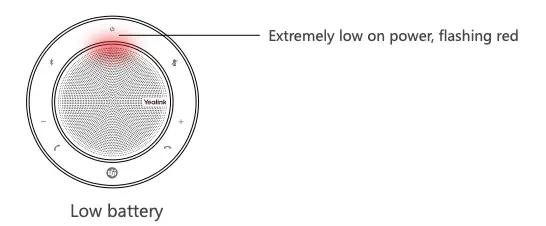
Connect to PC via Bluetooth
Connect the BT50 into a USB port on your PC. The CP700 and the BT50 are pre-paired and ready to use out of the box. The Bluetooth range is 30m/100ft.

Note: If there is no sound coming from your CP700, you may need to set the CP700 as the playback device in your operating system’s audio settings.
Connect to smartphone via Bluetooth
Hold 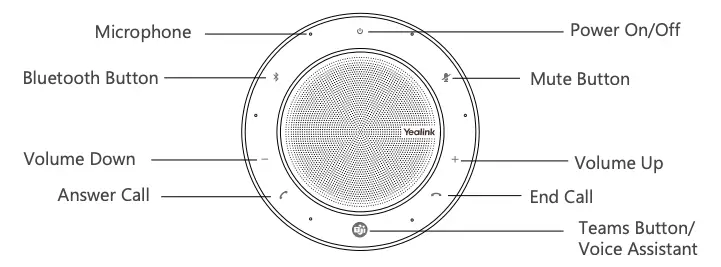 for 3 seconds to enter the pairing mode, and pair to your smartphone when you will hear the Bluetooth pairing instructions. Then select the CP700 from the Bluetooth device list on smartphone to connect it.
for 3 seconds to enter the pairing mode, and pair to your smartphone when you will hear the Bluetooth pairing instructions. Then select the CP700 from the Bluetooth device list on smartphone to connect it.
The Bluetooth range is 10m/30ft.

To disconnect, double-tap 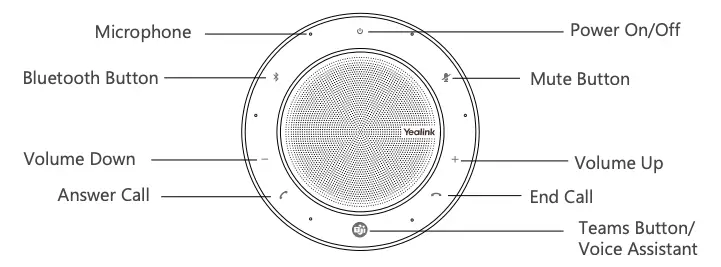 .
.
To reconnect, tap 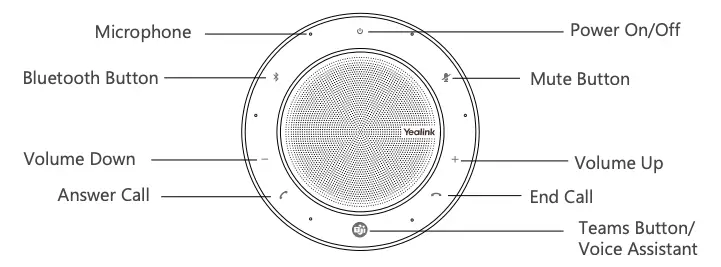 again.
again.
Using Your CP700
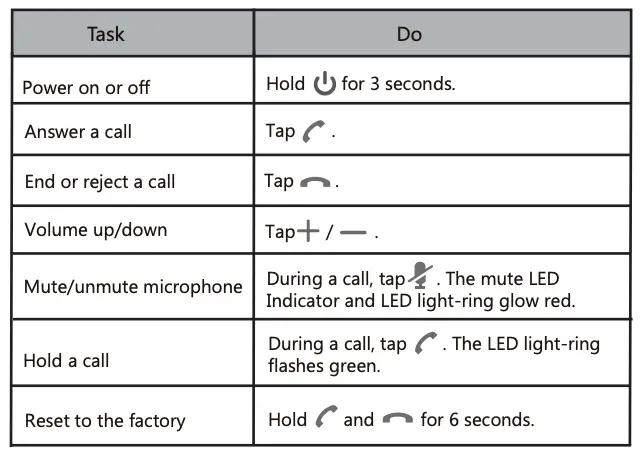
The CP700 is compatible with Microsoft Teams/Skype for Business client and Yealink VCD client. The CP700 can connect to PC via USB cable or Bluetooth, and to smartphone via Bluetooth. After connected, you can control the calls on the CP700.

Note: If you do not use the CP700 within 60 seconds, the CP700 will go to the power safe mode, under this mode, you can tap any key to awake the CP700. The Bluetooth pairing information will be cleared if you reset the CP700 to the factory.
Teams Button functions
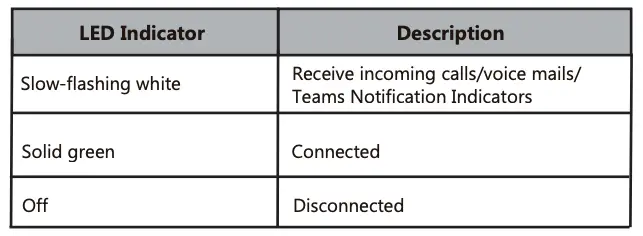
Note: Before using the Teams button functions, you should install the Microsoft Teams client on your PC or smartphone.
Teams Button LED Indicator
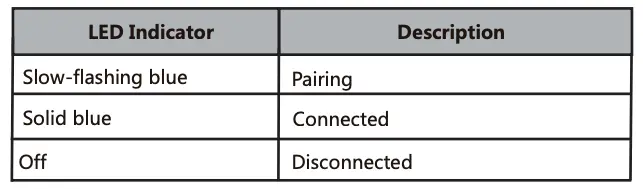
BT50 LED Indicator

Regulatory Notices
Operating Ambient Temperatures
- Operating temperature: +32 to 104°F (0 to 40°C)
- Relative humidity: 5% to 90%, noncondensing
- Storage temperature: -22 to +160°F (-30 to +70°C)
Warranty
Our product warranty is limited only to the unit itself, when used normally in accordance with the operating instructions and the system environment. We are not liable for damage or loss resulting from the use of this product, or for any claim from a third party. We are not liable for problems with Yealink device arising from the use of this product; we are not liable for financial damages, lost profits, claims from third parties, etc., arising from the use of this product.
Explanation of the symbols
- DC symbol
 is the DC voltage symbol.
is the DC voltage symbol. - WEEE Warning symbol
 To avoid the potential effects on the environment and human health as a result of the presence of hazardous substances in electrical and electronic equipment, end users of electrical and electronic equipment should understand the meaning of the crossed-out wheeled bin symbol. Do not dispose of WEEE as unsorted municipal waste and have to collect such WEEE separately.
To avoid the potential effects on the environment and human health as a result of the presence of hazardous substances in electrical and electronic equipment, end users of electrical and electronic equipment should understand the meaning of the crossed-out wheeled bin symbol. Do not dispose of WEEE as unsorted municipal waste and have to collect such WEEE separately.
Restriction of Hazardous Substances Directive (RoHS)
This device complies with the requirements of the EU RoHS Directive.
Statements of compliance can be obtained by contacting [email protected].
Safety Instructions
Save these instructions. Read these safety instructions before use!

General Requirements
- Before you install and use the device, read the safety instructions carefully and observe the situation during operation.
- During the process of storage, transportation, and operation, please always keep the device dry and clean, avoid collision and crash.
- Please attempt not to dismantle the device by yourself. In case of any discrepancy, please contact the appointed maintenance center for repair.
- Please refer to the relevant laws and statutes while using the device. Legal rights of others should be respected as well.
 Environmental Requirements
Environmental Requirements
- Place the device at a well-ventilated place. Do not expose the device under direct sunlight.
- Keep the device dry and free of dusts.
- Do not place the device on or near any inflammable or fire-vulnerable object, such as rubber-made materials.
- Keep the device away from any heat source or bare fire, such as a candle or an electric heater.
 Operating Requirements
Operating Requirements
- Do not let a child operate the device without guidance.
- Do not let a child play with the device or any accessory in case of accidental swallowing.
- Please use the accessories provided or authorized by the manufacturer only.
- The power supply of the device shall meet the requirements of the input voltage of the device. Please use the provided surge protection power socket only.
- Before plugging or unplugging any cable, make sure that your hands are completely dry.
- Do not spill liquid of any kind on the product or use the equipment near water, for example, near a bathtub, washbowl, kitchen sink, wet basement or near a swimming pool.
- During a thunderstorm, stop using the device and disconnect it from the power supply. Unplug the power plug and the Asymmetric Digital Subscriber Line (ADSL) twisted pair (the radio frequency cable) to avoid lightning strike.
- If the device is left unused for a rather long time, disconnect it from the power supply and unplug the power plug.
- When there is smoke emitted from the device, or some abnormal noise or smell, disconnect the device from the power supply, and unplug the power plug immediately.
- Contact the specified maintenance center for repair.
- Do not insert any object into equipment slots that is not part of the product or auxiliary product.
- Before connecting a cable, connect the grounding cable of the device first. Do not disconnect the grounding cable until you disconnect all other cables.
 Cleaning Requirements
Cleaning Requirements
- Before cleaning the device, disconnect it from the power supply.
- Use a piece of soft, dry and anti-static cloth to clean the device.
- Keep the power plug clean and dry.
Troubleshooting
The unit cannot supply power to device other than Yealink device.
There is a bad connection with the plug.
- Clean the plug with a dry cloth.
- Connect it to another wall outlet.
The usage environment is out of operating temperature range.
- Use in the operating temperature range.
The cable between the unit and the Yealink device is connected incorrectly.
- Connect the cable correctly.
You cannot connect the cable properly.
- You may have connected a wrong Yealink device.
- Use the correct power supply.
Some dust, etc., may be in the port.
- Clean the port.
Contact your dealer or authorized service facility for any further questions.
FCC Statement
This device complies with part 15 of the FCC Rules. Operation is subject to the following two conditions: (1) this device may not cause harmful interference, and (2) this device must accept any interference received, including interference that may cause undesired operation.
Any Changes or modifications not expressly approved by the party responsible for compliance could void the user’s authority to operate the equipment.
IC Statement
This device complies with Industry Canada’s licence-exempt RSSs. Operation is subject to the following two conditions:
(1) this device may not cause interference; and
(2) this device must accept any interference, including interference that may cause undesired operation of the device. CAN ICES-3(B)
Radiation Exposure Statement
This equipment complies with FCC and IC radiation exposure limits set forth for an uncontrolled environment. This equipment should be installed and operated with minimum distance 20cm between the radiator and your body.
Contact Information
YEALINK NETWORK TECHNOLOGY CO.,LTD.
309, 3rd Floor, No.16, Yun Ding North Road, Huli District, Xiamen City, Fujian, P.R. China
YEALINK (EUROPE) NETWORK TECHNOLOGY B.V.
Strawinskylaan 3127, Atrium Building, 8th floor, 1077ZX Amsterdam, The Netherlands
YEALINK (USA) NETWORK TECHNOLOGY CO., LTD.
999 Peachtree Street Suite 2300, Fulton, Atlanta, GA, 30309, USA Made in China
About Yealink
Yealink is a global leading provider of enterprise communication and collaboration solutions, offering video conferencing service to worldwide enterprises. Focusing on research and development, Yealink also insists on innovation and creation. With the outstanding technical patents of cloud computing , audio, video and image processing technology, Yealink has built up a panoramic collaboration solution of audio and video conferencing by merging its cloud services with a series of endpoints products. As one of the best providers in more than 140 countries and regions including the US, the UK and Australia, Yealink ranks No.1 in the global market share of SIP phones shipments.
Technical Support
Visit Yealink WIKI (http://support.yealink.com/) for the latest firmware, guides, FAQ, Product documents, and more. For better service, we sincerely recommend you to use Yealink Ticketing system (https://ticket.yealink.com) to submit all your technical issues.