Aigital 1200Mbps WIFI Extender WN539N5

Hello friend,
Thank you for buying our 1200Mbps WIFI Extender, model WN539N5.
This is a dual band WIFI extender, which supports 5G and 2.4G band.
Quick steps to set up Repeater Mode (On phone)
- Plug the device into socket next to your main router, wait for 15 seconds, the WIFI repeater will start up entirely. No need plug Ethernet cable.
● OK for this step? - Search the WIFI signal named “Wireless-AC-2.4G” or ” Wireless-AC-5G” and connect to either of them on phone.
● Both signals are open, No need password to connect. Able to connect?
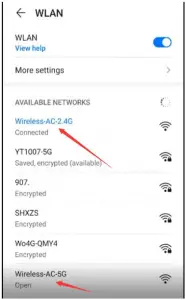
- After connected to Wireless-AC-2.4G or Wireless-AC-5G, phone will open the admin page automatically, type user name: admin, password: admin. (If not open, or if using computer, please manually open a browser and type the IP address 192.168.100.99 in address bar to enter into admin page.
User name and password are both admin, all lower case)
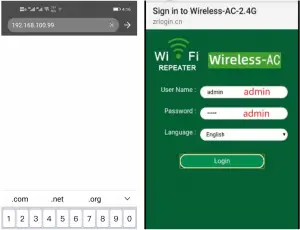
- Select Repeater Mode.
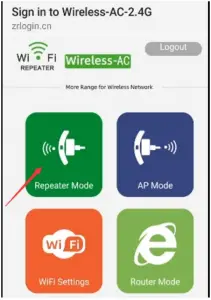
- The WIFI extender will scan available WIFI signals automatically. Please select the WIFI signal that you want to extend.
● Find your home WIFI name? (If you want to extend a hidden network, please click Manual Setup and manually input your hidden WIFI information)
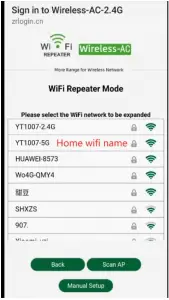
- Please correctly input your extended-needed WIFI’s password, the WIFI signal that you selected in step 5.
● Very important. Please make sure you typed the password correctly.
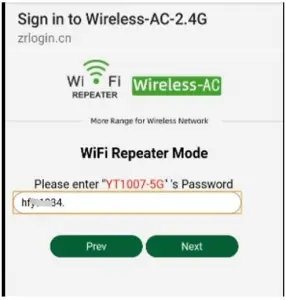
- (Optional) You can change or not change the WIFI extender’s WIFI name and password. Click OK to save the setting.
● (You can set a new WIFI password for the WIFI extender, or keep same WIFI password as main WIFI signal)
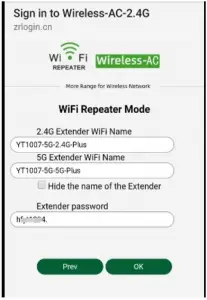
- Done. Close the browser directly. Open WIFI list and search the new WIFI extender’s signal, input password to get access into internet.
(If not find new WIFI signal name or if it shows no internet connection, please delete/forget the WIFI signals then please re-scan and re-connect to it, after connected, please wait for 2 minutes)
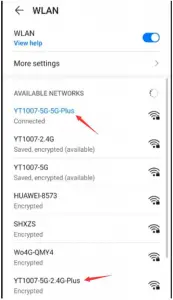
If you want to use computer to set it up, same steps as phone.
If you changed network provider, or setup failed, please factory reset it.
How to factory reset it
Long press the reset button for about 20 seconds till lights changing from on to off to on again. Wait for a while, the default WIFI signal name wireless-AC-2.4G and wireless-AC-5G will appear, and they will become open and unencrypted. That means reset done. If still secured, or not appear, that means factory reset failed. Please try again.
Please make sure you factory reset it successfully before you configure it. 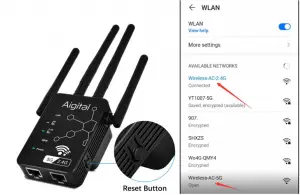
Here is setup video:
https://www.amazon.com/vdp/290ef2e8140b419985553de176a15a4d
If any questions, please contact us via mail : [email protected] anytime.
Thank you!

Aigital N300 WiFi Range Extender
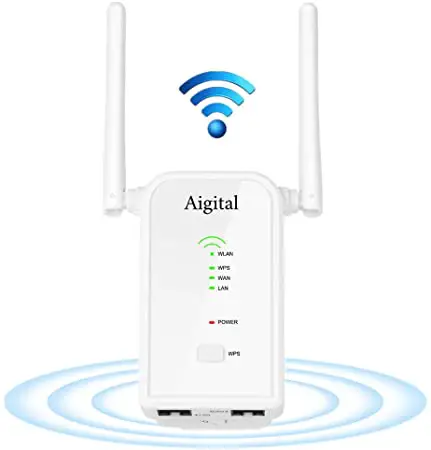
Quick Installation Guide
N300 WiFi Range Extender
- Repeater Mode
- AP Mode
2 Working Modes
This device supports: Repeater Mode, AP Mode. You just need to select one mode.
- Repeater Mode: Extend existing wifi range.
- AP Mode: Create a new wifi access point for more devices.
If you are not sure which mode to select, please view details on Q&A part or contact with our professional engineers for help.
Default Parameters:
- Default SSID: Wireless-N-c
- Default IP Address: 192.168.10.1
- Login Password: admin
Power On & Enter into admin Page
Plug the device into socket next to your main router, wait for 15 seconds, the wifi repeater will start up entirely.
Light status after activated: : Solid on Blinking

2 Search the wifi signal named “ Wireless-N-c” and connect to it on phone.
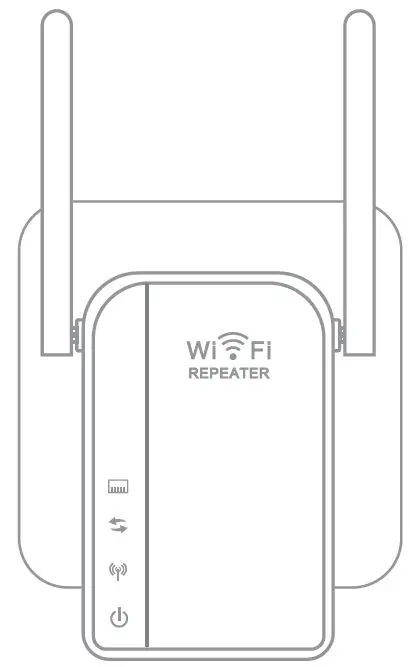
After connected to Wireless-N-c, phone will open the admin page automatically. ( If not opened, please manually open a browser and type the IP address 192.168.10.1 in address bar to enter into admin page.
User Name: admin
Password: admin
(If using computer, please manually open a browser and type 192.168.10.1 in address bar to enter into admin page)
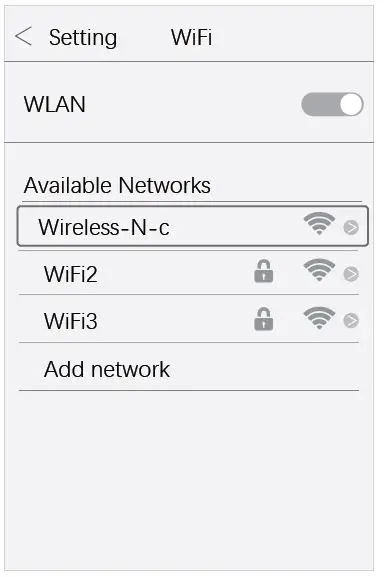
Repeater Mode
Select Repeater Mode.
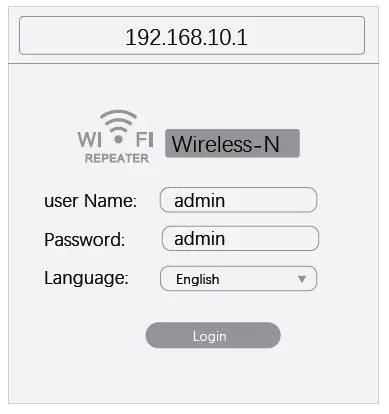
The wifi extender will scan available wifi signals automatically. Please select the wifi signal that you want to extend.
(If you want to extend a hidden network, please click Manual Setup and manually input your hidden wifi information).
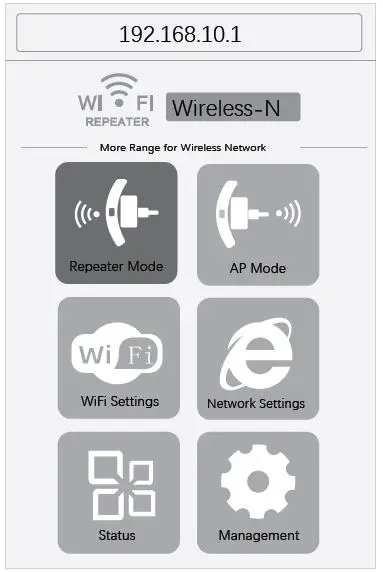
Please correctly input your extend-needed wifi’s password, the wifi signal that you selected in step 5.
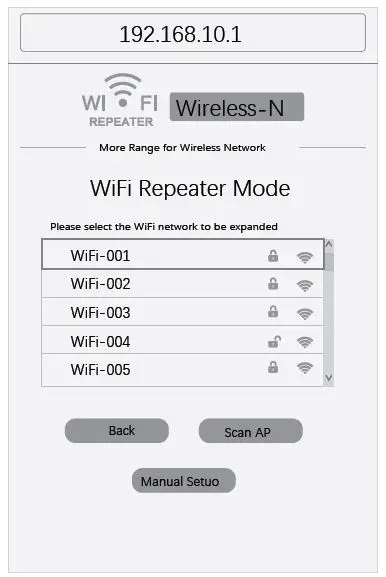
(Optional) You can change or not change the wifi extender’s WiFi name and password. Click OK to save the setting.
(You can set a new wifi password for the wifi extender, or keep same wifi password as main wifi signal)
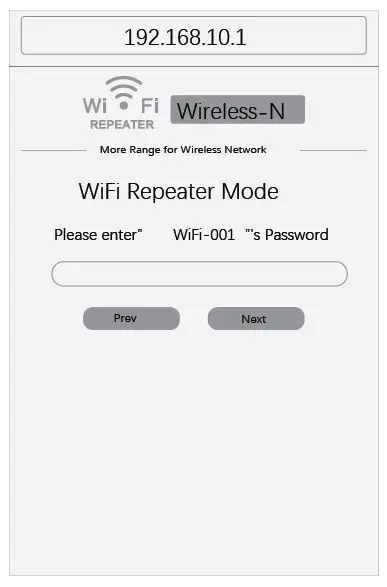
Close the browser. Open wifi list and search the new wifi extender’s signal, input password to access into internet. Enjoy your network.
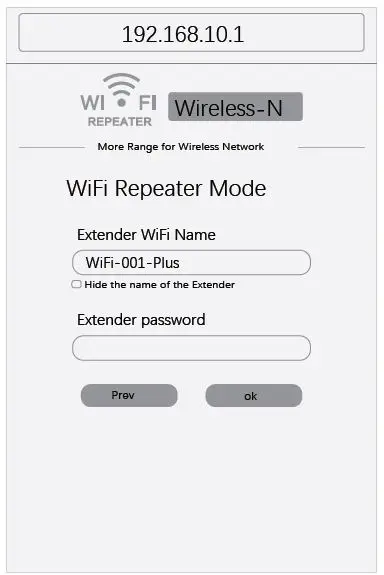
AP Mode
Step 1~3, Power On and Enter into admin Page. Please see above Power On part.
Select AP Mode.
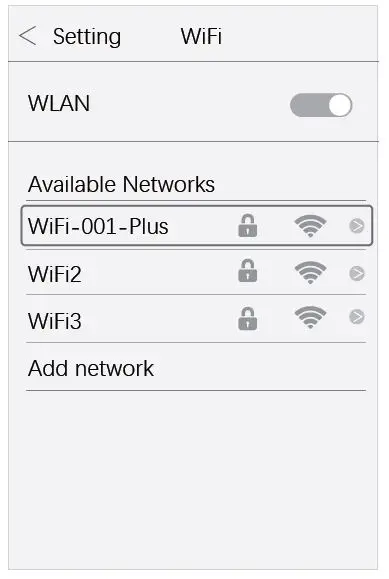
Set a wifi name and wifi password for the wireless access point.
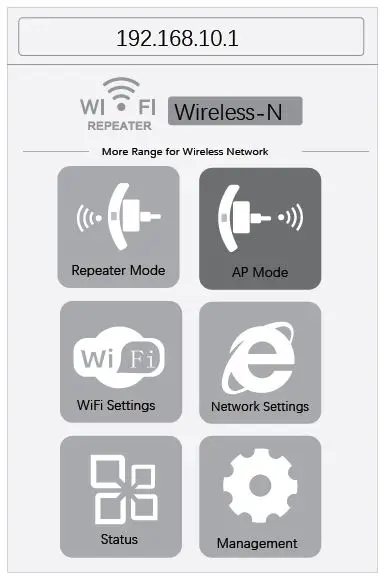
Con6nect your home modem with this wifi extender via its LAN port ( LAN port to your home modem, LAN LED: On or Blinking)
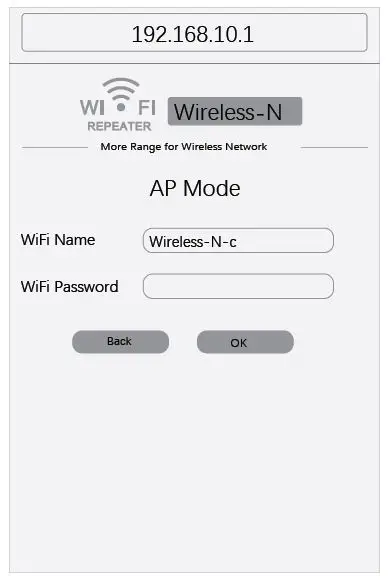
FAQ
How to select a right mode?
- When you have an existing wifi but the wifi range is not long enough, please select Repeater Mode to cover longer range and eliminate wifi dead zones. (Repeater mode doesn’t need to connect Ethernet cable)
- When you have an existing wifi router/mo dem and your router/modem has been dialed, you can select AP mode to create a wireless access point. (AP Mode needs to connect to an Ethernet cable to your home modem.)
How to factory reset it?
Long press the reset button for about 20 seconds till the Wireless-N-c signal becomes open and unsecured.
Why unable to open IP 192.168.10.1?
- Not connect with the network Wireless-N-c.
- After setting AP mode, the IP address cannot be entered again.
- If manually setup, the IP address was wrongly input.
What if the admin page doesn’t open automatically after connected to Wireless-N-c?
Please manually open the browser and type 192.168.10.1 in address bar to open admin page.
Before setup, why Wireless-N-c shows No internet con-nection?
It’s correct, because you haven’t set it up. Please proceed the setup steps.
After setup done, why no internet connection?
If Repeater Mode, please check Step 6, you might enter a wrong password. Please correct it. If AP Mode, please check with your network provider.
What’s the best location to place the WiFi Repeater?
- Put it in a signal strong area between your home router and target room.
- Keep it away from Bluetooth, microwave, fridge and heavy walls, etc.
If you meet below issues, please reset the device:
- Unable to find its default SSID
- Unable to operate in setup page
- After set to AP mode and then need to change setting
- Disconnect or gets slow
- Other unable to solve issues.
All electronic devices will have different degrees of normal heating during use. The temperature of this device during operation is within a reasonable range, please rest assured to use.
This device is using 2020 newest firmware and no need to upgrade. If want to upgrade it later, please contact with our service team.
Warranty Card
We offer 12-Months warranty for all products against defects in materials and quality resulting in failures during normal use.
30 days money back guarantee for any reason.
For RETURN, please pack up item, warranty card, manual, box and other accessories intact, return them together and you will receive a TOTAL refund for ANY reason. At last, if you like our product, welcome to share your experience by writing a review on Amazon.
TECHNOLOGY SUPPORT CONTACT:
For Brand Aigital
Web: www.aigital.com
Email: [email protected]
For Brand NETVIP
Web: www.zq-netvip.com
Email: [email protected]
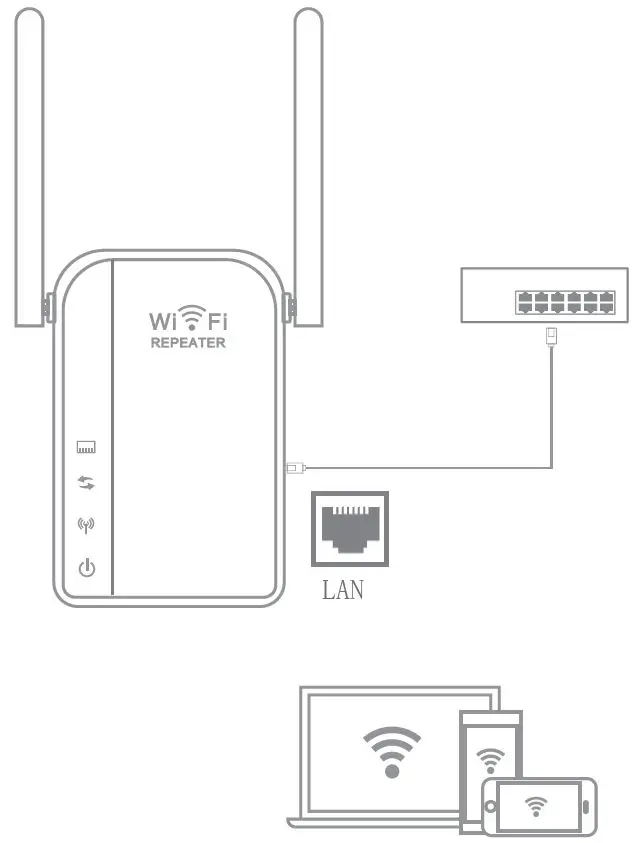
User Manual
What’s the Function of this WiFi Extender?
— Extend your home existing wifi range to larger areas to achieve signal full coverage.
— Dual Band, can extend both 5G network and 2.4G network.
How to Set Up this WiFi Extender?
- Plug this wifi extender into socket (Note: No need connect any Ethernet Cable to your home original router)
- On phone / computer connect to the wifi signal “WiFi-2.4G-xxxx” or “WiFi-5G-xxxx”. (Note: wifi-2.4G-xxxx and wifi-5G-xxxx are open wifi, no need password to connect, after connected, it shows No Internet Access)
- Open browser and type in IP address 192.168.188.1 in the address bar. Click “Go”. (Note: If your phone prompts you that current WLAN network is unavailable and let you switch, Please Click “NO” or “CANCEL”)
- Type in login password: admin
- Scan and select your home wifi (Note: Please make sure your home wifi signal can reach to this wifi extender)
- Type home wifi’s password in the Wireless Password blank (Note: Please make sure the password must be typed correctly, it’s the wifi password in step 5 you selected)
- Set new WiFi Extender’s SSID and Password, click “Next” (Note: You can set any wifi name and password for 5G and 2.4G network)
- Have a check, it will be your wifi extender’s wifi name and password, if no problem, click “Start Connect”.
- Wait. Close the page or browser, then re-search the new wifi and connect to it.
Want to have Wired Connection? See below:
If you want to have wired connection, please just connect this wifi extender and your wired device via Ethernet cable and get access into internet directly. It has 2 LAN ports, you can connect at least 2 wired devices.
Forget the password or failed setup? Reset it
Press and hold the reset button for 10 seconds,”WiFi-2.4G-xxxx” or “WiFi-5G-xxxx” will become open and unsecured again.
More Inquiries? Contact with us, we are here:
![]() Email: support@aigital
Email: support@aigital
![]() Manufacturer Website: aigital.cn
Manufacturer Website: aigital.cn
![]() Skype: [email protected]
Skype: [email protected]