
Angrox Universal Remote Control for Samsung-TV-Remote
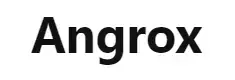 Angrox Universal Remote Control for Samsung-TV-Remote-Complete Features
Angrox Universal Remote Control for Samsung-TV-Remote-Complete Features
Specifications
- BRAND: Angrox
- PRODUCT DIMENSIONS: 6.8 x 3.3 x 0.5 inches
- COMPATIBLE DEVICES: Television
- MAXIMUM RANGE: 10 Meters
- CONNECTIVITY TECHNOLOGY: Infrared
- ITEM WEIGHT: 2.39 ounces
Introduction
It is a high-grade remote control that is suitable for Samsung LED, HDTV, 3D Smart TVs and LCD. It has a long transmitting distance and stable performance. It replaces your old or damaged one and covers all the functions of the original remote. The compact and small size makes it easy to grip and uneasy to slip. No setup or programming is required for it and it is easy to use.
HOW TO ENTER DIRECT CODE
Entering a code that identifies the product you want to control is the simplest way to programme a Universal Remote. Codes can be provided in the form of a “code sheet” or a web page that lists the codes by brand and type of device.
- Switch on the device that you want to control
- Long press the appropriate device button on your remote control. The LEDs and power buttons of the device will light up.
- ENTER THE CODE FOR THE DEVICE’S BRAND while holding down the device button on the remote. Start with the first code if a brand has more than one. The power button on the remote will turn off as you enter the code.
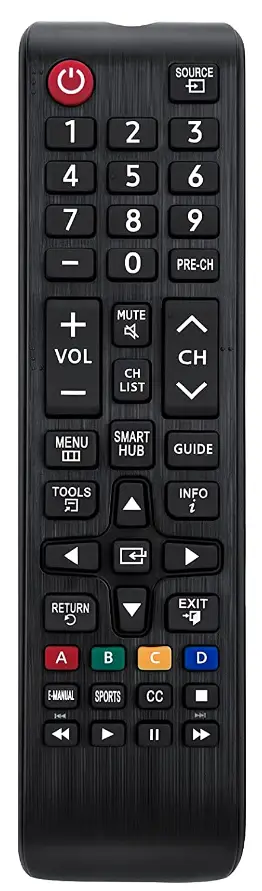
- Keep holding the device button after entering the code. If the control’s power button stays on and lights up, you have entered the correct code
- The code you entered is incorrect if the power button blinks many times. If you don’t succeed the first time, repeat the code entry process for each code until one of them works
- Check to determine if the universal remote controls the basic features of your device after programming. A universal remote, for example, should be able to switch on and off a television, as well as modify the volume, channel, and source input.
HOW TO DO AUTO CODE SEARCH
If you don’t know the precise code for the brand or type of device you want to manage, you can utilize Auto Code Search. The Universal Remote will search its database and test many codes at once.
- Switch on your TV or any other device you want to control.
- Press and hold the DEVICE button on the remote control that corresponds to the product you want to control (TV, etc.). As previously said, you can utilize any gadget with any of the indicated buttons—just make a note of it.
- Press the Device Button and the POWER button simultaneously once more. The power button will turn off and on several times.
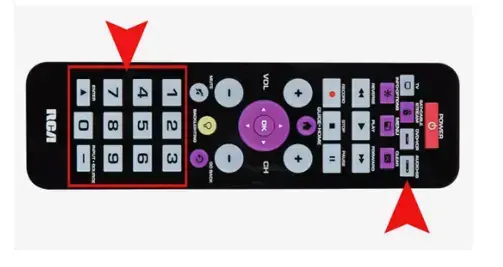
- Release both buttons at the same time.
- Wait a few seconds after pressing and releasing the PLAY button on the remote to see if the device you’re trying to control turns off. If that’s the case, it’s discovered the correct code. If your device is still on, press the play button again and follow the on-screen instructions to wait and switch it off. Carry on like this until your gadget shuts off.
- Then, every two seconds, press and release the REVERSE button on your remote until your device turns back on. The remote has successfully searched for the proper code when it eventually does.
- Tap the Stop button to save the code
- Test many functions on the remote to check if they work for your device.
HOW TO DO BRAND CODE SEARCH
You might be able to limit down your search to just one manufacturer using a method similar to Auto Code Search. If the brand supplies more than one code, this search comes in helpful.
- Switch on the device you want to manage (TV, VCR, DVD, DVR, satellite receiver, or cable box).
- From the list that came with your Universal Remote Control, find the Brand Code(s).
- To programme a DEVICE, press and hold the DEVICE button. (TV, DVD, Aux, and so forth.) Keep holding down that button until the LED for that button turns on and stays on.
- Press and hold the POWER button while holding the device button; the power button should light up.
- Turn off the power and press the device button. The device button should always be turned on (if not, repeat the steps).
- Enter the first CODE of the brand on the universal remote’s keypad. The device button’s LED light should then remain on.
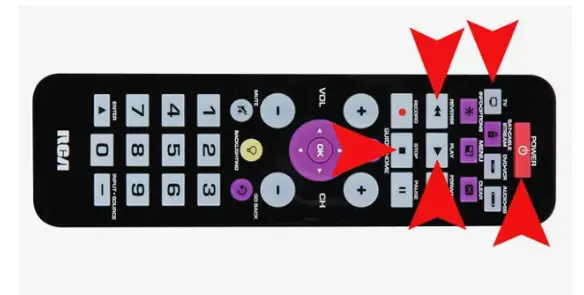
- Repeat pressing and releasing the Power button until the gadget you’re attempting to control turns off. The Universal Remote has found the proper code if the device shuts off.
- To save the code, press the STOP button on your universal remote (the LED light will turn off).
- Check to see if your Universal Remote can now control the device by pressing numerous buttons (volume, etc.).
- If your gadget doesn’t switch off and the LED light blinks four times, you’ve used up all the codes for that brand and need to try a different way of programming.
HOW TO DO MANUAL CODE SEARCH
You may be able to programme the remote by having it check each code one at a time, rather than having it scan through all, or brand, codes automatically. Keep in mind, however, that because there are so many codes, this process can take a long time.
- Turn on your television or another device that you want to control.
- Using the remote, press and hold the DEVICE and POWER buttons at the same time. Wait for the power button to turn on before releasing both presses.
- Press the Power button on the remote while pointing it at the TV or another device and wait 2 seconds.
- The remote has identified the proper Code if the power on your TV or gadget shuts off.
- If your device won’t turn off, hit the Power button again to have the remote check the database for the following code. Carry on with this process until a code is found.

Frequently Asked Questions
What is the best way to connect a u niversal remote to a One for All TV?|
What is the mechanism behind it? Simply point the original remote at the One for All remote, choose a key on the One for All remote, and hit the key on the original. Rep for each key you want to learn, and the One for All will behave just like your original remote from then on!
Why is it that my One for All remote isn’t working?
Remove one of the batteries from the remote and push a button to completely discharge it. Replace the battery and watch the LED blink twice. Within 6 seconds, press the numerals 2 and 8 simultaneously; the LED should glow twice. The LED will flicker four times if you enter the code 9 8 1.
Is it possible to programme a universal remote without turning on the television?
A universal remote is a remote that, once programmed, may replace the remote that came with your television. While it’s best to have the TV on while programming is suggested, you can do it even if it’s turned off
Why isn’t my TV responding to the remote control?
Low batteries are frequently the cause of a remote control that won’t respond or control your TV. Make sure the remote is pointing at the television. Other electronics, certain types of illumination, or something blocking the TV remote sensor could also be interfering with the signal.
Is it possible to programme any remote to work with any television
The good news is that every TV sold today can be controlled with a universal remote. You could buy a device-specific remote from your TV maker to replace your TV’s remote, but this could be costly and unnecessary.
Does this remote control need programming?
This remote Easy to use, No programming or setting up required.
How do i unpair this remote from my tv? i have two tvs next to each other and want it to work just one?
The remote did not work at all, had to return.
Will this remote pair to my sound bar to control volume?
It only works for lg TVs
What is the purpose of the four colored buttons at the bottom row of the remote control?
In most “smart” remotes, there is the possibility of having a dvd/blue-ray player connected. The color buttons will control that device! Theoretically
Does the flashbk button take you back to the previous channel?
YES
Can I use this remote along with original remote?
Yes, you can use it with the original.Best regards!
Does this have voice control or alexa enabled
No it don’t
