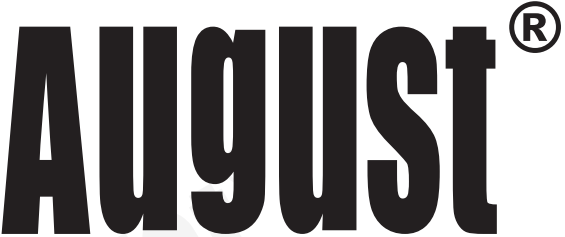
M odel No.:CR100

Car MP3 Player & FM Transmitter
User Manual
Thank you for purchasing this August product, please follow the instructions below to use the device.

- To play MP3 music from a USB stick, MMC, or SD card, insert the card or stick it into the card reader or USB port. (PIease notes the transmitter supports up to 8GB memory cards or USB sticks.)
- Plug the device into your car’s cigarette lighter socket, the device will automatically turn on and start to play any MP3 music files stored on the card or stick.
- The device’s transmission frequency is shown on the LCD screen. Tune your car’s radio to the matching frequency to start playback via the stereo.
- To alter the transmission frequency, use the A- / B* buttons on the device or CH- / CH+ on the remote control. Changing frequency can help to improve signal quality.
- The PREV, NEXT buttons can be used to skip forward and backward through stored tracks and the CH button is used to jump to another track randomly. PLAY/PAUSE button pauses and resumes playback.
- To set the volume, press and hold PREV or NEXT on the device or use the volume buttons on the remote control.
- To change EQ settings press the EQ button on the remote to cycle through NORMAL, POP, ROCK, JAZZ, CLASSIC and
- To select a specific song, type in the number of the track you would like to play, it will start the playback after 4 seconds. For example: pressing number “2″, will start to playback the second song in the track.
- Pressing and holding the PLAY/PAUSE button switches the playback mode between Single (repeats the current track continuously), Random (plays all tracks in random order), Folder (plays all tracks in the current folder), and AII.
- To connect your MP3 player, mobile phone, or other multimedia player to your car’s FM radio, use the 3.5 mm audio cable supplied to connect from your player’s headphone socket to the device’s 3.5mm audio in.
-
Specifications
FT Frequencies Range 87.5 — 108MHz Input Ports USB
SD/SDHC/MMC
Card Reader
3.5mm audio inCard Reader Support SD/MMC card up to 8GB USB Port Support USB memory stick in FAT format and up to 8GB Supported File Type MP3 Power input 12/24 V - Package Contents
ar MP3 Player
Remote Control
Audio Cable
User Manual
Please note the above instructions are only intended for reference. August International Ltd reserves rights to revise product specifications, features and design without notice.![]() For any further queries, please telephone August International Ltd’s helpline *44 (0)845 250 0586 or email
For any further queries, please telephone August International Ltd’s helpline *44 (0)845 250 0586 or email
This product is in compliance with the essential requirements and other relevant provisions of Directive 2004/108/EC.
The Declaration of conformity may be consulted online at http://www.augustint.com/en/declaration.

August Smart Lock Pro
Installation Guide

Inside the Box
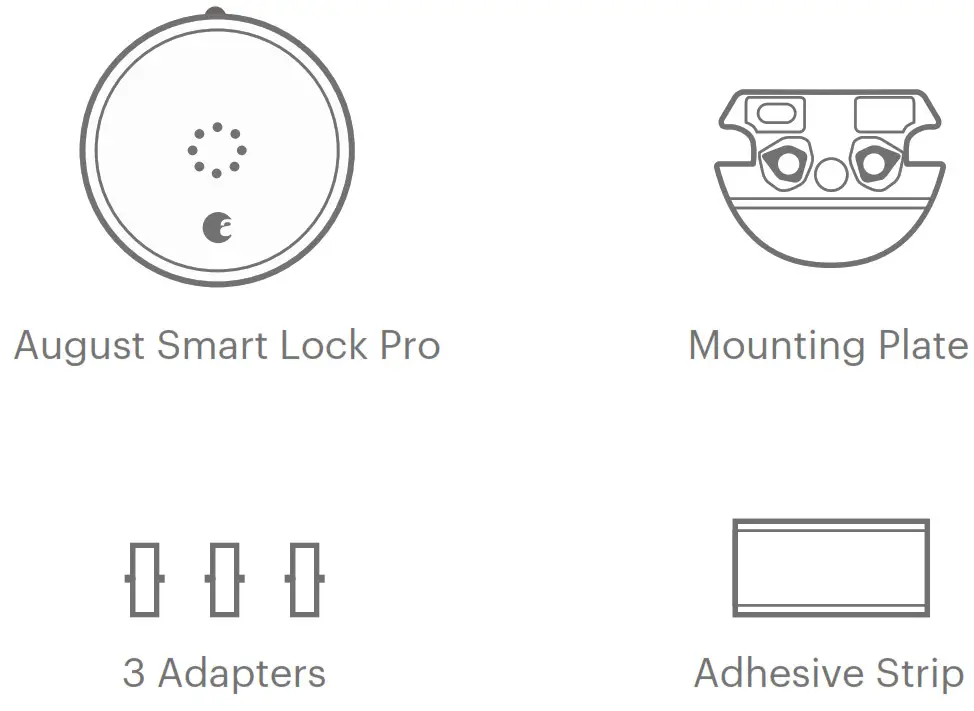
What you need

Phillips Screwdriver
our deadbolt at august.com/compatibility
Prepare your existing deadbolt
Use the supplied adhesive strip to hold the keyed side of the lock in place.

Remove your existing thumbturn
Unscrew and remove the screws from your existing deadbolt thumbturn. If there is an additional back plate, remove that as well. Be sure to unlock your deadbolt before removing the thumbturn entirely.

Prepare the mounting plate
The included mounting plate has two adjustable screw-holes that can be repositioned as needed. Remove the screws from the thumbturn and insert them into the front of the mounting plate.

Attach the mounting plate
Tighten the screws by hand until the mounting plate is secured against the door.
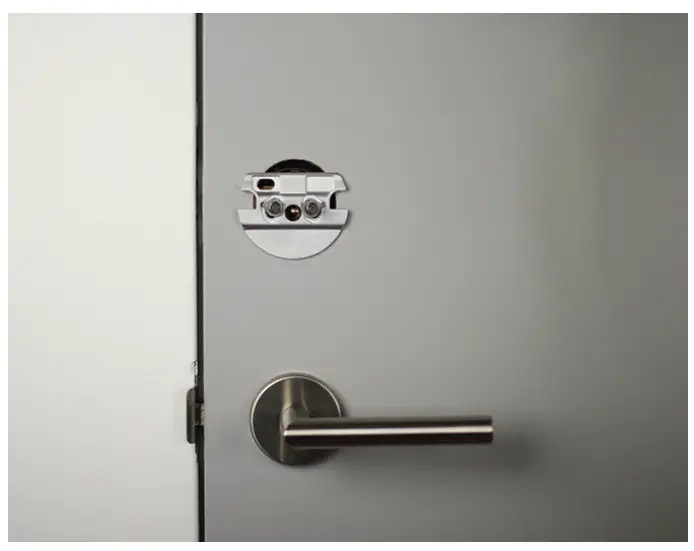
Choose your adapter
Select your adapter from the Compatibility Chart above.
If your lock brand is not in the chart, slide each adapter onto the tailpiece to find the right one. The correct adapter will have the small nub pointing up.
NOTE: The adapters can be placed in the mounting plate backward. So if the shape is correct, but it seems backwards, try flipping the adapter around.
Attach the correct adapter
Place the correct adapter onto the tail piece with the small nub pointing up.

Open the wing latches
Pull out both side wing latches to prepare for mounting.

Attach the August Smart Lock Pro
Slide the August Smart Lock Pro over the tailpiece and attach it to the mounting plate. Make sure the back of the lock is flush with the door. To secure the August Smart Lock Pro, clamp down both side wing latches to the mounting plate completely.

Remove the faceplate
Press down on the August logo located at the bottom of the faceplate. Grab the top of the faceplate and remove it.

Remove the battery tab
While holding the batteries in place, remove the plastic battery isolation tab. Make sure that the battery is properly seated in its compartment.

Replace the faceplate
Place the faceplate back onto the August Smart Lock Pro, with the August logo at the bottom.

Install DoorSense™
DoorSense™ enables your lock to know when the door is open and closed. For instructions on installing DoorSense™, please visit the link below:
http://support.august.com/customer/portal/articles/2875699
Use the August Home app to complete the setup
Download and install the August Home app. Select “Get Started” from the home screen, or, if already logged in to the app, select “Set Up a Lock” from the main menu.

Help
Call 844-AUGUST1 (284-8781)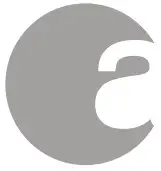
or visit: august.com/support for answers.
12.17-R1

User Manual
MR 230

Bluetooth Audio Receiver
User Manual
Thank you for purchasing the August MR230 Bluetooth Audio Receiver. This user manual is designed to familiarise you with all the features of this device. Please take the time to read this user manual carefully, even if you are already familiar with a similar product.
Safety
To ensure the safety of you and others, please read the Safety Instructions before using this device. Please do not disassemble the product, it can be unsafe and will invalidate the manufacturer’s warranty.
Disposal
Please ensure the product and accessories are disposed of in compliance with the WEEE (Waste Electrical and Electronic Equipment) Directive and any other regulations applicable to your country. Always check with the environmental agency and any other relevant authorities for current disposal regulations.
Declaration of Conformity
The Declaration of Conformity can be found on our website at http://augustint.com/en/declaration/
Customer Service
You can contact us by phone on: +44 (0)845 250 0586 or by email at: [email protected] should you require further technical support or customer service.
Safety Instructions
- Do not use this device near water.
- Clean only with a dry cloth. Switch this product off before cleaning.
- Do not install near any heat sources such as stoves or other apparatus that produce heat.
- Only use the accessories supplied by the
- Do not open the device, as this will invalidate the warranty.
Main Features
- Links Bluetooth Device with Speakers
- Standard 3.5mm Audio-out Socket
- Built-in Rechargeable Battery
- Distance: up to 10m (Class II)
- Bluetooth v4.2 (Backwards Compatible)
Box Contents

- Bluetooth Audio Receiver
- USB Power Cable
- 5mm Audio Cable
- 5mm to 2xRCAAudio Cable
- Lanyard
- User Manual
Part Names & Functions

- Multi-Function Button
- Status LED
- Power Switch
- Aux-Out
- Power Socket
Operation
Receive Audio
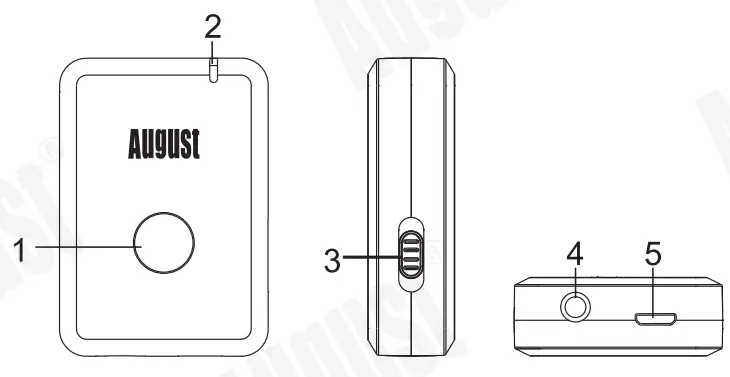
- Switch the MR230 to ON. The MR230 will enter reconnection mode and will connect automatically to any previously known device. If no known device is available, the MR230 will automatically enter pairing mode after 4 seconds and the status LED will flash red and blue alternately.
- Enable Bluetooth on the source device
- Scan for Bluetooth devices on your source Select MR230 to connect to it.
Once successfully paired, the status LED will light blue constantly. - To pair to a new device, press and hold the multifunction button for 4 seconds to switch the MR230 into pairing mode again. This can be done either when a device is already connected to the MR230 or when the receiver is in reconnection mode. In pairing mode, the status LED will flash red and blue alternately.
Note: When the source device is switched off, the MR230 will enter reconnection mode. The LED will flash blue twice a second and you will be able to reconnect to any previously paired device. For Android source devices, the MR230 will reconnect automatically, for all other devices select the MR230 from their Bluetooth device list.
For PC connections, Windows XP and Windows Vista require third-party software to connect to Bluetooth speakers. If you are using a later version of Windows and the MR230 is not outputting audio, please check that the drivers for your PCs
Bluetooth modules are up to date and that the Audio Output source is set to the MR230.
Multi
Whilst connected to a device, press the multifunction button to mute or unmute the music.
When connected to a device or in reconnection mode, press and hold the multi-function button for 4 seconds to reset the connection and enter pairing mode again. The status LED will therefore flash twice every second red and blue alternatively and you will be able to connect the MR230 to another new device.
Resetting the receiver
To reset the device and delete all previously known devices, press and hold the multifunction button for 10 seconds. Once reset, the MR230 will re-enter pairing mode and the status LED will flash red and blue alternately.
Charging
Connect the MR230 to a powered USB port using the provided USB charging cable.
While charging, the status LED will light red and go off once the battery is fully charged.
A full charge takes approximately 1.5 hours depending on power input.
Specifications
| Bluetooth Version | v4.2 + apt-X LL |
| Bluetooth Profile | A2DP.AVRCP |
| Operating Range | Up to lOrn |
| Power Input | DC 5V/180mA |
| Internal Battery | 3.7V/ 200mAh Li-polymer Battery |
| Working Time | Up to 10 hours |
| Charging Time | About 1.5 hours |
| Dimensions | 50x35x13.7mm |
| Net Weight | 20g |
Qualcomm aptX is a product of Qualcomm Technologies International, Ltd.
Qualcomm is a trademark of Qualcomm Incorporated, registered in the United States and other countries, used with permission. aptX is a trademark of Qualcomm Technologies International, Ltd., registered in the United States and other countries, used with permission.
Troubleshooting
| Problems | Possible Causes and Solutions |
| Unable to switch on |
|
| Unable to pair Bluetooth source device or Bluetooth audio device |
|
| Can’t install the driver for MR230 on a computer |
|
| There is no sound from my Bluetooth audio device |
|
Warranty
This product is guaranteed for twelve months from the date of the original purchase. In the unlikely event of any defect arising due to faulty materials or workmanship, the unit will be either replaced or repaired free of charge (where possible) during this period. An alternative product will be offered in case the product is no longer available or repairable.
This warranty is subject to the following conditions:
- The warranty is only valid within the country where the product is purchased.
- The product must be correctly installed and operated in accordance with the instructions given in this user manual.
- The product must be used solely for domestic
- The warranty only covers the main unit and does not cover the accessories.
- The warranty does not cover the damage caused by misuse, negligence, accident, and natural disaster.
- The warranty will be rendered invalid if the product is resold or has been damaged by inexpert repairs. The manufactures disclaim any liability for incidental or consequential damages.
- Please consult our customer adviser before returning any product; we are not responsible for any unexpected product returns.
- Any faulty product must be kept and returned in the original packaging with all the accessories and the original copy of the purchase receipt.
The warranty is in addition to, and does not diminish, your statutory or legal rights.
Customer Service:
Telephone: +44 (0) 845 250 0586 Email: [email protected]
This product is in compliance with the essential requirements and other relevant provisions of Directive 2014/53/EU. The Declaration of conformity may be consulted online at http://www.augustint.com/en/declaration
![]()

User Manual
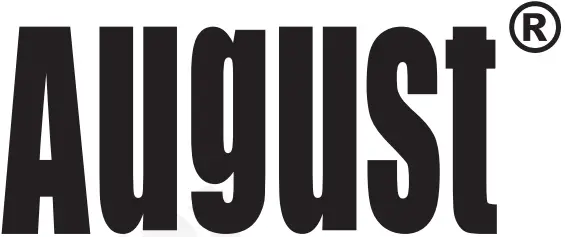
Dual Driver Earphones with Remote Control
User Manual
Thank you for purchasing the August EP520 Dual Driver Earphones with Remote. This user manual is designed to familiarise you with all the features of this device. Please take the time to read this user manual carefully, even if you are already familiar with a similar product.
Safety
To ensure the safety of you and others, please read the Safety Instructions before using this device. Please do not disassemble this product, it can be unsafe and will invalidate the manufacturer’s warranty.
Disposal
Please ensure the product and accessories are disposed of in compliance with the WEEE (Waste Electrical and Electronic Equipment) Directive and any other regulations applicable to your country. Always check with the environment agency and any other relevant authorities for current disposal regulations.
Customer Service
You can contact us by phone on: +44 (0)845 250 0586 or by email at: [email protected] should you require further technical support or customer service.
1. Safety Instructions
■ Storage and Use

Do not store or use this device in extreme temperatures.

Do not store or use this device in wet or damp environments.
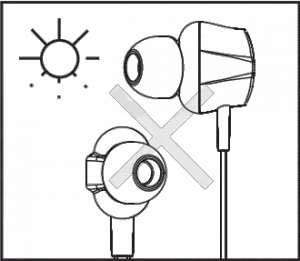
Do not expose this device to dust, oil or smoke.
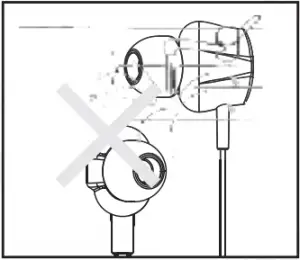
Do not drop or strike this device.
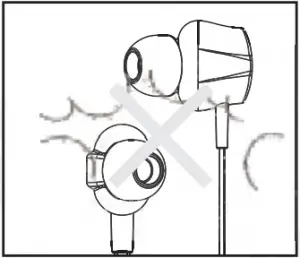
When transporting this device store securely to avoid impact damage.
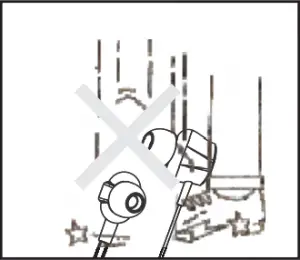
Do not scratch this device with sharp objects.
■ Maintenance
Please unplug all leads before cleaning this device.
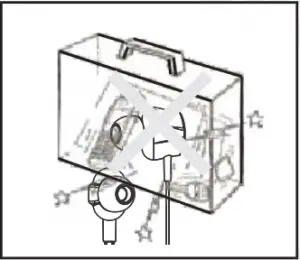
Wipe the device and buttons with a soft cloth.
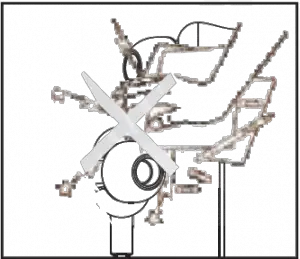
Never wipe this device with an abrasive cloth or apply detergent alcohol or chemical based cleaning products.
-1-
2. Main Features
- Dual 6mm Micro Dynamic Drivers
- Integrated Microphone for Hands-free Calls
- In-Line Remote for Track and Voice Control
3. Box Contents



Dual Driver Earphones Ear Buds User Manual
4. Part Names & Functions
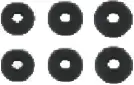
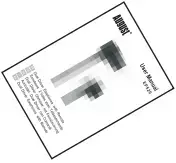
- Operation Button
- Microphone
-2-
5. Remote Control Operation
 Press Press
|
IOS | Android |
| Pause / resume music playback |  |
 |
| Pick up / hang up a call |  |
 |
| Next track |  |
 |
| Previous track | 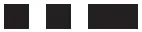 |
N/A |
| Fast forward |   |
N/A |
| Rewind |  |
N/A |
| Voice search & actions |  |
 |
6. Specifications
| Speaker Type | 6mm Micro Dynamic X2 |
| Speaker Output | 10mW |
| Frequency Response | 20Hz – 20KHz |
| Sensitivity | 100±3dB@1KHz |
| Impedance | 10.6Ω±15% |
| Cable Length | 1.2m |
| Weight | 14g |
-3-
7. Warranty
This product is guaranteed for twelve months from the date of the original purchase. In the unlikely event of any defect arising due to faulty materials or workmanship, the unit will be either replaced or repaired free of charge (where possible) during this period. An alternative product will be offered in case the product is no longer available or repairable.
This warranty is subject to the following conditions:
- The warranty is only valid within the country where the product is purchased.
- The product must be correctly installed and operated in accordance to the instructions given in this user manual.
- The product must be used solely for domestic purposes.
- The warranty only covers the main unit, and does not cover the accessories.
- The warranty does not cover the damage caused by misuse, negligence, accident and natural disaster.
- The warranty will be rendered invalid if the product is resold or has been damaged by inexpert repairs. The manufactures disclaim any liability for incidental or consequential damages.
- Please consult our customer service before returning any products; we are not responsible for any unexpected product returns.
- Any faulty product must be kept and returned in the original packaging with all the accessories and the original copy of the purchase receipt.
The warranty is in addition to, and does not diminish, your statutory or legal rights.
Customer Service:
Telephone: +44 (0) 845 250 0586
Email: [email protected]
-4-
This product is in compliance with the essential requirements and other relevant provisions of Directive 1999/5/EC. The declaration of conformity may be consulted at August International Ltd, Unit 5 Swains Mill, Crane Mead, Ware SG12 9PY, England.
![]()
Note: This equipment has been tested and found to comply with the limits for a Class B digital device, pursuant to part 15 of the FCC Rules. These limits are designed to provide reasonable protection against harmful interference in a residential installation. This equipment generates uses and can radiate radio frequency energy and, if not installed and used in accordance with the instructions, may cause harmful interference to radio communications. However, there is no guarantee that interference will not occur in a particular installation. If this equipment does cause harmful interference to radio or
television reception, which can be determined by turning the equipment off and on, the user is encouraged to try to correct the interference by one or more of the following measures:
- Reorient or relocate the receiving antenna.
- Increase the separation between the equipment and receiver.
- Connect the equipment into an outlet on a circuit different from that to which the receiver is connected.
- Consult the dealer or an experienced radio/TV technician for help.
No Unauthorized Modifications: Do not make any changes or modifications to this product without the prior express written approval of August International Ltd. Any changes or modifications made without express written approval could void the user’s authority to operate this product.
![]()
For details of further relevant technical standards, please contact us at the address above.
-5-
August International Ltd
United Kingdom
Tel: +44 (0) 845 250 0586
www.augustint.com

Instructions
Thank you for purchasing the August MB225 Portable DAB/DAB+ Dual Alarm Clock Radio. This user manual is designed to familiarize you with all the features of this device. Please take the time to read this user manual carefully, even if you are already familiar with a similar product.
Safety
- To ensure the safety of you and others, please read the Safety Instructions before using this device
- Please do not disassemble the MB225, it can be unsafe and will invalidate the manufacturer’s warranty.
Disposal
- Please ensure the product and accessories are disposed of in compliance with the WEEE (Waste Electrical and Electronic Equipment) Directive and any other regulations applicable to your country.
- Always check with the environment agency and any other relevant authorities for current disposal regulations.
Declaration of Conformity
The Declaration of Conformity can be found on our website at http://augustint.com/en/declaration/
Customer Service
You can contact us by phone on: +44 (0)845 250 0586 or by
email at: [email protected] should you require further technical support or customer service.
Safety Instructions
Storage and Use
- Do not store or use this device in extreme temperatures.

- Do not expose this device to dust, oil or smoke.

- When ininspooing this device Stott securely to avoid impact damage.

- Do not store use this device in wet or dam environments.

- Do not drop or strike this device.
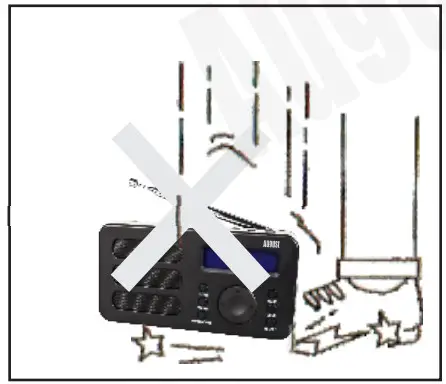
- Do not scratch this device wit sharp objects.
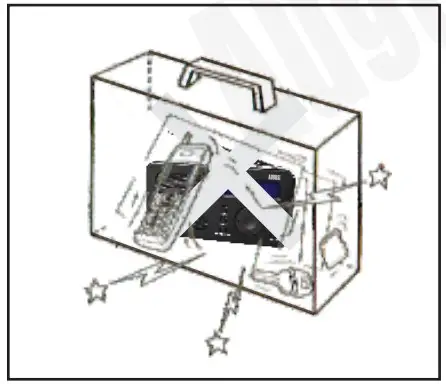
Maintenance
Please unplug all leads before cleaning this device.
- Wipe the device and buttons with a soft cloth.
- Never wipe this device with an abrasive cloth or apply detergent. alcohol or chemical based cleaning products.
Main Features
- DAB/DAB+/FM Enabled Radio with Automatic Scanning
- Dual Alarm Functionality with Snooze Feature
- Digital LCD Display with Adjustable Backlight
- Personalize Alarm to a Preset Station or Buzzer
- Sleep Timer with Multiple Configurations
- Built-in Rechargeable Battery.
Box Contents
- Mb225
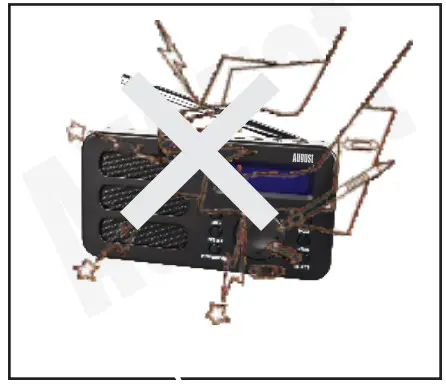
- USB Charging Cable

- Quick Start Guide

Part Name and Functions
- Power Button / Standby
- Preset station 1
- Preset station 2
- Preset station 3
- Preset station 4
- Next
- Previous
- Volume Up
- Volume Down
- SCAN
- PRESET
- INFO/SNOOZE
- MODE
- MENU
- SELECT
- Earphone Socket
- Reset
- Power USB Socket
- Telescopic antenna
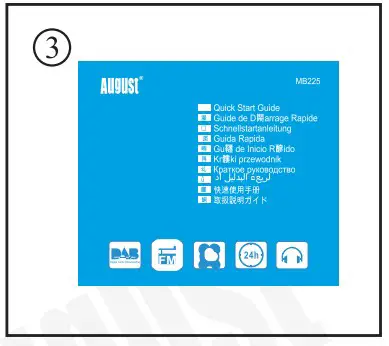
Operation
Power
Please fully charge the MB225 before first use or if left unused for a long period of time. To charge, use the USB power cable to connect the MB225 to a powered USB port. Whilst charging, the battery logo on the screen indicates charging state and turns to full battery state once fully charged. Ensure the output voltage from the USB port or the charger is 5V. Charging voltage greater than 5V may damage the radio.
Switch On / Off/ Standby
Press Power for 3 seconds to switch on the Mb225. Press Power to switch between Working mode and Standby mode. The selected mode will show up on the screen. Under the Standby mode, press and hold Power for 3 seconds to switch off the MB225.
DAB/DAB+ Radio
DAB/DAB+ mode allows you to listen to Digital Audio Broadcasts. DAB radio stations have a higher sound quality and less interference than their FM equivalent. Press Mode to switch to DAB mode. The display will show DAB and tuning the DAB stations. Press either Previous or Next to cycle through the stations, and press Select to select the station.

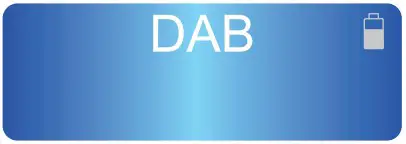
Note: If no DAB/DAB+ stations can be received currently, please refer the 5.3.1 quick scan or 5.3.2 full scan. DAB/DAB+ radio reception is not universal, you can check the signal strength in your postcode here: wwvv.ukdigitalradio.com./coverage/postcodesearch/ Having stations available in your area does not guarantee reception as thick walls, distance from the transmitter and other environmental factors can all influence the reception at a specific location.
Quick scan
- Full extend the telescopic antenna.
- Press Scan to carry out a quick scan. ‘Scanning’ will be displayed and a progress bar will show the progress of the scan.
- Once the scan has completed. The channels will be saved and the device will begin playing the first channel found.
Full scan
- Full extend the telescopic antenna.
- Press Menu and press Previous or Next to scroll to ‘Full Scan’.

- Press Select to carry out the full scan. The display will display ‘ Scanning’. A progress bar will show the progress of the scan.
- The channels will be saved and the device will begin playing the first channel found.
Prune
The Prune function can be used to remove any stations that are saved to your DAB/DAB+ radio list but not available. This function will remove all stations that display ‘Service not available’.
- Press Menu and press Previous or Next to scroll to ‘Prune’.

- Press Select and press Previous or Next to scroll to <Yes>, then press Select to confirm.
DAB/DAB+ Station Presets
The unit allows you to store up to 20 DAB/DAB+ stations for quick tuning. Note: Storing DAB/DAB+ station presets do not overwrite FM station presets
Save a station
- Whilst the station you would like to save is playing, press and hold the Preset until the Preset Store displays on the LCD.

- Press Previous or Next to choose the preset memory position then press Select to confirm.

Recall a station
- Press Preset whilst in DAB mode to open the list of preset stations.
- Press Previous or Next to select the preset station.
- Press Select to confirm.
Station Information
To access additional information broadcast by a DAB/DAB+ radio station, press INFO, this will cycle through all the DLS (Dynamic Label Segment) being broadcast. Press INFO cycles through DLS text DL Plus information (this is only displayed if broadcast by the station), signal strength, program type, ensemble name, channel number/ frequency, signal error rate, bit rate, codec/DAB variant, time and date.
Note: DL Plus presents additional information that can be broadcast by stations and store temporarily on your radio.
Dynamic range compression (DRC)
DRC balances the differences in volume between the loudest and quietest audio being broadcast. This can reduce the need to adjust volume when the sound being broadcast change volume.
Note: DRC is managed by the broadcaster and may not be utilised by all stations.
Changing the DRC Setting
- Press Menu then use Previous or Next to scroll to ‘DRC’
- Press Select to confirm.

- Press Previous or Next to scroll the available options: DRC high, DRC low, DRC off. DRC Off: DRC is switched off DRC Low: DRC is set to 50% DRC High: DRC is switched on
- Press Select to confirm.
- Press Menu to Now Playing screen.
FM Radio
FM radio mode allows you to listen to FM broadcasting (87.5- 108MHz) and view RDS (Radio Data System) information.
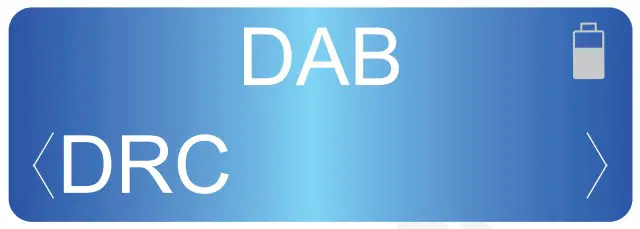
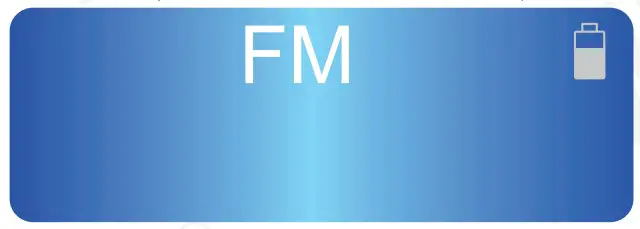
Scan
- Fully extend the aerial wire.
- Press the Mode button to select FM mode.
- Press the Scan button or press and hold the Previous or Next button to scan for a station, the radio will tune to the next station found.
- Press Previous or Next button to tune the radio up or down in 50 KHz for fine tuning.
- To improve radio reception, you can reposition the aerial or radio if necessary.
Scan setting
Scan setting function allows you to tailor which stations will be detected when performing scan. All stations means all stations will be scanned. Strong stations means only stations with a strong signal will be scanned.
Press Menu then use Previous or Next to scroll to ‘Scan setting’, then press Select to confirm.
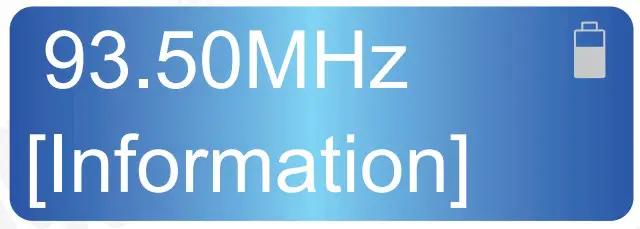
Press Previous or Next to scroll to ‘All stations’ or ‘Strong stations’, then press Select to confirm.
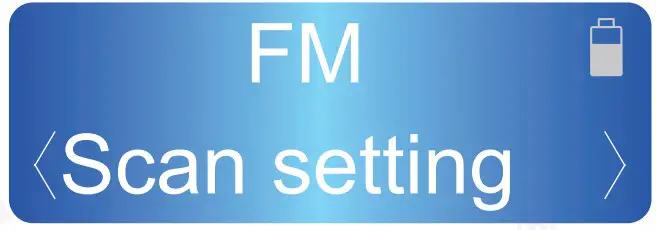
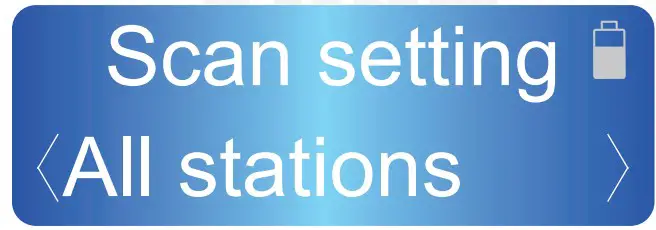
The unit allows you to store up to 20 FM stations for fast tuning. Note: Storing FM station presets do not overwrite DAB station presets.
Save a station
Whilst the station you would like to save is playing, press and hold the Preset until the Preset Store displays on the LCD.
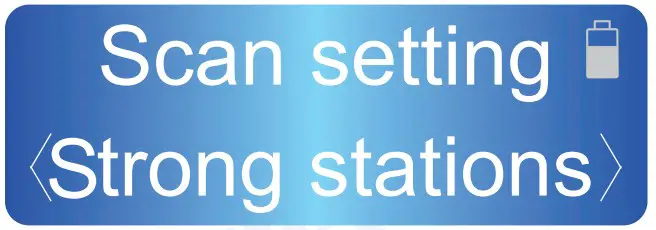
Press Previous or Next to choose the preset memory position then press Select to confirm.
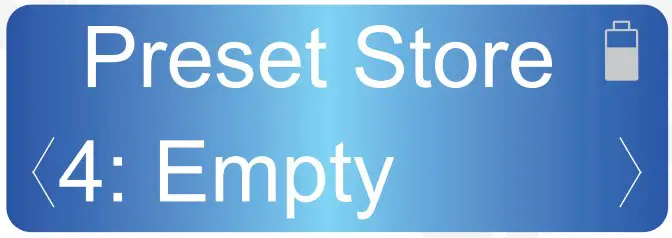
Recall a station
- Press Preset whilst in FM mode to open the list of preset stations.
- Press Previous or Next to select the preset station.
- Press Select to confirm.
Audio setting
- Press Menu then use Previous or Next to scroll to ‘Audio setting’, then press Select to confirm.
- Press Previous or Next to scroll to ‘Forced mono’ or ‘Stereo allowed’, then press Select to confirm.
Stereo allowed: Any stations broadcast in stereo with a strong enough signal will be played in stereo.
Forced mono: All stations will be played in mono.
Stations information
To access additional information broadcast by a FM radio station, press INFO, this will cycle through all the information of the station being broadcast.
Press INFO cycles through Radio text, Programme type, Programme name, Audio mode, time and date.
Clocking setting
- Press Menu and press Previous or Next to scroll to ‘System’, then press Select to confirm.
- Press Previous or Next to scroll to ‘System’, then press Select to confirm.
- Press Previous or Next to scroll ‘Set Time/Date’, ‘Auto Update’, ‘Set 12/24 Hour’ and ‘Set Date Format’.
Set Time/Date
- The Hour digit flashes, press the Previous or Next buttons to set, then press the Select to confirm.
- Then the Minute digit flashes, press the Previous or Next buttons to set, then press the Select to confirm.
- Then the AM/PM digit flashes, press the Previous or Next buttons to set, then press the Select to confirm.
- Then the date digit flashes, press the Previous or Next buttons to set, then press the Select to confirm.
- Then the month digit flashes, press the Previous or Next buttons to set, then press the Select to confirm.
- Then the year digit flashes, press the Previous or Next buttons to set, then press the Select to confirm.
- Then the clock setting is saved.
Auto Update
Press the Previous or Next buttons to choose ‘Update from any’, ‘Update from DAB’, ‘Update from FM’ or ‘No update’, then press the Select to confirm.
Set Date Format
Press the Previous or Next buttons to choose ‘DD-MM-YYYY’ or `MM-DD-YYYY’.
Set 12/24 Hour
Press the Previous or Next buttons to choose ‘Set 12 hour’ or ‘Set 24 hour’.
Alarm Clock
The alarm clock can be set with two different alarm times. Each alarm can be configured to a buzzer, FM, or DAB station.
Set the Alarm Clock
- Press Menu then use Previous or Next to scroll to ‘System’, then press Select to confirm.
- Press Previous or Next to scroll to ‘Alarm’, then press Select to confirm.
- Press Previous or Next to scroll to ‘Alarm 1 setup’ or ‘Alarm 2 setup’ then press Select to confirm.
- The alarm wizard prompts you for the following information: Select a value for each in turn by using Previous or Next button and press Select to confirm and move on to the next parameter:
- On time hours, minutes and AM/PM
- Duration 15, 30, 45, 60, 90 minutes. The alarm will automatically stop after the selected time.
- Source Buzzer, FM, DAB.
- Once, Daily, Weekdays and Weekends, set the repeat mode. If Once is selected, you will be asked to set the date of this alarm.
- Volume Set the volume for your alarm
- Alarm Off or On
- Select your desired settings in turn using the Previous or Next and the Select button. After selecting Off or On, alarm will be saved.
Stop/Snooze
When the alarm sounds, press the Standby button to stop the alarm or press the Snooze button to snooze the alarm for 9 minutes.
Sleep Timer
- Press Menu then use Previous or Next to scroll to ‘System’, then press Select to confirm.
- Press Previous or Next to scroll to ‘Sleep’, then press Select to confirm.
- Press Previous or Next to choose the sleep delay time, in minutes, from: off/ 15/ 30/ 45/ 60/ 90.
- Press Select to confirm: whilst the sleep timer is active, “5”+ “remaining time before the device shut down in minutes” will display on the LCD.
Backlight Setting
- Press Menu then use Previous or Next to scroll to ‘System’, then press Select to confirm.
- Press Previous or Next to scroll to ‘Backlight’, then press Select to confirm.
- Press Previous or Next to choose from: Time out, Dim level, On level.
Time out
Press Previous or Next to choose the time, in seconds, from: on/ 10/ 20/ 30/ 45/ 60/ 90/ 120/ 180, then press Select to confirm.
Dim level
Press Previous or Next to choose the dim level, from: Low/ Medium/ High, then press Select to confirm.
On level
Press Previous or Next to choose the on level, from: Low/ Medium/ High, then press Select to confirm.
Language Setting
- Press Menu then use Previous or Next to scroll lo ‘System’, then press Select to confirm.
- Press Previous or Next to scroll to ‘Language’, then press Select to confirm.
- Press Previous or Next to choose language from English, French, German and Italian,then press Select to confirm.
Factory Reset
A factory reset clears all user defined settings,replacing them with the original default values, so time/date, DAB/FM stations list and preset stations arc all lost.
- Prcss Men u then use Previous or Next to scroll to ‘System’, then press Select to confinn.
- Prcss Previous or Next to scroll to ‘Factory Reset’, then press Select to confinn.
- Press Previous or Next to choose ‘Yes’, then press Select to confirm.
Specifications
| Display | LCD display |
| DAB radio frequency | 174-240MHz |
| FM radio frequency | 87.5-108 MHz |
| Output power | 1.5 W |
| Telescopic antenna | 7- section, 45 cm |
| Batteries | 2000 mAh |
| Working time | 25 Hours |
| Dimension | 205 x 73 x 155 mm |
Troubleshooting
| Problem | Solution |
| No power | Charge the MB225 |
| No sound | Increase the volume |
| Poor sound quality in Radio mode | Adjust aerial |
| Hiss in FM mode or intermittent cut-out in DAB | Adjust aerial
Relocate radio Rescan for channels |
Warranty
This product is guaranteed for twelve months from the date of the original purchase. In the unlikely event of any defect arising due to faulty materials or workmanship, the uni t will be either replaced or repaired free of charge (where possible) during this period. An alternative product will be offered in case the product is no longer available or repairable.
This warranty is subject to the following conditions:
- The warranty is only valid within the country where the product is purchased.
- The product must be correctly installed and operated in accordance to the instruct ions given in this user manual.
- The product must be used solely for domestic purposes.
- The warranty only covers the main unit, and does not cover the accessories.
- The warranty does not cover the damage caused by misuse,negligence, accident and natural disaster.
- The warranty will be rendered invalid if the product is resold or has been damaged by inex pert repairs. The manufacturers disclaim any liability for incidental or consequential damages.
- Please consult our customer adviser before ret11rning any product; we are not responsible for any unexpected product returns.
- Any faulty product must be kept and returned in the original packaging with all the accessories and the original copy of the purchase receipt.
The warranty is in addition to, and does not diminish, your statutory or legal rights .
Customer Service:
Telephone: +44 (0) 845 250 0586
Email: service@august int.com
This product is in compliance with the essential requirements and other relevant provisions of Directive 20 14/53/EU. The Declaration of conformity may be consul ted on line at : http://www.augusti nt.com/en/declaration

Industry Canada Statement
This device complies with Industry Canada license-exempt RSS standard(s). Operation is subject to the following tow conditions:
- this device may not cause interference,and
- this device must accept interference, including interference that may cause undesired operation of the device.
Note: This equipment has been tested and found to comply with the limits for a Class B digital device. pursuant to part 15 of the FCC Rules. These limits are designed to provide reasonable protection against harmful interference in a residential installation. This equipment generates uses and can radiate radio frequency energy and, i f not installed and used in accordance with the instructions, may cause harmful interference to radio communications. locker, there is no guarantee that interference will not occur in a particular installation. If this equipment does cause harmful interference to radio or television reception, which can be determined by turning the equipment off and on , the user is encouraged to try to correct the interference by one or more of the following measures:
- Reorient or relocate the receiving ante1uia.
- Increase the separation between the equipment and receive
- Connect the equipment into an outlet on a circuit different from that to which the receiver is connected.
- Consult the dealer or an experienced rad i o/TV technician for help.
No Unauthorized Modifications: Do not make any changes or modifications to this product without the prior express written approval of August International Ltd. Any changes or modifications made without express written approval could void the user’s authority to operate this product.

For details of further relevant technical standards, please contact us at the address above.
]]>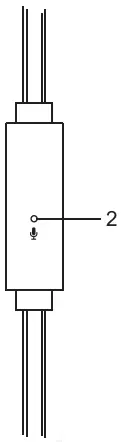 Press and hold (2s)
Press and hold (2s)