E8 ANC Wireless Headphones User Guide

User Guide
What’s in the box
- E8 ANC Wireless Headphones
- Carrying Case
- USB Charging Cable
- 3.5mm Audio Cable
- User Guide
- Warranty Card
Overview
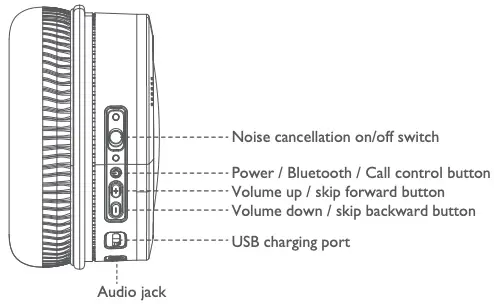
Connections
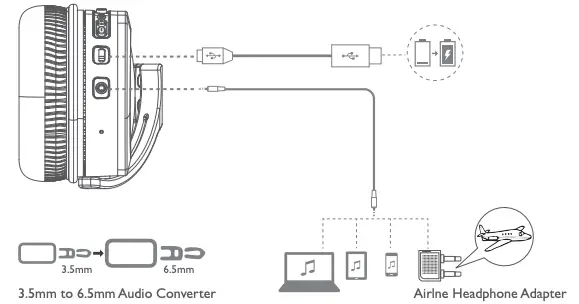
LED Indicators
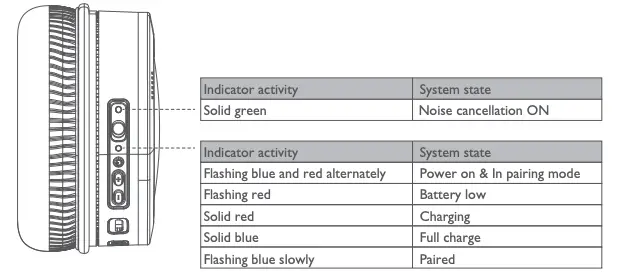
Get Started
To power on: Press and hold  for five seconds. You hear the power-on tones.
for five seconds. You hear the power-on tones.
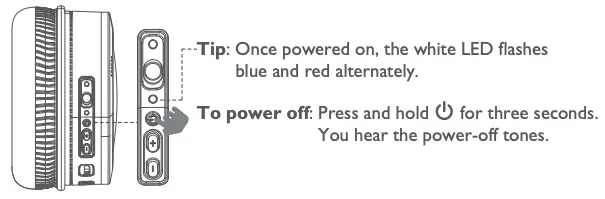
User Your Headphones
Music Control
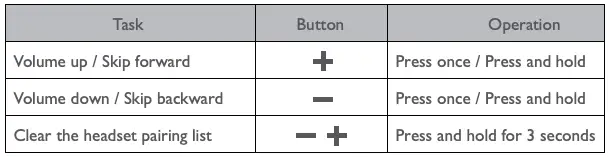
Call Control

Bluetooth Connection
Note: The devices must be within range (32.8 ft. or 9 m) and powered on.
- Turn on the headset. If connecting for the first time, the headphone will enter the pairing mode automatically after it is powered on.
Tip: Once powered on, the white LED flashes blue and red alternately. - On your mobile device, enable the Bluetooth feature.
Tip: The Bluetooth feature is usually found in the Setting menu. - Select your headphones from the device list.
Choose “E8” to connect
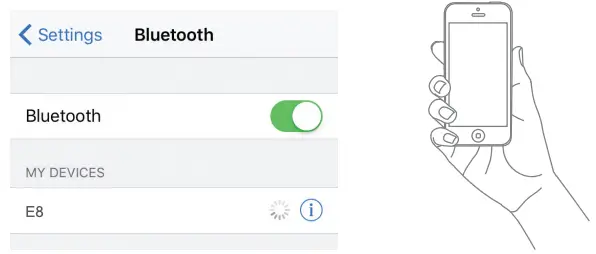 Tip:Once paired, you hear “Paired” and see the indicator flash blue slowly.
Tip:Once paired, you hear “Paired” and see the indicator flash blue slowly.
Wear Your Headset

Detachable Earcups

Hearing Safety

CARE AND MAINTENANCE
- Do not drop, crush, bend or apply excessive force to the device.
- Do not expose your device to moisture, extreme or prolonged heat, cold, humidity, or other adverse conditions. Avoid storing it in damp, humid or wet places, as it is not waterproof.
- Clean the unit with a soft cloth or damp chamois leather. Never use solvents.
- The Unit can only be opened by qualified personnel.
- This device contains magnets. Keep magnetic field sensitive products such as credit cards and video screen away from this device to avoid damage.
FAQ
Q1: My Bluetooth headphones do not switch on.
- The battery level is low. Charge the headphones.
Q2: I have difficulty to pair my device to the headset.
- Make sure the headset is powered on.
- Make sure your device’s Bluetooth feature is on.
- Make sure the headset is not paired by another device. If it is, turn the headset on and press ‘+’ (volume up) and ‘-’ (volume down) at the same time to clear the headset pairing list. Then, pair again.
- Move your device closer to the headphones and away from any interference or obstructions.
Q3: My Bluetooth headphones are connected to a Bluetooth stereo enabled mobile phone, but music only plays on the mobile phone speaker.
- Refer to the user manual of your mobile phone. Select to listen to music through the headphones.
Q4: The audio quality is poor and crackling noise can be heard.
- The Bluetooth device is out of range. Reduce the distance between your headphones and Bluetooth device, or remove obstacles between them.

Cowin E7 Headphones Instructions
Pair Your Headphones to the Phone
Connection Method
You can connect your mobile device with your headphones using Bluetooth wireless technology.
Connect Using the Bluetooth Menu on Your Mobile Device
Note: The devices must be within range (32.8 ft. or 9 m) and powered on.
- Turn on the headset. If connecting for the first time, the headphone will enter the pairing mode automatically after it is powered on. Tip: Once powered on, the white LED flashes blue and red alternately.
- On your mobile device, enable the Bluetooth feature. Tip: The Bluetooth feature is usually found in the Setting menu.
- Select your headphones from the device list.
Choose “COWIN E7” to connect
Tip: Once paired, you hear “Paired” and see the indicator flash blue slowly. 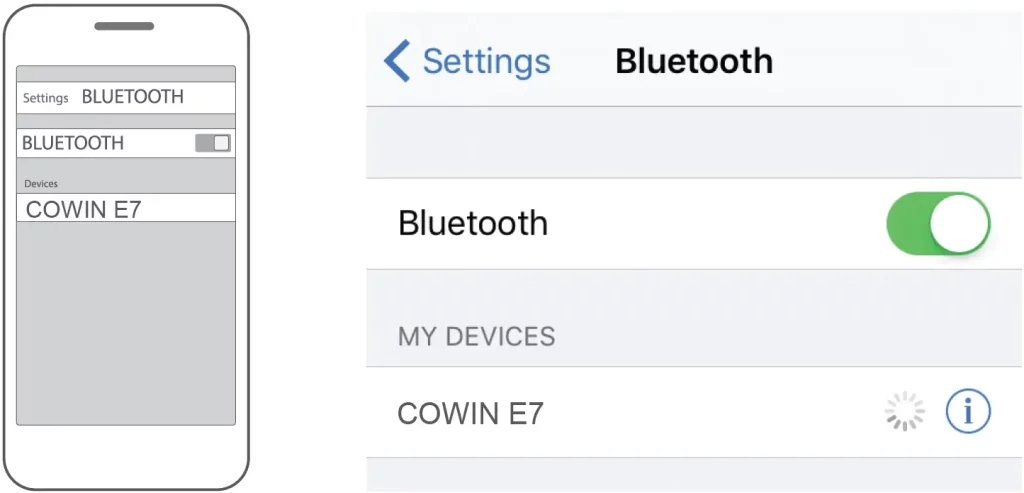
Pair Your Headphones to the TV
- On the supplied TV remote control, press the HOME button. Select Settings or the icon.
- Search internet and connect or the icon. (Some TV models can omit this step and go to the next steps directly.)
- Click Bluetooth. (Very important to find this features)
- Open Bluetooth features and search Bluetooth device.
- Select your Bluetooth headphones or the COWIN E7 icon and connected it. (make sure your headphones Bluetooth is turned on)
* Disable the TV speakers to output the sound through your headphones
- Press the HOME button.
- Select Settings.
- Under the TV category, select Sound.
- Under Sound, select Headphone/Audio out.
* TV do not have Bluetooth function
- Please use Bluetooth transmitter connected to the TV.
- You also can choose Cowin Bluetooth transmitter in our store: Amazon.com/cowin
Pair Your Headphones to the Computer
Select your operating system below for steps on how to pair your device with a computer.
Microsoft® Windows® 10
- On your device, press the POWER button to enter pairing mode.
- Press the button for two seconds if this computer is the first Bluetooth device you’re pairing to your device.
- Press the button for seven seconds if this computer is the second Bluetooth device you’re pairing to your device.
- On the computer, press the Windows Key.
- Click Settings.
- Click Devices.
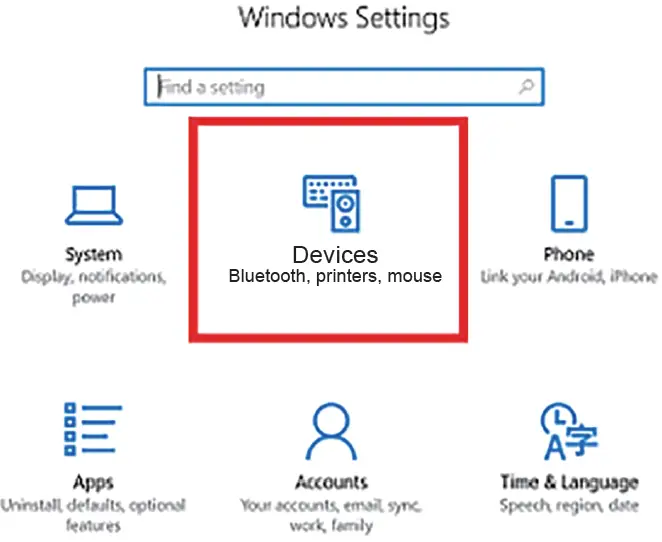
- Click Bluetooth & other devices and then click on the slider under Bluetooth to turn the Bluetooth On.
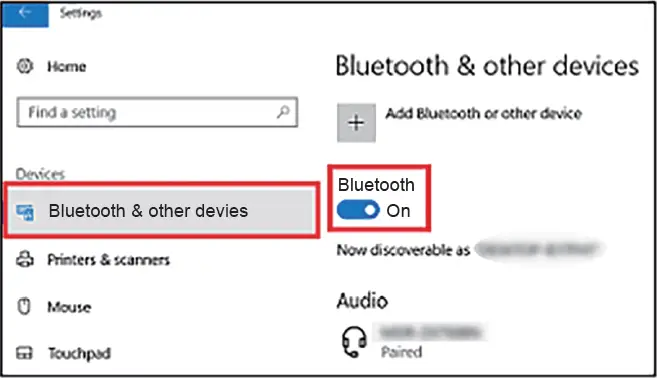
- Under Bluetooth & other devices, click on Add Bluetooth or other device.
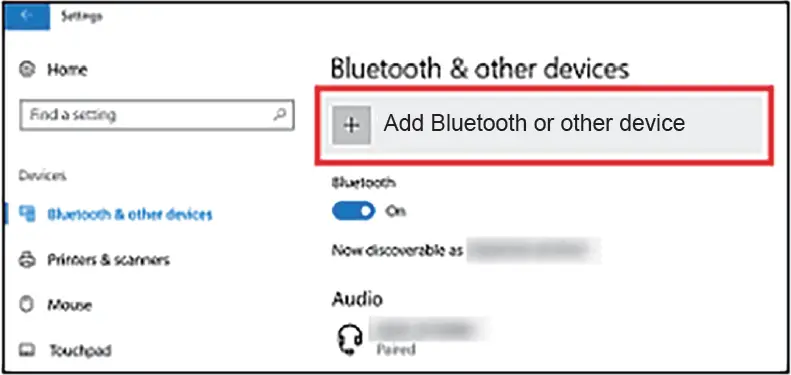
- On the Add a device window that will pop up, click on Bluetooth.
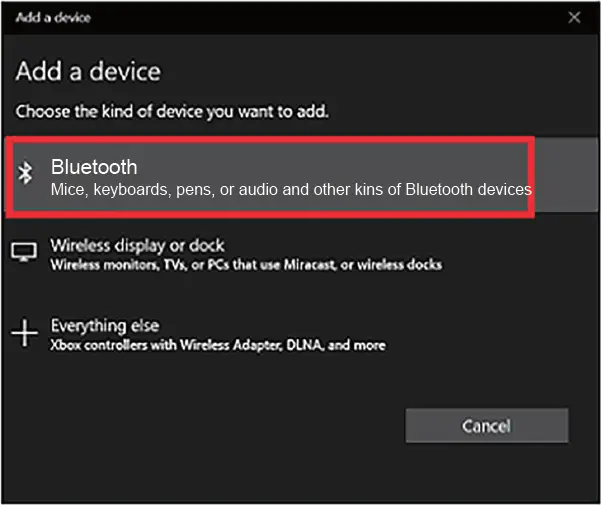
- Click on the model number of your device.
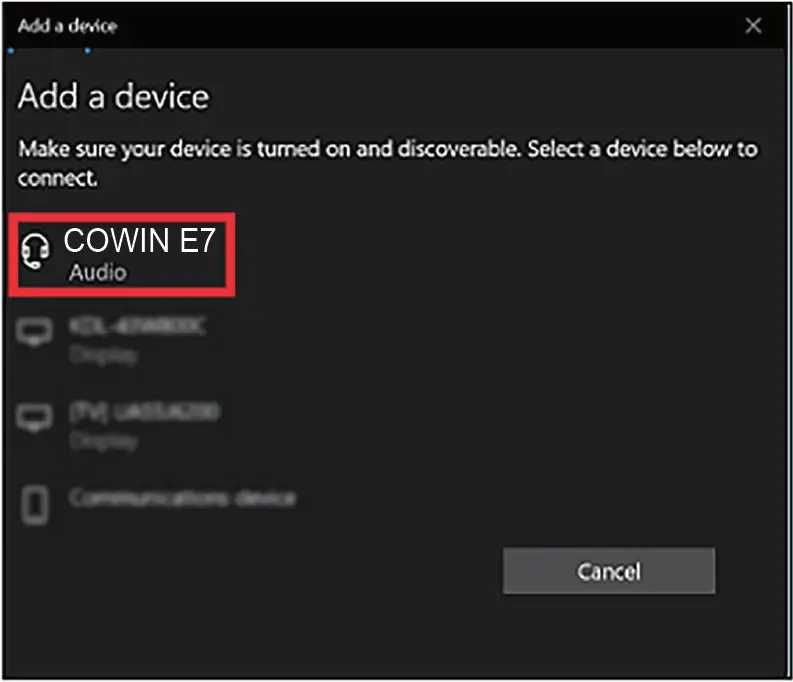
- On this example, we used a COWIN E7 Bluetooth headphones.
- A window will pop up indicating the Bluetooth connection is complete.
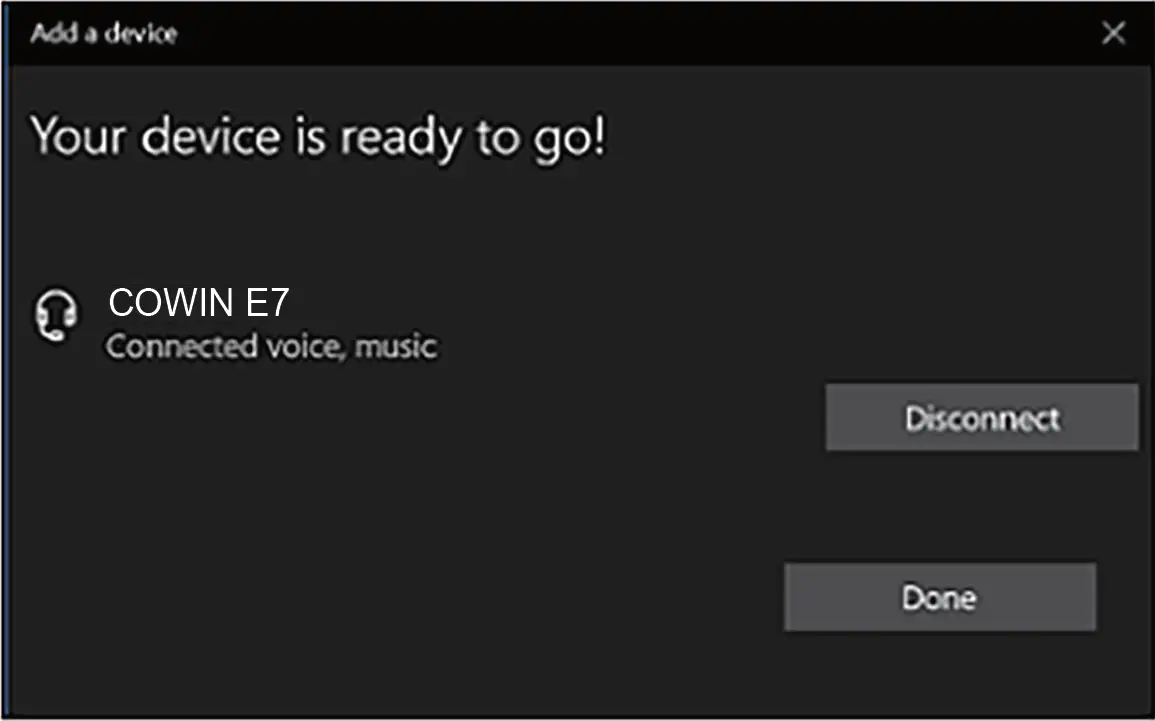
Note:
- If a passkey input is required, enter 0000.
- On some devices, you’ll hear Bluetooth is connected after the Bluetooth connection is complete.
- If the model number of your device doesn’t appear on the computer, try again from step 6.
Microsoft® Windows® 8 or 8.1
- Press the POWER button on your device to enter pairing mode.
- Press the button for two seconds if this computer is the first Bluetooth device you’re pairing to your device.
- Press the button for seven seconds if this computer is the second Bluetooth device you’re pairing to your device.
- Press the Windows Key on the computer.
- Type Add Bluetooth device.
- Select the Settings category, on the right-hand side.
- Click Add a device, in the Devices window.

- Locate your device model from the list of devices.
- Select the model name of your device.
- After the computer has loaded the device and the drivers, you should see that the device has connected successfully.
Microsoft® Windows® 7
IMPORTANT: If your device won’t connect to a newly purchased computer, download the most recent Bluetooth driver for the computer. Contact the computer manufacturer if you need assistance in downloading the driver.
- Press the POWER button to enter into pairing mode.
- Press the button for two seconds if the computer is the first Bluetooth device you’re pairing to your device.
- Press the button for seven seconds if the computer is the second Bluetooth device you’re pairing to your device.
- Allow approximately 20 seconds for the computer to detect your device.
- After the computer detects your device, it will then automatically proceed to install the driver after which the device will be added to the computer’s list of devices.
- Double-click on your device model name that appears in the device list.
- A window pops up with two options:
- Listen to the music
- Forward VoIP Calls to Handsfree
- Select Listen to music.
- A green tick will appear next to the Bluetooth connection established message after a connection is made.
- To hear sound from your device, you may need to set them as the default speakers. If you don’t hear sound from your device, continue with the next steps.
- Right-click the Volume mixer, represented by a speaker icon in the system tray.
- Select Playback devices.
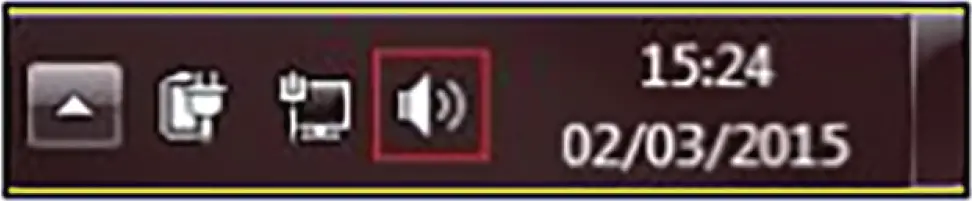
- Right-click on your device in the list of devices.
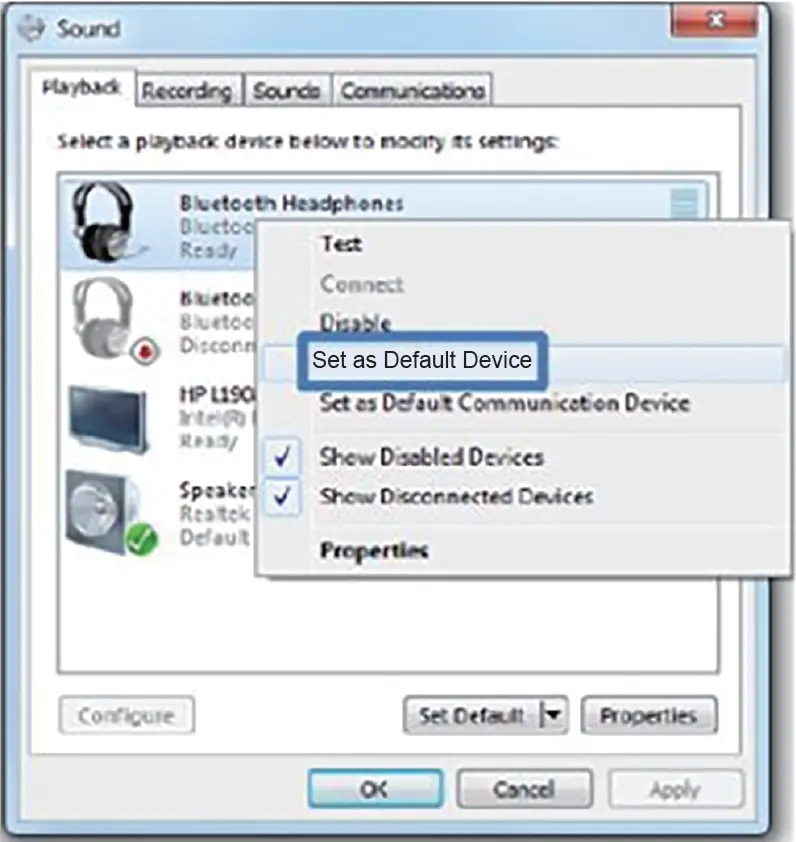
- Select Set as Default Device.
- Click Apply.
- Click OK.
Apple® Mac® OS X®
- Press the POWER button on your device to enter pairing mode.
- Press the button for two seconds if this computer is the first Bluetooth device you’re pairing to your device.
- Press the button for seven seconds if this computer is the second Bluetooth device you’re pairing to your device.
- Click the Bluetooth tray icon.
- Select Set Up Bluetooth Device, from the drop-down menu.
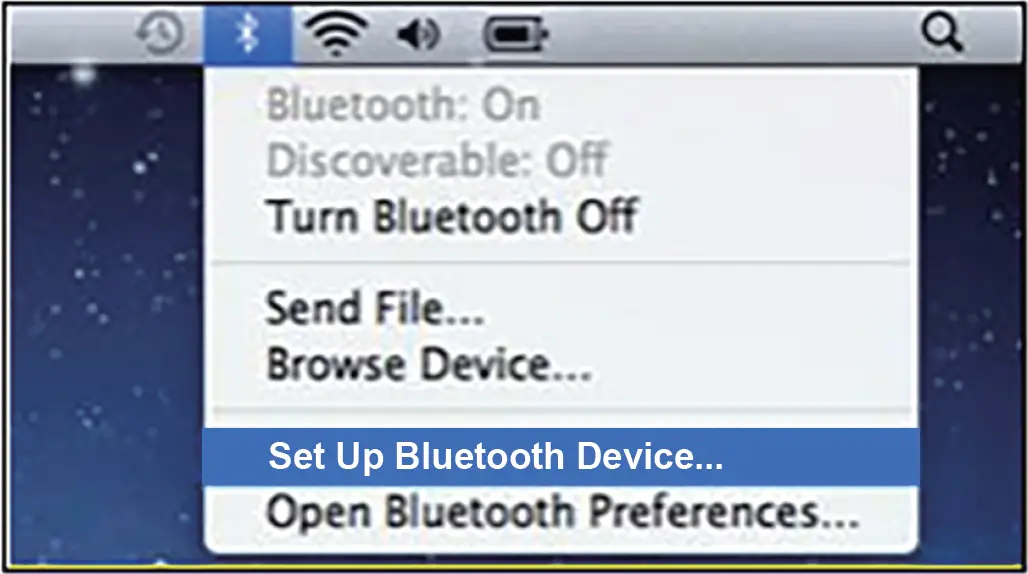
- Locate your device model name from the devices list.
- Click Continue.
- After a few moments, you should see that the device pairing has completed successfully.
- Click Quit to continue.
- Click the Bluetooth tray icon and hover over your device model option to use it as the default audio device.
- Select Use as Audio Device.
- Next time the user adjusts the volume in the menu bar or plays audio content, the computer will automatically connect to your device.
* Disable to output the sound through your headphones
- Volume adjustment to maximum
- Select the output device (headset Bluetooth name) in the sound settings
- Turn on the sound settings and select the output device (Bluetooth headset name)
- Sound setting: In the bottom right corner of your computer taskbar
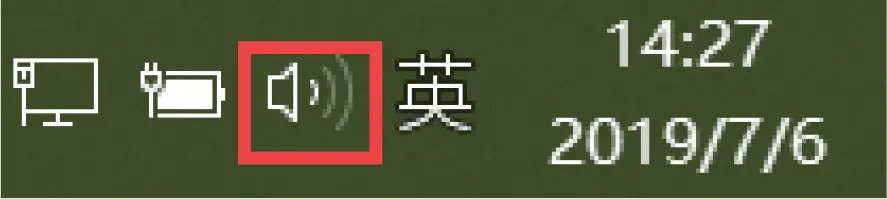
* No sound output when using mic call
- Volume adjustment to maximum
- Select the input device (headset Bluetooth name) in the sound settings
- Turn on the sound settings and select the output device (Bluetooth headset name)
- Sound setting: In the bottom right corner of your computer taskbar
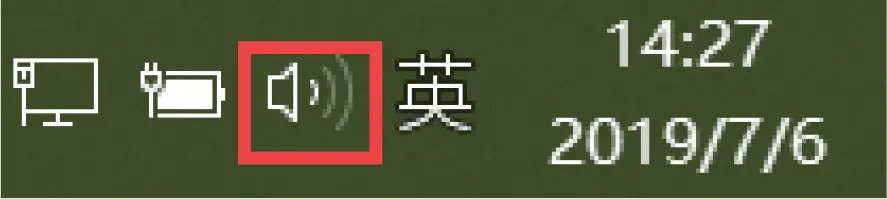
* Computer do not have Bluetooth function
- Please ask your computer service provider to download the Bluetooth driver.
- Please use Bluetooth transmitter connected to the computer. You also can choose Cowin Bluetooth transmitter in our store: Amazon.com/cowin
Tip: If you still can’t pair your device to your computer or no sound is heard, pair it to a different Bluetooth device such as a computer, smartphone, or tablet that supports A2DP profile. If you still can’t pair your headphones to your device or other problem like no sound is heard, please contact our customer service. E-mail: [email protected] Phone: +1(929)359-6668 (Mon-Fri 9:00 a.m. to 17:30 p.m. PST) Recommend Website: https://www.cowinaudio.com (Support live chat) Facebook: https://www.facebook.com/cowinelectronics Instagram: https://www.instagram.com/cowinaudio YouTube: https://www.youtube.com/channel/UCQIHuG8eYKa8AFyzOa98RiA Twitter: https://twitter.com/cowinaudio 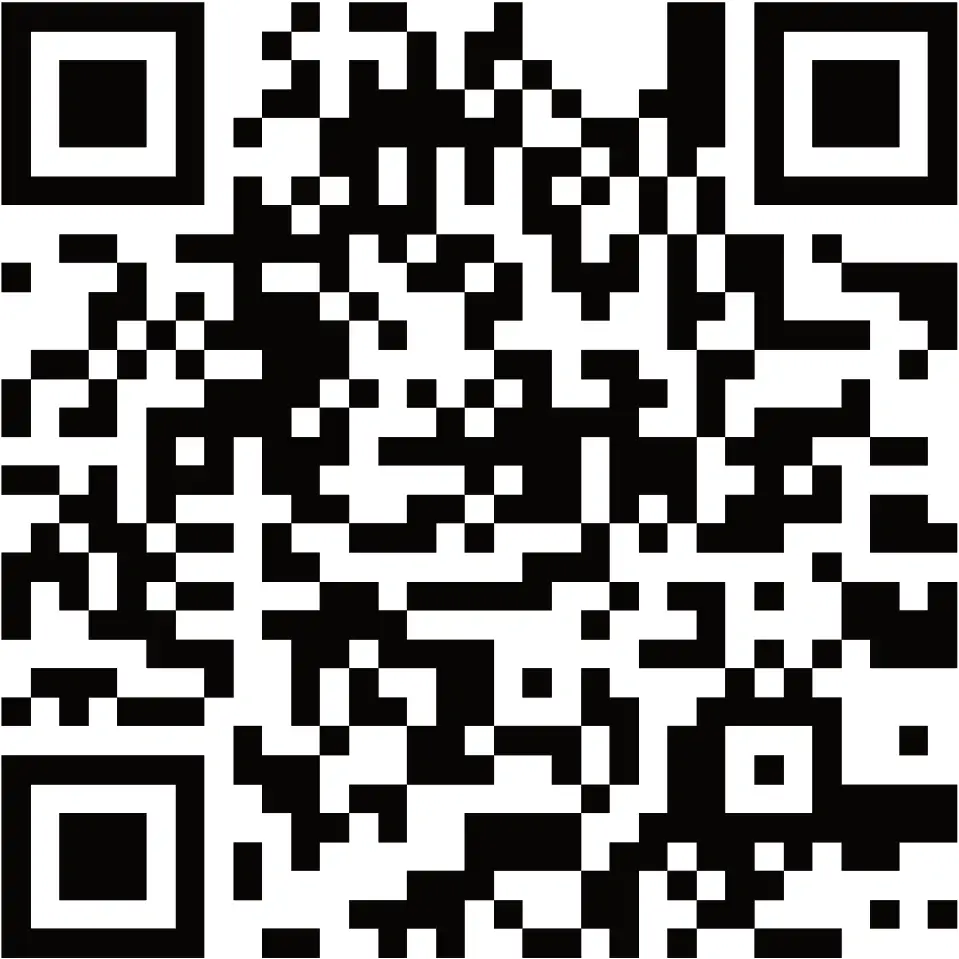
FAQS
You can charge them through the USB connector?
You can charge them through the USB connector
How do I turn on the Bluetooth feature on my TV?
On the supplied TV remote control, press the HOME button. Select Settings or the icon. Search internet and connect or the icon. (Some TV models can omit this step and go to the next steps directly.) Click Bluetooth. (Very important to find this features) Open Bluetooth features and search Bluetooth device. Select your Bluetooth headphones or the COWIN E7 icon and connected it. (make sure your headphones Bluetooth is turned on) Press the HOME button.
How do I pair my headphones with my mobile device?
Turn on the headset. If connecting for the first time, the headphone will enter pairing mode automatically after it is powered on. On your mobile device, enable the Bluetooth feature. Select your headphones from the device list. Once paired, you hear “Paired” and see the indicator flash blue slowly.
How do I pair my headphones with my TV?
On the supplied TV remote control, press the HOME button. Select Settings or the icon. Search internet and connect or the icon. (Some TV models can omit this step and go to the next steps directly.) Click Bluetooth. (Very important to find this features) Open Bluetooth features and search Bluetooth device. Select your Bluetooth headphones or the COWIN E7 icon and connected it. (make sure your headphones Bluetooth is turned on) Press the HOME button.
Is Cowin a good headphone?
The Cowin E7 are budget noise cancelling headphones with a great wireless range but mediocre sound quality. They’re decent for most uses but tend to sound a little dark and muffled. On the upside, they have a moderately comfortable design, a long battery life, and block a decent amount of noise for commuting.
Is Cowin E7 pro good?
The Cowin E7 Pro are okay mixed usage headphones thanks to their good wireless range, great battery performance, and decent noise cancelling. However, like the original Cowin E7 Wireless, they’re not the most comfortable headphones, and their sound is a bit lackluster.
Is Cowin E7 noise cancelling?
The Cowin SE7 are noise cancelling, over-ear headphones that set themselves apart from the previous Cowin headphones by their new, comfortable, and well-built design. However, they have a very boomy and cluttered sound profile, and their ANC feature doesn’t isolate much.
How long do E7 headphones last?
The Cowin E7 and the Cowin E7 Pro both could last up to 30 hours when fully charged.
How long do Cowin E7 headphones last?
Boasting an impressive 4.3 out of 5 stars on Amazon with more than 12,000 reviews, the Cowin E7s are highly rated for their sound quality, solid build, and battery life (up to 30 hours of playtime per charge).
Does the Cowin E7 have a microphone?
COWIN E7 Active Noise Cancelling Headphones Bluetooth Headphones with Mic Deep Bass Wireless Headphones Over Ear(Black)
How long do Cowin headphones take to charge?
Allow up to four hours to fully charge the headphones. Notes: Up to 30 Hours playtime on a full charge in Bluetooth only mode. And up to 20 Hours when using Bluetooth with Noise Cancelling.
Why are my Cowin headphones not turning on?
Remove the battery cover on the left earcup by using the finger slot on top of the battery cover. Easily remove the battery by using the finger slot provided. Reinsert the battery. Reverse the process, ensuring the battery cover is put back in the same orientation as when it was removed.
What does bt mean on Cowin headphones?
You power on the headphones by switching on the button from OFF position to BT (Bluetooth). The Blue light indicator next to the Cowin Logo will start flashing Blue when not paired and will light —steadily— a light-blue colour when paired. You can turn on Active Noise Cancelling by moving the button to the NC position.
How long does E7 battery last?
The PurelySound E7 Pro headset is designed to keep up with your day no matter how demanding. Enjoy up to 30 hours of battery life on a single charge and up to 12 days of standby time, giving you more time to listen and enjoy.
How do you use Cowin E7 wired?
To use them wired you still need to power them on by moving the switch at the bottom of the right earcup. NFC: Near Field Communication allows an instant pairing process. Quick Charge: a 10 minute quick charge allows 1 hour of playtime; the COWIN E7 full charge offers 30 hours of playtime.
How do you use Cowin Bluetooth headphones?
Turn on your computer, go to Settings, and then click on Devices. Turn on the Bluetooth toggle switch by clicking on Bluetooth & other devices. Navigate to the button Add Bluetooth or another device. Select your Cowin headphones from the list of available devices.
What brand is Cowin?
Shenzhen Meidong Acoustics Co., Ltd. In the last 3 years, we have been best known for our Best Selling Amazon audio products. We are continuously making efforts on upgrading our noise cancelling technology, and strive to be the brand that offers the highest performing noise cancelling products around.
VIDEO
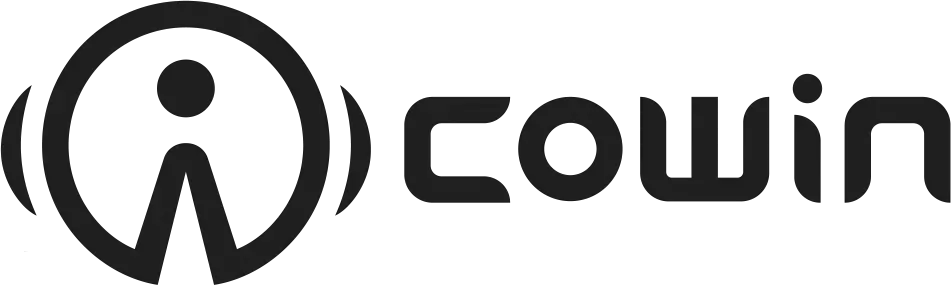
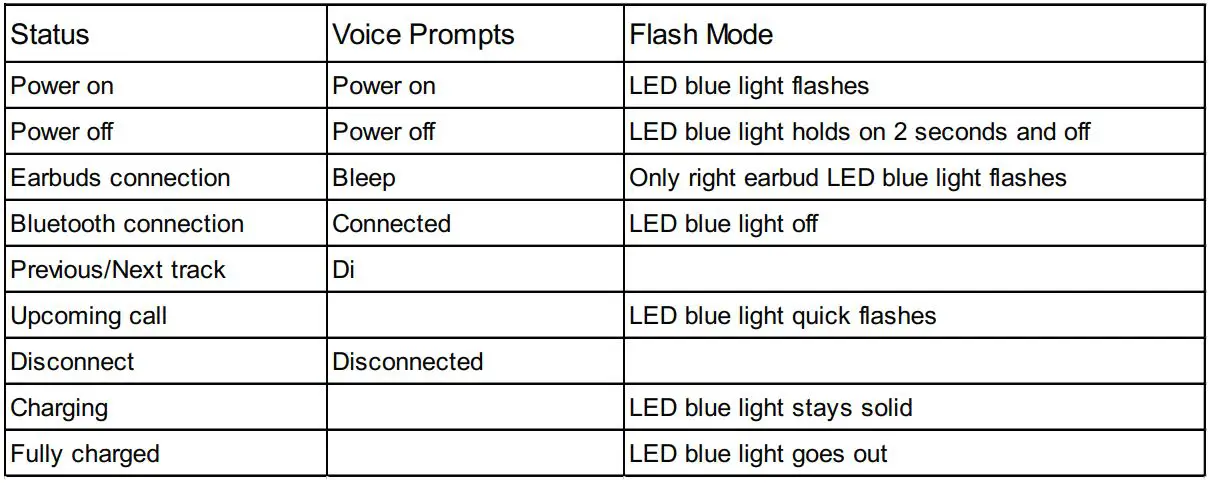
cowin KY02 True Wireless Earbuds User Guide

Important Safety Instructions
Please read carefully and keep all safety and usage instructions in a proper place.
- Please read these instructions carefully.
- Please keep this instruction manual in a proper place.
- Please pay attention to all warnings.
- Please follow all instructions described in this manual.
- Do not use the product at a place where there is water or moisture.
- Please wipe clean with a dry cloth.
- Only use attachments/accessories specified by the manufacturer.
- If you have any question or inquiry about maintenance, please consult with qualified personnel. If there is any damage to the product, please contact the related personnel for repairing, such as damaged power cord or plug, spillage of liquid or objects, exposure to moisture, or dampness, improper work or external causes such as from a collision.
Warnings/Cautions
- Do not use the earbuds at a high volume for any extended period.
- To avoid hearing damage, use your earbuds at a comfortable, moderate volume level.
- Turn the volume down on your device before placing the earbuds in/on your ears, then turn the volume up gradually until you reach a comfortable listening level.
- Do not use the earbuds while driving or you are unable to hear ambient sound, so as to avoid danger.
- Focus on your safety and that of others if you use the earbuds while engaging in any activity requiring your attention, e.g., while riding a bicycle or walking in or near traffic, a construction site or railroad and follow applicable laws regarding earbuds use, etc.
- Remove the earbuds or adjust your volume to ensure you can hear surrounding sounds, including alarms and warning signals.
- If you feel the earbuds generate heat or can’t hear sound, please remove them immediately.
- Do not use the phone adapter to connect the earbuds and airplane seat sockets, so as to avoid injury or property damage caused by the overheating.
- Do not make unauthorized alterations to this product.
- Never attempt to disassemble or alter the product in any way.
- Use this product only with an agency approved power supply which meets local regulatory requirements (e.g., UL, CSA, VDE, CCC).
- If the battery leaks, please do not contact with your skin or eyes. If contact occurs, please consult a doctor immediately.
- Do not expose products containing batteries to excessive heat (e.g. from storage in direct sunlight, fire or the like).
- Wipe off sweat from the earbuds and the charging case before charging.
- IPX5 is not a permanent condition, and resistance might decrease as a result of normal wear.
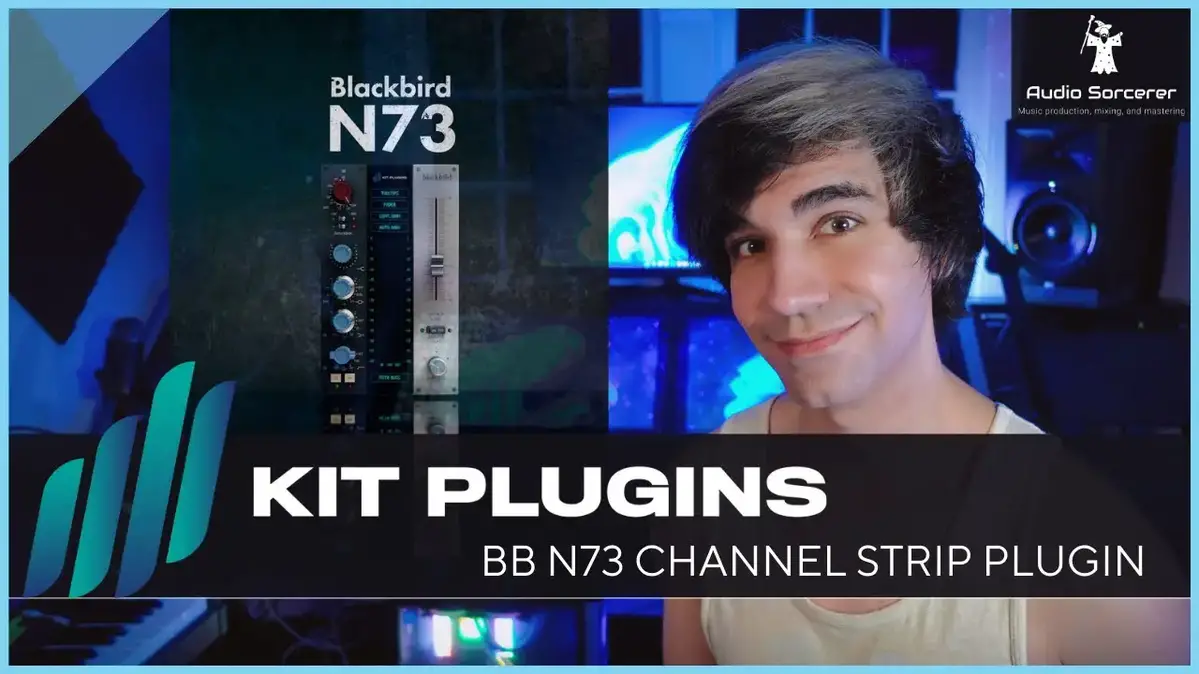 Contains small parts which may be a choking hazard.
Contains small parts which may be a choking hazard.
Not suitable for children under age 3.
 This product contains magnetic material.
This product contains magnetic material.
Consult your physician on whether this might affect your implantable medical device.
Care and Maintenance
- Do not drop, squeeze, bend or use excessive force to the product.
- Do not place the product in a damp, cold, extreme environment or for a prolonged period of time. Excessively high or low temperature may cause a fire / explosion of the battery. Keep away from moisture condition, in order to prevent damage of the built-in circuits.
- Do not wipe the product with volatile, irritating liquids. The best way is to clean with a soft cloth or a professional leather cleaner.
- Do not disassemble the product by yourself. Otherwise, it may result in a short circuit, fire or electric shock. If you need to replace any part of the product resulting from normal wear and tear or cracking, etc., please contact the merchant.
- This product contains magnetic material. Keep the product away from magnetic sensitive products (such as credit cards and video screens) to prevent damage.
Listening Safety
 Danger
Danger
 To avoid harm your hearing, do not listen at high volume for a long time. Please adjust the volume to a safe range.
To avoid harm your hearing, do not listen at high volume for a long time. Please adjust the volume to a safe range.
If the earbuds volume is too high, the use time should be shortened.
After-sales Service
This product is covered under warranty for a period of 18-month free maintenance and 30-day unconditional return policies, if you have any quality problems about the product.
E-mail: [email protected]
Phone: +1(929)359-6668 (Mon-Fri 9:00 a.m. to 17:30 p.m. PST) Recommend
Website: https://www.cowinaudio.com (Support live chat)
Facebook: https://www.facebook.com/cowinelectronics
Instagram: https://www.instagram.com/cowinaudio
Youtube: https://www.youtube.com/channel/UCQIHuG8eYKa8AFyzOa98RiA
Twitter: https://twitter.com/cowinaudio
Product Parameters
- Product Name: Wireless Bluetooth Earbuds
- Product Model: KY02
- BT Version: V5.0. Support HFP/HSP/A2DP/AVRCP/SPP/PBAP
- Working distance: ≥ 10M
- Battery capacity: 620mAH/Single earbud 50mAH
- Working time: Music playback 5H, talk time 6H
- Charging time: Charging case 1.5H, earbuds 0.8H
- Speakers: φ6mm, 16Ω
- Working current: 9mA
- Voice support: Status prompt
- Waterproof rating: IPX5
Packing Contents

Product Introduction
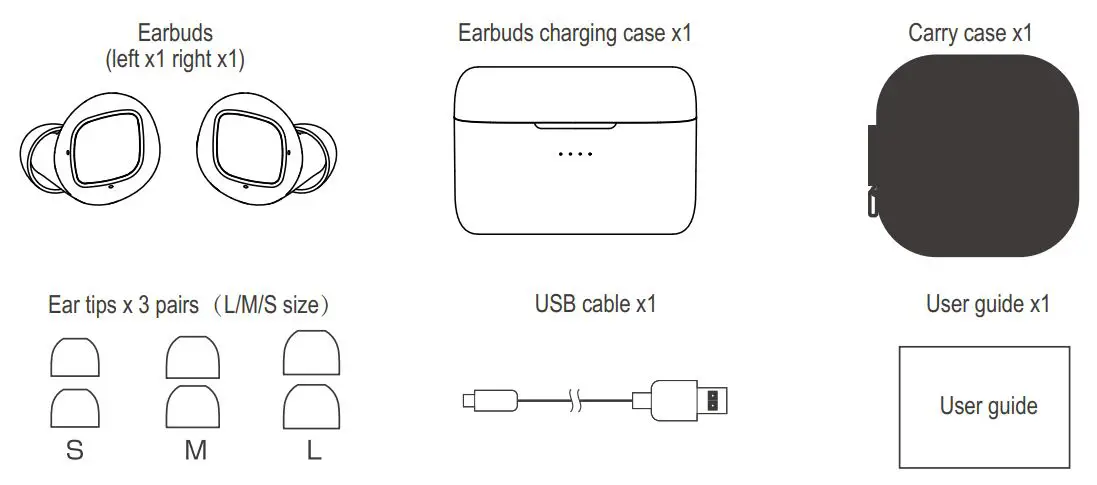
Battery charge
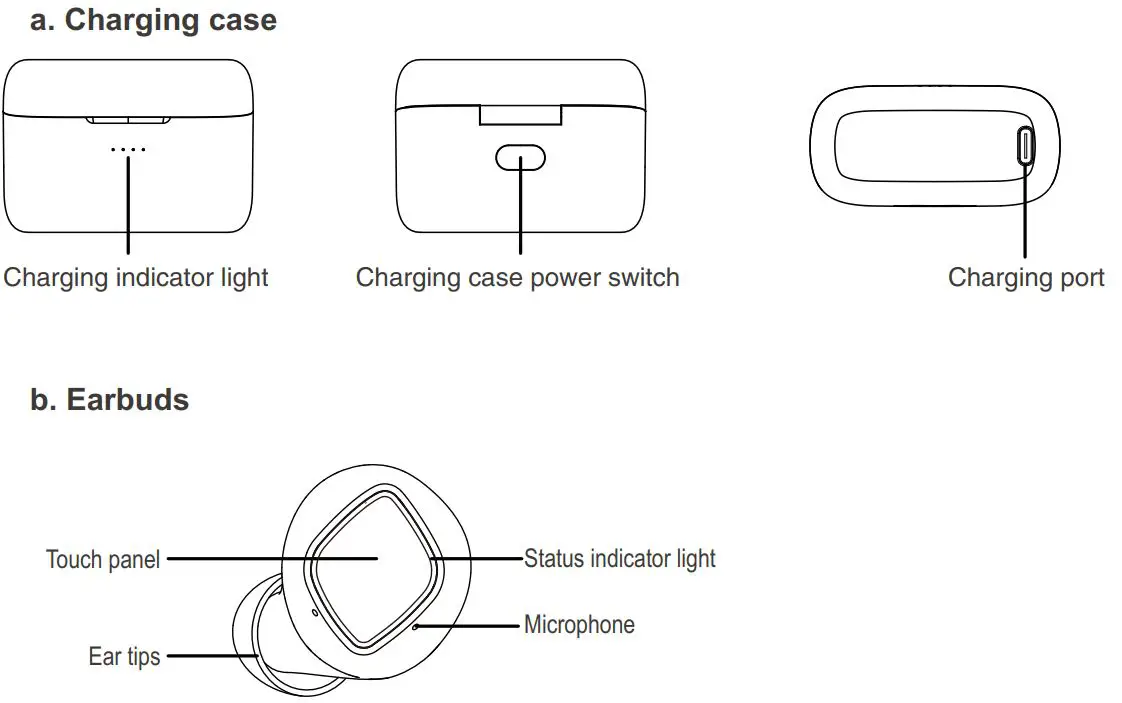
Charging case Indicators
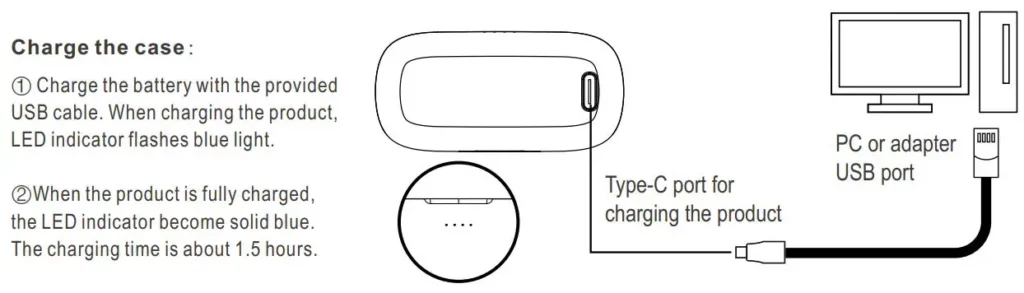
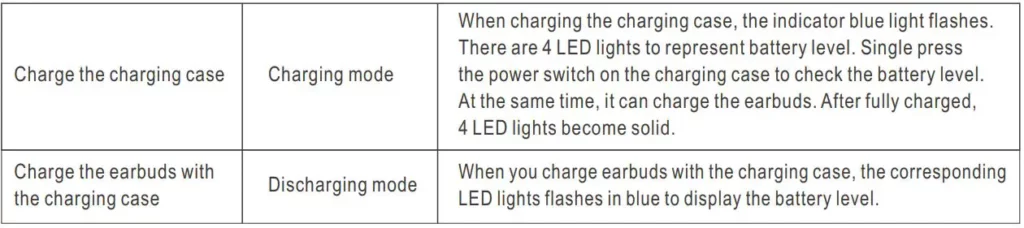
Charge the earbuds:
This product adopts the magnet contact charging method.
- Place the earbuds into the charging case and close the cover to charge. When placing the earbuds into the charging case, the LED indicator lights up in blue.
- The charging starts automatically and it takes about 1 hour for a full charge.
Secure fit

- Please check the “L” and “R” (see details of pairing method on the manual)
- Put the earbuds on your ears. Please adjust the angle according to your ears and make sure they fit in the ear securely and comfortably.
- We have provided different size of ear tips, please choose according to your needs.
Power ON/OFF
Power on
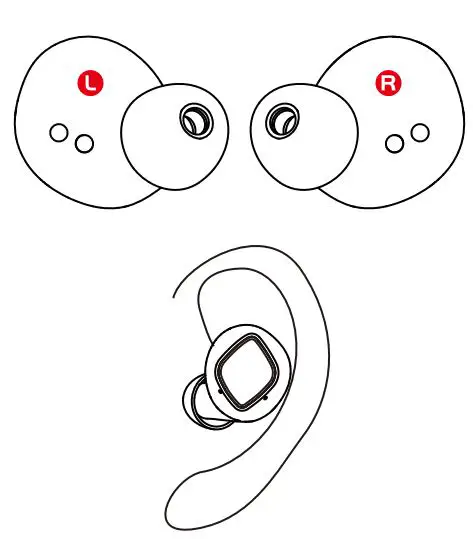
- Open the charging case, the earbuds are powered on automatically. The blue light flashes, and the left and right earbuds are automatically paired.
- In the power off state, press and hold the touch panel for about 2 seconds (blue indicator light flashes).
Power off
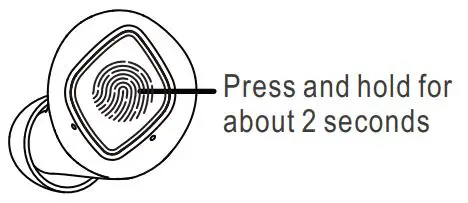
- Put the earbuds into the charging case and close the cover, the earbuds will automatically power off.
- In the power on state, press and hold the touch panel for about 5 seconds (Blue indicator light goes out).
Earbuds connection
Earbuds connection with each other
Automatically Paired
Open the charging case, the earbuds are powered on automatically. The blue light flashes, and the left and right earbuds are automatically paired.
Earbuds Cannot Pair Each Other
- If the earbuds are currently or had already been connected to a Bluetooth device, click “forget” or remove “COWIN KY02” from your Bluetooth settings and turn off Bluetooth on your device.
- Put the earbuds into the charging case, plug in the charging cable to charge the earbuds, then press and hold the touch panel for 5 seconds, the blue light flashes three times to clear the Bluetooth pairing record.
Earbuds Bluetooth connections
Auto connection
- Open the cover of the charging case and remove the earbuds;
- The left and right earbud are automatically turned on and paired. The left earbud stops flashing blue light and the right earbud starts flashing blue light. The pairing is successful.
- Open the Bluetooth function on the device to search “COWIN KY02”, and tap to finish the connection.
- If the connection fails, put the earbuds back to the charging case and repeat the above operations.
* After the first connection, the earbuds will automatically connect to the last paired device (Bluetooth needs to be turned on).
Manual connection
- In the power off state, manually turn on the earbuds, and they will pair automatically.
- The left earbud stops flashing blue light, and the right earbud flashes blue light, the pairing is successful;
- Open the Bluetooth function on the device to search”COWIN KY02″, and tap to finish the connection.
If you still have any questions about Bluetooth connections, please contact our after-sales service:
E-mail: [email protected]
Phone: +1(929)359-6668 (Mon-Fri 9:00 a.m. to 17:30 p.m. PST) Recommend
Website: https://www.cowinaudio.com (Support live chat)
Facebook: https://www.facebook.com/cowinelectronics
Instagram: https://www.instagram.com/cowinaudio
Youtube: https://www.youtube.com/channel/UCQIHuG8eYKa8AFyzOa98RiA
Twitter: https://twitter.com/cowinaudio
Earbuds Controls
The following operations are suitable for both left and right earbuds.
Answer/End the calls
When there is an upcoming call, tap the touch panel to answer the call;
When you are speaking on the phone, tap the touch panel to end the call.
Refuse the call
When there is an incoming call, press and hold the touch panel for about 3 seconds.
Play/Pause music
In the standby mode/music playback, double tap the touch panel to play/pause music.
Previous track
Press and hold the left earbud for 2 seconds.
Next track
Press and hold the right earbud for 2 seconds.
Voice assistant
Tap the left/right earbud 3 times to activate the phone voice assistant.
Power-saving function
In the standby mode (When it is not connected with the smart-phone), the earbuds automatically shut down after 5 minutes.
Clear pairing records
- Clear the “COWIN KY02” connection record on the mobile phone;
- Put the earbuds into the charging case, plug in the charging cable to charge the earbuds, press and hold the touch panel for 5 seconds, the blue light flashes three times to clear the Bluetooth pairing record.
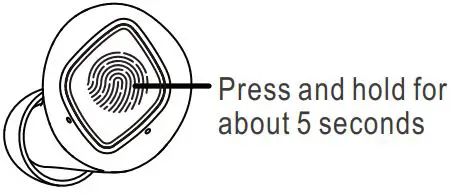
FAQ
- If the earbuds does not function as expected, try the following steps to resolve the issue.
- Find the symptoms of the issue in this User Guide, and try any corrective actions listed.
- Charge the battery: You may be able to resolve some issues by charging the battery.
- Initialize the earbuds: This operation resets the earbuds to the factory settings and deletes all pairing information.
- Look up information on the issue on the customer support.
2. Can’t turn on the Bluetooth earbuds.
- The battery level is low, please charge the earbuds in time.
- Put into the charging case to charge the battery.
3. Unable to make a Bluetooth connection.
- Check that the earbuds are turned on.
- Check that the Bluetooth device is turned on and the Bluetooth function is on.
- Make sure the earbuds are not connected to another device.
- Move your mobile device closer to the earbuds and away from any interference or obstructions.
- Clear the earbuds pairing list and connect again.
4. The earbuds are connected to a Bluetooth-enabled device (mobile phone, PC, tablet, etc.), but you can’t play a song through the earbuds.
- Refer to your device’s user manual and select to play songs through the earbuds.
- For some music playback software, you have to go into the setup interface, and choose to play songs through the earbuds from the list of output devices (it typically occurs on the PC).
5. Poor sound quality.
- Move your mobile device closer to the earbuds (30 ft. or 10 m) and away from any interference or obstructions.
- Make sure that both earbuds fit securely in your ear.
- Use a different music source.
- Try connecting another mobile device.
- Clear any debris or wax buildup from the earbuds and earbuds nozzles.
6. Earbuds don’t charge.
- Make sure the earbuds are properly placed in the charging case.
- Make sure the charging case battery is not depleted.
- Make sure there is no dirt or debris covering the charging conductors within the case or on the earbuds.
- If your earbuds have been exposed to high or low temperatures, let the earbuds return to room temperature and then try charging again.
7. Charging case doesn’t charge.
- Check the case battery level by gently pressing the button on the case. If needed, charge the case with the supplied USB cable.
- Secure both ends of the USB cable.
- If your charging case has been exposed to high or low temperatures, let the case return to room temperature and then try charging again.
8. No sound.
- Press play on your mobile device to make sure the audio track is playing.
- Place the earbuds in the charging case to check the earbuds charging status. If needed, charge the earbuds.
- Increase the volume on the earbuds and mobile device.
- Press the Bluetooth button to hear the connected mobile device. Make sure you are using the correct device.
- Move your mobile device closer to the earbuds (30 ft. Or 10 m) and away from any interference or obstructions.
- Use a different music source.
- Connect a different mobile device
9. Earbuds cannot pair each other or only one earbud worked.
- If the earbuds are currently or had already been connected to a Bluetooth device, click “forget” or remove “COWIN KY02” from your Bluetooth settings and turn off Bluetooth on your device.
- Then put the earbuds into the charging case, plug in the charging cable to charge the earbuds, then press and hold the touch panel for 5 seconds, the blue light flashes three times to clear the Bluetooth pairing record.
10. Cannot hear a person on a call.
- Check that both the earbuds and the connected device (i.e., smart-phone) are turned on.
- Turn up the volume of the connected device if it is too low.
- Check the audio settings of the Bluetooth device to make sure the sound comes from the earbuds during a call.
- Re-establish the connection using the Bluetooth device.
- While listening to music with the earbuds, stop playback and press the button on the right or left unit to respond to an incoming call.
11. Why do the earbuds always fall off?
- Choose the ear tips/ear wings that fit the size of your ear.
- Wear the earbuds correctly.
12. The Bluetooth connection and sound signal are unstable.
- The Bluetooth device is out of range. Please shorten the distance between the earbuds and the Bluetooth device. And keep away from any interference or obstacles.
13. Do both earbuds have call function when using single earbud?
- In the case of single earbud use, only the right earbud can be connected to Bluetooth, answer/end the calls, play/pause music etc; the left ear cannot be used.
14. Can I use it on Apple products?
- Supports iPhone, iPad, Samsung, Sony, Huawei, Xiaomi and other smart-phone devices. Supports Bluetooth audio devices.
- As long as your device is with Bluetooth version above 4.0, you can use it with the earbuds.
15. What version of Bluetooth is in the earbuds? What is the maximum distance the earbuds will cover?
- The Bluetooth version is 5.0. The maximum distance is greater than or equal to 10 meters in case of no interference.
16. How to charge the earbuds? How many times does the charging case charge the earbuds? How long does it take to charge the earbuds?
- Place the earbuds into the charging case and close the cover, it will start to charge the earbuds.
- The charging case can charge the earbuds 5 times when it is fully charged.
- It takes about one hour to fully charge the earbuds, depending on the actual situation.
17. Can I use the earbuds when charging?
- The earbuds must be put into the charging case when charging. So you can’t use it during charge.
18. How to eliminate the noise effect?
- This is non-noise-cancelling earbuds that do not have a strong noise cancelling effect.
19. Does it support the fast charge function?
- These earbuds do not support fast charge function.
20. What are the environmental requirements for the product?
- Please use the product under normal environment where the temperature is between -10 °C and 40 °C.
21. How to disconnect the earbuds from a Bluetooth connected device?
- Put the earbuds into the charging case and close the cover. The earbuds will automatically shut down.
- Press and hold the touch panel for about 4 seconds (blue light) when turned on.
- Clear earbuds pairing records.
- Manually disconnect the earbuds on the Bluetooth connected device.
After reading this user manual, if you still have any questions, please contact our after-sales service center and we will provide you with 24-hours service:
E-mail: [email protected]
Phone: +1(929)359-6668 (Mon-Fri 9:00 a.m. to 17:30 p.m. PST) Recommend
Website: https://www.cowinaudio.com (Support live chat)
Facebook: https://www.facebook.com/cowinelectronics
Instagram: https://www.instagram.com/cowinaudio
Youtube: https://www.youtube.com/channel/UCQIHuG8eYKa8AFyzOa98RiA
Twitter: https://twitter.com/cowinaudio
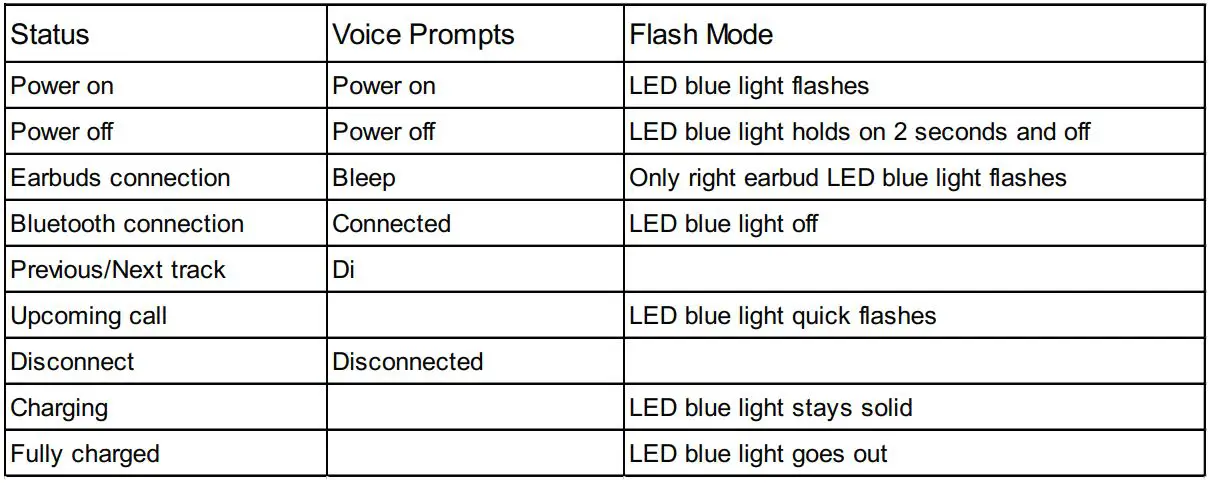
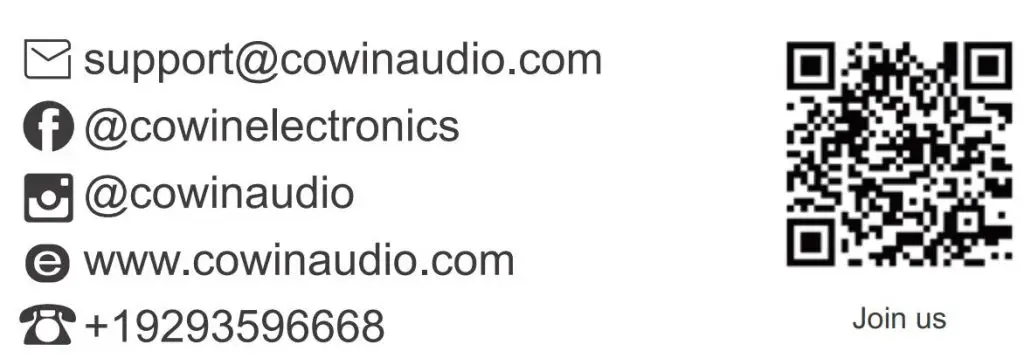
Shenzhen MeiDong Acoustics Co., Ltd
Read More About This Manual & Download PDF:
]]>