DoHonest 1080P Backup Camera Kit

DoHonest 1080P Backup Camera Kit
Note
- please goto download latest instruction manuals!
- please read the manual carefully before using !
What’s in the Box?

Note: Details may change based on item configuration
Feature
- Camera built-in Microphone & monitor built-in speaker: You can get the video sound while driving or parking.
- Multi-function and Multi-channel Signal Input – Equipped with independent green reversing trigger line.
- The centralized power cord is powered by the power supply on the fuse box in cab, eliminating the tedious steps of disassembling and installing the tail lamp.
- System can be installed to turn on only when vehicle is in reverse, or wired for continuous viewing.
- Best fit for heavy-duty vehicles: RV, Motorhome, Large truck, travel trailer, box truck, etc.
- Meets FCC/CE standards
Parts Identification


Introduction
This manual contains instructions to make the installation of the camera and monitor easier. The color backup camera system is a supplement to standard rear-view mirror systems, and will provide additional rear-view vision when installed and maintained properly. It is not intended in any way to be a substitute for careful and cautious driving.
Getting Started
- TEST THE SYSTEM
We recommend doing a benchmark test before installation to insure that all components are working properly.To ensure the system works properly after installation, all components should be tested and checked before installation.
Firstly, refer to the what’s in the box page to check whether the component is missing. We do not rule out that some components may be damaged in the case of violent loading and unloading during transportation. If so, please contact us in time.
Secondly, connect the power cable(9 pin connector) to the monitor, the positive and negative terminals to 12-32v voltage, then the power indicator will turn blue and all the buttons into blue backlight, indicating the successful test of the display, can work normally.
Finally, connect 4-pin connector(the other end of the power cable)to the backup camera, restart the power supply of the monitor, and the corresponding channel image will appear, If display normally, so the backup camera is working properly. If not please refer to the troubleshooting.
Note: The monitor can only display the image of the camera of the corresponding channel, if your camera is connected to the AV1 channel, please switch the monitor to AV1.
- BEFORE BEGINNING INSTALLATION
- As the camera needs to be fixed on the vehicle, it may need to drill a hole on your car, before drilling please measure the size of boreholes and check that no cable or wiring is on the other side of the wall.
- Keep all cables away from hot or moving parts and electrical noisy components.
- Please clamp all wires securely to reduce the possibility of them being damaged while vehicle is in use.
Installation Guide
- SYSTEM CONNECTION DIAGRAM

- RECOMMENDED INSTALLATION LOCATION
Camera: close to rear marker lights, centered on vehicle.
Monitor: dashboard
- CABLE CONNECTION
- RED wire to ignition hot (+) 12-32 volts.
- BLACK wire to ground (-) (please use a chassis ground post).
- GREEN trigger wire is for CH2 camera channel.
Connects green trigger wire to backup light wire or backup beeper wire. This connection is needed to activate the monitor when putting the vehicle into reverse.
- POWERED BY CIRCUIT FUSE
Firstly, recommended and connect the RED Wire(ACC+) to the fuse s witch .
Secondly, find the car circuit fuse box under your car cab.
Finally, according to the labels on the fuse hardwire to find the corresponding power fuse and connect the corresponding line (voltage must between 12-32V).
Note: If connecting power directly to battery, the camera is always ON and therefore can drain battery. Therefore it is recommended to connect power to an ignition switched accessory power source.
- INSTALLATION CAMERA
Firstly, find the best installation position to install backup camera on your vehicle,e.g. close to rear marker lights, centered on vehicle.
Secondly, remove the camera U-bracket, mark the hole position with a marker pen, then drilling, after the hole is finished, route the terminal wire of the camera through it and install the screw of the backup camera.
Finally, adjust the best angle.
- INSTALLATION MONITOR
Firstly, Find the best installation position to install monitor in your vehicle.
Secondly, Remove the screw around then take out the monitor. Put U-bracket to the right place and adjust angle, prepare 2 screws.
Thirdly, Locking the bracket by screws. Put the monitor into bracket and locking it.
Finally, adjust the best angle to allow optimum driver viewing comfort by themself.
Operation Guide
- REMOTE CONTROL
- Power button
- Video select button
- Left arrow (Positive/increase) button
- Menu button
- Right arrow (Negative/decrease) button
- Mode select button:rotate flip image/normal/mirror image setting
- FUNCTIONS OPERATE
- V1/V2 button: switch CH1 and CH2 channel camera.
- Mode button: rotate flip image/normal/mirror image setting.
- Power button: turn on/off and standby.
- Menu button press 1 times: enter brightness adjust mode , press +/- to increase/ decrease the value, wait 10seconds to exit setup mode, valid value is 0—40, factory default value is 20.
- Menu button press 2 times: enter contrast adjust mode, press +/- to increase/ decrease the value, wait 10seconds to exit setup mode, valid value is 0—40, factory default value is 20.
- Menu button press 3 times: enter color adjust mode, press +/- to increase/ decrease the value, wait 10seconds to exit setup mode, valid value is 0—40, factory default value is 20.
- Menu button press 4 times: enter language adjust mode, press +/- to increase/ decrease the value, wait 10seconds to exit setup mode, valid value is English, Francais …,factory default value is English.
- Menu button press 5 times: enter default setting mode, press +/- to increase/ decrease the value, wait 10seconds to exit setup mode, Notes: valid item is brightness, contrast, color, volume, ruler setting only, invalid item is language RLUD,VCOM.
- Menu button press 6 times: enter volume adjust mode, press +/- to increase/ decrease the value, wait 10seconds to exit setup mode, valid value is 0—40, factory default value is 20.
- Menu button press 7 times: enter RLUD adjust mode(normal/mirror flip rotate image), press +/- to increase/ decrease the value, wait 10 seconds to exit setup mode, valid value is 1,2,3,4, this selection rotate/flip each camera image individually both horizontally and vertically, This allows for a correct image of front/rear camera, e.g. 4–rear camera, 3–front camera, effect individually both CH1and CH2.
- Menu button press 8 times: enter VCOM adjust mode, press +/-to increase/ decrease the value, wait 10seconds to exit setup mode, valid value is 0—40, factory default value is 20.
- Menu button press 9 times: enter ruler setting adjust mode(parking guideline), press +/- to increase/ decrease the value, wait 10 seconds to exit setup mode. Note:valid setting for CH2 channel only, invalid setting for CH1 channel.
- Menu button press 10 times: enter version check mode, wait 10 seconds to exit setup mode, reserve only.
- Parking guideline setting: same as “Menu button press 9times”.
- Mirror image setting: same as “Menu button press 7times”.
Specification & Dimension
Camera
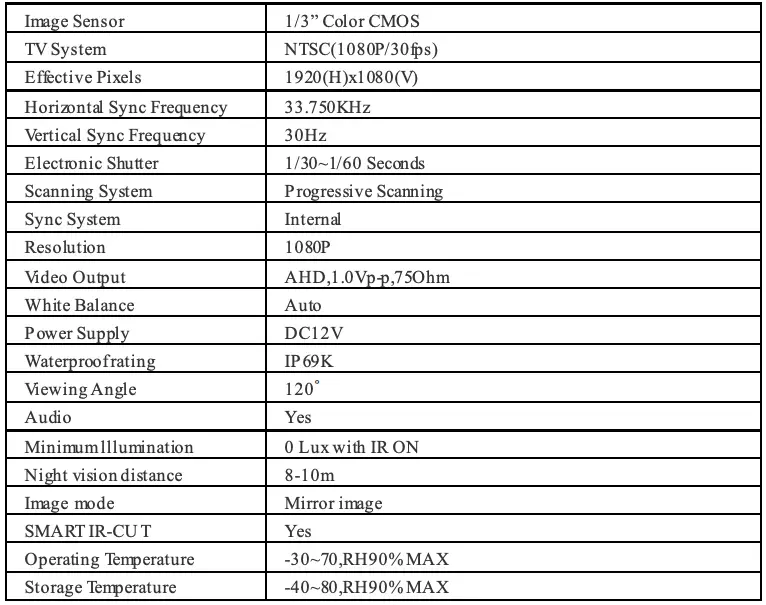
Monitor
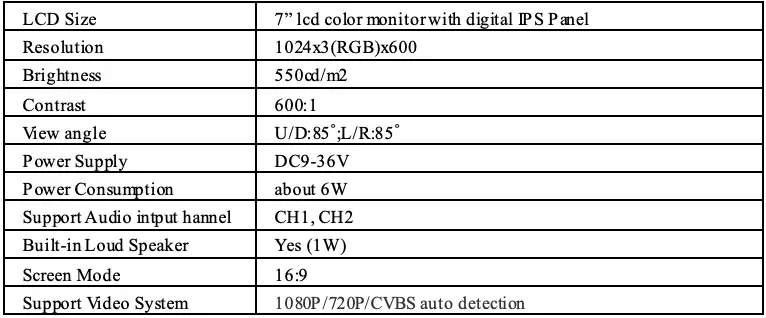

Extension Cable

Troubleshooting
If you have any questions about this product, Please send us an mailbox above!
- Monitor will not power-up (the power indicator LED lights is always off)
- Check fuse
- Check 12v+ to monitor
- Check ground connection
- Check this product within the voltage range(12-32V) specified.
- No signal/blue on monitor screen
- Do a hard reset, unplug all cables, leave out for 1 minute and then re-connect them.
- Check to ensure that the connection to the camera is tight.
- Verify camera cable is plugged into port labeled backup camera
- Verify that the red positive trigger on power harness cable is put to power 12v+.
- No image on screen
- Verify camera is on correct camera input
- Verify cable is connected to monitor
- Verify camera is connected to cable
- Connect known working camera and cable to monitor.
- No audio on camera
- Verify volume setting
- Verify chosen camera has audio function.
- Verify chosen extension cable has audio wire
- Wrong normal/mirror image setting
- Verify RLUD(normal/mirror flip rotate image) setting, e.g. mirror image:rear camera; normal image:front/side camera.
- Verify chosen camera has mirror
- No parking guideline on camera
- Verify ruler setting is on
- Verify chosen camera is CH2 channel, invalid for CH1 channel
- Verify and make sure if the green reverse trigger wire is properly connected to backup light wire or backup beeper wire.
- Verify and put the vehicle into reverse.
Pdf Download Resources
- DoHonest 1080P BACKUP CAMERA KIT [pdf] User Manual 1080P BACKUP CAMERA KIT
- Read more: https://manuals.plus/dohonest/1080p-backup-camera-kit-manual#ixzz7cvSHAdvx
FAQs
Does this backup camera system work with a trailer?
Yes, it works. However, the camera is only for the vehicle that is connected to the trailer. The camera will not work if the vehicle is disconnected from the trailer.
How do I install this backup camera system?
Please refer to the detailed installation instruction in this manual. If you have any questions, please contact us via Amazon email. We will reply you within 24 hours.
How long does it take to get the package?
We ship from US warehouse, it usually takes 3-5 business days to arrive at your door after shipping out.
What if I am not satisfied with this product?
We offer a 1 year warranty and 30 days money back guarantee on all our products. If you have any problem with the product, please feel free to contact us via Amazon email or Amazon message center for help. We will reply you within 24 hours.
How do I connect my Dohonest wireless backup camera?
If you just need the system used for backup, please connect the camera to the backup light/reverse light. The red wire on the camera is connected to the positive pole of the vehicle light wire, and the black wire is connected to the negative pole of the vehicle light wire.
What causes backup camera not working?
If you have a wired backup camera, wiring is more likely the problem. Again, checking your fuses to ensure everything is connected (and not blown) and going and tracing the wiring and cables from the camera to the display will reveal the problem to you.
Can I turn on my backup camera while driving?
You can’t use your backup camera while in drive if it’s only powered while you’re in reverse. Second, you’ll need a system to that is also powered independently of the reverse light. Again occasionally common in the DIY space even in the front cabin, and this monitor most likely needs to be aftermarket.
What is the difference between a backup camera and a rear view camera?
Backup camera – a camera that turns on when you put your vehicle in reverse. Rear-view camera – a camera that you can turn on at any time to see what’s behind your vehicle.
Can I upgrade my car backup camera?
Swapping out
Normally, backup camera installation can be involved and require a little bit of technical know-how to make it work, but in this case, all you’ll need is the appropriate tool to attach and detach your camera from the rear of your truck.
What is the green wire on a backup camera?
Connect the green trigger wire to a power source that is hot only when the vehicle is in reverse (i.e. back-up lights or back-up beeper). This will cause the rear camera to turn on automatically when vehicle is placed in reverse.
What Colour is reverse wire?
The red wire passes the reverse signal up to the front of the car. The camera end has a red and black wire which the red wire gets connected to the reverse light and the black gets connected to ground.
How do I keep my backup camera clean in the winter?
Until self-cleaning features become common, most motorists will have to keep their backup cameras clean the old-fashion way. Some vehicle owners suggest coating the camera lens with a hydrophobic fluid, such as Rain-X, as a way to keep snow and slush from clinging to the lens.
HD Digital Wireless Backup Camera &Monitor
Kit Product Manual/Installation Instructions

Please read this manual thoroughly before operating the device, and keep it for future reference.
Customer Service Team Email: [email protected]
As a brand manufacturer, we offer a two-year warranty, 30-day money-back guarantee, and 24-hour online service. If you have any product questions, please contact us.
Certificate
This system has been certified by the following authorities and is safe to use: CE & FCC & & EMC & RoHs & Waterproof.

Package includes
- 1* Digital Wireless License plate camera
- 1* Digital Wireless Mon tor
- 2* Power Cords
- 1* Windshield Mount Bracket
- 1* Cigarette lighter adapter
- 1* Taps
- 1* Split connector adapter
- 1* Antenna
- 1* Instruction manual
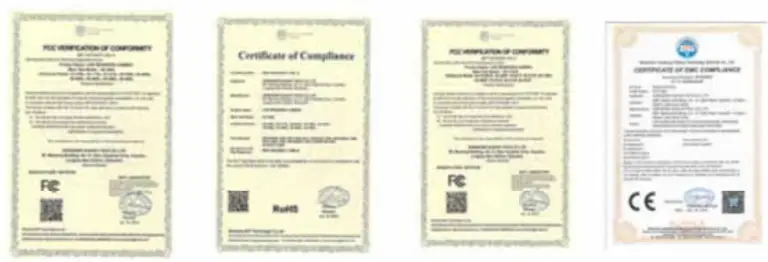
Application
The system is compatible with Cars, Pickups, Smaller RVs, Campers,Trucks (with 9v – 24v power)
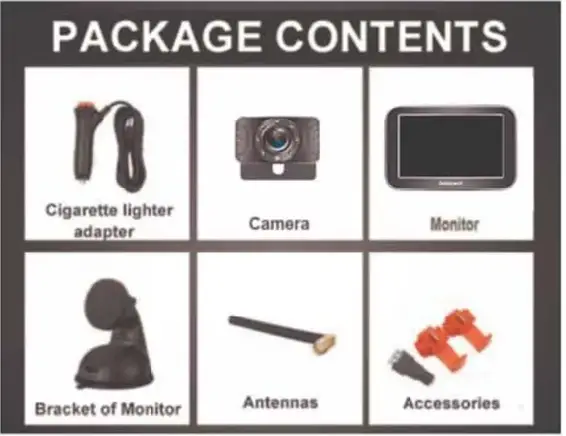
If you meet any signal issue, like flickers with the image, just contact us for tech support or we can send an upgrade kit that has a stronger signal for replacement.
Working Voltage
Please note below the data of power supply input to the monitor and camera.
Note: If the power is over 2’V to the camera, it will cause the camera damaged.
Monitor: voltage range:11V-36V
Camera and Transmitter: 11V-24V
Installation video
Please watch the below video on YouTube to help you install the system. https://youtube//M7YD kJ-11 From
Note: If you are unable to open the video, there may be a typing software error.
You have two ways to access the videos:
- Search the video id M7YDkJH1FoM on www.youtube.com
- Contact the after-sales service team [email protected] to get the links.
Testing before Installation
After you receive the system, please test the device before installation. Please reference the way below the Image shown.
- Plug power cords to the monitor and merged the power wires to the camera,red-red, black-black.
- Loose the screws on the green adapter, then insert the red wire(copper wire) into the Positive(+) slot, and the black wire(copper wire) into the Negative(-)
- Plug into the cigarette lighter and turn on the red switch. If you see an image on a monitor, it means the system works well.
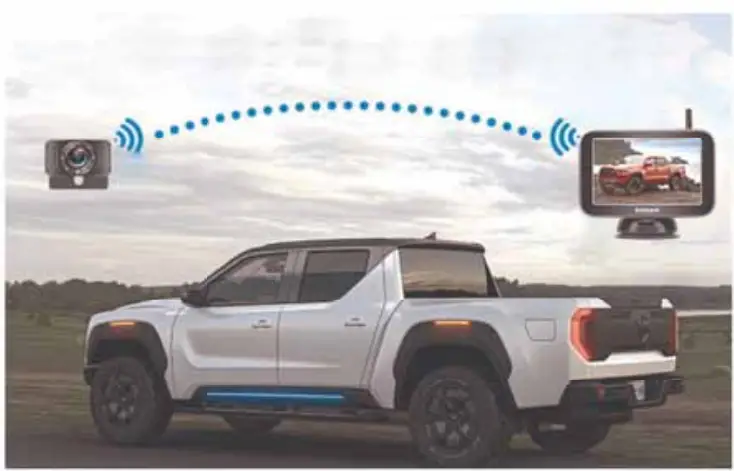
After testing, you need to make sure that the image appears on the screen, then you can install it on your vehicle.
Wires connection
- The monitor can be powered by a cigarette lighter.
- If you just need the system used for backup, please connect the camera to the backup light/reverse light. The red wire on the camera is connected to the positive pole of the vehicle light wire, and the black wire is connected to the negative pole of the vehicle light wire.
- If you want the system to work for continuous use, please connect the camera to the tail light/running light / License plate light which is continuous on.
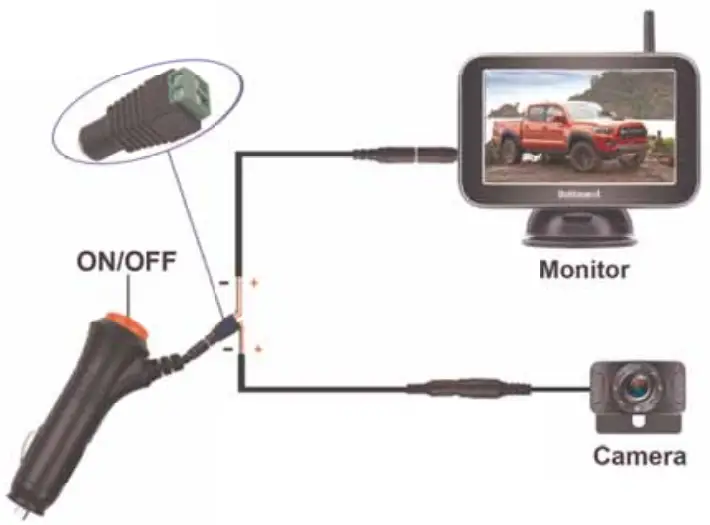
Warning:
- The working voltage range of the camera is 11V-24V, but we recommend the customer to use it on 12V because the power supply voltage of most vehicles is 12V. If the power supply voltage of the camera woe eds 24V for a long time or exceeds 40V for a short time, it will cause the camera’s extension wire to be smoking and damaged wires that caused the system doesn’t work, but will not be caught fire. There is no safety issue.
- Please pay attention to the positive and negative poles of the wire. If the positive and negative poles are reversed, it may cause the no images please correct the positive wire and negative wire asap. Please don’t judge the positive wire or negative wire with the color of the wires, You should search it on the Internet or ask the professional Jerson or use the tools to confirm it.
- If the no images issue is caused by the touch connections of the T-Taps, please check and remove the T-Taps to hardwire them to the car light wire.
- There is a power cord that can be powered supply to the monitor from ACC/Fuse/Radio etc. The red wire connects to the Positive, while the black wire to the Ground or Negative.
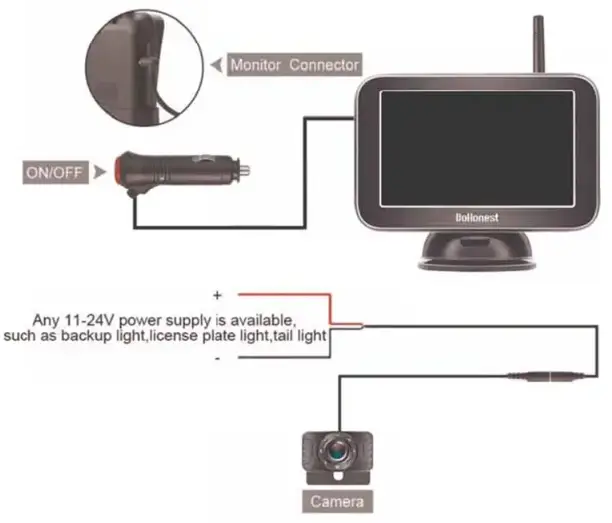
Installation of camera
(Mlle camera needs to be attached to the license plate, and the power cord needs to be connected to the reversing light or taillight. The red wire is connected to the Positive, and the black wire to the Negative or Ground the sum Lul al mot Vu time w. ).
The minimum rein hides. then holder in the hock of the heaven plot shown below:

We have prepared
A T-Tap adapter to better protect the cord of the reversing backup light and tail light, please reference the picture below, which makes the installation easier.
Step l-step4:
Slept1: Plug the power cord of the reversing lump into the first hole of the clamp.
Step2: Put the backing auxiliary wire into the second hole of the clamp (the hole is blocked to prevent leakage)
Step3: Clamp the adapter, and clamp the iron sheet to the bottom.
Step4: The step is finished.

The antenna for the license plate backup camera is Waterproof.
There is o thin we with time from the contra (see below sample image
The antenna is waterproof, you can put the antenna outdoor inside the AUTO., it will not affect by the water or rain.
Please fix it in a proper position MO make the transmission of the signal powerful if the vehicle n kayo, pleased; nukeIns or donna on the pedal position.
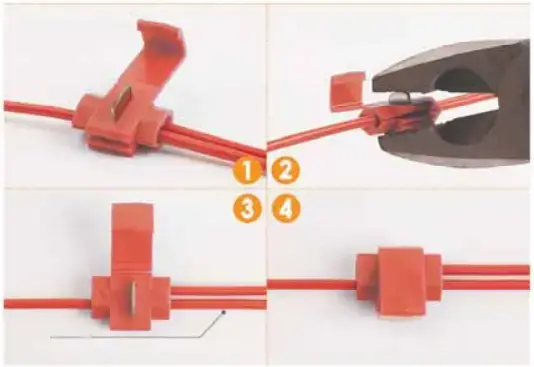
Monitor Installation
The monitor is attached to the WlikthshMld or Dashboard.

(i) First assemble the parts of the bracket together
(ii) Stick a round piece of iron behind the menace
(iii): Stick the bracket to the back of the: genitor with the suction of the magnet
(iv): Mount on dosh ce windshield which is up to you.
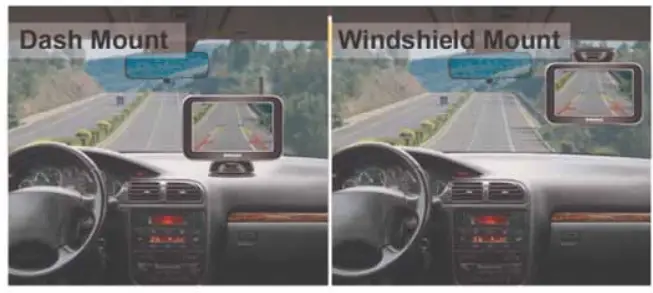
Note: The monitor screen has a protective film. If you don’t want It, you can tear off the protective film. Or you can keep it without tearing.
Monitor-Button
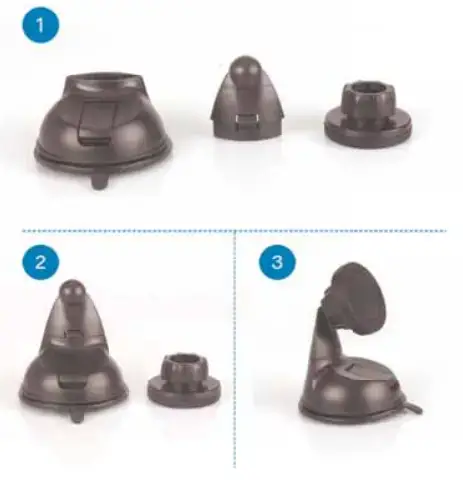
- Up (+): Press to increase and press it can switch channels quickly.
Single/Split Screen: The default is CAM1. Press the + key once to switch to CAM2, and press The + key twice to switch to the split-screen.
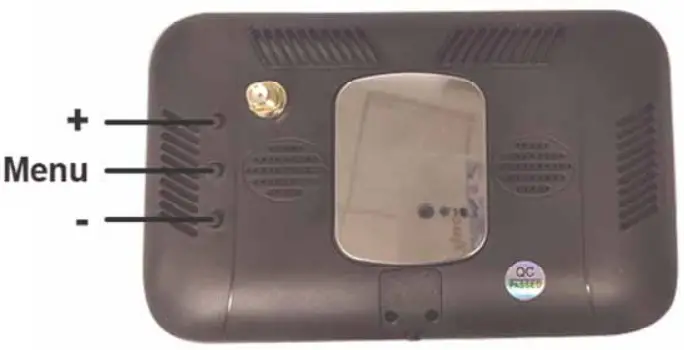
- Menu : Press this to enter the menu mode( To enter the menu page, you must switch to a single screen)
- Down (-): Press to reduce, turn on/off guidelines, and DIY guide
You can adjust the height and width of the guideline, and move the guideline left and right
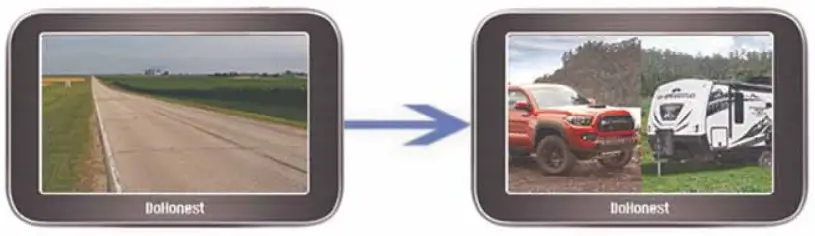
Guide Lines ON/OFF:
The default guide line is on. Click the – key four times to turn it off.
BACKUP LINES OPTION
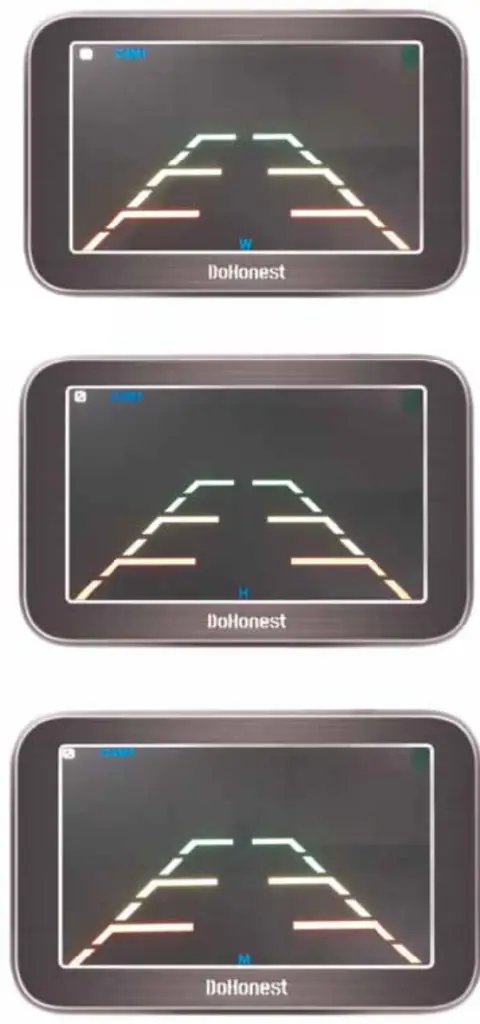
Product function introduction
When you press the Menu button, you will enter the Menu mode and see 4 icons with functions:
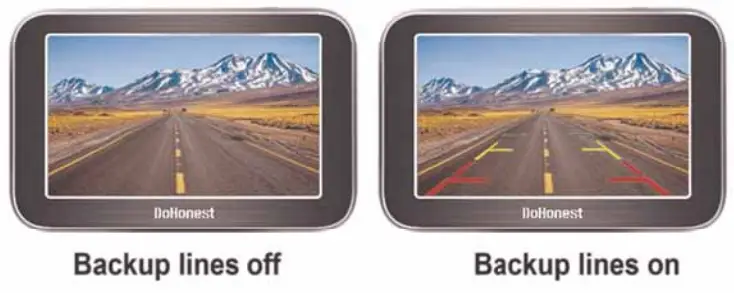 Note:
Note:
- Press the + or – key can switch the function icon.
- Press the Menu key to enter or confirm the change.
- first icon Pairing:
Step 1: Make sure the camera and monitor are powered .
Step 2: When you choose Pairing, the icon is yellow, press the M button to enter pairing mode. The icon “Pairing Start” appears, Then Wait for the image to appear. (About 20 seconds)
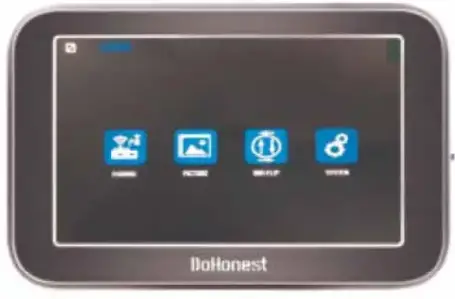
- Second icon “Picture”
For setting brightness, contrast, and saturation
When you choose the 2nd icon “Picture” which became yellow, Press the “M” button, and you can see the brightness, contrast, and saturation icon. and press the + or – button to choose the icon you want to adjust and press “M” to choose it. When the selected icon turns red, you can press + or – adjust the data.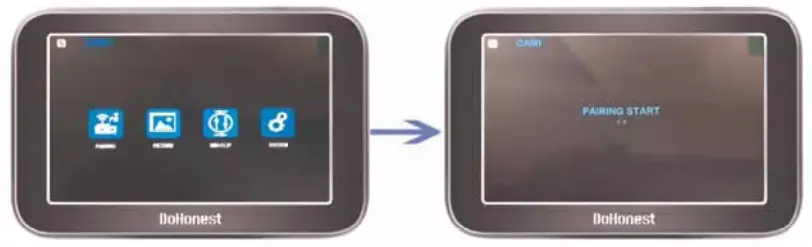
- Third icon MIR-Flip:
When you choose the 3rd icon MIR-Flip became yellow, Press the “M” button to enter it. Then you can press + or – switch from mirror Rear View image, Normal front view image, vertical flip image. (4 options).
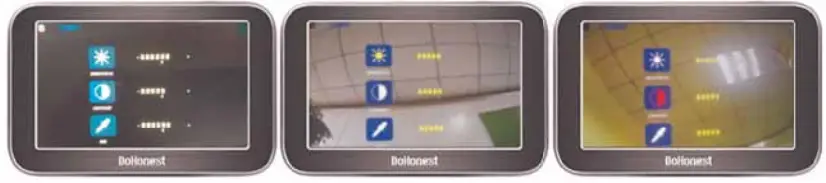
- Setting:
Note: When you press the M key to enter this mode, Just press + or – to switch the different functions icons. Then press the M key again to select it (became red icon), then you can press + and – to adjust the data. After you did, press the M key to quit the current mode.
Switch Language
I. DELAY TIME ( This function is useless )
II. SCAN TIME (Set time for scan time for each camera channel)
III. Automatic channel switching ON/OFF (If this function is ON, the CAM1 and CAM2 will switchable automatically, SCAN TIME will be set for scan time for each camera. You can set it for OFF ignore these functions).
![]()
Note: When the yellow font *scan’ appears on the screen, it means that the function already exists, and CAM1 and CAM2 will automatically switch.
The function of the Camera Extension Wire
- The White Wire.
The camera comes with 7 LED lights that will automatically light on at dark to enhance the night vision, if you do this it is dazzling. You can cut the thin white wire from the extension of the camera, then the 7 LED lights will turn off.
IP69K Waterproof
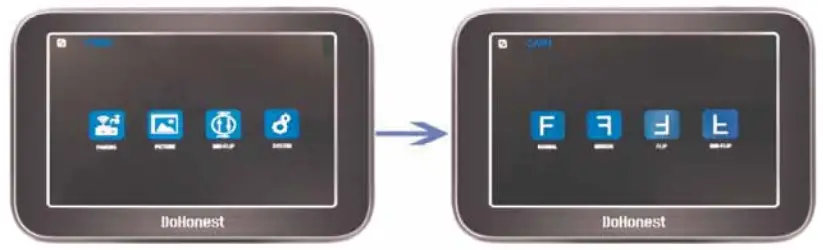
Troubleshooting
- After installation, you turn on the monitor and camera power without images, at the same time, the monitor turns on for five seconds and then goes black, which means something wrong with the camera. You need to check that the camera is plugged incorrectly. If the camera’s power cord is not connected correctly to the headlights, there are no images. Or you can touch the camera with your hand if the camera gets hot, ifs powered on; if the camera surface temperature does not change, it is not connected to the power. Then, you need to reconnect to the power.
- If the positive and negative poles are reversed, it may cause the no images, and please correct the positive wire and negative wire asap. Please don’t judge the positive wire or negative wire with the color of the wires, You should search it on the Internet or ask a professional person or use the tools to confirm it. If the no images issue is caused by the touch connections of the T-Taps, please check and remove the T-Taps to hardwire them to the car light wire.
- If you find the image flashing all the time after you install this system. Please try to turn off the engine and keep the key in ACC, if the image does not flicker and the image starts to flicker after starting the engine, you need to add a 12V DC Power Adapter Filter Rectifier to keep the signal stable. ( VW, Dodge, Audi, BMW, and Mercedes cars will repel foreign devices and emit interfering currents. )
- If you connect the camera to the headlights, and your headlights are LED, it will not work. Because the LED light cannot provide a constant direct current to the camera, you need to connect another power source to power the camera.
Two Years Quality Warranty
Two years quality warranty and lifetime tech support. Please contact us if you meet any issues.

No matter what problems you have, please contact us and you will get professional help.
Email address: [email protected]
Thank you!
FCC Warning Statement
Changes or modifications not expressly approved by the party responsible for compliance could void the user’s authority to operate the equipment. This equipment has been tested and found to comply with the limits for a Class B digital device, pursuant to Part 15 of the FCC Rules. These limits are designed to provide reasonable protection against harmful interference in a residential installation. This equipment generates uses and can radiate radio frequency energy and, if not installed and used in accordance with the instructions, may cause harmful interference to radio communications. However, there is no guarantee that interference will not occur in a particular installation. If this equipment does cause harmful interference to radio or television reception, which can be determined by turning the equipment off and on, the user is encouraged to try to correct the interference by one or more of the following measures:
‐‐ Reorient or relocate the receiving antenna.
‐‐ Increase the separation between the equipment and receiver.
‐‐Connect the equipment into an outlet on a circuit different from that to which the receiver is connected.
‐‐ Consult the dealer or an experienced radio/TV technician for help.
This device complies with part 15 of the FCC Rules. Operation is subject to the following two conditions: (1) This device may not cause harmful interference, and (2) this device must accept any interference received, including interference that may cause undesired operation.
RF Exposure Statement
To maintain compliance with FCC’s RF exposure guidelines, This equipment should be installed and operated with a minimum distance of 20cm from the radiator of your body. This device and its antenna(s) must not be co-located or operated in conjunction with any other antenna or transmitter.
]]>