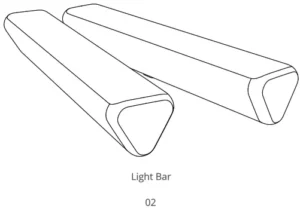
Model: H6054 Govee Flow Light Bar
Safety Instructions
Read and follow the safety instructions below
- The light bars are not waterproof. Avoid exposing them to splashes or drops of water.
- The working temperature should be between -10° to 45°C (14° to 113°F)
- The internal light source of the light bars cannot be replaced. If damaged, the light bars must be replaced.
- Do not let children install the light bars alone.
- Avoid Installing the light bars near heat sources.
- External dimmers cannot be used with the light bars.
- Avoid installing the light bars near potentially dangerous sources (e.g., candles, liquid-filled objects).
Introduction
Thank you for choosing the Govee Flow Pro. The ColorSense camera technology can capture colors onscreen automatically, and then apply them to your light bars. This lighting effect syncs perfectly with your movies and gaming worlds, bringing you an immersive experience. The Flow Pro also supports voice control, allowing you to light up your life hands-free.
What you Get
| Light Bar | 2 |
| Control Box | 1 |
| Camera | 1 |
| Adapter | 1 |
| Tabel Mounting Bracket | 2 |
| Screen Mounting Bracket | 2 |
| Foam Sticker | 7 |
| User Manual | 1 |
| Service Card | 1 |
At a Glance
| On/Off Button | Press to turn on/off |
| Color Button | Press to adjust the color. |
| Music / Dimmer | Press to enter music. |
| Button | Long press to adjust the brightness. |
| Indicator Light | a.A red light indicates the device is not connected.
b.A blue light indicates the device has successfully connected to the net work. c. No light indicates the device is not powered on or might be broken. |
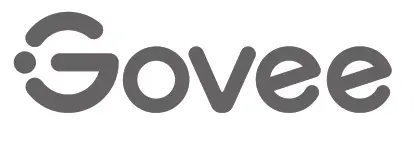
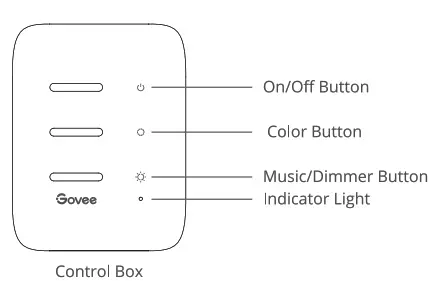
| Indicator Light | a.A blue light indicates the camera is powered on.
b.A dim light indicates is not powered on or might be broken. |
Installing Your Device
Place the light bars on both sides of the table or mount them to the TV screen with the mounting bracket.
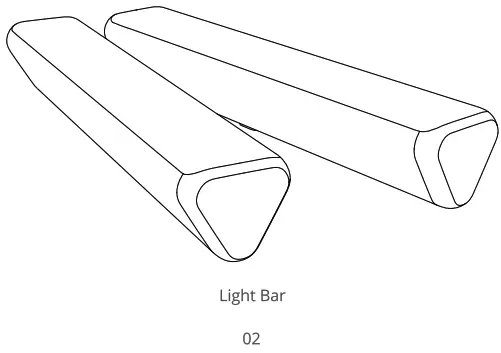
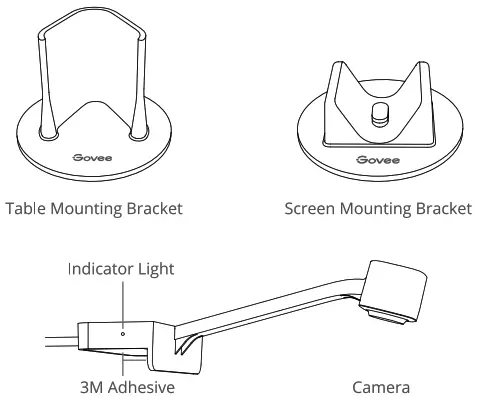
Position the camera in the center either above or below the screen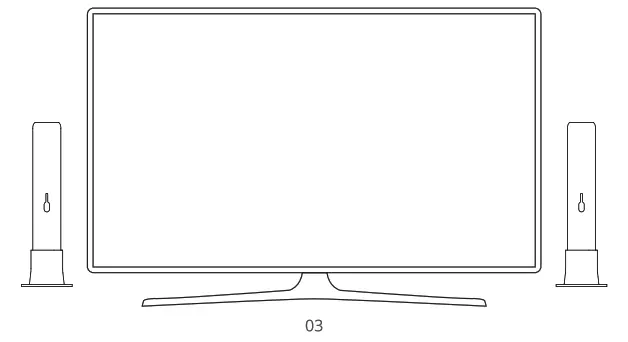
• Insert the light bar and the camera cable into the corresponding control box sockets.
• Power on the adapter, and then connect it to the control box.
• Installation completed!
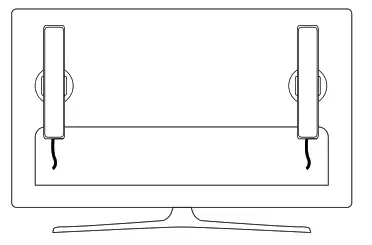
Pairing Your Device with the Govee Home App
What You Need:
- A Wi-Fi router supporting the 2.4GHz and 802.11 b/g/n bands. 5GHz is not supported.
- A smartphone or tablet running iOS (or above) or Android (or above).
- Download the Govee Home app from the App Store (iOS devices) or Google Play (Android devices). Open the app, tap the “+” icon in the top right corner and search for “Emma. e Tap the device icon and follow the onscreen instructions to complete the pairing.
Calibrating the Camera with the Govee Home App
- Ensure the camera is positioned in the top-center or bottom-center of the screen.
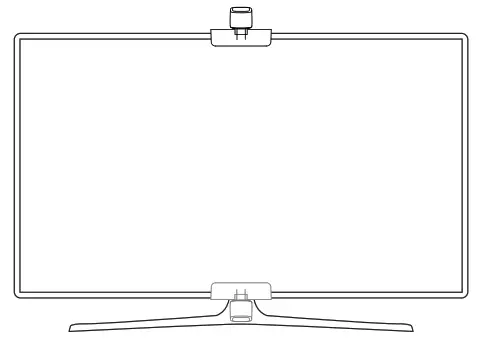
Stick the provided foam stickers to the 7 position points on the screen.
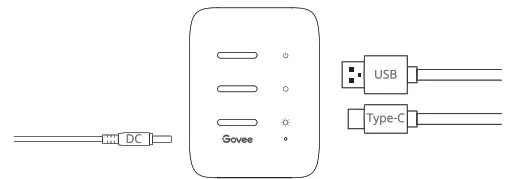
• Open the Govee Home app, go to the Settings page, then tap “Calibration”. Begin calibration by following the app instructions.
What You Need: a. Drag the calibration points to the position points.
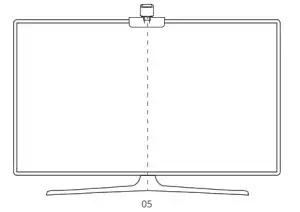
b.The picture may be distorted under the fisheye camera. Ensure the calibration point is chosen correctly, and the calibration lines do not overlap or cross each other.
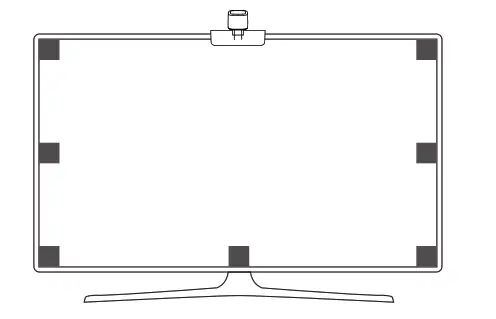
Specifications
| Working Voltege | AC 100-240V |
| Input | 12V/1.5A |
| Lumen | 400Im |
| Color | RGBICWW |
| Color Temperature | 2200-6500K |
| Camera pixel | 2M pixels |
| WorkingTemperature | -10 to45C (14to 13) |
Troubleshooting
1 Cannot connect to Wi-Fi.
- Check if the camera is powered on. A blue indicator light means it is powered on.
- Do not skip the Wi-Fi connection steps during the device pairing process.
- Ensure your Wi-Fi router is 2.4GHz (5GHZ is not supported).
- Ensure you entered the correct Wi-Fi password during the Wi-Fi setup process.
- Use another smartphone to pair with the device to check if your network works.
- Shorten the distance between the device and the Wi-Fi router to less than 50ft, then reconnect.
2 Video mode, the light color is not consistent with the colors on screen.
- Ensure there are no strong, external lights affecting the camera.
- Ensure the camera is installed at the top-center or bottom-center of the screen.
- Calibrate the camera again by following the instructions provided previously.
3 Calibration failed.
- Check the stability of the Wi-Fi connection. A stable Wi-Fi connection is required for a successful calibration.
- Follow the app instructions to calibrate.
4 Cannot pair or connect with Alexa or Google Assistant.
- Ensure the Wi-Fi connection is stable and working properly.
- Go to the app Settings page and follow the instructions under “User Guide” to pair the device again
5 The synchronization effect for Music mode does not work properly
- Ensure the control box is close to the music source, which will help the mic pick up sounds better.
6 The 3M adhesive tape behind the camera or screen mounting bracket Is not sticking.
- Wipe the surface of the wall to ensure it is dry and clean
- After attaching the camera or mounting bracket, firmly press down several times to ensure it sticks completely.
7 Can multiple users control one device?
- Each device can only be controlled by one account.
- If multiple users want to control the same device, ensure that they are all using the same account.
Customer Service
![]() Warranty: 12-Month Limited Warranty
Warranty: 12-Month Limited Warranty
![]() Support: Lifetime Technical Support
Support: Lifetime Technical Support
 Email: [email protected]
Email: [email protected]
 Official Website: www.govee.com
Official Website: www.govee.com
 @Govee si
@Govee si
 @g o v e e_official
@g o v e e_official
 @govee.officiai
@govee.officiai
 @Goveeofficial
@Goveeofficial
 @Govee.smarthome
@Govee.smarthome
FCC and ISED Canada Statement
This device complies with Part 15 of the FCC Rules and Industry Canada licence-exempt RSS standard(s). Operation is subject to the following two conditions: (1) This device may not cause harmful interference, and (2) This device must accept any interference received, including interference that may cause undesired operation. Warning: Changes or modifications not expressly approved by the party responsible for compliance could void the user’s authority to operate the equipment. Le present appareil est conforme aux CNR d’Industrie Canada applicables aux appareils radio exempts de licence. L’exploitation est autorisee aux deux conditions suivantes : (1) l’appareil nedoit pas produire de brouillage, et (2) l’utilisateur de l’appareil doit accepter tout brouillage radioelectrique subi, merne si le brouillage est susceptible d’en compromettre le fonctionnement.” NOTE: This equipment has been tested and found to comply with the limits for a Class B digital device, pursuant to Part 15 of the FCC Rules. These limits are designed to provide reasonable protection against harmful interference in a residential installation. This equipment generates uses and can radiate radio frequency energy and, if not installed and used in accordance with the instructions, may cause harmful interference to radio communications. However, there is no guarantee that interference will not occur in a particular installation. If this equipment does cause harmful interference to radio or television reception, which can be determined by turning the equipment off and on, the user is encouraged to try to correct the interference by one or more of the following measures:
- Reorient or relocate the receiving antenna.
- Increase the separation between the equipment and receiver.
- Connect the equipment into an outlet on a circuit different from that to which the receiver is connected.
- Consult the dealer or an experienced radio/TV technician for help.
FCC and IC Radiation Exposure Statement
This equipment complies with FCC and IC radiation exposure limits set forth for an uncontrolled environment. This equipment should be installed and operated with minimum distance 20cm between the radiator & your body. la distance entre (‘utilisation et l’appareil ne doit pas etre inferieure a 20 cm. This device uses a non-replaceable light source. When the light source reaches the end of its life cycle, this device should be replaced. Not intended for illumination. Only used for creating ambiance. 1.Do not connect the rope light to the supply while it is in the packing or wound onto a reel; 2.Do not use the rope light when covered or recessed into a surface; 3.Do not open or cut the rope light;
Responsible party : Name: GOVEE MOMENTS(US) TRADING LIMITED Address: 13013 WESTERN AVE STE 5 BLUE ISLAND IL 60406-2448
Email: [email protected] Contact information: https://www.govee.com/support
![]()
FOR INDOOR USE ONLY POUR UNE UTILISATION EN INTERIEUR UNIQUEMENT
CAUTION: RISK OF EXPLOSION IF BATTERY IS REPLACED BY AN INCORRECT TYPE. DISPOSE OF USED BATTERIES ACCORDING TO THE INSTRUCTIONS.
ATTENTION : RISQUE D’EXPLOSION SI LA BATTERIE EST REMPLACEE PAR UN TYPE INCORRECT. ELIMINER LES BATTERIES USEES CONFORMEMENT AUX INSTRUCTIONS.
The Bluetooth® word mark and logos are registered trademarks owned by Bluetooth SIG, Inc. and any use of such marks by Shenzhen Intellirocks Tech. Co., Ltd. is under license. Govee is a trademark of Shenzhen Intellirocks Tech Co., Ltd. Copyright ©2021 Shenzhen Intellirocks Tech Co., Ltd. All Rights Reserved.

https://www.govee.com/apps/qrcode
For FAQs and more information, please visit: www.govee.com



