
Govee Water Leak Sensor FAQ
How to find the mac address for the gateway?
After the gateway is connected to a Wifi or hotspot, the mac address will be listed on the Govee Home app.
- Please click the gateway icon on the top left corner of My device page
- Choose the gateway
- Click the settings icon
- You will find the mac address
If the mac address is not listed, please recheck if the firmware version and Govee home app is the latest. Unplug and replug in the gateway will upgrade the firmware version.
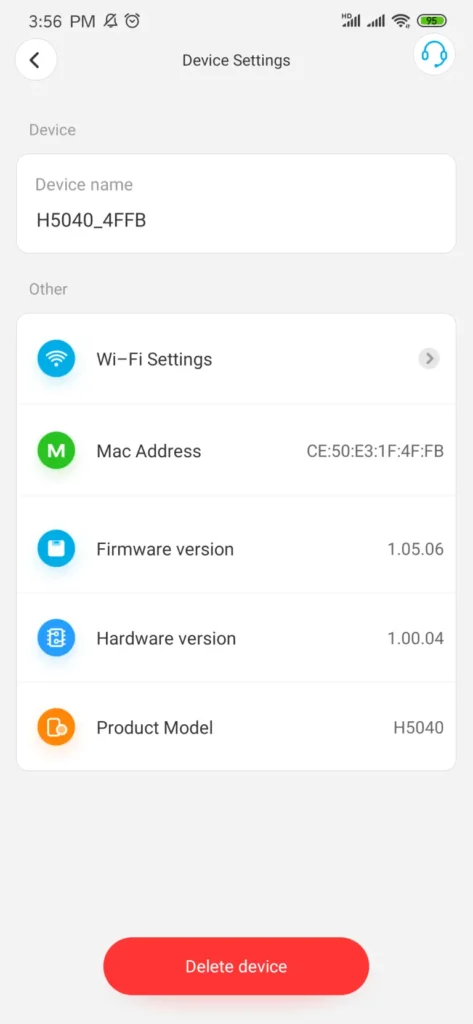
How to mute the water sensor?
The Govee Home app can not stop the sensor beeping remotely, but you can adjust the volume in the sensor itself in advance.
Please double-click the water detector button quickly to trigger a volume adjustment.
The volume adjustment is divided into four levels, including a mute mode.
The volume adjustment sequence is divided into high➡middle➡low➡mute, and scroll in this order.
If you double-click the button quickly and there is no sound, the product may be in mute mode.
To test it, you can put some water on the sensor after you adjust the volume.
How to let another phone receive push notification and email?
- Please log in to the same account on several phones, then both of you can receive a push notification.
- You can add other email addresses in our App so that all of you can receive leak emails.
Please click “My profile (the person icon on the lower right corner)—notification settings—-add email address” .
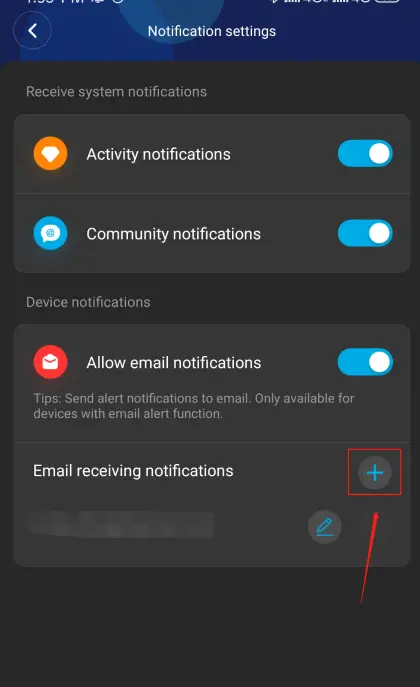
How do I know if the gateway lose Wi-Fi connection?
- If the gateway loses Wi-Fi connection, the gateway will show unconnected, and the sensor will show offline on the App.
- Please unplug the gateway and re-plug in it, the gateway will reconnect to Wi-Fi automatically. If the sensor still shows offline, do not delete the sensor, please click the “+” icon, search H5040, and follow the App prompts to finish the process.
- It’s suggested to shorten the distance between the gateway and the router.
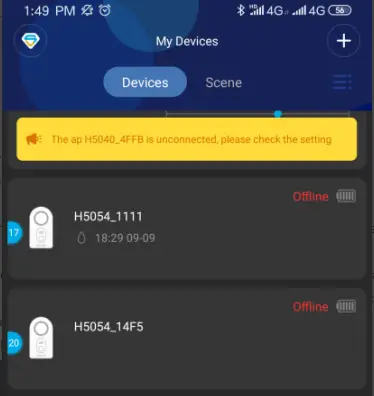
How many water sensors can be paired with 1 gateway?
One gateway can be paired with 10 water sensors at most.
Here are the links for extra water sensors:
- 1pcs: https://www.amazon.com/dp/B07V4R16HX?ref=myi_title_dp
- 2pcs: http://www.amazon.com/dp/B07JB84351?ref=myi_title_dp
- 5pcs: http://www.amazon.com/dp/B07QSFRSJX?ref=myi_title_dp
Please pair the extra sensors to the gateway manually.
Need any further help, please feel free to contact us via [email protected].
Can I add a second gateway in a different location? Do I need another account?
Yes, you can add multiple gateways to the same account. There is no limitation. They can be in the same location/Wi-Fi or different locations/Wi-Fi.
The connection process is the same as before. Open Govee Home App, click the “+” icon, search H5040, and follow the App prompts to connect the gateway to the 2.4Ghz Wi-Fi there.
Why does Govee_Gateway_XXX Wi-Fi show no internet/unavailable?
Since Govee_Gateway_XXXX_Wi-Fi is an AP Hotspot, it has no internet. Please disregard this message. After Govee_Gateway_XXXX_Wi-Fi is connected, please return to our App to finish the connection process.
Need any further help, please feel free to contact us via [email protected].
I can’t find Govee_Gateway_XXX Wi-Fi.
When App prompts you to connect a Wi-Fi starting with Govee_gateway_XXXX, and you can’t find it in the WLAN setting
- Please check if the light on the gateway is flashing slowly blue or not. If not, press the Wi-Fi pairing key for 3 seconds until the blue indicator light flashes slowly.
- If the gateway shows blue and red light alternately, you have pressed the wrong button, please press the other button for 3 seconds.
- Govee Gateway Wi-Fi should show connected, if it says no internet, please disregard it.
- When the gateway Wi-Fi connected, please return to Govee Home App to finish the connection process.
Need any further help, please feel free to contact us via [email protected].
Why can’t I receive push notification?
. Please turn on the Notification permission for Govee Home App.
2. Shorten the distance between the gateway and sensor.
3. Avoid metal interference.
4. Please put some water on the sensor to check if the blue light on the gateway will flash or not. If not, please delete the sensor and re-pair the sensor to the gateway.
1) Tap the sensor on the App, click the settings icon, delete the device. Wait for 1 minute.
2) Please press 433 pairing button(on-off button)for 3 seconds until the light on the gateway flash in red and blue alternately.
3) Please press the button on the water-leak detector for one second.
4) The light on the gateway will turn into the quick blue flash when receiving the signal from the sensor.
5) When the light on the gateway stays blue all the time, it means it has been successfully connected.
Here is the video of connect a Water-leak sensor to gateway:
Need any further help, please feel free to contact us via [email protected].
How to rename the water sensors?
Please put some water on each sensor. When the sensor ring, it will send an notification to the corresponding sensor on the App.
Select that sensor on the App—> click the “setting” icon on upper-right corner—> change the name as you want via “Device Name” option.
How to pair the sensor to the gateway?
Please note that the sensors that come with gateway have been paired with the gateway by default. After connecting the gateway to Wi-Fi, please refresh “My device”, the sensors will show up.
You only need to pair the sensor to the gateway when you purchase an additional sensor or you accidentally delete the sensor.
Here are the steps to pair the water sensors to the gateway:
- Please press 433 pairing button (on-off button) for 3 seconds until the light on the gateway flash in red and blue alternately.
- Please press the button on the water-leak detector for one second.
- The light on the gateway will turn into the quick blue flash when receiving the signal from the sensor.
- When the light on the gateway stays blue all the time, it means it has been successfully connected.
Water-leak sensors to gateway:
Need any further help, please feel free to contact us via [email protected].
If I need to repeat the connection process if I want to change the gateway’s location?
- If the Wi-Fi is the same as before, you do not need to repeat the process, please unplug the gateway and re-plug it to another socket, the gateway will reconnect itself automatically.
- If the Wi-Fi is NOT as the same as before, you need to repeat the connection process. Please open Govee Home App, click the “+” icon, search H5040, and follow the App prompts to finish the process.
I have connected the gateway to wifi, but I have a new wifi now. How to connect the gateway to the new wifi?
Please do not delete the sensors.
- Open Govee Home App.
- Click the “+” icon on the top right corner.
- Search H5040.
- Follow the App prompts to connect the gateway to the new Wi-Fi.
How to connect the gateway H5040 to Wi-Fi?
Here is the video of connecting Gateway to Wi-Fi: https://youtu.be/m_A_4Fg0Jd0
Here are the detailed steps:
- Turn on your phone’s GPS/Location. Enable Govee Home location permission. Connect your phone to the 2.4Ghz Wi-Fi. Please turn off 5Ghz of your router before the connection. After the gateway is connected to Wi-Fi, you can turn on 5Ghz.
- Open the Govee App, click the icon ‘+’ at the top right corner. Search H5040.
- Plug in the gateway. The App will ask you to press the Wi-Fi pairing key (the upper button) on the gateway for 3 seconds until the blue light flashes slowly. Once it begins to flash slowly, click on the bar that says “The blue light flashes slowly”.
- The Govee App will take you back to the Wi-Fi setting showing your phone network. Choose your Home 2.4Ghz Wi-Fi, type your phone network password. Click the blue bar with “Done”
- Click on the “Go to set”.
- Go to your phone Wi-Fi list. Link the Govee_Gateway_XXX Wi-Fi. It should show connected, if it says no internet, please disregard it.
- When the gateway Wi-Fi connected, please return to Govee Home App. There will be a blue circle searching for the connection. The blue light will be steady and not blinking and the gateway will be set up. The gateway will not show up as a device. The sensor will show up on the “My device” list.
If the connection fails, please shorten the distance between the gateway and the router. Please put your phone to airplane mode, turn off mobile data, and try again.
If you still can not get it connected, please send a screenshot of the step you are stuck at via [email protected].
How to test if the water sensor is working?
Please put somer water on the sensor, check if the sensor will ring, check if you can receive push notification and email.



