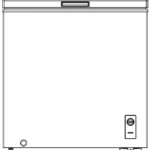Tabletop FM/HD Radio Receiver

Introduction
Congratulations on your purchase of a high-quality Insignia product. Your NS-HDRAD2 (Rev_B) represents the state of the art in FM/HD Radio Technology and is designed for reliable and trouble-free performance.

Safety information
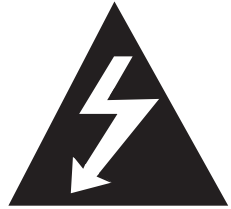
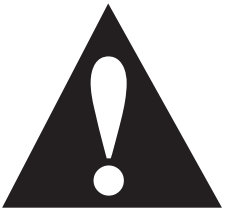
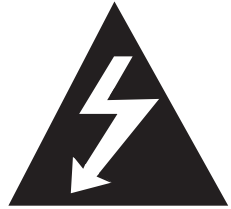
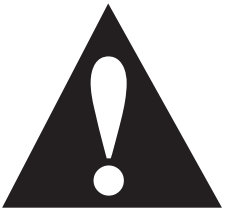
Important safety instructions
- Read these instructions.
- Keep these instructions.
- Heed all warnings.
- Follow all instructions.
- Do not use this apparatus near water.
- Clean only with a dry cloth.
- Do not block any ventilation openings. Install in accordance with the manufacturer’s instructions.
- Do not install near any heat sources such as radiators, heat registers, stoves, or other apparatus (including amplifiers) that produce heat.
- Do not defeat the safety purpose of the polarized or grounding-type plug. A polarized plug has two blades with one wider than the other. A grounding type plug has two blades and a third grounding prong. The wide blade or the third prong are provided for your safety. If the provided plug does not fit into your outlet, consult an electrician for replacement of the obsolete outlet.
- Protect the power cord from being walked on or pinched particularly at plugs, convenience receptacles, and the point where they exit from the apparatus.
- Only use attachments/accessories specified by the manufacturer.
- Unplug this apparatus during lightning storms or when unused for long periods of time.
- Refer all servicing to qualified service personnel. Servicing is required when the apparatus has been damaged in any way, such as power-supply cord or plug is damaged, liquid has been spilled or objects have fallen into the apparatus, the apparatus has been exposed to rain or moisture, does not operate normally, or has been dropped.
- o reduce the risk of fire or electric shock, do not expose this device to rain, moisture, dripping, or splashing, and no objects filled with liquids, such as vases, shall be placed on it.
- An apparatus with a three-prong, grounding-type plug is a Class I apparatus, which needs to be grounded to prevent possible electric shock. Make sure that you connect this Class I device to a grounding-type, three-prong outlet.
- The wall plug is the disconnecting device. The plug must remain readily operable.
- Batteries should not be exposed to excessive heat such as sunshine, fire, or the like.
WARNING: Danger of explosion if battery is incorrectly replaced. Replace only with the same or equivalent type
Features
- Receives additional HD2 and HD3 channels, 100% subscription free
- Displays station ID, song title, and artist name
- AC or battery powered (4 x AA – not included)
- Aux-in option for external audio
Package contents
- Tabletop FM/HD Radio Receiver
- AC Power Adapter
- Pigtail antenna
- User Guide
Front and side views

| # | ITEM | DESCRIPTION |
| 1 | LCD display | Displays mode and frequency. Note: The LCD dims automatically after one minute of inactivity. Press any button to brighten the display again. |
| 2 | Speakers | Provides sound from your radio. |
| 3 | Headphone jack | Connect headphones here with a 3.5 mm plug. |
Top view

| # | ITEM | DESCRIPTION |
| 1 | LCD display | Press to save preset FM radio stations. After pressing the MEMORY button, press PRESET+ or PRESET– to set the preset number, then press MEMORY again. You can save up to 20 presets. |
| 2 | Speakers | Press to tune the FM radio to a preset station. |
| 3 | Headphone jack | Press to go to a lower or higher radio frequency. Press for more than one second to auto scan for the next lower or higher radio station. |
| 4 | –VOLUME+ | Press to raise or lower the volume. |
| 5 | HD SEEK+ | Press to go to the next or previous HD Radio station or an HD Radio multicast station. |
| 6 | SOURCE | Press to toggle between Tuner and AUX modesPress to turn your |
| 7 | FM/HD Radio on or off. |
Back view

| # | ITEM | DESCRIPTION |
| 1 | DC 5.0V jack | Connect the AC Adapter to this jack |
| 2 | FM Antenna | Raise to improve the FM radio signal |
| 3 | Pigtail Antenna | If the signal is weak, plug the pigtail antenna (located behind the battery compartment door) into this socket. When the pigtail antenna is plugged in, the FM antenna is disabled. |
| 4 | Battery compartment door | Open to install four AA batteries. Be sure to observe the correct battery polarity as shown in the compartment. |
| 5 | AUX jack | Connect an external sound source, such as an MP3 player, to this jack. |
LCD
Note: The LCD dims automatically after one minute of inactivity. Press any button to brighten the display again.

Understanding radio modes
Your radio has three radio modes: Analog (FM), HD Radio digital, and RBDS (Radio Broadcast Data System). The three radio modes are automatically changed when the receiving frequency is changed.
Note: Your radio does not receive the AM radio signal
Analog (FM) mode
Analog (FM) mode is the standard mode that has been in use for many years. The FM radio signal is an analog signal. When receiving an FM signal, the “FM” icon appears on the display.
HD Radio™ mode
HD Radio™ mode is the new digital mode for FM. Many HD Radio stations have several sub-channels called “multicast channels.” When receiving an HD Radio signal, the “HD” icon and the channel number appear on the display.
RBDS mode
RBDS (Radio Broadcasting Data System) mode, or RDS outside of the U.S., provides additional functionality to FM radio reception by transmitting encoded analog information with the FM radio signal. This signal is decoded by an RBDS receiver and can provide a range of informational features including the station’s name. The RBDS text is usually centered. When the text fills the display, it begins scrolling. When receiving an RBDS signal, “RBDS” appears on the display
Setting up your Tabletop FM/HD Radio
Powering your radio
Your Tabletop FM/HD Radio can be powered by either the included AC adapter, or with four AA sized alkaline batteries (not included). Your tabletop radio only operates on batteries if the AC adapter is unplugged.
Installing the batteries
- Open the battery compartment on the back of your radio.
- Place four AA size batteries (alkaline) in the battery compartment. Make sure to match the + and – on the battery to the + and – signs in the battery compartment.
- Close the battery compartment until it clicks into place.
| CAUTIONS: • When you replace the batteries, make sure that you use batteries of the same type and voltage. The batteries are AA size alkaline. • All batteries should be replaced at the same time. • Dispose of used batteries by following your local hazardous waste regulations. • If you don’t plan to use your radio for an extended period of time, remove the batteries to prevent damage. |
Note: The low battery icon flashes when the batteries reach 20% of capacity.
Connecting the AC adapter
- Plug the small end into the DC IN jack on the back of your radio.
- Plug the AC adapter into a 120/240V, 50/60Hz power outlet.
Using your Tabletop FM/HD Radio
Turning your radio on and off
- Press
 (power).
(power).
Selecting the source
- Press SOURCE to toggle between Tuner and AUX. The source you select appears on the display. Tuner mode is the default mode when you turn your radio on. Adjusting the volume
- After you select the source you want, press VOLUME+ or – to set the volume to a comfortable level.
Tuning to a station
- Press the TUNING+/– buttons momentarily to tune the FM radio up or down. Press and hold the buttons for more than one second to search for the next or previous station.
Storing preset stations in memory
Your Tabletop FM/HD Radio can store 20 FM stations in memory. When you store a station in memory, you can tune to the stored (preset) station by repeatedly pressing PRESET+ or PRESET–.
- Press SOURCE to select Tuner mode.
- Press the TUNING+/– buttons to tune to the station you want to store.
Press MEMORY once to store the station. “PRESET 01” shows on the display and “01” flashes on the display. - Press PRESET+/– repeatedly until the display shows the preset number you want to save.
- Press MEMORY again to complete the operation.
Tuning to a preset station
- Press PRESET+/– to go to the next higher or lower preset station.
Clearing preset stations
- To clear all presets, press and hold the MEMORY and SOURCE buttons at the same time for three seconds.
Using HD Radio Technology
Tuning to an HD Radio station
- In tuner mode, press the HD SEEK+ or HD SEEK– button to seek the next or previous HD Radio station or HD Radio multicast station. “
 ”, “FM,” a signal strength indicator, and tuning frequency are shown together on the display. The station information is displayed on the top line of the display, and the station call letters, the artist’s name, and the name of the song are shown on the bottom line of the display. Anything that can’t be displayed on one line crawls across the display.
”, “FM,” a signal strength indicator, and tuning frequency are shown together on the display. The station information is displayed on the top line of the display, and the station call letters, the artist’s name, and the name of the song are shown on the bottom line of the display. Anything that can’t be displayed on one line crawls across the display.
Tuning to an HD Radio multicast station
If several HD Radio stations are available on a multicast station, “HD-1” is displayed (and remains on the display) with the station information on the top line of the display. The station details are shown on the bottom line of the display.
- To tune to additional HD Radio stations on the multicast station, press TUNING +/- or HD SEEK+/- to select HD-2, HD-3, and so on. The radio tunes to the next higher frequency when the last HD Radio multicast station is reached. To return to the first multicast station (HD-1), press TUNING–.
Playing music from an external sound source
- Connect an external sound source, such as an MP3 player, by plugging an audio cable with a 3.5 mm plug (not included) into the AUX IN jack on the back of your radio.
- Press SOURCE repeatedly to select AUX. “AUX” appears on the display.
- Start playback on the external device.
Press VOLUME+ or – to adjust the volume. - Control playback using the controls on the external device.
Using headphones
Connect headphones with a 3.5mm connector to the Headphone jack. The speakers are automatically switched off when the headphones are being used.
WARNING: Listening to music at high volume for long periods of time can damage your ears.
Troubleshooting
| PROBLEM | SOLUTION |
| My radio won’t turn on. | • Make sure that the power cord is fully inserted in the power outlet and firmly connected to the DC IN jack on the back. • If running on batteries, make sure the batteries are not dead. |
| No sound. | • Make sure that power is connected and your radio is turned on. • Make sure that the volume is not extremely low. • Make sure that your external device is turned on and is playing.• Make sure that the volume on your external device is turned up and is not set to mute. |
| My radio will not play in FM. | • Make sure that your radio is set to FM. • Make sure that the radio is correctly tuned to an FM station.• Make sure that the FM antenna is extended. |
| FM radio reception sounds distorted or fuzzy | • Extend your antenna or move your radio closer to a window to improve reception |
| The HD Radio™ sound keeps switching between Digital and Analog audio. HD Radio™ indicator keeps turning on and off. | • You may be out of range of the HD Radio station’s area. Extend your antenna or move your radio closer to a window to improve reception. |
| My radio won’t control my MP3 player. | • You need to use the controls on your MP3 player to control playback. |
| Are AM stations available on this radio? | • No. |
| How do I clear my presets? | • Press and hold the MEMORY and SOURCE buttons at the same time for three seconds. |
Maintaining
- To prevent fire or shock hazard, disconnect your radio from the AC power source when cleaning.
- The finish on your radio may be cleaned with a dust cloth and cared for as other furniture, Use caution when cleaning and wiping the plastic parts.
- If the front panel becomes dirty or smudged with fingerprints it may be cleaned with a soft cloth slightly dampened with a mild soap and water solution. Never use abrasive cloths or polishes as these will damage the finish of your radio.
| CAUTION: • Never allow water or other liquids to get inside your radio. • Modifying or tampering with the internal components of your radio can cause a malfunction and might invalidate its warranty. If your radio is not performing as it should, take it to the local dealer for assistance. |
Specifications
| GENERAL | |
| Power requirement | DC5.0V or four AA size alkaline batteries |
| Dimensions (WxHxD) | 8.27 x 5.19 x 2.40 in. (210 x 132 x 61 mm) |
| Weight | 1.35 lbs. (0.61 kg) |
| RECEIVER SECTION | |
| Receiving band | FM |
| Tuning range | 87.5 – 107.9 MHz |
| AUDIO SECTION | |
| Power output | 2 x 1.5 Watts per channel |
| Headphone impedance | 32 ohms |
Legal notices
FCC Part 15
This device complies with Part 15 of the FCC Rules. Operation of this product is subject to the following two conditions: (1) this device may not cause harmful interference, and (2) this device must accept any interference received, including interference that may cause undesired operation. This equipment has been tested and found to comply within the limits for a class B digital device, pursuant to Part 15 of the FCC Rules. These limits are designed to provide reasonable protection against harmful interference in a residential installation. This equipment generates, uses, and can radiate radio frequency energy and, if not installed and used in accordance with the instructions, may cause harmful interference to radio communications. However, there is no guarantee that interference will not occur in a particular installation. If this equipment does cause harmful interference to radio or television reception, which can be determined by turning the equipment off and on, the user is encouraged to try to correct the interference by one or more of the following measures:
- Reorient or relocate the receiving antenna.
- Increase the separation between the equipment and receiver.
- Connect the equipment into an outlet on a circuit different from that to which the receiver is connected.
- Consult the dealer or an experienced technician for help.
FCC warning
Changes or modifications not expressly approved by the party responsible for compliance with the FCC Rules could void the user’s authority to operate this equipment.
Canada ICES-003 statement
This Class B digital apparatus complies with Canadian ICES-003.
HD Radio Technology
HD Radio Technology manufactured under license from iBiquity Digital Corporation. U.S. and Foreign Patents. For patents see http://dts.com/patents. HD Radio, Artist Experience, and the HD, HD Radio, and “ARC” logos are registered trademarks or trademarks of iBiquity Digital Corporation in the United States and/or other countries
ONE-YEAR LIMITED WARRANTY – INSIGNIA
Definitions:
The Distributor* of Insignia branded products warrants to you, the original purchaser of this new Insignia-branded product (“Product”), that the Product shall be free of defects in the original manufacturer of the material or workmanship for a period of one (1) year from the date of your purchase of the Product (“Warranty Period”).
For this warranty to apply, your Product must be purchased in the United States or Canada from a BestBuy branded retail store or online at www.bestbuy.com or www.bestbuy.ca, and is packaged with this warranty statement.
How long does the coverage last?
The Warranty Period lasts for 1 year (365 days) from the date you purchased the Product. Your purchase date is printed on the receipt you received with the Product.
What does this warranty cover?
During the Warranty Period, if the original manufacture of the material or workmanship of the Product is determined to be defective by an authorized Insignia repair center or store personnel, Insignia will (at its sole option): (1) repair the Product with new or rebuilt parts; or (2) replace the Product at no charge with new or rebuilt comparable products or parts. Products and parts replaced under this warranty become the property of Insignia and are not returned to you. If service of Products or parts are required after the Warranty Period expires, you must pay all labor and parts charges. This warranty lasts as long as you own your Insignia Product during the Warranty Period. Warranty coverage terminates if you sell or otherwise transfer the Product.
How to obtain warranty service?
If you purchased the Product at a Best Buy retail store location, please take your original receipt and the Product to any Best Buy store. Make sure that you place the Product in its original packaging or packaging that provides the same amount of protection as the original packaging. If you purchased the Product from a Best Buy online web site (www.bestbuy.com or www.bestbuy.ca), mail your original receipt and the Product to the address listed on the web site. Make sure that you put the Product in its original packaging or packaging that provides the same amount of protection as the original packaging. To obtain warranty service, in the United States and Canada call 1-877-467 4289. Call agents may diagnose and correct the issue over the phone. Where is the warranty valid? This warranty is valid only in the United States and Canada at Best Buy branded retail stores or websites to the original purchaser of the product in the county where the original purchase was made.
What does the warranty not cover?
This warranty does not cover:
- Customer instruction/education
- Installation
- Set up adjustments
- Cosmetic damage
- Damage due to weather, lightning, and other acts of God, such as power surges
- Accidental damage
- Misuse
- Abuse
- Negligence
- Commercial purposes/use, including but not limited to use in a place of business or in communal areas of a multiple dwelling condominium or apartment complex, or otherwise used in a place of other than a private home.
- Modification of any part of the Product, including the antenna
- Display panel damaged by static (non-moving) images applied for lengthy periods (burn-in).
- Damage due to incorrect operation or maintenance
- Connection to an incorrect voltage or power supply
- Attempted repair by any person not authorized by Insignia to service the Product
- Products sold “as is” or “with all faults”
- Consumables, including but not limited to batteries (i.e. AA, AAA, C etc.)
- Products where the factory applied serial number has been altered or removed
- Loss or Theft of this product or any part of the product
- Display panels containing up to three (3) pixel failures (dots that are dark or incorrectly illuminated) grouped in an area smaller than one tenth (1/10) of the display size or up to five (5) pixel failures throughout the display. (Pixel based displays may contain a limited number of pixels that may not function normally.)
- Failures or Damage caused by any contact including but not limited to liquids, gels or pastes
REPAIR REPLACEMENT AS PROVIDED UNDER THIS WARRANTY IS YOUR EXCLUSIVE REMEDY FOR BREACH OF WARRANTY. INSIGNIA SHALL NOT BE LIABLE FOR ANY INCIDENTAL OR CONSEQUENTIAL DAMAGES FOR THE BREACH OF ANY EXPRESS OR IMPLIED WARRANTY ON THIS PRODUCT, INCLUDING, BUT NOT LIMITED TO, LOST DATA, LOSS OF USE OF YOUR PRODUCT, LOST BUSINESS OR LOST PROFITS. INSIGNIA PRODUCTS MAKES NO OTHER EXPRESS WARRANTIES WITH RESPECT TO THE PRODUCT, ALL EXPRESS AND IMPLIED WARRANTIES FOR THE PRODUCT, INCLUDING, BUT NOT LIMITED TO, ANY IMPLIED WARRANTIES OF AND CONDITIONS OF MERCHANTABILITY AND FITNESS FOR A PARTICULAR PURPOSE, ARE LIMITED IN DURATION TO THE WARRANTY PERIOD SET FORTH ABOVE AND NO WARRANTIES, WHETHER EXPRESS OR IMPLIED, WILL APPLY AFTER THE WARRANTY PERIOD. SOME STATES, PROVINCES AND JURISDICTIONS DO NOT ALLOW LIMITATIONS ON HOW LONG AN IMPLIED WARRANTY LASTS, SO THE ABOVE LIMITATION MAY NOT APPLY TO YOU. THIS WARRANTY GIVES YOU SPECIFIC LEGAL RIGHTS, AND YOU MAY ALSOHAVE OTHER RIGHTS, WHICH VARY FROM STATE TO STATE OR PROVINCE TO PROVINCE.
Contact Insignia:
For customer service please call 1-877-467-4289
www.insigniaproducts.com
INSIGNIA is a trademark of Best Buy and its affiliated companies.
Distributed by Best Buy Purchasing, LLC
7601 Penn Ave South, Richfield, MN 55423 U.S.A.
©2019 Best Buy. All rights reserved.
Made in China