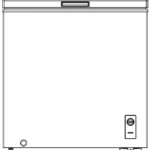Quick Setup Guide

INSIGNIA NS-P11A8100 11″ Flex Tablet for Android with Detachable Keyboard
Before using your new product, please read these instructions to prevent any damage.
PACKAGE CONTENTS
- 11″ tablet with Android 7.0 (Nougat)
- Quick Setup Guide
- Wall charger
- Important Information
- USB type-C cable
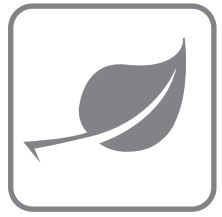
Go to www.insigniaproducts.com, enter NS-P11A8100 in the search box, then press ENTER. Next to Features, click Support & Downloads, then next to User Guide, select the language you want.
FEATURES
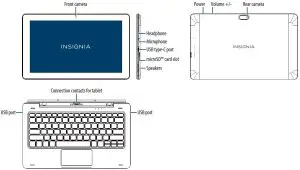
SETTING UP YOUR TABLET
- To charge your tablet, connect the USB type-C cable to your tablet and wall charger, then plug the wall charger into a power outlet.
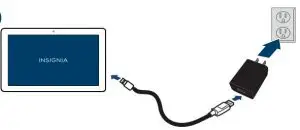
- Press and hold
 (power) to turn on your tablet, then follow the on-screen instructions.
(power) to turn on your tablet, then follow the on-screen instructions.
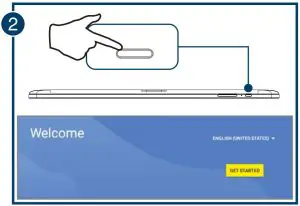
Setup Tips
Connecting to Wi-Fi
Tap a network to connect. You may have to enter your network password. To view your password, tap Show password. If you are taken back to the Wi-Fi list, make sure that you have entered the right password.
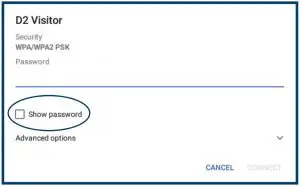
Signing In
If you have an existing Google account, use it to sign in. Otherwise, you’ll need to create a new Google account.
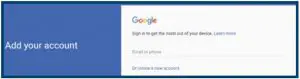
USING YOUR TABLET
Home screen
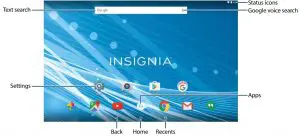
Notifications
Swipe down from the top edge of the screen with one finger.
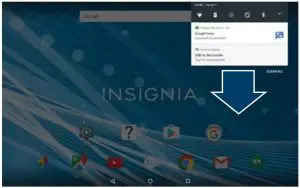
Status items
Swipe down from the top edge of the screen with two fingers.
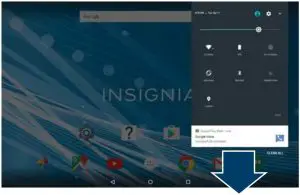
USING YOUR KEYBOARD
Connecting your keyboard
Align the bottom of your tablet with the connection contacts on your keyboard. Your keyboard automatically connects to your tablet and the keyboard’s power indicator lights up.
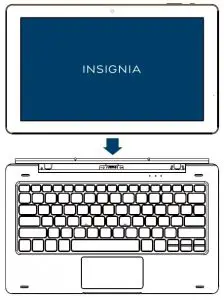
Using the USB port
Connect a mouse, flash drive, or other peripheral device to your keyboard’s USB port.
Note: You cannot charge your tablet through the keyboard’s USB port or run high-power devices (such as a DVD drive).
Turning the touchpad on or off
Press ![]() to turn your touchpad on or off. The touchpad indicator lights up while the touchpad is turned off.
to turn your touchpad on or off. The touchpad indicator lights up while the touchpad is turned off.
CONNECTING TO WI-FI
If you skipped Wi-Fi during setup or need to connect to another network:
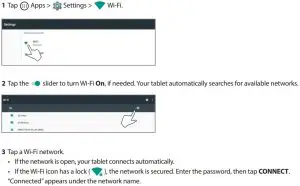
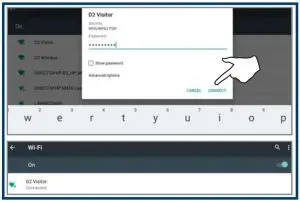
NEED ADDITIONAL HELP?
- Troubleshoot common issues using the Important Information document in your box.
- Visit www.support.google.com/android for tips and tutorials on using Android.
- Check the online FAQs for answers to common questions. Go to www.insigniaproducts.com, then search for your model number. Next to Features, select Support & Downloads, then select FAQs.
- Check out our online community forum for helpful information from other Insignia tablet owners. Go to www.insigniaproducts.com, search for NS-P11A8100, then select FAQs & community discussions from the Need help? box.
- Find your User Guide online. Go to www.insigniaproducts.com and search for NS P11A8100 number. Next to Features, select Support & Downloads, then next to User Guide, select the language you want.
SPECIFICATIONS
See the Important Information (in your box) for a complete specifications list.
ONE-YEAR LIMITED WARRANTY
Visit www.insigniaproducts.com for details.
WE’RE HERE FOR YOU
For customer service, call 877-467-4289 (U.S. and Canada) or 01-800-926-3000 (Mexico)
www.insigniaproducts.com
Android, Google, Google Play, and other marks are trademarks of Google Inc.
INSIGNIA is a trademark of Best Buy and its affiliated companies.
Distributed by Best Buy Purchasing, LLC
7601 Penn Ave South, Richfield, MN 55423 U.S.A.
©2017 Best Buy. All rights reserved.
Made in China