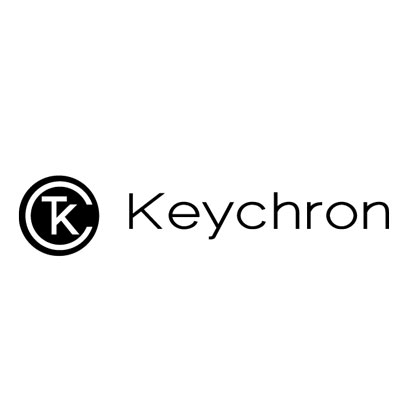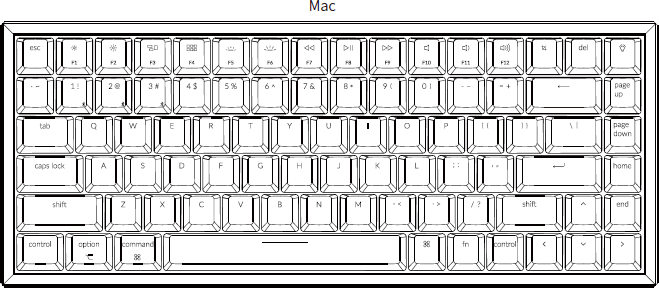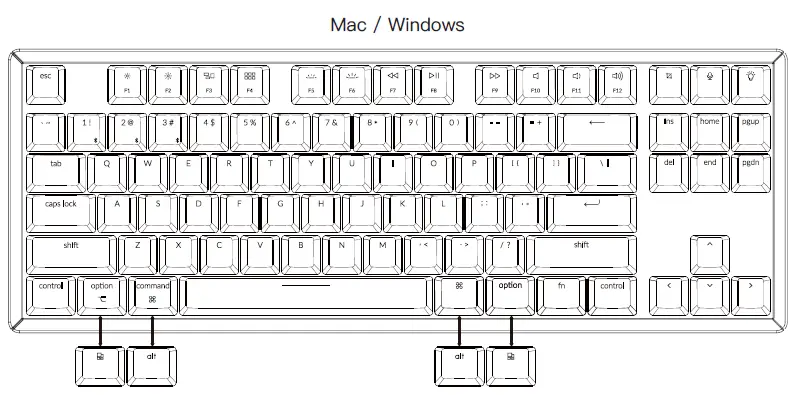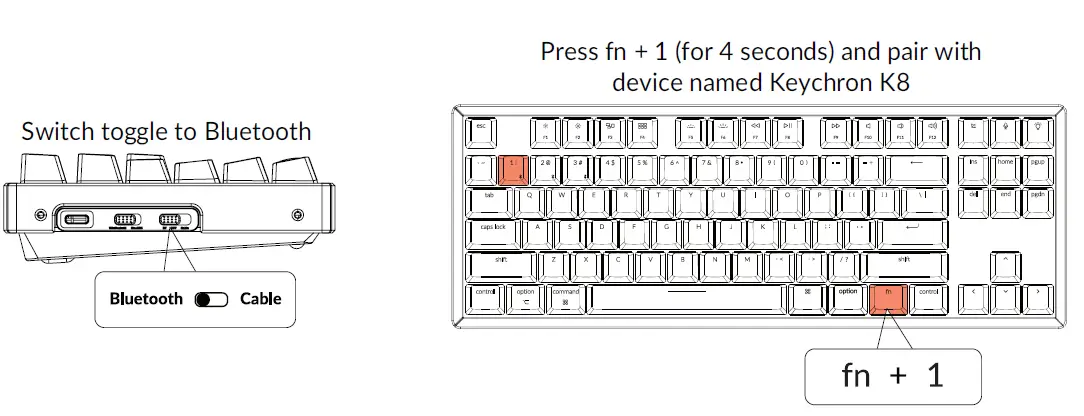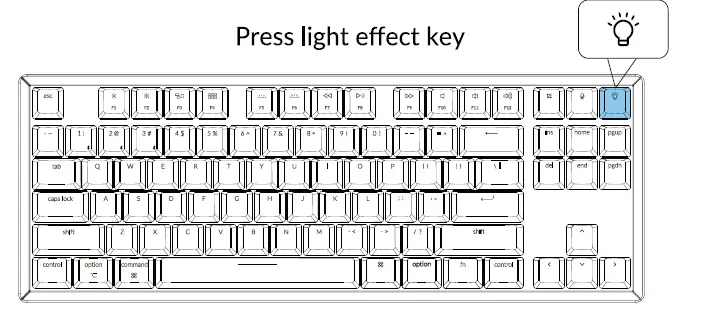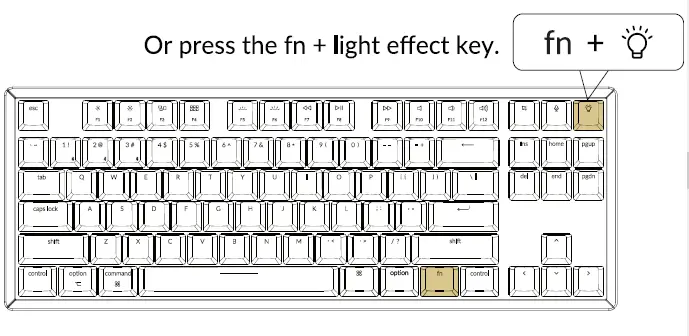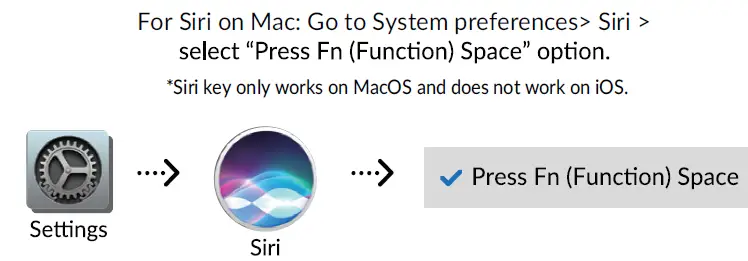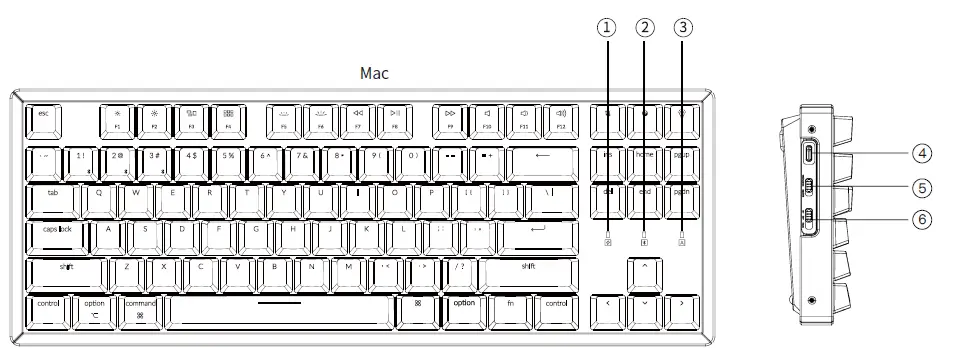Keychron K2 Bluetooth Mechanical Keyboard
IN THE BOX:
- Keychron K2 Bluetooth Mechanical Keyboard: x 1
- Type-C Cable: 1
- Manual: 1
- Quick Start Guide: 1
- Extra Keycaps Set: 1
Quick Start Guide
If you are a Windows user, please find the appropriate keycaps in the box, then follow the instructions below to find and replace the following keycaps.
Mac / Windows
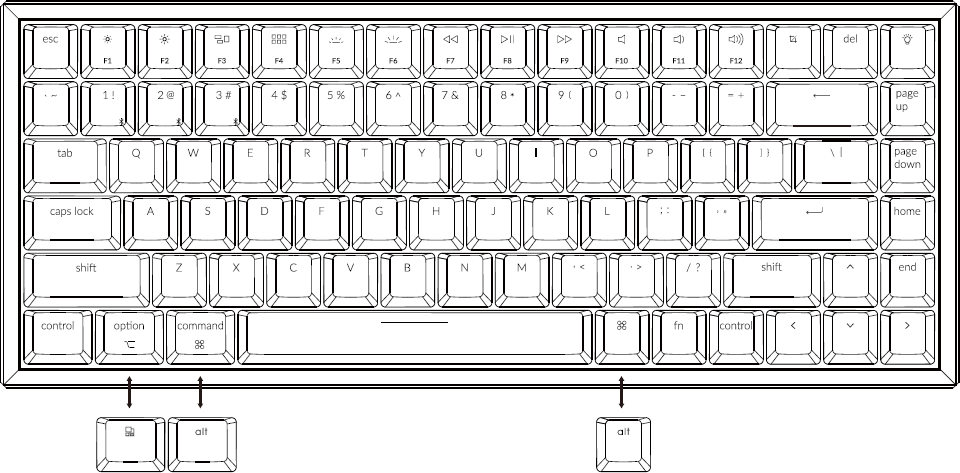
Connect Bluetooth
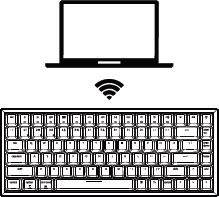
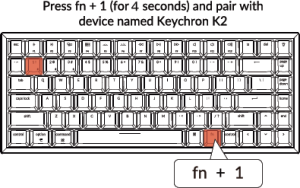
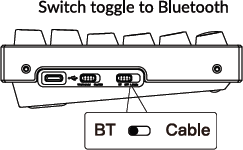
Cable Connect

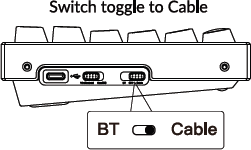
Change Light Effect
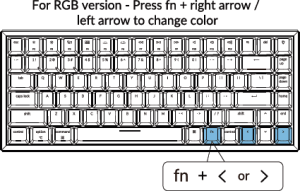
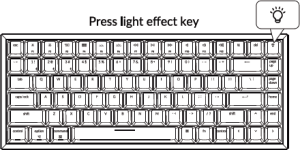
Switch between function and multimedia keys (F1-F12)
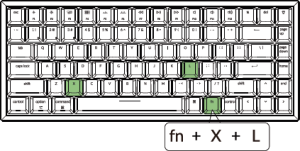
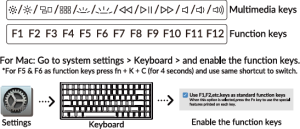
Disable Auto Sleep Mode
- The keyboard goes to Auto Sleep Mode in 10 minutes of sitting idle to save battery

- Press fn + S + O (for 4 seconds) to disable the Auto Sleep Mode.
- (If you want to go back to the Auto Sleep mode, press fn + S + O for 4 seconds again)
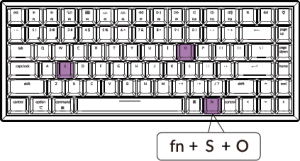
Remap keys
We don’t have an official software to remap the keys yet. But you can use these two software to get the job done. (Except the light effect key)
For Mac – Karabiner
For Windows – SharpKeys
Linux’s Setting: We have a Linux user group on facebook. Please search “Keychron Linux Group” on facebook. So you can better experience with our keyboard. 
Turn Off the Backlight
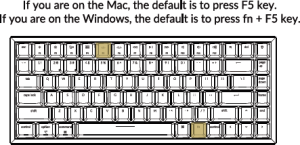
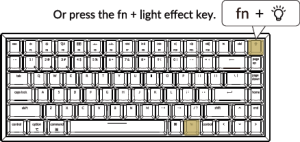
Factory Reset
Trouble shooting? Don’t know what’s going on with the keyboard? Try factory reset by pressing fn +J +Zcfor 4 seconds)

K2 BLUETOOTH MECHANICAL KEYBOARD SPECIFICATIONS
Number of keys: 84 Switch type: Mechanical / Optical Switch Battery: 4000mAh Working time: Around 70 hours with the backlight on. Charging time: Around 3 hours Charging port: USB Type-C Mode: Bluetooth/Wired Bluetooth operating distance: Within 10 meters (open space) Name of Bluetooth device: Keychron K2
Operating Environment: -10 to 50°c Technical specifications can be subjected to change without notice we apologize for any inconvenience caused
OVERVIEW
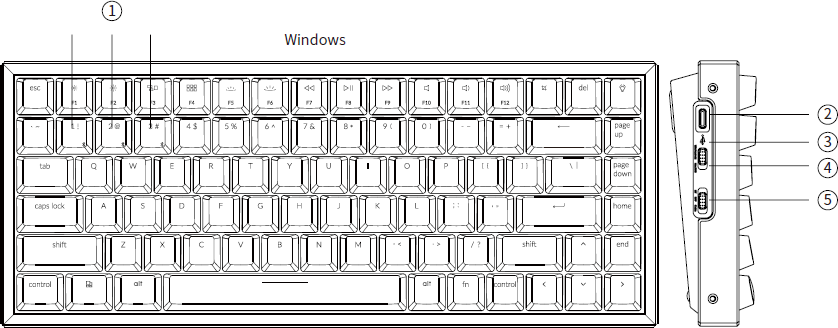
- Bluetooth indicator
- Charging port
- Battery indicator
- Win/Android Mac/iOS (OS Toggle Switch)
- BT OFF Cable (Mode Toggle Switch)
LED STATUS OVERVIEW
| LED Location | Function | Statu |
| Battery indicator | Charging | Low battery – Blinking Red Charging – Static Red Fully charged – Static Green |
| Bluetooth indicator | Bluetooth | Pairing – Fast Blinking Paired – Light Off Switching – Slow Blinking |
*The Keychron keyboard is compatible with all USB ports. Please use a 5V 2A adapter or USB 3.0 for the best performance. The Keychron K2 can be charged in Bluetooth/on/off mode. ** This product supports up to 5V charging voltage and 2A charging current. We are not responsible for any problems caused by improper charging.
Backlit will be turned on.
BLUETOOTH MODE
- Switch the keyboard to Bluetooth option.
- Backlit will be turned on.
- Hold “Fn+1” key for 4 seconds to activate Bluetooth pairing (the Bluetooth indicator fast flashes for 3 minutes to detect pairing.
- Search for the Bluetooth device “Keychron K2” on your device and connect it (the Bluetooth indicator goes off after successful pairing).
Note: This keyboard supports pairing up to 3 devices simultaneously via combination key “fn” + “1” / “fn” + “2” / “fn” + “3”. *The Bluetooth indicator will continue to flash for 3 minutes. **Slow or failed connections may exist due to different Bluetooth versions, please make sure all the settings are correct.
TROUBLESHOOTING
If unable to pair keyboard to device, confirm that the device you’re trying to pair with is
Bluetooth-capable. If so, restart the device and try pairing it with the keyboard again.
Note: On a Windows computer, a new Bluetooth connection will sometimes require additional
software updates—a process that may still be ongoing after a message appears indicating a successful completion. Wait at least 20 minutes after pairing to make sure all updates are completed before restarting the computer.
Confirm that the device is configured to accept Bluetooth connections (Windows) and supports an external keyboard (HID profile).
Go to Bluetooth Devices > Open Settings and select the following:
- Allow Bluetooth devices to find this computer
- Allow Bluetooth devices to connect to this computer
- Alert me when a Bluetooth device wants to connect My keyboard isn’t working.
- For the keyboard: Turn the keyboard off and back on.
- Turn Bluetooth off and restart the computer. (Windows)
My Keyboard isn’t Working.
For the device: Go to Bluetooth settings and turn off Bluetooth and “forget” the keyboard. Restart the device and turn on Bluetooth to reconnect.
Bluetooth connection is interrupted even within 10 meter.
Check if the keyboard is resting on a metal surface that can interfere with the Bluetooth signal.
Third party input tools are not compatible with the keyboard.
Due to compatibility, versions, brands and drivers of Windows/Android OS, functions of third party input tools may be affected while using the keyboard. Please make sure your operating system and drivers are up to date.
Certain fn keys or multimedia keys does not work under Windows/Android mode.
Functions of certain multimedia keys may be disabled due to compatibility, versions, brands and drivers of Windows/Android OS.
Safety Precaution:
Keep the product, accessories and packaging parts out of reach of children to prevent any accidents and choking hazards. Always keep the product dry to avoid corrosion. Do not expose the product to extreme temperatures below -10°C (5°F) or above 50°C (131°F) to preserve the lifespan of the keyboard and battery.
Other top Keychron manual’s:
- Keychron C2 Full Size Mechanical Keyboard User Guide
- Keychron C1 Tenkeyless Mechanical Keyboard User Manual
- Keychron K12 Bluetooth Mechanical Keyboard User Guide
Keychron, Inc.
Dover, DE 19901, United States
Find us at: https://www.keychron.com
ffi @keychron
(@keychron
W @keychronMK
Designed by Keychron
Made in China
FAQS
Can i set up a static white color for the rgb version? i didn’t find any information about it anywhere.
Yes you can. It has a lot of different backlight modes, and in the static one you can change colors, and use white.
is there a windows version with alt vs command key? or option to swap them out?
I’m comes with Mac and windows keycaps
Lights stopped working on alu rbg k2 after not even 24 hours of use. lights stopped responding to keypress and light bulb button does nothing?
Check the rectangle visual keyboard instructions paper that came with your keyboard you might have pressed a key combo that changed some settings. My did the same thing, I can’t remember exactly how I got it to come back but the paper helped. Hold down (fn + end) do the lights come on? if you press the light button it’ll shut it off (at least that was my issue) I was used to the light button cycling through the different lights. I think you might be having the same issue I had.
what’s the difference between the K2 and the K2 V2?
The k2 V2 is the most updated version, it features a slimmer body as well as Bluetooth 3.0. If you’re thinking about buying one, I would go with the V2
How long is the included cable?
About 1 m
Does bluetooth connect smoothly between two device? Or is there delays or re pairing?
That depends on the BlueTooth speed of the device you are using, I have my PC with a BT 5.1 adaptor and it pairs almost instantly, when I switch to my laptop, which has BT 4.2, it takes about 1 or 1.5 sec to pair.
is the USB Cable included?
Yes, a USB-C (keyboard) to USB-A (computer) cable is included.
Does this keyboard work wirelessly with the PlayStation 4?
It does it’s a Bluetooth keyboard so you can program the channel to connect to your PS4 I have mine connected with both my Xbox and my PS4
Is it possible to customize individual rgb keys? e.g. make the caps lock switch to green or some other color when caps lock is engaged?
No, but there are different preset modes. No caps lock indicator at all actually.
How does it work ?
It works with wire or bluetooth. I almost always use it with bluetooth, battery life is excellent where I don’t to charge it even once a week; this would depend on your usage but I do use it pretty heavily across Windows and Mac.
do the f keys require a function key to be used? or always the primary key stroke?
The primary keystroke initiates the multi-media functions indicated on the top of the key. To use as a function key, you DO need to use the function key located to the right of the spacebar.
does the internal battery need to be replaced?
If you’re inclined to replace any existing internal battery, I suppose you could. That may void your warranty. Keep in mind, there’s not much of a warranty on this to begin with. If I remember, there’s a thirty day warranty. Most of these keyboards will probably not fail within that time. I think a year warranty would speak better of the company producing these. The existing warranty is thirty days as a matter of policy which they put in place for a reason. Stay away, I would advise. Too bad, the keyboard is built very well and seems premium. But the battery issue is a deal killer for a bluetooth keyboard. Also, it never switched between mac and PC (I have both, and this keyboard never worked in the way it was advertised- at any time)
Is this keyboard good for fps gaming? it looks more like it’s marketed for office/school use.
I do not feel it is a gaming keyboard. It is great for development and system engineering work. It is also substantial, solid, durable and yes, customizable. I do not think it has the speed you would want in a gaming keyboard – the comfort and strike depth, yes – no question.
what is the corresponding model in 87 keys?
This keyboard is Keychron, K2, RGB, Aluminum Frame, model.
Can you switch the ctrl and caps key? using function
If by “using function” you mean a combination of fn + <other key>, I don’t think so. However, it’s very easy to set that up via the system’s keyboard preferences in macOS, or using tools like GNOME Tweak or KDE in Linux. Windows is a bit different, but a quick Google search can get you easy-to-follow instructions to do what you want (in my case, the process involved setting some values on the registry).
]]>Keychron K6 Bluetooth Mechanical Keyboard User Guide

IN THE BOX
- Keychron K6 Bluetooth Mechanical Keyboard x 1
- Type-C Cable * 1
- Manual * 1
- Quick Start Guide * 1
- Extra Keycaps Set * 1
QUICK START GUIDE
If you are a Windows user, please find the appropriate keycaps in the box, then follow the instructions below to find and replace the following keycaps.
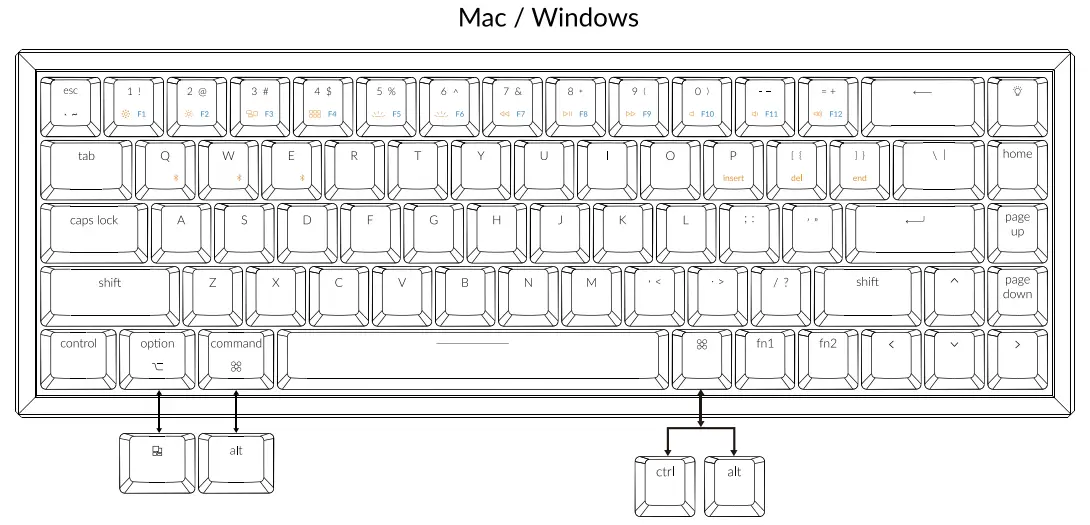
1. Connect Bluetooth
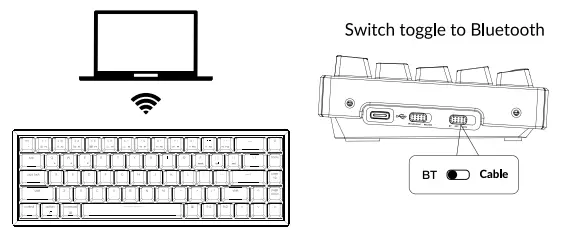
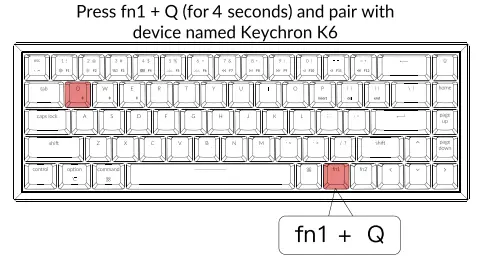
2. Connect Cable

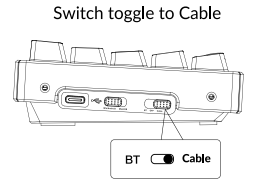
3. Change Light Effect
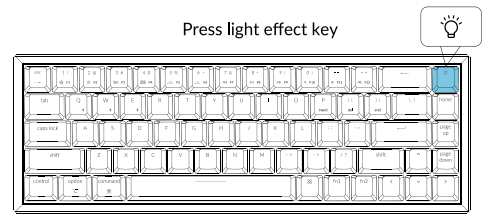
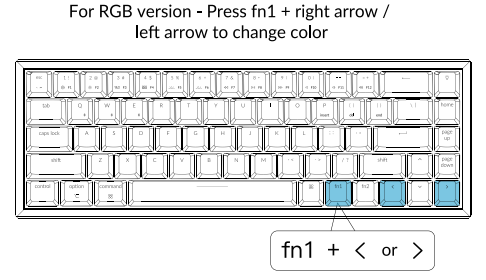
4. Multimedia Key and Function Key


In order to get Multimedia Key, you need to press fn1 and  Key.
Key.
In order to get Function Key, you need to press fn2 and  Key.
Key.
5. Disable Auto Sleep Mode
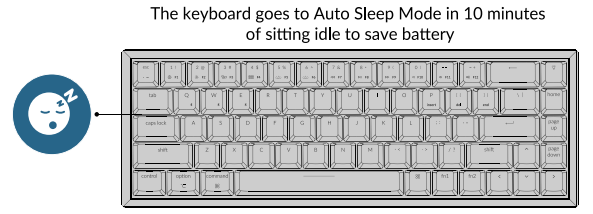
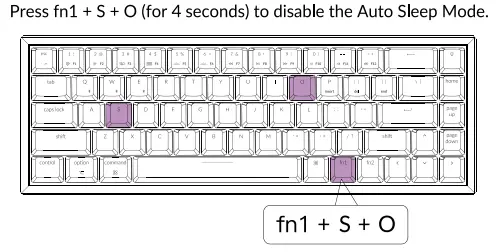
6. Remap keys
We don’t have an official software to remap the keys yet. But you can use these two software to get the job done. (Except the light effect key)

Note: We are also working on our own software now.
It should be available later this year on our website.
6.5 Linux’s Setting
We have a Linux user group on facebook. Please search “Keychron Linux Group” on facebook. So you can have better experience with our keyboard.

7. Turn Off the Backlight
In order to turn up the brightness of the backlight, you need to press fn1 + 
In order to turn down the brightness of the backlight, you need to press fn1 + 
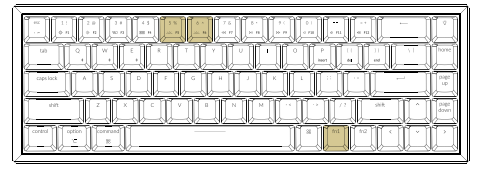
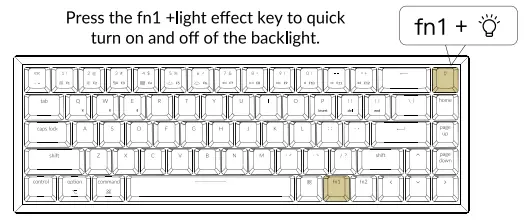
8. Switch Between The Right Control Key and The Right Alt Key in Windows
Press fn1+K+R (for 4 seconds) to switch between these two layout.
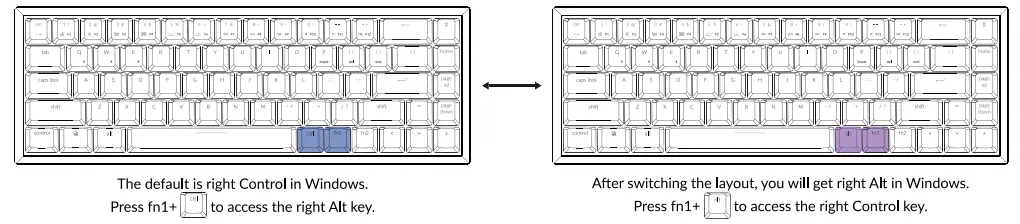
9. Lock the light effect
Press fn1+L+Light effect key (for 4 seconds) to lock the light effect. Press this key combination again to unlock it.
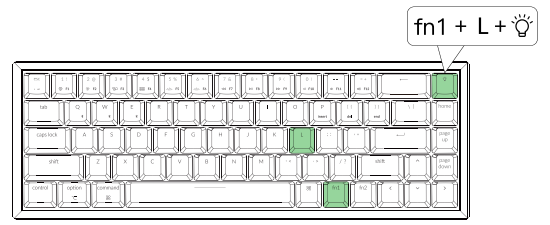
10. Factory Reset
Trouble shooting? Don’t know what’s going on with the keyboard?
Try factory reset by pressing fn1 +J +Z (for 4 seconds)
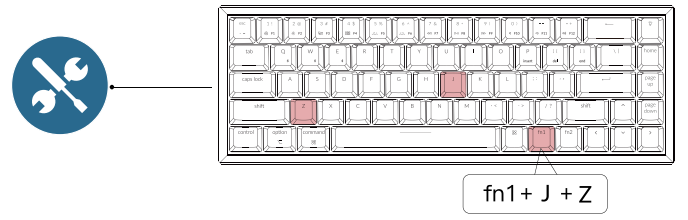
K6 Bluetooth Mechanical Keyboard Specifications
- Number of keys: 68
- Switch type: Mechanical / Optical Switch
- Battery: 4000mAh
- Working time: 3 – 5 weeks – depending on usage / 20 – 80 hours GB lighting – varies with brightness and usage
- Charging time: Around 3 hours
- Charging port: USB Type-C
- Mode: Bluetooth/Wired
- Bluetooth operating distance: Within 10 meters (open space)
- Name of Bluetooth device: Keychron K6
- Operating Environment: -10 to 50°C
Technical specifications can be subjected to change without notice, we apologize for any inconvenience caused.
K6 Bluetooth Mechanical Keyboard Overview
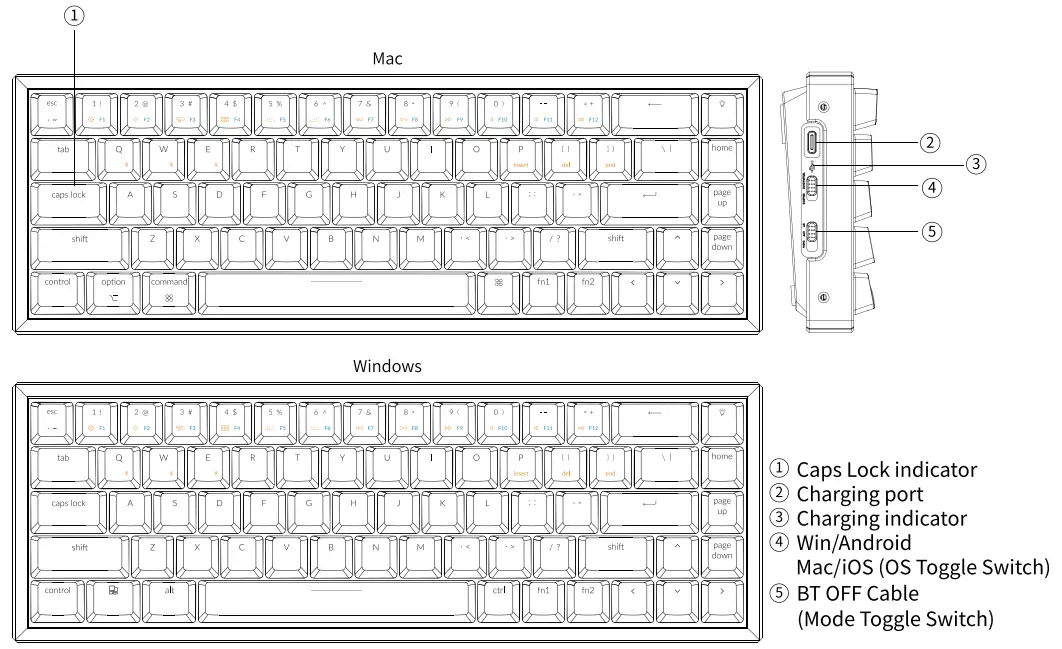
LED STATUS OVERVIEW
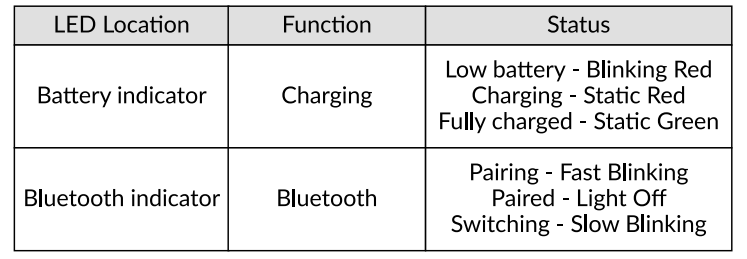
FUNCTION DESCRIPTION:
CHARGING
Plug the cable into a USB port and plug the other end into the keyboard port. Charging Indicator:
When battery is below 15%, a red battery blinking indicater will be triggered. A red light will stay on while charging; Fully charged in around 3 hours, a green battery indicator will appear.
*The Keychron keyboard is compatible with all USB ports. Please use a 5V 2A adapter or USB 3.0 for the best performance. The Keychron K6 can be charged in Bluetooth/on/off mode.
** This product supports up to 5V charging voltage and 2A charging current. We are not responsible for any problems caused by improper charging.
BLUETOOTH/WIRED MODE (TOGGLE SWITCH)
WIRED MODE
- Switch the toggle switch to Cable option (it only works when a USB cable is plugged in).
- Connect our cable with your PC and keyboard.
- Backlit will be turned on.
*Under Wired Mode, keyboard will not enter into Battery Saver Mode.
BLUETOOTH MODE
- Switch the keyboard to Bluetooth option.
- Backlit will be turned on.
- Hold “Fn1+Q” key for 4 seconds to activate Bluetooth pairing (the Bluetooth indicator fast flashes for 3 minutes to detect pairing.
- Search for the Bluetooth device “Keychron K6” on your device and connect it (the Bluetooth indicator goes off after successful pairing).
Note: This keyboard supports pairing up to 3 devices simultaneously via combination key “fn1” + “Q” / “fn1” + “W / “fn1” + “E”. Simply short press combination keys “fn1” + “W” “fn1” + “E” to switch. Follow the above procedures to connect with other devices.
*The Bluetooth indicator will continue to flash for 3 minutes.
**Slow or failed connections may exist due to different Bluetooth versions, please make sure all the settings are correct.
SWITCH BLUETOOTH DEVICES
Short press combination key”fn1″ + “Q” / “fn1” + “W” / “fn1” + “E” to switch to other device.
Reconnect:
- Switch the keyboard to the Bluetooth option to activate the keyboard (the keyboard will connect to the last connected device by default).
- The Bluetooth indicator flashes for 3 seconds and automatically pairs with the last paired device.
- If the Bluetooth indicator is off, press any button to enter the connection again.
* The keyboard must have been paired with the device to perform this function
Turn off the Keyboard
Switch to “Off”
BATTERY SAVER
Under Bluetooth mode, the keyboard backlight turns off when it is inactive for 10 minutes. Tap any button to wake the keyboard. If want to disable this auto batter save mode. press fn1+S+O for 4 seconds. Then if want to enter this power save mode again, press fn1+S+O for 4 seconds.
BACKLIT SETTING
- Short press
 to switch between different types of lighting effects.
to switch between different types of lighting effects. - When backlit is on, press
 button to switch among them. Short press fn1 and “left arrow” or fn1 and “right arrow” to adjust light colors. (For RGB version only)
button to switch among them. Short press fn1 and “left arrow” or fn1 and “right arrow” to adjust light colors. (For RGB version only)
OS SWITCH
1- MAC/iOS
Turn the switch to Mac/iOS when you are connected to a Mac or iOS operating system.
2-WINDOWS/ANDROID
Switch the toggle to Windows/Android when the keyboard is connected to a Windows or Android operating system.
*When using the Windows/Android mode,  keys are used for “Windows” and “Alt” functions.
keys are used for “Windows” and “Alt” functions.
3-INPUT METHOD SWITCH
For iOS:
Input method switch: Ctrl + Space
Caps Lock: Caps (Enable General>Keyboards>Hardware Keyboard>Caps Lock Language Switch)
For Android:
Input method switch: Shift + Space
NOTE: Functions of certain multimedia key may be disabled due to compatibility, versions, brands and drivers of Windows/Android OS. We also recommend not to switch OS frequently as it may impact keyboard operations.
TROUBLESHOOTING
If unable to pair keyboard to device, confirm that the device you’re trying to pair with is Bluetooth-capable. If so, restart the device and try pairing it with the keyboard again.
Note: On a Windows computer, a new Bluetooth connection will sometimes require additional software updates-a process that may still be ongoing after a message appears indicating a successful completion. Wait at least 20 minutes after pairing to make sure all updates are completed before restarting the computer.
Confirm that the device is configured to accept Bluetooth connections (Windows) and supports an external keyboard (HID profile).
Go to Bluetooth Devices > Open Settings and select the following:
Allow Bluetooth devices to find this computer
Allow Bluetooth devices to connect to this computer
Alert me when a Bluetooth device wants to connect
My keyboard isn’t working.
For the keyboard: Turn the keyboard off and back on.
Turn Bluetooth off and restart the computer. (Windows)
For the device:
Go to Bluetooth settings and turn off Bluetooth and “forget” the keyboard.
Restart the device and turn on Bluetooth to reconnect.
Bluetooth connection is interrupted even within 10 meter.
Check if the keyboard is resting on a metal surface that can interfere with the Bluetooth signal.
Third party input tools are not compatible with the keyboard.
Due to compatibility, versions, brands and drivers of Windows/Android OS. functions of third party input tools may be affected while using the keyboard. Please make sure your operating system and drivers are up to date.
Certain fn keys or multimedia keys does not work under Windows/Android mode.
Functions of certain multimedia keys may be disabled due to compatibility, versions, brands and drivers of Windows/Android OS
Safety Precaution:
Keep the product, accessories and packaging parts out of reach of children to prevent any accidents and choking hazards.
Always keep the product dry to avoid corrosion.
Do not expose the product to extreme temperatures below -10°C (5°F) or above 50°C (131°F) to preserve the lifespan of the keyboard and battery.
COMPLIANCE AND SAFETY
FCC DECLARATION OF CONFORMANCE
This device complies with part 15 of the FCC Rules. Operation is subject to the following two conditions: (1) This device may not cause harmful interference, and (2) this device must accept any interference received, including interference that may cause undesired operation.
Any Changes or modifications not expressly approved by the party responsible for compliance could void the user’s authority to operate the equipment.
Note: This equipment has been tested and found to comply with the limits for a Class B digital device, pursuant to part 15 of the FCC Rules. These limits are designed to provide reasonable protection against harmful interference in a residential installation. This equipment generates uses and can radiate radio frequency energy and, if not installed and used in accordance with the instructions, may cause harmful interference to radio communications.
However, there is no guarantee that interference will not occur in a particular installation. If this equipment does cause harmful interference to radio or television reception. which can be determined by turning the equipment off and on, the user is encouraged to try to correct the interference by one or more of the following measures:
- Reorient or relocate the receiving antenna.
- Increase the distance between the equipment and receiver.
- Plug the equipment into an outlet on a circuit different from that to which the receiver is currently using.
- Consult the dealer or an experienced radio/TV technician for help.
The device has been evaluated to meet general RF exposure requirements. The device can be used in portable exposure condition without restriction.
Cafganic Import and Export Trading Co., Ltd
Find us at.
https://www.keychron.com
[email protected]
![]() @keychron
@keychron
![]() @keychron
@keychron
Designed b Keychron
Made in China
Connect Bluetooth
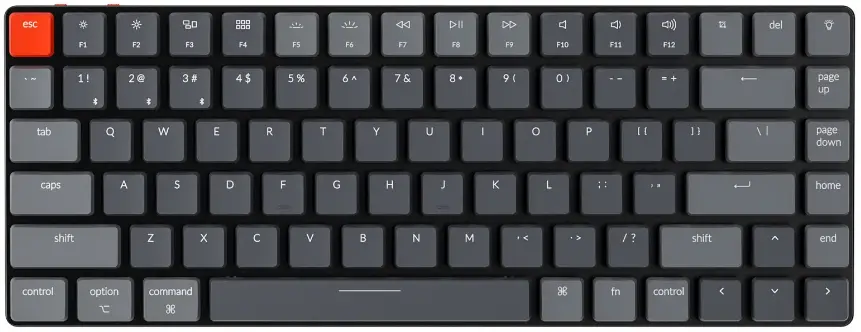
Connect Cable
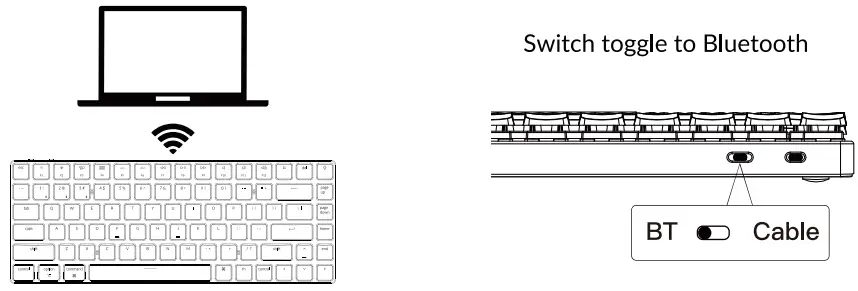
Switch toggle to Cable

Press fn + 1 (for 4 seconds) and pair with device named Keychron K3
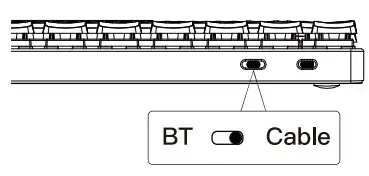
Press light effect key
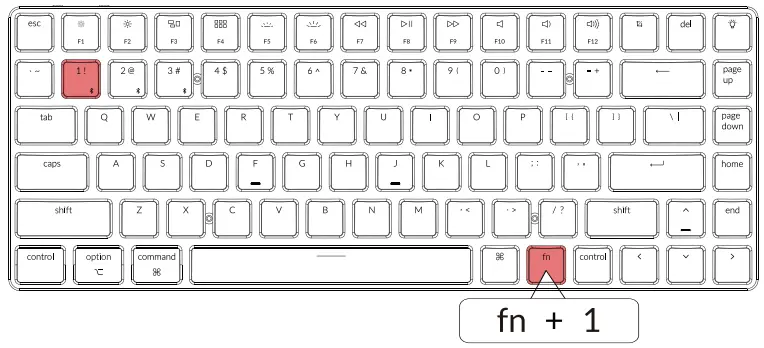
For RGB version – Press fn + right arrow/ left arrow to change colo
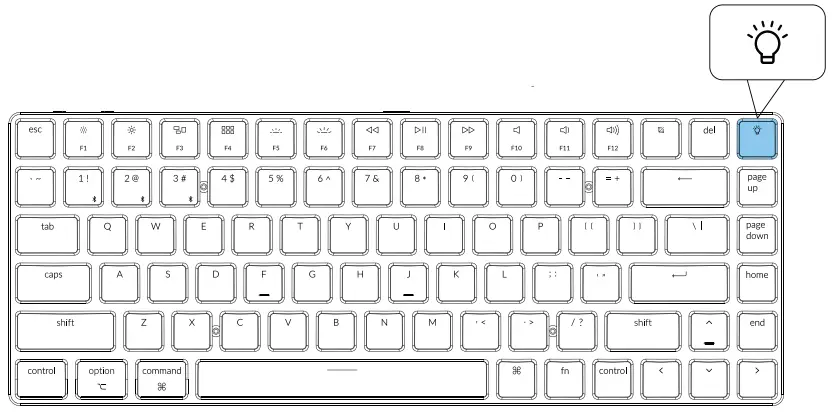
Switch between function and multimedia keys (F1- F12)
For Windows: Press fn + X + L (for 4 seconds) to switch
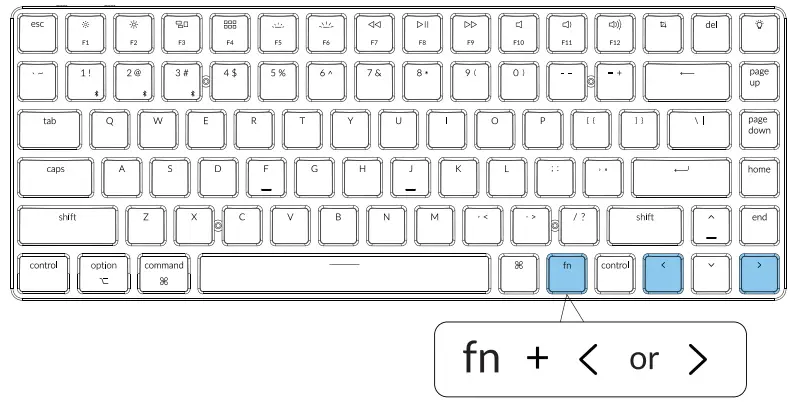
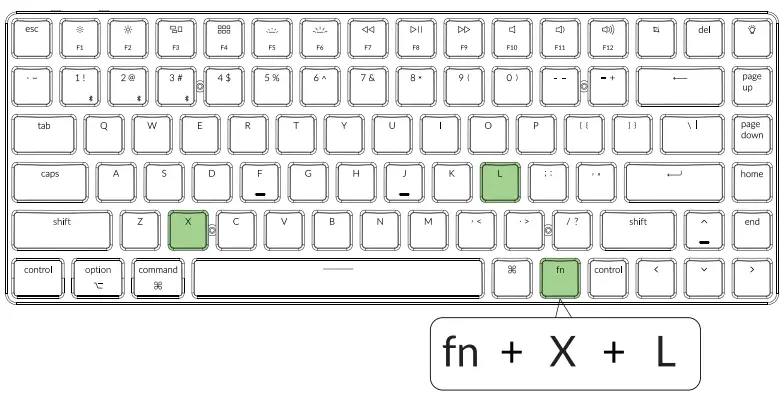
Disable Auto Sleep Mode
The keyboard goes to Auto Sleep Mode in 10 minutes of sitting idle to save battery
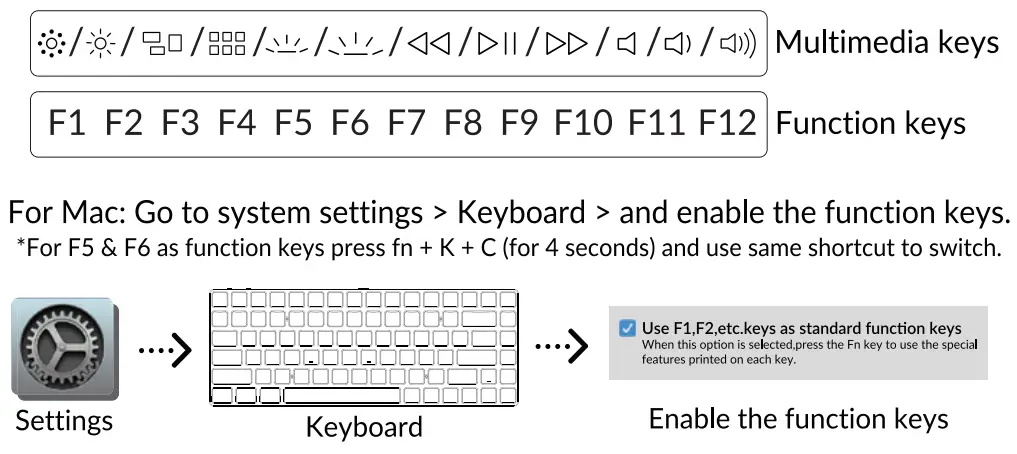
Press fn + S + O (for 4 seconds) to disable the Auto Sleep Mode.
(If you want to go back to the Auto Sleep mode, press fn + S + O for 4 second 5 again)
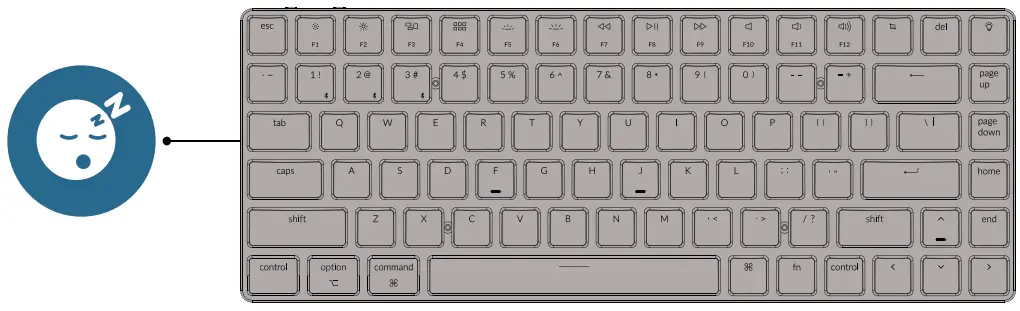
Remap keys
We don’t have an official software to remap the keys yet.
But you can use these two software to get the job done.
(Except the light effect key)
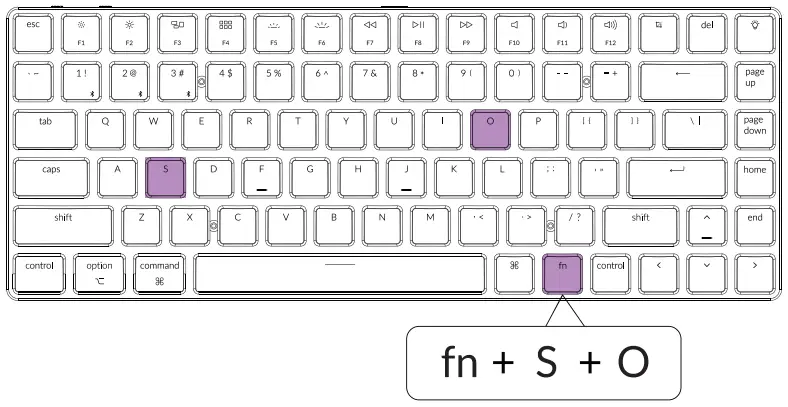
Linux’s Setting
We have a Linux user group on facebook. Please search uKeychron Linux Group” on facebook. So you can better experience with our keyboard.
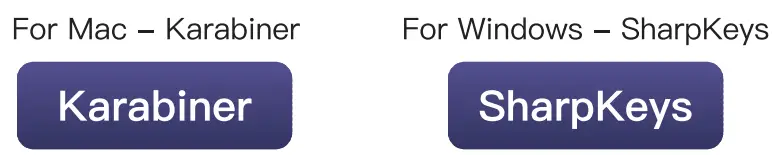
Turn Off the Backlight
If you are on the Mac, the default is to press FS key.
If you are on the Windows, the default is to press fn + FS key.

Or press the fn + light effect key.
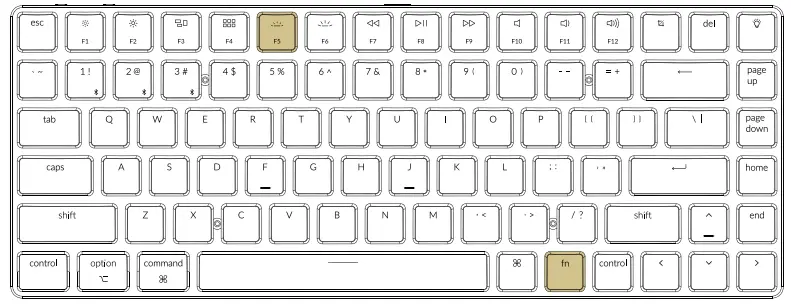
Factory Reset
Trouble shooting? Don’t know what’s going on with the keyboard?
Try factory reset by pressing fn +J +Z (for 4 seconds)
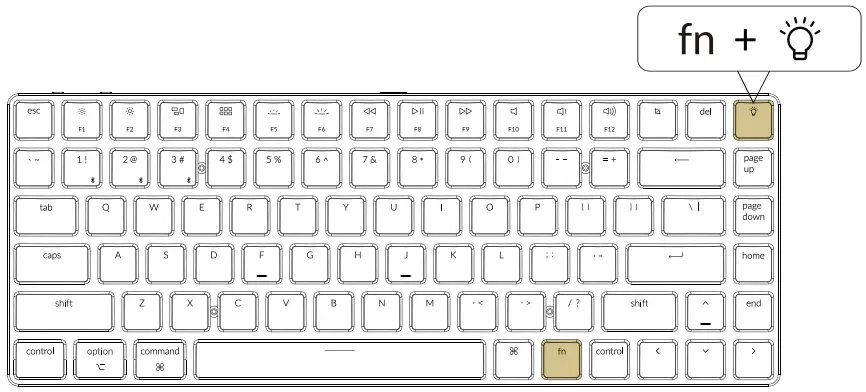
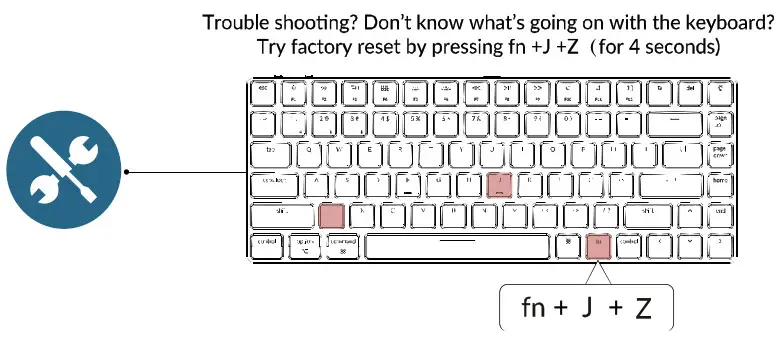 K3 Bluetooth Mechanical Keyboard
K3 Bluetooth Mechanical Keyboard
IN THE BOX:
Keychron K3 Bluetooth Mechanical Keyboard x 1
Type—C Cable *1
Manual * 1
Quick Start Guide *1
Extra Keycaps Set * 1
Quick Start Guide
If you are a Windows user, please find the appropriate keycaps in the box, then follow the instructions below to find and replace the following keycaps.
Mac / Windows 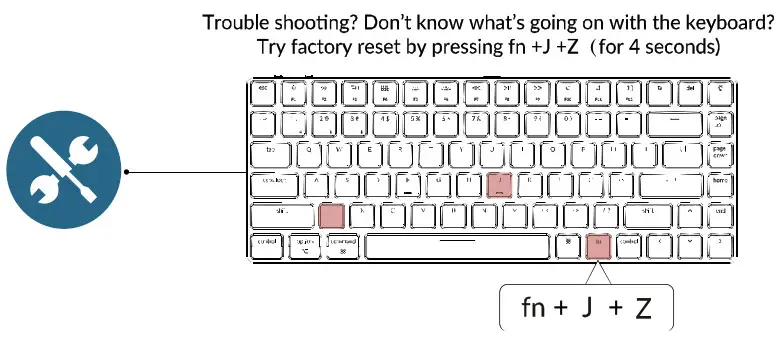
- Connect Bluetooth
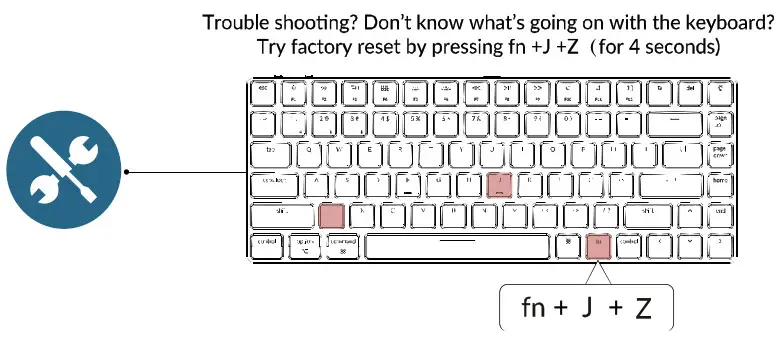
- Connect Cable
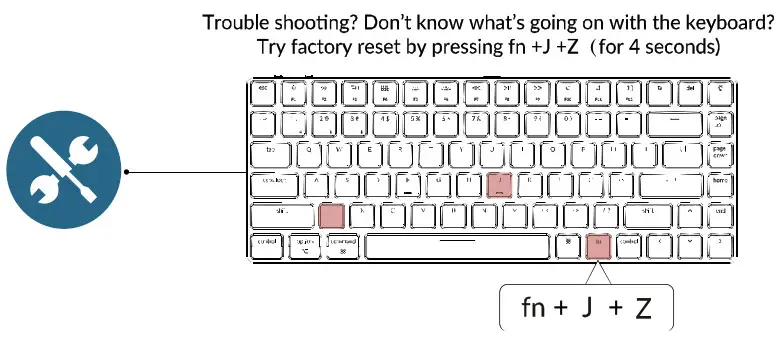
- Charge Light effect
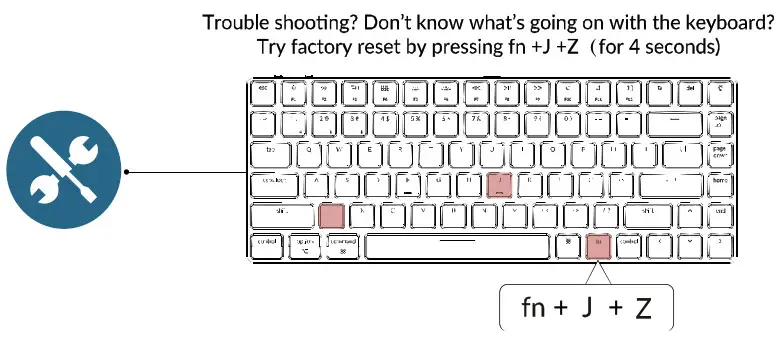
- Switch between function and multimedia keys (F1-F12)
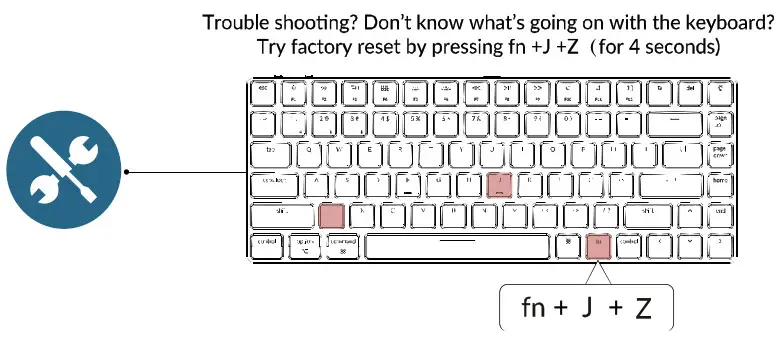
- Disable Autio Sleep Mode.
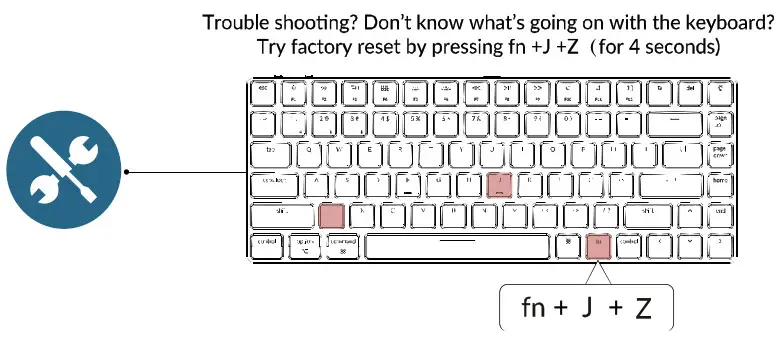
- Remap Keys
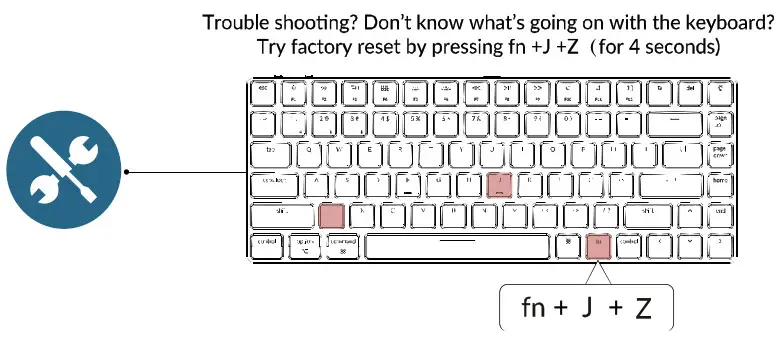
- Turn Off the Backlight.
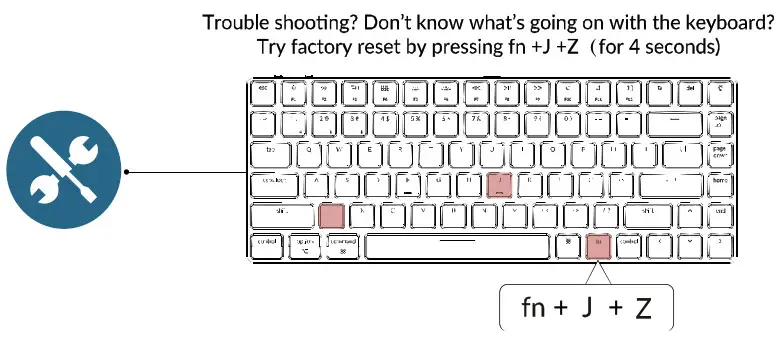
- Factory Reset
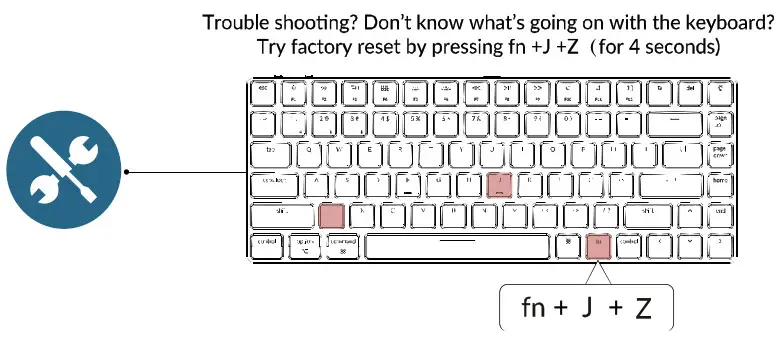
K3 BLUETOOTH MECHANICAL KEYBOARD SPECIFICATIONS
Number of keys: 84
Switch type: Mechanical / Optical Switch
Battery: 1550mAh
Charging time: Around 3 hours
Charging port: USB Type-C
Mode: Bluetooth/Wired
Bluetooth operating distance: Within 10 meters (open space)
Name of Bluetooth device: Keychron K3
Operating Environment -10 to 50°c
Technical specifications can be subjected to change without notice we apologize for any inconvenience caused
K3 BLUETOOTH MECHANICAL KEYBOARD OVERVIEW
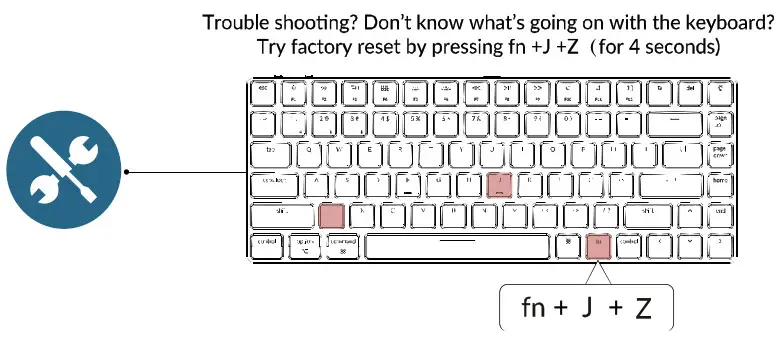
LED STATUS OVERVIEW
| LED Location | Function | Status |
| Battery indicator | Charging | Low battery – Blinking Red Charging – Static Red Fully charged – Static Green |
| Bluetooth indicator | Bluetooth | Pairing – Fast Blinking Paired – Light Off Switching – Slow Blinking |
FUNCTION DESCRIPTION: CHARGING
Plug the cable into a USB port and plug the other end into the keyboard port. Charging Indicator: When the battery is below 15%, a red battery blinking indicator will be triggered. A red light will stay on while charging; Fully charged in around 3 hours, a green battery indicator will appear.
The Keychain keyboard is compatible with all USB ports. Please use a 5V 1A adapter or USB 3.0 for the best performance. The Keychain K3 can be charged in Bluetooth/on/off mode.
” This product supports up to 5V charging voltage and 1A charging current. We are not responsible for any problems caused by improper charging.
BLUETOOTH/WIRED MODE (TOGGLE SWITCH) WIRED MODE
- Switch the toggle switch to the Cable option (it only works when a USB cable is plugged in).
- Connect our cable with your PC and keyboard.
- Backlit will be turned on. *Under Wired Mode, the keyboard will not enter into Battery Saver Mode.
BLUETOOTH MODE
- Switch the keyboard to the Bluetooth option.
- The Backlit will be turned on.
- Hold the “Fn+1” key for 4 seconds to activate Bluetooth pairing (the Bluetooth indicator fast flashes for 3 minutes to detect pairing.
- Search for the Bluetooth device “Keychron K3” on your device and connect it (the Bluetooth indicator goes off after successful pairing).
Note: This keyboard supports pairing up to 3 devices simultaneously via combination key “fn” + “1” rfn” + “2” / “fn” + “3”.
‘The Bluetooth indicator will continue to flash for 3 minutes.
“Slow or failed connections may exist due to different Bluetooth versions, please make sure all the settings are correct.
SWITCH BLUETOOTH DEVICES
Short press combination key”fn” + “1” / “fn” + “2” / “fn” + “3” to switch to other device.
RECONNECT:
- Switch the keyboard to the Bluetooth option to activate the keyboard (the keyboard will connect to the last connected device by default).
- The Bluetooth indicator flashes for 4 seconds and automatically pairs with the last paired device.
- If the Bluetooth indicator is off, press any button to enter the connection again.
* The keyboard must have been paired with the device to perform this function.
TURN OFF THE KEYBOARD
Switch to “Off”
BATTERY SAVER
Under Bluetooth mode, the keyboard backlight turns off when it is inactive for 10 minutes.
Tap any button to wake the keyboard. I want to disable this auto battery save mode, press fn+S+O for 4 seconds.
Then if want to enter this power save mode again, press fn+S+O for 4 seconds.
BACKLIT SETTING
• Short press fl to switch between different types of lighting effects.
• When backlit is on, press the button to switch among them. Short press fn and left arrow” or In and “right arrow” to adjust light colors. (For RGB version only)
OS SWITCH
1- MAC/iOS
Turn the switch to Mac/iOS when you are connected to a Mac or iOS operating system.
2—WINDOWS/ANDROID
Switch the toggle to Windows/Android when the keyboard is connected to a Windows or Android operating system.
When using the Windows/Android mode, min keys are used for “Windows” and “Alt” functions.
3—INPUT METHOD SWITCH
For iOS: Input method switch: Ctrl + Space Caps Lock: Caps (Enable General>Keyboards>Hardware Keyboard>Caps Lock Language Switch)
For Android:
Input method switch: Shift + Space
NOTE: Functions of the certain multimedia keys may be disabled due to compatibility, versions, brands, and drivers of Windows/Android OS. We also recommend not to switch OS frequently as it may impact keyboard operations.
TROUBLESHOOTING
If unable to pair the keyboard to the device, confirm that the device you’re trying to pair with is Bluetooth-capable. If so, restart the device and try pairing it with the keyboard again.
Note: On a Windows computer, a new Bluetooth connection will sometimes require additional software updates
—a process that may still be ongoing after a message appears indicating successful completion. Wait at least 20 minutes after pairing to make sure all updates are completed before restarting the computer.
Confirm that the device is configured to accept Bluetooth connections (Windows) and supports an external keyboard (HID profile).
Go to Bluetooth Devices > Open Settings and select the following:
Allow Bluetooth devices to find this computer
Allow Bluetooth devices to connect to this computer
Alert me when a Bluetooth device wants to connect
My keyboard isn’t working.
For the keyboard: Turn the keyboard off and back on. Turn Bluetooth off and restart the computer. (Windows) For the device: Go to Bluetooth settings and turn off Bluetooth and “forget” the keyboard. Restart the device and turn on Bluetooth to reconnect.
Bluetooth connection is interrupted even within 10 meters.
Check if the keyboard is resting on a metal surface that can interfere with the Bluetooth signal.
Third-party input tools are not compatible with the keyboard. Due to compatibility, versions, brands, and drivers of Windows/Android OS, functions of third-party input tools may be affected while using the keyboard. Please make sure your operating system and drivers are up to date.
Certain fn keys or multimedia keys do not work under Windows/Android mode.
Functions of certain multimedia keys may be disabled due to compatibility, versions, brands, and drivers of Windows/Android OS.
VIDEO
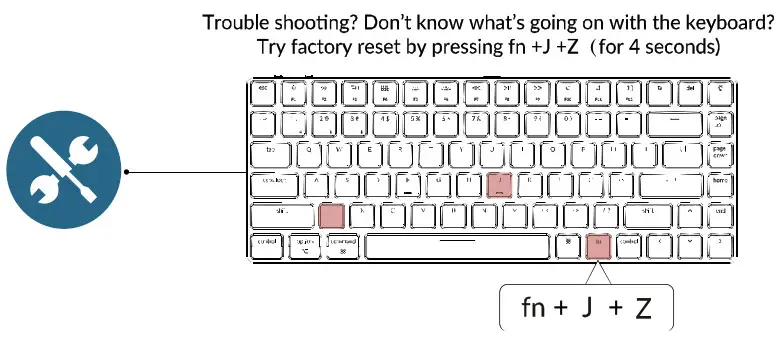
FAQs
What is the difference between K3 and K3s?
The major difference between K3 and K3s is the keycaps. While K3s uses PBT double-shot keycaps, K3 uses ABS keycaps.
What is the difference between K3 and K3r?
The major difference between K3 and K3r is that the former uses Bluetooth while the latter uses wired connection.
What is the difference between K3 and K3r with RGB backlit?
The major difference between K3 and K3r with RGB backlit is that the former uses Bluetooth while the latter uses wired connection.
How to switch function keys to multimedia keys (F1-F12)?
Please press FN + F1-F12 to switch between function keys and multimedia keys (F1-F12).
How to disable Auto Sleep mode?
Please press FN + ESC to disable Auto Sleep mode.
How to remap keys?
Please press FN + INS or DEL to remap keys.
How to turn off backlight?
Please press FN + Backspace to turn off backlight.
How to factory reset?
Press FN + R for 3 seconds, then release it, you will hear a sound of “ding”, it means factory reset has been completed.
what is the key between F12 and delete?
There is no key between the F12 and delete keys
Does it have a caps lock indicator light? Thanks
Yes on the caps key stay lit
This one comes with the mechanical brown switches?
My was with red. But there should be brown version available as well.
Is k3 for fps gaming ? And which switch is fastest?
There is no key between the F12 and delete keys
does it work on Linux Bluetooth mode? (if not works plugged in?)
Yes it does work both plugged and unplugged (via Bluetooth) currently using it in Fedora 35. It even displays low battery warnings in GNOME shell.
Is there a ptr sc key ? If not, can any of yhr function keys be mapped to to thr print sc key ?
Hi, the key to the left of the delete and to the right of f12 is for printscreen.
what’s the battery capacity of the slim version keyboard?
The battery capacity is 1550 mAh and with backlighting of the keyboard active, the battery life is 32-34 hours.
Safety Precaution:
Keep the product, accessories, and packaging parts out of reach of choking hazards. Always keep the product dry to avoid corrosion.
Do not expose the product to extreme temperatures below -10°C to preserve the lifespan of the keyboard and battery.
Keychron, Inc. Dover, DE 19901, United States
Find us at: https://www.keychron.com
[email protected]
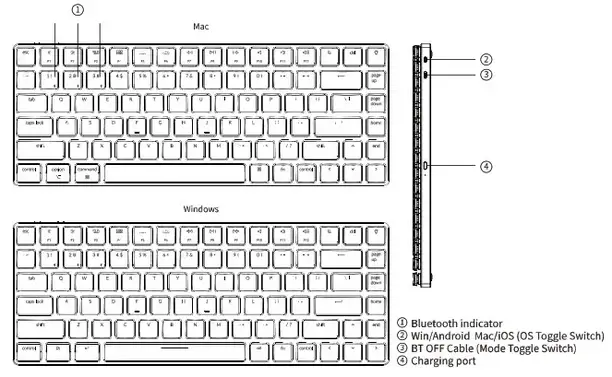 @keychron
@keychron
![]() @keychron
@keychron
![]() @keychronMK
@keychronMK
Designed by Keychron Made in China.
This device complies with Part 15 of the FCC Rules. Operation Is subject to the following two conditions:
(1) this device may not cause harmful interference, and (2) this device must accept any interference received, including interference that may cause undesired operation.
Changes or modifications to this unit not expressly approved by the party responsible for compliance could void the user’s authority to operate the equipment.
NOTE: This equipment has been tested and found to comply with the limits for a Class B digital device, pursuant to Pan 15 of the FCC Rules. These limits are designed to provide reasonable protection against harmful interference in a residential installation. This equipment generates, uses and can radiate radio frequency energy and, if not installed and used In accordance with the instructions, may cause harmful interference to radio communications. However, there is no guarantee that interference will not occur in a particular installation. If this equipment does cause harmful interference to radio or television reception, which can be determined by turning the equipment off and on, the user Is encouraged to try to correct the interference by one or more of the following measures:
—Reorient or relocate the receiving antenna.
—Increase the separation between the equipment and receiver.
—Connect the equipment into an outlet on a circuit different from that to which the receiver Is connected.
— Consult the dealer or an experienced radio/TV technician for help.
This device and its antenna(s) must not be co-located or operated in conjunction with any other antenna or transmitter.
Radiation Exposure Statement
The device has been evaluated to meet general RF exposure requirements. in portable exposure conditions without restriction.
Keychron K8 Bluetooth Mechanical Keyboard

IN THE BOX:
- Keychron K8 Bluetooth Mechanical Keyboard x 1
- Type-C Cable * 1
- Manual * 1
- Quick Start Guide * 1
- Extra Keycaps Set * 1
If you are a Windows user, please find the appropriate keycaps in the box, then follow the instructions below to find and replace the following keycaps.

1. Connect Bluetooth
2. Connect Cable
3. Change Light Effect
4. Switch Between Function and multimedia Keys (F1-F12)
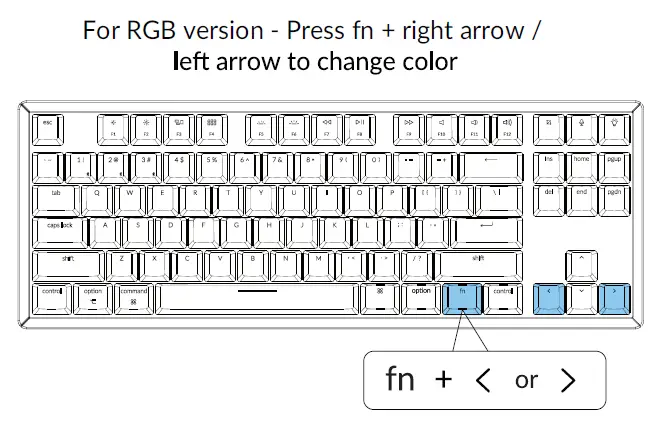
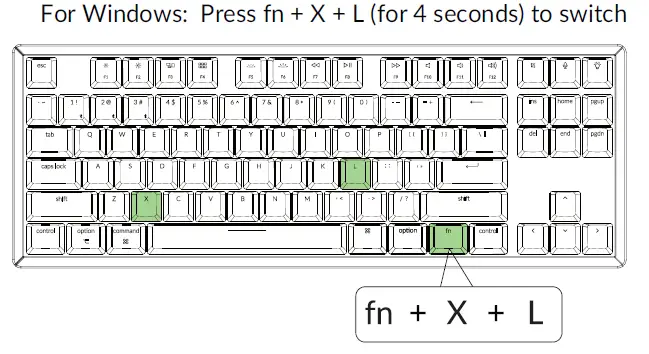
5. Disable Auto Sleep Mode
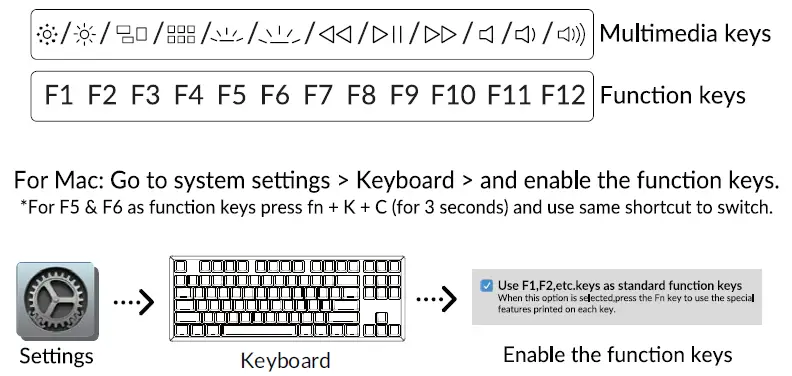

6. Remap keys
We don’t have an official software to remap the keys yet. But you can use these two software to get the job done. (Except the light effect key)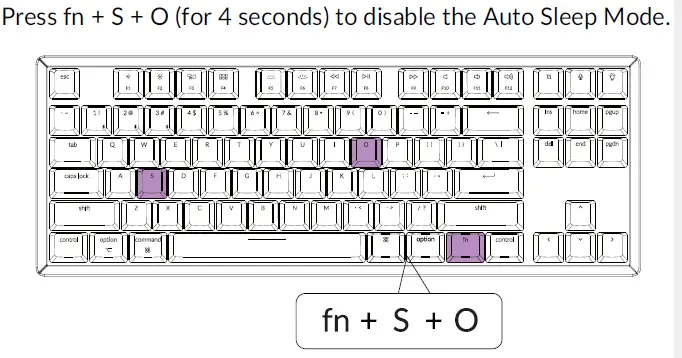
Linux’s Setting
We have a Linux user group on facebook. Please search “Keychron Linux Group” on facebook. So you can better experience with our keyboard.
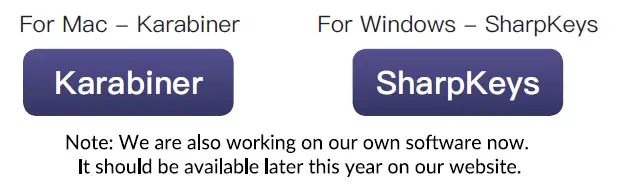
7. Turn off the Backlight
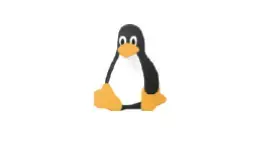
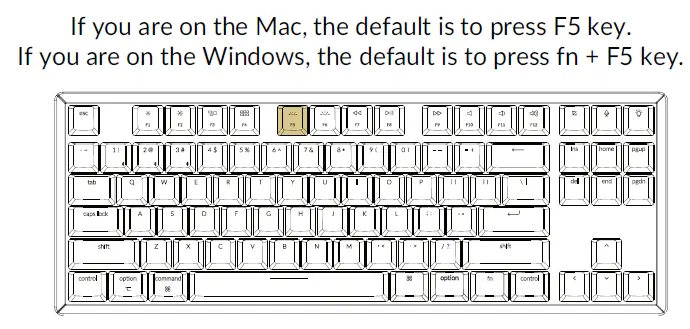
8. Activate Siri/ Cortana
K8 BLUETOOTH MECHANICAL KEYBOARD SPECIFICATIONS
- Number of keys: 87
- Switch type: Mechanical / Optical Switch
- Battery: 4000mAh
- Working time: Around 70 hours with the backlight on.
- Charging time: Around 3 hours
- Charging port: USB Type-C
- Mode: Bluetooth/Wired
- Bluetooth operating distance: Within 10 meters (open space)
- Name of Bluetooth device: Keychron K8
- Operating Environment: -10 to 50°c
Technical specifications can be subjected to change without notice we apologize for any inconvenience caused.
K8 BLUETOOTH MECHANICAL KEYBOARD OVERVIEW
- Charging indicator
- Bluetooth indicatov
- Caps Lock indicator
- Charging port
- Win/Android Mac/iOS (OS Toggle Switch)
- BT OFF Cable (Mode Toggle Switch)
LED STATUS OVERVIEW
| LED Location | Function | Status |
|
Battery indicator |
Charging |
Low battery – Blinking Red Charging – Static Red
Fully charged – Static Green |
|
Bluetooth indicator |
Bluetooth |
Pairing – Fast Blinking Paired – Light Off Switching – Slow Blinking |
FUNCTION DESCRIPTION:
CHARGING
Plug the cable into a USB port and plug the other end into the keyboard port. Charging Indicator:
When battery is below 15%, a red battery blinking indicater will be triggered. A red light will stay on while charging; Fully charged in around hours, a green battery indicator will appear.
*The Keychron keyboard is compatible with all USB ports. Please use a 5V 2A adapter or USB 3.0 for the best perf ormance. The Keychron K8 can be charged in Bluetooth/on/off mode.
** This product supports up to 5V charging voltage and 2A charging current. We are not responsible f or any problems caused by improper charging.
BLUETOOTH/WIRED MODE (TOGGLE SWITCH)
WIRED MODE
1. Switch the toggle switch to Cable option (it only works when a USB cable is plugged in).
2. Connect our cable with your PC and keyboard.
3. Backlit will be turned on.
*Under Wired Mode, keyboard will not enter into Battery Saver Mode.
BLUETOOTH MODE
1. Switch the keyboard to Bluetooth option.
2. Backlit will be turned on.
3. Hold “Fn+1” key for 4 seconds to activate Bluetooth pairing (the Bluetooth indicator fast flashes for 3 minutes to detect pairing.
4. Search for the Bluetooth device “Keychron KS” on your device and connect it (the Bluetooth
indicator goes off after successful pairing).
Note: This keyboard supports pairing up to 3 devices simultaneously via combination key
“fn” + •1 • I “fn” + “2” I “fn” + •3~
*The Bluetooth indicator will continue to flash for 3 minutes.
**Slow or failed connections may exist due to different Bluetooth versions, please make sure all the settings are correct.
SWITCH BLUETOOTH DEVICES
Short press combination key “fn” + “1” / “fn” + “2” / “fn” + “3” to switch to other device.
RECONNECT:
1. Switch the keyboard to the Bluetooth option to activate the keyboard (the keyboard will connect to the last connected device by default).
2. The Bluetooth indicator flashes for seconds and automatically pairs with the last paired device.
3. If the Bluetooth indicator is off, press any button to enter the connection again.
• The keyboard must have been paired with the device to perform this function.
TURN OFF THE KEYBOARD
Switch to “Off”
BATTERY SAVER
Under Bluetooth mode, the keyboard backlight turns off when it is inactive for 10 minutes. Tap any button to wake the keyboard. If want to disable this auto battery save mode, press fn+S+O for 4 seconds. Then if want to enter this power save mode again, press fn+S+O for 4 seconds.
BACKLIT SETTING
- Short press
 to switch between different types of lighting effects.
to switch between different types of lighting effects. - When backlit is on, press
 button to switch among them. Short press fn and “left arrow” or fn and “right arrow” to adjust light colors. (For RGB version only)
button to switch among them. Short press fn and “left arrow” or fn and “right arrow” to adjust light colors. (For RGB version only)
OS SWITCH
1- MAC/iOS
Turn the switch to Mac/iOS when you are connected to a Mac or iOS operating system.
2 – WINDOWS/ANDROID
Switch the toggle to Windows/Android when the keyboard is connected to a Windows or Android operating system.
*When using the Windows/Android mode,  keys are used for “Windows• and “Alt” functions.
keys are used for “Windows• and “Alt” functions.
3 – INPUT METHOD SWITCH
For iOS:
Input method switch: Ctrl + Space
Caps Lock: Caps (Enable General>Keyboards>Hardware Keyboard>Caps Lock Language Switch)
For Android:
Input method switch: Shift+ Space
NOTE: Functions of certain multimedia key may be disabled due to compatibility, versions, brands and drivers of Windows/Android 05. We also recommend not to switch 05 frequently as it may impact keyboard operations.
TROUBLESHOOTING
If unable to pair keyboard to device, confirm that the device you’re trying to pair with is
Bluetooth-capable. If so, restart the device and try pairing it with the keyboard again.
Note: On a Windows computer, a new Bluetooth connection will sometimes require additional
software updates-a process that may still be ongoing after a message appears indicating a successful completion. Wait at least 20 minutes after pairing to make sure all updates are completed before restarting the computer.
Confirm that the device is configured to accept Bluetooth connections external keyboard (HID profile).
Go to Bluetooth Devices > Open Settings and select the following:
Allow Bluetooth devices find to this computer
Allow Bluetooth devices to connect to this computer
Alert me when a Bluetooth device wants to connect
My keyboard isn’t working.
For the keyboard: Turn the keyboard off and back on.
Turn Bluetooth off and restart the computer. (Windows)
For the device:
Go to Bluetooth settings and turn off Bluetooth and “forget” the keyboard.
Restart the device and turn on Bluetooth to reconnect.
Bluetooth connection is interrupted even within 10 meter.
Check if the keyboard is resting on a metal surface that can interfere with the Bluetooth signal.
Third party input tools are not compatible with the keyboard.
Due to compatibility, versions, brands and drivers of Windows/Android OS, functions of
third party input tools may be affected while using the keyboard. Please make sure your operating system and drivers are up to date.
Certain fn keys or multimedia keys does not work under Windows/Android mode.
Functions of certain multimedia keys may be disabled due to compatibility, versions, brands
and drivers of Windows/Android OS.
Safety Precaution:
Keep the product, accessories and packaging parts out of reach of children to prevent any accidents and choking hazards.
Always keep the product dry to avoid corrosion.
Do not expose the product to extreme temperatures below -10°C (5°F) or above 50°C (131 °F) to preserve the lifespan of the keyboard and battery.
COMPLIANCE AND SAFETY
FCC DECLARATION OF CONFORMANCE
This device complies with part 15 of the FCC Rules. Operation is subject to the following two
conditions: (1) This device may not cause harmful interference, and (2) this device must accept any interference received, including interference that may cause undesired operation.
Any Changes or modifications not expressly approved by the party responsible for compliance could void the user’s authority to operate the equipment.
Note: This equipment has been tested and found to comply with the limits for a Class B digital device, pursuant to part 15 of the FCC Rules.
These limits are designed to provide reasonable protection against harmful interference in a residential installation. This equipment generates uses and can radiate radio frequency energy and, if not installed and used in accordance with the instructions, may cause harmful interference to radio communications.
However, there is no guarantee that interference will not occur in a particular installation. If this
equipment does cause harmful interference to radio or television reception, which can be determined by turning the equipment off and on, the user is encouraged to try to correct the interference by one or more of the following measures:
- Reorient or relocate the receiving antenna.
- Increase the distance between the equipment and receiver.
- Plug the equipment into an outlet on a circuit different from that to which the receiver is
currently using. - Consult the dealer or an experienced radio/TV technician for help.
The device has been evaluated to meet general RF exposure requirements. The device can be used in portable exposure condition without restriction.
Keychron, Inc.
Dover, DE 19901, United States
Find us at:
https://www.keychron.com
[email protected]
Facebook @keychron
Instagram @keychron
Twitter @keychronMK
Designed by Keychron
Made in China